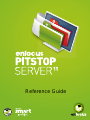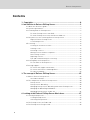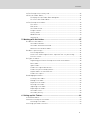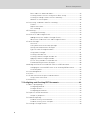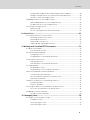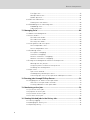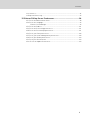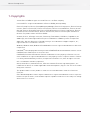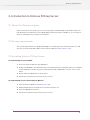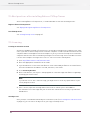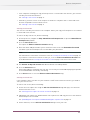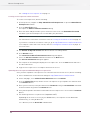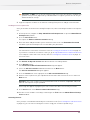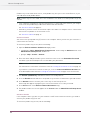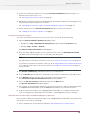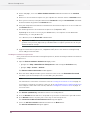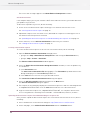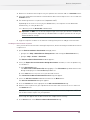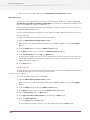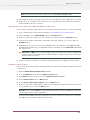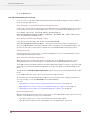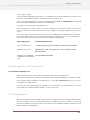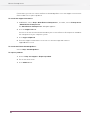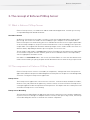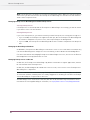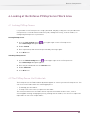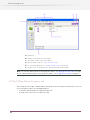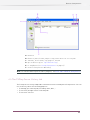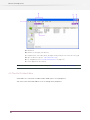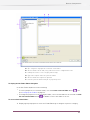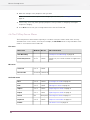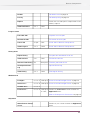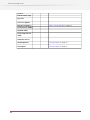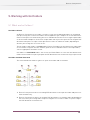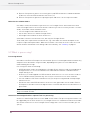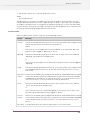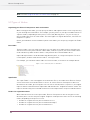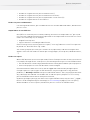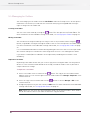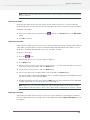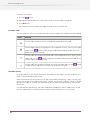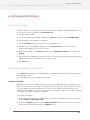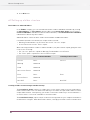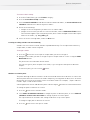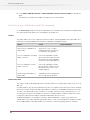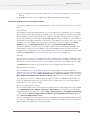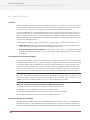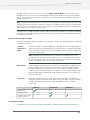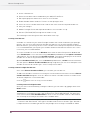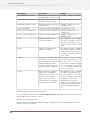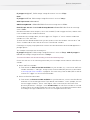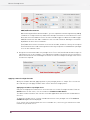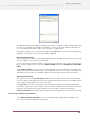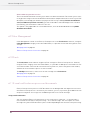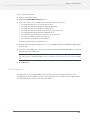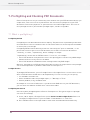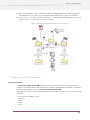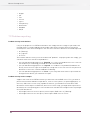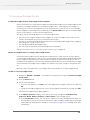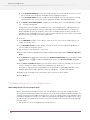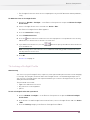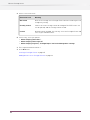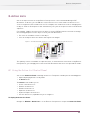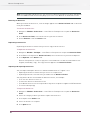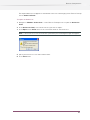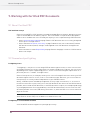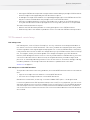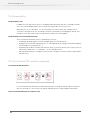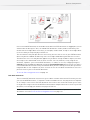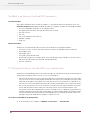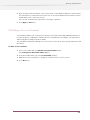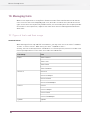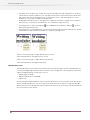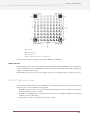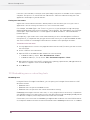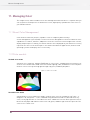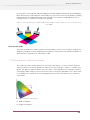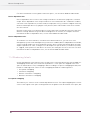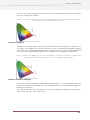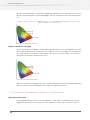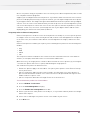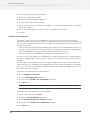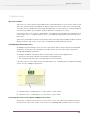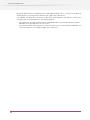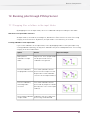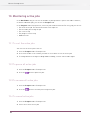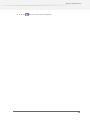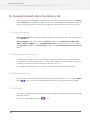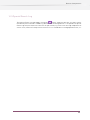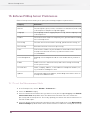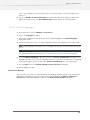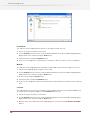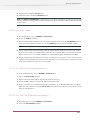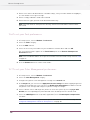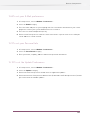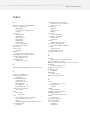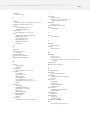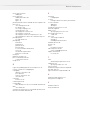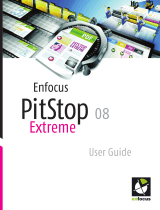Contents
1. Copyrights............................................................................................8
2. Introduction to Enfocus PitStop Server.................................................9
2.1 About this Reference guide...................................................................................9
2.2 System requirements............................................................................................9
2.3 Installing Enfocus PitStop Server.........................................................................9
To install PitStop Server from DVD.................................................................9
To install PitStop Server from the Enfocus Web site......................................9
2.4 Best practices after installing Enfocus PitStop Server .....................................10
Register Enfocus PitStop Server ...................................................................10
Lock PitStop Server .......................................................................................10
2.5 Licensing..............................................................................................................10
Creating an activation account......................................................................10
Starting a trial................................................................................................10
Activating licenses.........................................................................................13
Moving licenses between computers............................................................17
Deactivating licenses.....................................................................................17
Repairing licenses..........................................................................................20
Tips and troubleshooting for Licensing.........................................................22
2.6 Starting Enfocus PitStop Server .........................................................................23
To start Enfocus PitStop Server ....................................................................23
2.7 Getting Support....................................................................................................23
To consult the support information:..............................................................24
To consult the Enfocus Knowledge Base:.....................................................24
To report a problem:......................................................................................24
3. The concept of Enfocus PitStop Server...............................................25
3.1 What is Enfocus PitStop Server...........................................................................25
Hot folders defined.........................................................................................25
3.2 The components of Enfocus PitStop Server.......................................................25
PitStop Server ...............................................................................................25
PitStop Server WatchDog ..............................................................................25
Managing PitStop Server WatchDog from within PitStop Server.................26
Managing the WatchDog on Windows............................................................26
Managing PitStop Server on Mac OS.............................................................26
4. Looking at the Enfocus PitStop Server Work Area..............................27
4.1 Locking PitStop Server........................................................................................27
Locking PitStop Server...................................................................................27
Unlocking PitStop Server...............................................................................27
4.2 The PitStop Server Hot Folder tab......................................................................27
4.3 The PitStop Server Progress tab.........................................................................28
2
Enfocus PitStop Server

4.4 The PitStop Server History tab............................................................................29
4.5 The Hot Folder Editor..........................................................................................30
To display the Hot Folder Editor dialog box:..................................................31
To use the Hot Folder Editor:.........................................................................31
4.6 The PitStop Server Menu.....................................................................................32
File menu........................................................................................................32
Edit menu.......................................................................................................32
Hot Folder menu............................................................................................32
Progress menu...............................................................................................33
History menu..................................................................................................33
Window menu.................................................................................................33
Help menu......................................................................................................33
5. Working with Hot folders....................................................................35
5.1 What are hot folders?..........................................................................................35
Hot folders defined.........................................................................................35
Hot folder workflow illustrated......................................................................35
Main rules for valid hot folders......................................................................36
5.2 What is processing?............................................................................................36
Processing defined.........................................................................................36
Action Lists and Preflight Profiles: required “fuel” for processing..............36
Process results..............................................................................................37
5.3 Types of folders...................................................................................................38
Organizing your Enfocus PitStop Server work environment.........................38
Base folder.....................................................................................................38
Input Folder....................................................................................................38
Folders for original documents.....................................................................38
Folders for processed documents.................................................................39
Output folders for non-PDF files...................................................................39
Folders for reports.........................................................................................39
5.4 Managing hot folders...........................................................................................40
Creating a hot folder......................................................................................40
Editing a hot folder.........................................................................................40
Duplicate a hot folder.....................................................................................40
Deleting a hot folder.......................................................................................41
Importing a hot folder....................................................................................41
Exporting a hot folder.....................................................................................41
Hot folder status.............................................................................................42
Hot folder priority...........................................................................................42
6. Setting up Hot Folders........................................................................43
6.1 Valid hot folders...................................................................................................43
6.2 General settings of a hot folder...........................................................................43
Activating a hot folder....................................................................................43
6.3 Setting up a folder structure...............................................................................44
3
Contents

Basic folders vs advanced folders.................................................................44
Creating a folder structure using Create Basic Setup..................................44
Creating or editing a folder structure manually...........................................45
Absolute vs relative paths..............................................................................45
6.4 Processing : Subfolders and File renaming.......................................................46
Folders...........................................................................................................46
Report Generation..........................................................................................46
File renaming.................................................................................................47
6.5 Flattening.............................................................................................................47
Setting up Flattening......................................................................................47
6.6 Action Lists and Preflight Profile .......................................................................48
Adding Action Lists and/or a Preflight Profile...............................................48
Where Can I Find Action Lists and Preflight Profiles?..................................49
6.7 Smart Preflight....................................................................................................50
Overview.........................................................................................................50
Conceptual Overview of Smart preflight .......................................................50
Getting started with Smart Preflight ............................................................50
Types of Smart Preflight Variables ...............................................................51
Using Smart Preflight ...................................................................................51
Creating a Variable Set .................................................................................52
Creating a Smart Preflight Variable Set .......................................................52
Applying a Smart Preflight Variable .............................................................56
Test or verify variables in a Variable Set ......................................................57
Troubleshooting for Smart Preflight ............................................................58
6.8 Manage the Enfocus Certified PDF status of a PDF document..........................59
Changing the Certified PDF status of an incoming PDF document .............59
Certified options.............................................................................................59
6.9 Color Management..............................................................................................60
6.10 Fonts..................................................................................................................60
6.11 E-mail notification on processed documents...................................................60
Using e-mail notification................................................................................60
6.12 Summary............................................................................................................61
7. Preflighting and Checking PDF Documents........................................62
7.1 What is preflighting?...........................................................................................62
Preflighting defined........................................................................................62
Preflight Profiles............................................................................................62
Preflighting mechanism.................................................................................62
7.2 Properties of PDF documents.............................................................................63
Groups of properties......................................................................................63
7.3 Problem reporting...............................................................................................64
Problem severity levels defined.....................................................................64
Problem severity levels: example..................................................................64
7.4 Creating a Preflight Profile ................................................................................65
4
Enfocus PitStop Server

Predefined Preflight Profiles and Preflight Profile templates.....................65
Editing a Preflight Profile or creating a new Preflight Profile .....................65
To edit or create a Preflight Profile ..............................................................65
7.5 Adding Action Lists to Preflight Profiles.............................................................66
About adding Action Lists to Preflight Profiles.............................................66
To add Action Lists to a Preflight Profile ......................................................67
7.6 Locking a Preflight Profile .................................................................................67
About locking..................................................................................................67
To lock a Preflight Profile with a password...................................................67
8. Action Lists.........................................................................................69
8.1 Using the Action List Control Panel....................................................................69
To display the Action List Panel:....................................................................69
Removing an Action List.................................................................................70
Duplicating an Action List..............................................................................70
Importing and exporting Action Lists............................................................70
9. Working with Certified PDF Documents..............................................72
9.1 About Certified PDF ............................................................................................72
PDF workflow concept...................................................................................72
9.2 Guaranteed preflighting......................................................................................72
Preflighting issues.........................................................................................72
Preflighting in a Certified PDF workflow.......................................................72
9.3 Document consistency........................................................................................73
PDF editing issues..........................................................................................73
PDF editing in a Certified PDF workflow.......................................................73
9.4 Responsibility......................................................................................................74
Responsibility issues......................................................................................74
Responsibility in a Certified PDF workflow...................................................74
9.5 The Certified PDF workflow explained................................................................74
A conventional PDF workflow........................................................................74
The Certified PDF workflow: incremental save.............................................74
Roll-back mechanism....................................................................................75
9.6 What is an Enfocus Certified PDF document?....................................................76
Acrobat metadata...........................................................................................76
Enfocus metadata..........................................................................................76
9.7 Setting the Enfocus Certified PDF user identification........................................76
To set the Certified PDF user identification:.................................................76
9.8 Adding a Session Comment................................................................................77
To add a session comment:...........................................................................77
10. Managing fonts.................................................................................78
10.1 Types of fonts and their usage..........................................................................78
Standard 14 fonts...........................................................................................78
PostScript Type 1 fonts..................................................................................79
PostScript Type 3 fonts..................................................................................79
5
Contents

TrueType font.................................................................................................79
Multiple Master font.......................................................................................80
Double-byte font.............................................................................................81
10.2 PDF font substitution.........................................................................................81
Finding exact font names...............................................................................82
10.3 Embedding versus subsetting fonts..................................................................82
Embedding fonts............................................................................................82
Subsetting fonts.............................................................................................83
11. Managing Color.................................................................................84
11.1 About Color Management..................................................................................84
11.2 Color models.....................................................................................................84
The RGB color model.....................................................................................84
The CMYK color model...................................................................................84
The Grayscale model......................................................................................85
11.3 Color gamuts and color spaces.........................................................................85
Device-dependent color.................................................................................86
Device-independent color..............................................................................86
11.4 Rendering Intents..............................................................................................86
Perceptual remapping...................................................................................86
Saturation remapping....................................................................................87
Relative colorimetric remapping...................................................................87
Absolute colorimetric remapping..................................................................88
11.5 Using Color Management in Enfocus PitStop Server ......................................88
Working with ICC profiles..............................................................................88
Using ICC profiles in Enfocus PitStop Server ...............................................89
Disabling color management.........................................................................90
11.6 Spot colors.........................................................................................................91
Spot colors defined........................................................................................91
Unambiguously defined spot colors..............................................................91
Converting spot colors to the equivalent CMYK process colors...................91
12. Running jobs through PitStop Server................................................93
12.1 Dropping files or folders in the input folder.....................................................93
How often is an input folder checked ?..........................................................93
Creating subfolders in the input folder.........................................................93
13. Monitoring active jobs.......................................................................94
13.1 To sort the active jobs........................................................................................94
13.2 To pause all active jobs.....................................................................................94
13.3 To resume all active jobs...................................................................................94
13.4 To cancel active jobs..........................................................................................94
14. Viewing finished jobs in the History tab............................................96
14.1 History Logging..................................................................................................96
14.2 Managing the History List.................................................................................96
14.3 Exporting History...............................................................................................96
6
Enfocus PitStop Server

14.4 Statistics............................................................................................................96
14.5 Special Events Log.............................................................................................97
15. Enfocus PitStop Server Preferences.................................................98
15.1 To set the Measurement Units..........................................................................98
15.2 To set the Language..........................................................................................99
Enfocus Pack Manager..................................................................................99
15.3 To set the Folders............................................................................................101
15.4 To set the Processing preferences.................................................................101
15.5 To set the File Cleanup preferences...............................................................101
15.6 To set your Font preferences..........................................................................102
15.7 To set your Color Management preferences..................................................102
15.8 To set your E-Mail preferences.......................................................................103
15.9 To set your Personal Info.................................................................................103
15.10 To set the Update Preferences......................................................................103
7
Contents

1. Copyrights
©
2012 Enfocus BVBA all rights reserved. Enfocus is an Esko company.
Certified PDF is a registered trademark of Enfocus BVBA; patent pending.
Enfocus PitStop Pro, Enfocus PitStop Workgroup Manager, Enfocus PitStop Server, Enfocus PitStop
Connect, Enfocus Instant PDF, Enfocus StatusCheck, Enfocus CertifiedPDF.net, Enfocus Instant
Barcode, Enfocus PitStop Extreme, Enfocus PDF Workflow Suite, Enfocus LightSwitch, Enfocus
FullSwitch, Enfocus PowerSwitch, Enfocus SwitchClient, Enfocus SwitchScripter and Enfocus
Browser are product names of Enfocus BVBA.
Acrobat, Distiller, InDesign, Illustrator, Photoshop, FrameMaker, PDFWriter, PageMaker, the
Adobe logo, the Acrobat logo and PostScript are trademarks of Adobe Systems Incorporated.
Apple, Mac, Mac OS, Macintosh, iPad and ColorSync are trademarks of Apple Computer, Inc.,
registered in the U.S. and other countries.
Windows, Windows 2000, Windows XP and Windows Vista are registered trademarks of Microsoft
Corporation.
PANTONE
®
Colors displayed herein may not match PANTONE-identified standards. Consult current
PANTONE Color Publications for accurate color.
PANTONE
®
, PantoneLIVE and other Pantone trademarks are the property of Pantone LLC. All
other trademarks or registered trademarks are the property of their respective owners. Pantone
is a wholly owned subsidiary of X-Rite, Incorporated.
©
Pantone LLC, 2012. All rights reserved.
OPI is a trademark of Aldus Corporation.
Quark, QuarkXPress, QuarkXTensions, XTensions and the XTensions logo among others, are
trademarks of Quark, Inc. and all applicable affiliated companies, Reg. U.S. Pat. & Tm. Off. and in
many other countries.
This product and use of this product is under license from Markzware under U.S.Patent No.
5,963,641.
Other brand and product names may be trademarks or registered trademarks of their respective
holders. All specifications, terms and descriptions of products and services are subject to change
without notice or recourse.
8
Enfocus PitStop Server

2. Introduction to Enfocus PitStop Server
2.1 About this Reference guide
Enfocus PitStop Server allows you to successfully operate and manage workflow procedures on
PDF documents.PitStop Server runs independently from other Enfocus products, yet certain of its
features and options rely on Enfocus PitStop Pro.
2.2 System requirements
The system requirements are displayed during the second step of the installation process, and
are also listed on the product pages on the Enfocus Web site (
www.enfocus.com
).
2.3 Installing Enfocus PitStop Server
To install PitStop Server from DVD
1. Insert the Enfocus DVD into your DVD drive.
2. In Microsoft Windows, the flash movie will start automatically if the AutoPlay function is enabled
for that DVD drive. On Mac OS, you need to open the DVD, and double-click the “Start” flash
movie.
3. A flash movie will guide you to the installer.
4. Follow the installation instructions on your screen.
To install PitStop Server from the Enfocus Web site
1. Go to the Enfocus Web site (
www.enfocus.com
).
2. Download the Enfocus PitStop Server installer from the site.
3. Start the appropriate installer
4. Follow the installation instructions on your screen
9
Enfocus PitStop Server

2.4 Best practices after installing Enfocus PitStop Server
After installing Enfocus PitStop Server, it can be advisable to take the following actions:
Register Enfocus PitStop Server
See
Buying and registering Enfocus PitStop Server
Lock PitStop Server
See
Locking PitStop Server
on page 27.
2.5 Licensing
Creating an activation account
Activation is hardware linked, so PitStop Server can only be activated on one computer at the same
time. If you want to move PitStop Server to another computer it needs to be deactivated on the old
computer and activated again on the new computer. if you try to activate PitStop Server on another
computer than the one it was activated on you will get an error message. You are not able to activate
it on this new computer as long as the License is still active on the old computer.
1. Go to
http://www.enfocus.com/CreateAccount
.
2. Enter the appropriate information in the fields.
3. If you would like to receive news from Enfocus or be contacted by an Enfocus Certified Partner,
leave the two bottom checkboxes selected; otherwise, clear them.
4. Click Create my Account.
5. After a few minutes, check your e-mail program for a new message from Enfocus regarding
activating your new account.
Note:
If you do not receive this e-mail message, you might have to check any spam folders in your
e-mail program as well.
6. Once it arrives, open the message and click the link to confirm your e-mail address.
You should receive a message that your account was confirmed successfully in your default
web browser.
Starting a trial
Once you have created and confirmed your activation account (see
Creating an activation account
on page 10), you can start a 30-day trial for your copy of PitStop Server.
10
Enfocus PitStop Server

• If the computer running your copy of PitStop Server is connected to the Internet, you can start
a 30-day trial from that machine.
See
Starting a trial on-line
on page 11.
• Otherwise, you must create a trial request file and use a computer that is connected to the
Internet to upload it to an activation server.
See
Starting a trial off-line
on page 11
Starting a trial on-line
You can start a 30-day trial on-line if the computer where your copy of PitStop Server is installed
is connected to the internet.
To start a 30-day trial on-line, do the following:
1. In PitStop Server, navigate to Help > About Enfocus PitStop Server to open the About Enfocus
PitStop Server window.
2. Click the Start Trial button.
This opens the Enfocus Software Activation dialog.
3. Enter the name and password of your activation account. Select the Remember Password
checkbox if you want PitStop Server to remember your password.
Note:
You should have created this activation account in Creating an activation account on page 10.
If you haven't created an activation account yet, click the Create a new Enfocus Account link
in the Wizard and see Creating an activation account on page 10 for more instructions.
4. The Activate 30 day trial version radio button will be selected by default.
5. Click the Activate button.
A message appears saying that the trial was successfully activated and displaying the product
version and number of trial days remaining.
6. Click Close button to close the Enfocus Software Activation dialog.
Starting a trial off-line
If the computer where you will use your software is NOT connected to the internet, you need to
start your trial off-line.
To start a trial off-line, do the following:
1. Create the trial request file using the Off-Line Initialization dialog and copy it to a machine
with full Internet access.
See
Creating a trial request for offline activation
on page 12.
2. Upload the trial request file, download the trial response file and copy this file to the machine
with PitStop Server installed.
See
Uploading the trial request and downloading the response file
on page 12.
3. On this machine, use the Off-Line Initialization dialog to start your trial.
11
Enfocus PitStop Server

See
Loading the trial response file
on page 13.
Creating a trial request for offline activation
To create a trial request file, do the following:
1. In PitStop Server, navigate to Help > About Enfocus PitStop Server to open the About Enfocus
PitStop Server window.
2. Click the Start Trial button.
This opens the Enfocus Software Activation dialog.
3. Enter the name and password of your activation account. Select the Remember Password
checkbox if you want PitStop Server to remember your password.
Note:
You should have created this activation account in Creating an activation account on page 10.
If you haven't created an activation account yet, go to http://www.enfocus.com/CreateAccount
on a computer connected to the internet, and see Creating an activation account on page 10
for instructions.
4. The Activate 30 day trial version radio button will be selected by default.
5. Click Activate button.
The Connection Problem To Activation Server dialog will appear.
6. Select the Off-line activation radio button and click the Next button.
The Off-Line Initialization dialog will appear.
7. The left pane of this dialog will display the trial request file. Click the Save button and save it
in a desired location.
8. Copy the trial request file to a computer with Internet access.
Uploading the trial request and downloading the response file
Once you have copied the trial request file to a machine with full Internet access, do the following:
1. Start a web browser on that machine and go to
http://www.enfocus.com/Activation
.
2. On the web page, select Offline Product Activation and click Continue.
3. Click the Choose File button, browse for the trial request file you copied to this machine and
click Continue button.
4. Enter your activation account password in the Password: field (your Account Name should be
filled in automatically) and click Continue button.
5. Verify that the product information contained in the trial request file is correct and click Continue
button.
6. The website generates a response file (response.xml).
Depending on the level of security of your Web browser, the response file will download
automatically, or it may be blocked.
If it is blocked, click the direct link to download it.
12
Enfocus PitStop Server

Important: Do NOT click on the warning message at the top of your browser window then
go back to the previous page and try to download the file again. If you do this the file you
download will be corrupt.
7. Copy the response file back to the machine running PitStop Server and go to that machine.
Loading the trial response file
Once you are back at the machine running PitStop Server, do the following to load the trial response
file:
1. In PitStop Server, navigate to Help > About Enfocus PitStop Server to open the About Enfocus
PitStop Server window.
2. Click the Start Trial button.
This opens the Enfocus Software Activation dialog.
3. Enter the name and password of your activation account. Select the Remember Password
checkbox if you want PitStop Server to remember your password.
Note:
You should have created this activation account in Creating an activation account on page 10.
If you haven't created an activation account yet, go to http://www.enfocus.com/CreateAccount
on a computer connected to the internet, and see Creating an activation account on page 10
for instructions.
4. The Activate 30 day trial version radio button will be selected by default.
5. Click Activate button.
The Connection Problem To Activation Server dialog will appear.
6. Select the Off-line activation radio button and click the Next button.
The Off-Line Initialization dialog will appear.
7. Click the Load button in the right pane of the Off-Line Initialization dialog.
8. Browse to the response file you copied from the machine with full Internet access and click
Next button.
Attention: Select the response file you downloaded from the website (
response.xml
) and
NOT the trial request file you uploaded.
A message will appear saying that your trial licenses have been successfully activated.
9. Click Close button in the Enfocus Software Activation dialog.
10. You will see the number of trial days remaining in the Trial tab of the About Enfocus PitStop
Server window.
Activating licenses
Once you have created and confirmed your activation account (see
Creating an activation account
on page 10), you can start activating the licenses using your software’s product keys.
13
Enfocus PitStop Server

Product keys come from online stores, from product key files you receive from Enfocus, or you
can find them inside product boxes.
Note: Product key files are HTML files. You can double-click them to see what product keys they
contain.
• If the computer running your copy of PitStop Server is connected to the Internet, you can get
licenses for the product keys and activate them from that machine.
See
On-line activation
on page 14.
• Otherwise, you must create an activation request file and use a computer that is connected to
the Internet to upload it to an activation server.
See
Off-line activation
on page 14
On-line activation
You can activate your product key(s) on-line if the computer where you will use your software is
connected to the internet.
To activate a product key on-line, do the following:
1. Open the Enfocus Software Activation dialog by either:
• navigating to Help > About Enfocus PitStop Server and clicking the Activate button in the
About Enfocus PitStop Server window. Or
• going to Help > License > Activate .
2. Enter the name and password of your activation account. Select the Remember Password
checkbox if you want PitStop Server to remember your password.
Note:
You should have created this activation account in Creating an activation account on page 10.
If you haven't created an activation account yet, click the Create a new Enfocus Account link
in the Wizard/Assistant and see Creating an activation account on page 10 for instructions.
3. The Activate a product key radio button will be selected by default.
4. Click the Browse button and select the product key from the location where you had saved it.
5. Click Activate button to activate your license key for the PitStop Server.
A message will appear saying that your licenses have been successfully activated.
6. Click Close button in the Enfocus Software Activation dialog.
7. The product and its license will appear in the License tab of the About Enfocus PitStop Server
window.
Off-line activation
If the computer where you will use your software is NOT connected to the internet, you need to
activate your product key(s) off-line.
To activate a product key off-line, do the following:
14
Enfocus PitStop Server

1. Create the initialization request file using the Off-Line Initialization dialog and copy it to a
machine with full Internet access.
See
Creating an initialization request
on page 15.
2. Upload the initialization request file, download the initialization response file and copy this file
to the machine with PitStop Server installed.
See
Uploading the activation request and downloading the response file
on page 15.
3. On this machine, use the Off-Line Initialization dialog to activate your software.
See
Loading the activation response file
on page 16.
Creating an initialization request
To create an initialization request file for off-line license activation, do the following:
1. Open the Enfocus Software Activation dialog by either:
• going to the Help > About Enfocus PitStop Server and clicking the Activate button,
• going to Help > License > Activate .
The Enfocus Software Activation window appears.
2. Enter the name and password of your activation account. Select the Remember Password
checkbox if you want PitStop Server to remember your password.
Note:
You should have created this activation account in Creating an activation account on page 10.
If you haven't created an activation account yet, go to http://www.enfocus.com/CreateAccount
on a computer connected to the internet, and see Creating an activation account on page 10
for instructions.
3. The Activate a product key radio button will be selected by default.
4. Click the Browse button and select the product key from the location where you had saved it.
5. Click Activate button to activate your license key for the PitStop Server.
The Connection Problem To Activation Server dialog will appear.
6. Select the Off-line activation radio button and click the Next button.
The Off-Line Initialization dialog will appear.
7. The left pane of this dialog will display the initialization request file which is named by default
as requestinitilize.xml. Click the Save button and save it in a desired location.
8. Copy the initialization request file, requestinitilize.xml, to a computer with Internet
access using whatever method you have available - USB thumb drive, diskette, network...
Uploading the activation request and downloading the response file
Once you have copied the initialization request file, requestinitilize.xml to a machine with
full Internet access, do the following:
1. Start a web browser on that machine and go to
http://www.enfocus.com/Activation
.
15
Enfocus PitStop Server

2. On the web page, select the Offline Product Activation radio button and click the Continue
button.
3. Browse for the initialization request file you copied to this machine and click Continue button.
4. Enter your activation account password in the Password: field (your Account Name should be
filled in automatically) and click Continue button.
5. Verify that the product information contained in the initialization request file is correct and click
the Continue button.
6. The website generates an initialization response file (response.xml).
Depending on the level of security of your Web browser, the response file will download
automatically, or it may be blocked.
If it is blocked, click the direct link to download it.
Important: Do NOT click on the warning message at the top of your browser window then
go back to the previous page and try to download the file again. If you do this the file you
download will be corrupt.
7. Copy the initialization response file, response.xml, back to the machine running PitStop
Server and go to that machine.
Loading the activation response file
Once you are back at the machine running PitStop Server, do the following to load the initialization
response file:
1. Open the Enfocus Software Activation dialog by either:
• going to the Help > About Enfocus PitStop Server and clicking the Activate button,
• going to Help > License > Activate .
The Enfocus Software Activation window appears.
2. Enter the name and password of your activation account. Select the Remember Password
checkbox if you want PitStop Server to remember your password.
Note:
You should have created this activation account in Creating an activation account on page 10.
If you haven't created an activation account yet, go to http://www.enfocus.com/CreateAccount
on a computer connected to the internet, and see Creating an activation account on page 10
for instructions.
3. The Activate a product key radio button will be selected by default.
4. Click the Browse button and select the product key from the location where you had saved it.
5. Click Activate button to activate your license key for the PitStop Server.
The Connection Problem To Activation Server dialog will appear.
6. Select the Off-line activation radio button and click the Next button.
The Off-Line Initialization dialog will appear.
16
Enfocus PitStop Server

7. Click the Load button in the right pane of the Off-Line Initialization dialog.
8. Browse to the initialization response file, response.xml, you copied from the machine with
full Internet access and click the Initilize button.
Attention: Select the initialization response file you downloaded from the website
(
response.xml
) and NOT the initialization request file you uploaded.
A message will appear saying that your licenses have been successfully activated.
9. Click Close button in the Enfocus Software Activation dialog.
10. The product and its license will appear in the License tab of the About Enfocus PitStop Server
window.
Moving licenses between computers
To move licenses between computers, do the following:
1. Deactivate the licenses on the computer that will not use them anymore.
See
Deactivating licenses
on page 17.
2. Copy the product keys file to the computer that will use the licenses.
3. On the computer acquiring the licenses, activate the licenses using the product keys file.
See
Activating licenses
on page 13.
Deactivating licenses
Just as with activating licenses, deactivating licenses can be done both on-line and off-line. You
must deactivate a license before moving it to another computer.
On-line deactivation
To deactivate a license on-line, do the following:
1. Open the Enfocus Software Deactivation dialog by either:
• navigating to Help > About Enfocus PitStop Server and clicking the Deactivate button in
the About Enfocus PitStop Server window.
or
• going to Help > License > Deactivate .
2. Select the Export license information during deactivation checkbox, if you want to save the
product key as a HTML file. You will need this file to activate the license for this product key on
another computer.
a) Click Deactivate button.
The Save License Information File dialog appears. The File name drop-down menu in this
dialog will display the LicensesBackup.html file.
b) Click Save button to save the file in your desired location.
3. A message appears saying the deactivation was completed successfully. Click Close button.
17
Enfocus PitStop Server

The license will no longer appear in the About Enfocus PitStop Server window.
Off-line deactivation
If the computer where you use your software is NOT connected to the internet, you need to deactivate
your product key(s) off-line.
To deactivate a product key off-line, do the following:
1. Create an off-line deactivation request and copy it to a machine with internet access.
See
Creating a deactivation request
on page 18.
2. Upload that request to the activation server, download the response file and copy this file to
the machine with PitStop Server installed.
See
Uploading the deactivation request file and downloading the response file
on page 18.
3. On this machine, use the Off-Line Initialization to deactivate your software.
See
Loading the deactivation response
on page 19.
Creating a deactivation request
To create an deactivation request file for off-line license deactivation, do the following:
1. Open the Enfocus Software Deactivation dialog by either:
• going to the Help > About Enfocus PitStop Server and clicking the Deactivate button,
• going to Help > License > Deactivate .
The Enfocus Software Deactivation window appears.
2. Select the Export license information during deactivation checkbox, to save the product key
as a HTML file.
a) Click Deactivate button.
The Save License Information File dialog appears. The File name drop-down menu in this
dialog will display the LicensesBackup.html file.
b) Click Save button to save the file in your desired location.
The Connection Problem To Activation Server dialog will appear.
3. Select the Off-line activation radio button and click the Next button.
The Off-Line Initialization dialog will appear.
4. The left pane of this dialog will display the initialization request file which is named by default
as requestinitilize.xml. Click the Save button and save it in a desired location.
5. Copy the initialization request file, requestinitilize.xml, to a computer with Internet
access using whatever method you have available - USB thumb drive, diskette, network...
Uploading the deactivation request file and downloading the response file
Once you have copied the deactivation request file to a machine with full Internet access, do the
following:
1. Start a web browser on that machine and go to
http://www.enfocus.com/Activation
.
2. On the web page, select Offline Product Deactivation and click Continue button.
18
Enfocus PitStop Server

3. Browse for the deactivation request file you copied to this machine and click Continue button.
4. Verify that the product information contained in the deactivation request file is correct and click
Continue button.
5. The website generates a response file (response.xml).
Depending on the level of security of your Web browser, the response file will download
automatically, or it may be blocked.
If it is blocked, click the direct link to download it.
Important: Do NOT click on the warning message at the top of your browser window then
go back to the previous page and try to download the file again. If you do this the file you
download will be corrupt.
6. Copy the response file back to the machine running PitStop Server and go to that machine.
Loading the deactivation response
Once you are back at the machine running PitStop Server, do the following to load the deactivation
response file:
1. pen the Enfocus Software Deactivation dialog by either:
• going to the Help > About Enfocus PitStop Server and clicking the Deactivate button,
• going to Help > License > Deactivate .
The Enfocus Software Deactivation window appears.
2. Select the Export license information during deactivation checkbox, to save the product key
as a HTML file.
a) Click Deactivate button.
The Save License Information File dialog appears. The File name drop-down menu in this
dialog will display the LicensesBackup.html file.
b) Click Save button to save the file in your desired location.
The Connection Problem To Activation Server dialog will appear.
3. Select the Off-line activation radio button and click the Next button.
The Off-Line Initialization dialog will appear.
4. Click the Load button in the right pane of the Off-Line Initialization dialog.
5. Browse to the response file you copied from the machine with full Internet access and click
the Initilize button.
Attention: Select the response file you downloaded from the website (
response.xml
) and
not the deactivation request file you uploaded.
A message will appear that the deactivation was completed successfully.
6. Click Close button in the Enfocus Software Deactivation dialog.
19
Enfocus PitStop Server

The license will no longer appear in the About Enfocus PitStop Server window.
Repairing licenses
Licenses are tied to identifying characteristics of the hardware inside your computer. Licenses
may break if you change the hardware significantly (for example if you add memory AND the hard
drive crashes AND your network card breaks...).
If more than three hardware elements of the computer change simultaneously, the licenses are
invalidated and declared broken.
As with activating and deactivating licenses, the repair procedure may be done on-line or off-line.
On-line repairing
To repair your broken license(s) online, do the following:
1. Open the About Enfocus PitStop Server window.
When your license needs repair, the window shows "Needs repair" in red, and a Repair
button.
2. Click the Repair button to open the Repair License wizard.
3. Click Next button in the first screen of the Repair License dialog box.
4. Leave On-line Repair selected and click Next button.
A status bar will appear while the system communicates with the activation server. After that,
a message will appear that the repair completed successfully and that you can now use the
product(s) on your computer.
5. Click Close button.
Off-line repairing
To repair broken licenses on a machine without Internet access, follow the same general procedure
as when performing an off-line activation or deactivation.
Creating a repair request
To create the repair request, do the following:
1. Open the About Enfocus PitStop Server window.
When your license needs repair, the window shows “Needs repair” in red, and a Repair
button.
2. Click the Repair button to open the Repair License dialog.
3. Click Next button in the first screen of the Repair License dialog box.
4. Select Off-line repair and click Next button.
5. Leave Step 1: Create a repair request selected and click Next button.
6. Save the repair request file.
a) Click Save As (PC) / Select... (Mac).
b) In the pop-up that opens, browse to the desired location and click Save button.
20
Enfocus PitStop Server
Page is loading ...
Page is loading ...
Page is loading ...
Page is loading ...
Page is loading ...
Page is loading ...
Page is loading ...
Page is loading ...
Page is loading ...
Page is loading ...
Page is loading ...
Page is loading ...
Page is loading ...
Page is loading ...
Page is loading ...
Page is loading ...
Page is loading ...
Page is loading ...
Page is loading ...
Page is loading ...
Page is loading ...
Page is loading ...
Page is loading ...
Page is loading ...
Page is loading ...
Page is loading ...
Page is loading ...
Page is loading ...
Page is loading ...
Page is loading ...
Page is loading ...
Page is loading ...
Page is loading ...
Page is loading ...
Page is loading ...
Page is loading ...
Page is loading ...
Page is loading ...
Page is loading ...
Page is loading ...
Page is loading ...
Page is loading ...
Page is loading ...
Page is loading ...
Page is loading ...
Page is loading ...
Page is loading ...
Page is loading ...
Page is loading ...
Page is loading ...
Page is loading ...
Page is loading ...
Page is loading ...
Page is loading ...
Page is loading ...
Page is loading ...
Page is loading ...
Page is loading ...
Page is loading ...
Page is loading ...
Page is loading ...
Page is loading ...
Page is loading ...
Page is loading ...
Page is loading ...
Page is loading ...
Page is loading ...
Page is loading ...
Page is loading ...
Page is loading ...
Page is loading ...
Page is loading ...
Page is loading ...
Page is loading ...
Page is loading ...
Page is loading ...
Page is loading ...
Page is loading ...
Page is loading ...
Page is loading ...
Page is loading ...
Page is loading ...
Page is loading ...
Page is loading ...
Page is loading ...
Page is loading ...
-
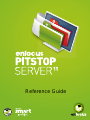 1
1
-
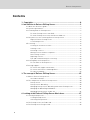 2
2
-
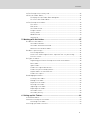 3
3
-
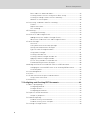 4
4
-
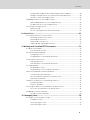 5
5
-
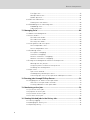 6
6
-
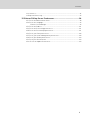 7
7
-
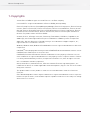 8
8
-
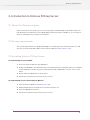 9
9
-
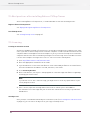 10
10
-
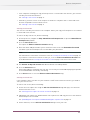 11
11
-
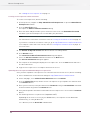 12
12
-
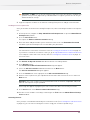 13
13
-
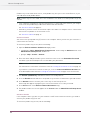 14
14
-
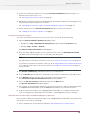 15
15
-
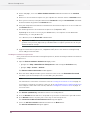 16
16
-
 17
17
-
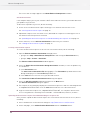 18
18
-
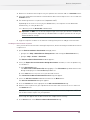 19
19
-
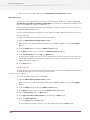 20
20
-
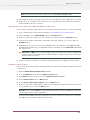 21
21
-
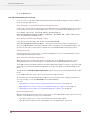 22
22
-
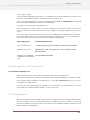 23
23
-
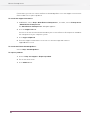 24
24
-
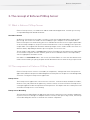 25
25
-
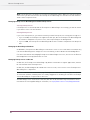 26
26
-
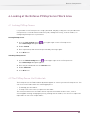 27
27
-
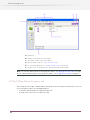 28
28
-
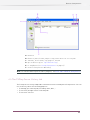 29
29
-
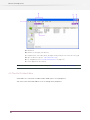 30
30
-
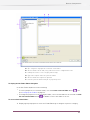 31
31
-
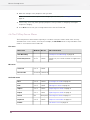 32
32
-
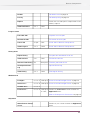 33
33
-
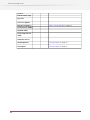 34
34
-
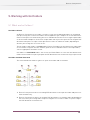 35
35
-
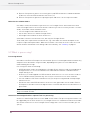 36
36
-
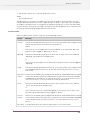 37
37
-
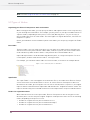 38
38
-
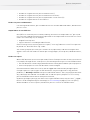 39
39
-
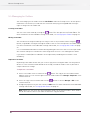 40
40
-
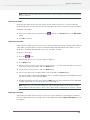 41
41
-
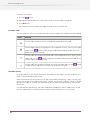 42
42
-
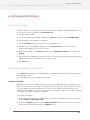 43
43
-
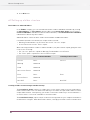 44
44
-
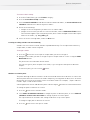 45
45
-
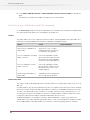 46
46
-
 47
47
-
 48
48
-
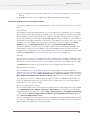 49
49
-
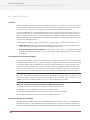 50
50
-
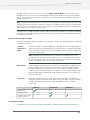 51
51
-
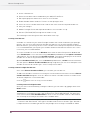 52
52
-
 53
53
-
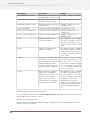 54
54
-
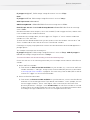 55
55
-
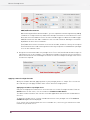 56
56
-
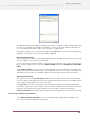 57
57
-
 58
58
-
 59
59
-
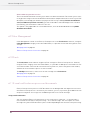 60
60
-
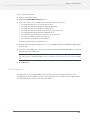 61
61
-
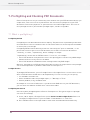 62
62
-
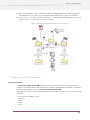 63
63
-
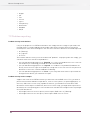 64
64
-
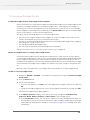 65
65
-
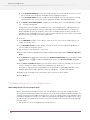 66
66
-
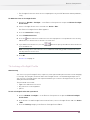 67
67
-
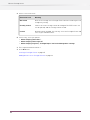 68
68
-
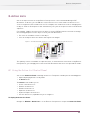 69
69
-
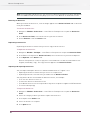 70
70
-
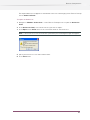 71
71
-
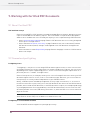 72
72
-
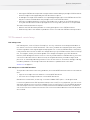 73
73
-
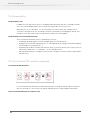 74
74
-
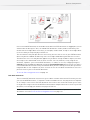 75
75
-
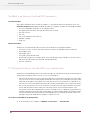 76
76
-
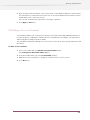 77
77
-
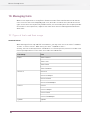 78
78
-
 79
79
-
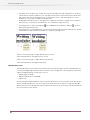 80
80
-
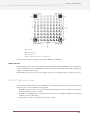 81
81
-
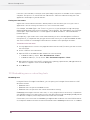 82
82
-
 83
83
-
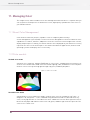 84
84
-
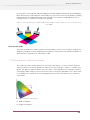 85
85
-
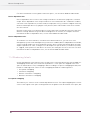 86
86
-
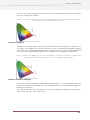 87
87
-
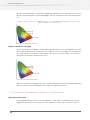 88
88
-
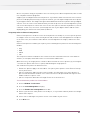 89
89
-
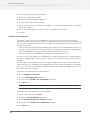 90
90
-
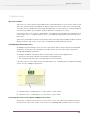 91
91
-
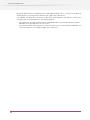 92
92
-
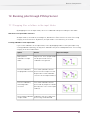 93
93
-
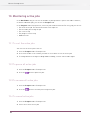 94
94
-
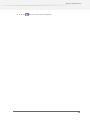 95
95
-
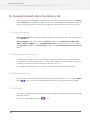 96
96
-
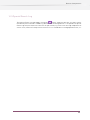 97
97
-
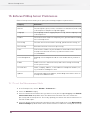 98
98
-
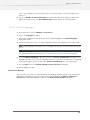 99
99
-
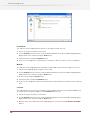 100
100
-
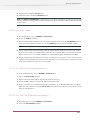 101
101
-
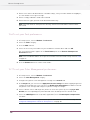 102
102
-
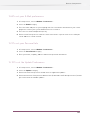 103
103
-
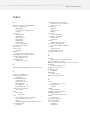 104
104
-
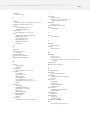 105
105
-
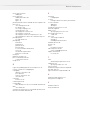 106
106
Enfocus PitStop Server 11 Level B, 1Y, Maintence Specification
- Category
- Software
- Type
- Specification
Ask a question and I''ll find the answer in the document
Finding information in a document is now easier with AI
Related papers
Other documents
-
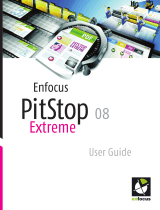 ENFOCUS SOFTWARE PITSTOP EXTREME 08 Owner's manual
ENFOCUS SOFTWARE PITSTOP EXTREME 08 Owner's manual
-
BenQ PD2725U Installation guide
-
KYOCERA TASKalfa Pro 15000c User guide
-
Xerox DocuColor 5000 User guide
-
Xerox 4110 User guide
-
Xerox DocuColor 7000AP/8000AP User guide
-
Xerox DocuColor 7002/8002 User guide
-
Xerox 4112/4127 User guide
-
Copystar TASKalfa 6551ci User manual
-
Xerox 700i/700 User guide