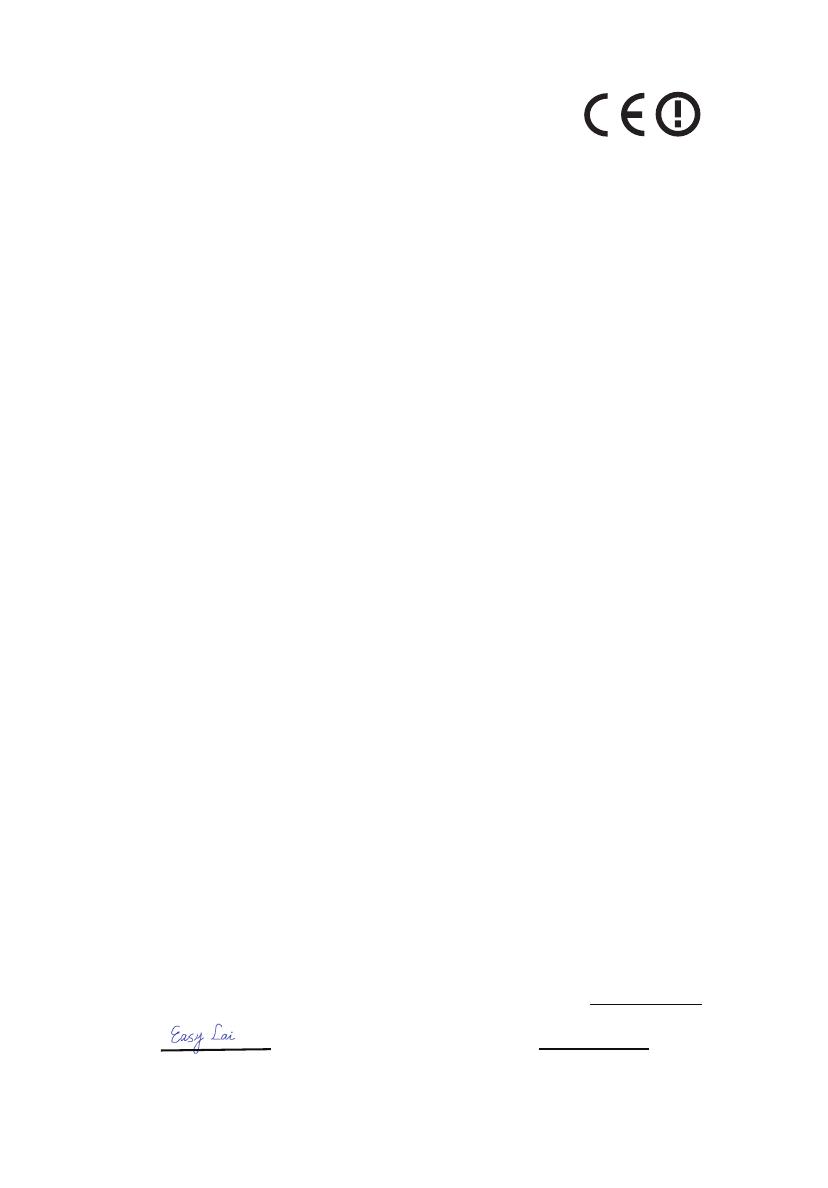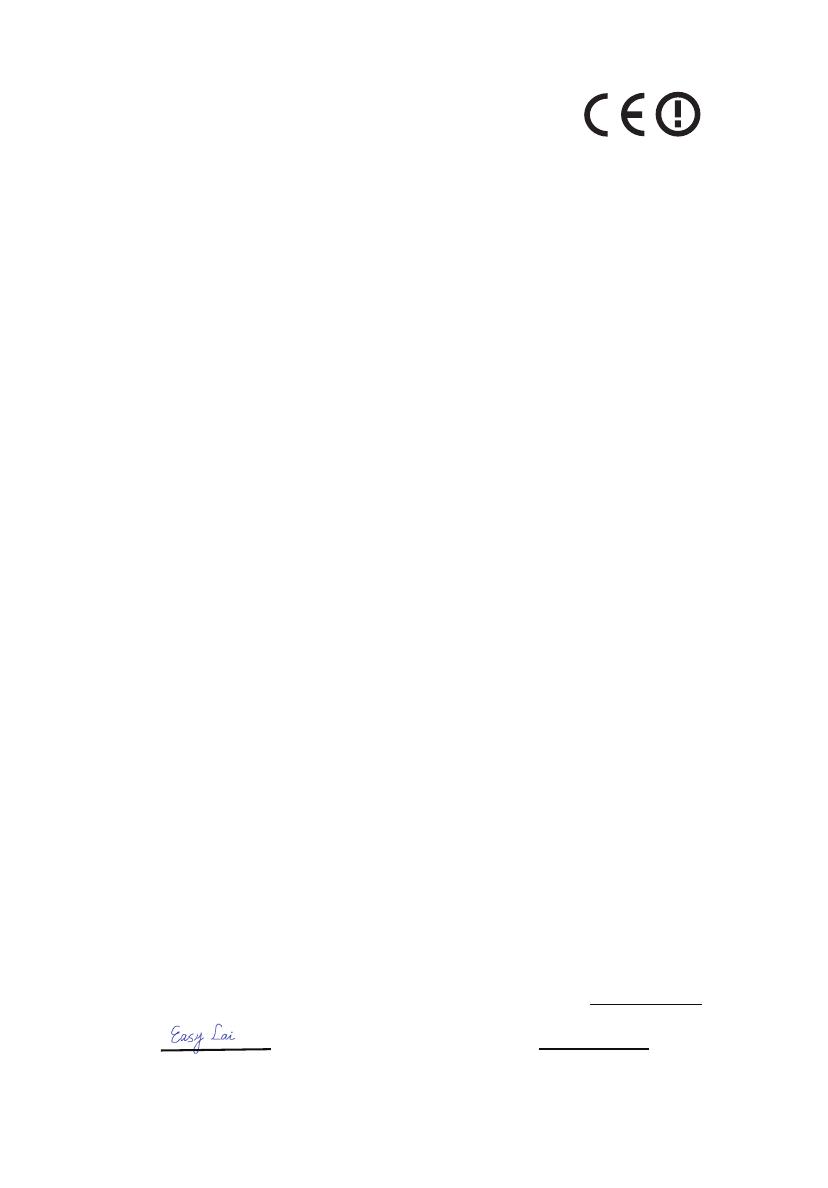
4
CE Declaration of Conformity
We,
Acer Computer (Shanghai) Limited
3F, No. 168 Xizang medium road, Huangpu District,
Shanghai, China
Contact Person: Mr. Easy Lai
Tel: 886-2-8691-3089, Fax: 886-2-8691-3000
E-mail: easy_lai@acer.com.tw
Hereby declare that:
Is compliant with the essential requirements and other relevant provisions of the following
EC directives, and that all the necessary steps have been taken and are in force to assure
that production units of the same product will continue comply with the requirements.
EMC Directive 2004/108/EC as attested by conformity with the following harmonized
standards:
• EN55022:1998 + A1:2000 + A2:2003, AS/NZS CISPR22:2002, Class B
• EN55024:1998 + A1:2001 + A2:2003
• EN55013:2001 + A1:2003 + A2:2005 (Applied to product with TV function)
• EN55020:2007 (Applied to product with TV function)
• EN61000-3-2:2000 + A2:2005, Class D
• EN61000-3-3:1995 + A1:2001 + A2:2005
Low Voltage Directive 2006/95/EC as attested by conformity with the following harmonized
standard:
• EN60950-1:2001 + A11:2004
• EN60065:2002 (Applied to product with TV function)
Council Decision 98/482/EC (CTR21) for pan- European single terminal connection to the
Public Switched Telephone Network (PSTN).
RoHS Directive 2002/95/EC on the Restriction of the Use of certain Hazardous Substances in
Electrical and Electronic Equipment.
R&TTE Directive 1999/5/EC as attested by conformity with the followingharmonized
standard:
CE Issued Date: 29 February 2008
Product: Notebook PC Trade Name: Acer
Model Number: JAQ10 Machine Type: TravelMate 6493
SKU Numb
er: TravelMate 6493 -xxxxx ("x" = 0~9, a ~ z, or A ~ Z)
• Article 3.1(a) Health and Safety
• EN60950-1:2001+ A11:2004
• EN50371:2002
• Article 3.1(b) EMC
• EN301 489-1 V1.4.1
• EN301 489-3 V1.4.1
• EN301 489-17 V1.2.1
• Article 3.2 Spectrum Usages
• EN300 220-3 V1.1.1
• EN300 328 V1.6.1
• EN300 440-2 V1.1.2
• EN301 893 V1.2.3
Acer Computer (Shanghai) Limited
Easy Lai / Director Date
29 Feb 2008