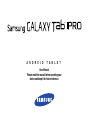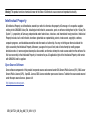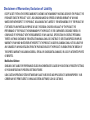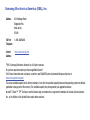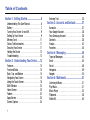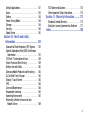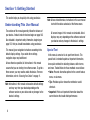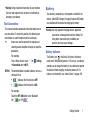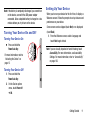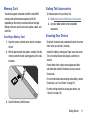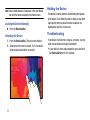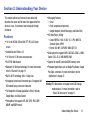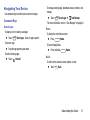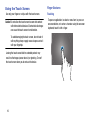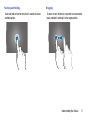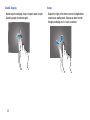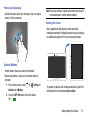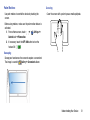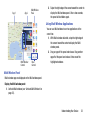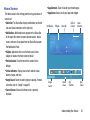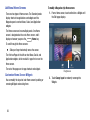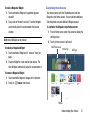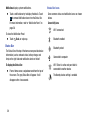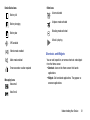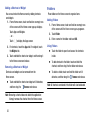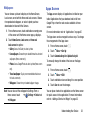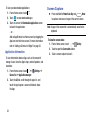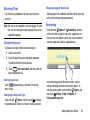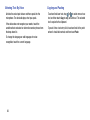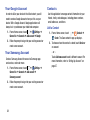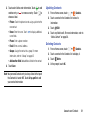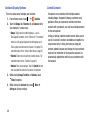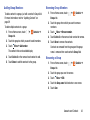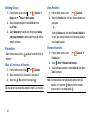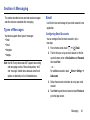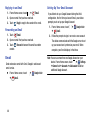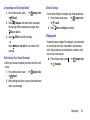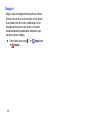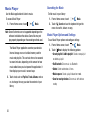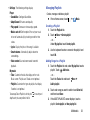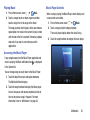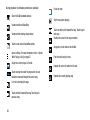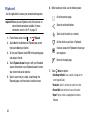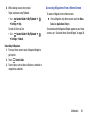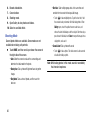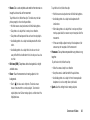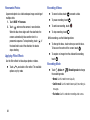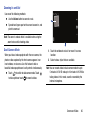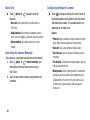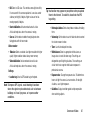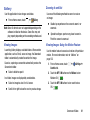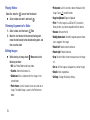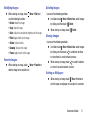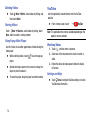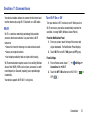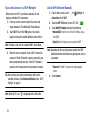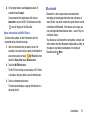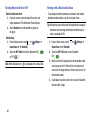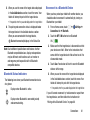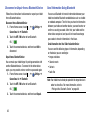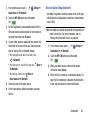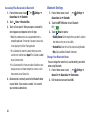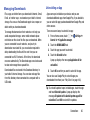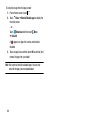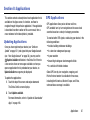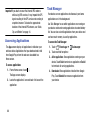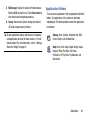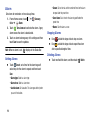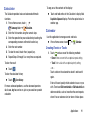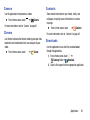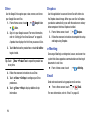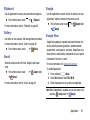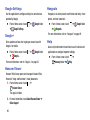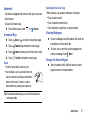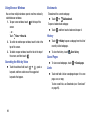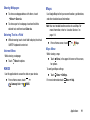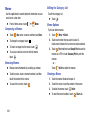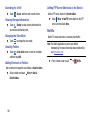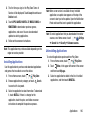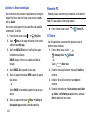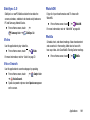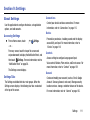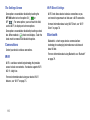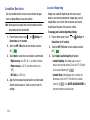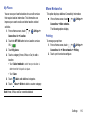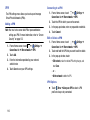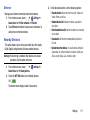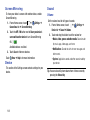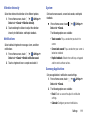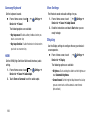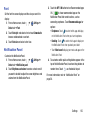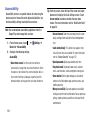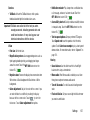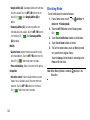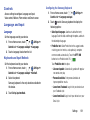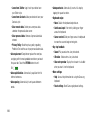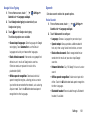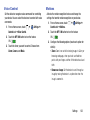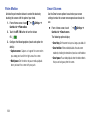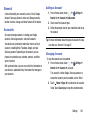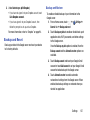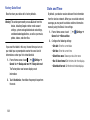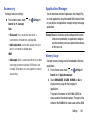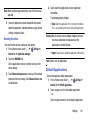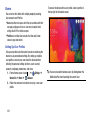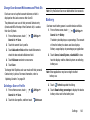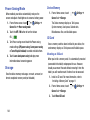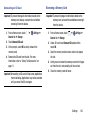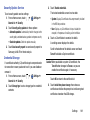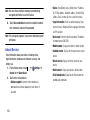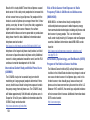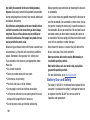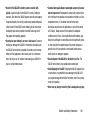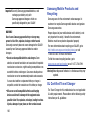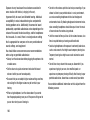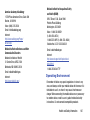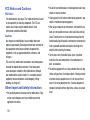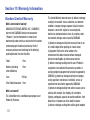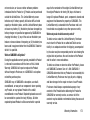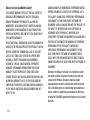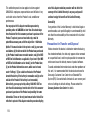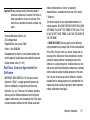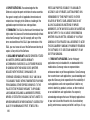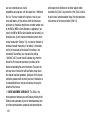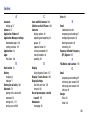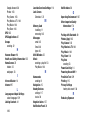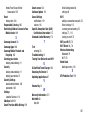Samsung SM-T520NZWAXAR User manual
- Category
- Tablets
- Type
- User manual
This manual is also suitable for

ANDROID TABLET
User Manual
Please read this manual before operating your
device and keep it for future reference.

Warning!
This product contains chemicals known to the State of California to cause cancer and reproductive toxicity.
Intellectual Property
All Intellectual Property, as defined below, owned by or which is otherwise the property of Samsung or its respective suppliers
relating to the SAMSUNG Galaxy Tab, including but not limited to, accessories, parts, or software relating there to (the “Galaxy Tab
System”), is proprietary to Samsung and protected under federal laws, state laws, and international treaty provisions. Intellectual
Property includes, but is not limited to, inventions (patentable or unpatentable), patents, trade secrets, copyrights, software,
computer programs, and related documentation and other works of authorship. You may not infringe or otherwise violate the
rights secured by the Intellectual Property. Moreover, you agree that you will not (and will not attempt to) modify, prepare
derivative works of, reverse engineer, decompile, disassemble, or otherwise attempt to create source code from the software. No
title to or ownership in the Intellectual Property is transferred to you. All applicable rights of the Intellectual Property shall remain
with SAMSUNG and its suppliers.
Open Source Software
Some software components of this product incorporate source code covered under GNU General Public License (GPL), GNU Lesser
General Public License (LGPL), OpenSSL License, BSD License and other open source licenses. To obtain the source code covered
under the open source licenses, please visit:
http://opensource.samsung.com
.
GEN_SM-T520_UM_Eng_NAE_TN_031414_F4

Disclaimer of Warranties; Exclusion of Liability
EXCEPT AS SET FORTH IN THE EXPRESS WARRANTY CONTAINED ON THE WARRANTY PAGE ENCLOSED WITH THE PRODUCT, THE
PURCHASER TAKES THE PRODUCT "AS IS", AND SAMSUNG MAKES NO EXPRESS OR IMPLIED WARRANTY OF ANY KIND
WHATSOEVER WITH RESPECT TO THE PRODUCT, INCLUDING BUT NOT LIMITED TO THE MERCHANTABILITY OF THE PRODUCT OR
ITS FITNESS FOR ANY PARTICULAR PURPOSE OR USE; THE DESIGN, CONDITION OR QUALITY OF THE PRODUCT; THE
PERFORMANCE OF THE PRODUCT; THE WORKMANSHIP OF THE PRODUCT OR THE COMPONENTS CONTAINED THEREIN; OR
COMPLIANCE OF THE PRODUCT WITH THE REQUIREMENTS OF ANY LAW, RULE, SPECIFICATION OR CONTRACT PERTAINING
THERETO. NOTHING CONTAINED IN THE INSTRUCTION MANUAL SHALL BE CONSTRUED TO CREATE AN EXPRESS OR IMPLIED
WARRANTY OF ANY KIND WHATSOEVER WITH RESPECT TO THE PRODUCT. IN ADDITION, SAMSUNG SHALL NOT BE LIABLE FOR
ANY DAMAGES OF ANY KIND RESULTING FROM THE PURCHASE OR USE OF THE PRODUCT OR ARISING FROM THE BREACH OF
THE EXPRESS WARRANTY, INCLUDING INCIDENTAL, SPECIAL OR CONSEQUENTIAL DAMAGES, OR LOSS OF ANTICIPATED PROFITS
OR BENEFITS.
Modification of Software
SAMSUNG IS NOT LIABLE FOR PERFORMANCE ISSUES OR INCOMPATIBILITIES CAUSED BY YOUR EDITING OF REGISTRY SETTINGS,
OR YOUR MODIFICATION OF OPERATING SYSTEM SOFTWARE.
USING CUSTOM OPERATING SYSTEM SOFTWARE MAY CAUSE YOUR DEVICE AND APPLICATIONS TO WORK IMPROPERLY. YOUR
CARRIER MAY NOT PERMIT USERS TO DOWNLOAD CERTAIN SOFTWARE, SUCH AS CUSTOM OS.

Samsung Electronics America (SEA), Inc
Address:
85 Challenger Road
Ridgefield Park,
New Jersey
07660
Toll Free
Telephone:
1-800-SAMSUNG
Internet
Address:
http://www.samsung.com
©
2014 Samsung Electronics America, Inc. All rights reserved.
Do you have questions about your Samsung Mobile Device?
For 24 hour information and assistance, we offer a new FAQ/ARS System (Automated Response System) at:
www.samsung.com/us/support
The actual available capacity of the internal memory is less than the specified capacity because the operating system and default
applications occupy part of the memory. The available capacity may change when you upgrade the device.
Nuance
®
, VSuite™, T9
®
Text Input, and the Nuance logo are trademarks or registered trademarks of Nuance Communications,
Inc., or its affiliates in the United States and/or other countries.

The Bluetooth
®
word mark, figure mark (stylized “B Design”), and combination mark (Bluetooth word mark and “B Design”) are
registered trademarks and are wholly owned by the Bluetooth SIG.
microSD
TM
, microSDHC
TM
, and the microSD logo are Trademarks of the SD Card Association.
Google, the Google logo, Android, the Android logo, Google Pl
ay, Gmail, Google Mail, Google Maps, Google Music, Google Talk,
Hangouts, Picasa, YouTube and other marks are trademarks of Google Inc.
Wi-Fi is a registered trademark of the Wireless Fidelity Alliance, Inc.
Peel and
the Peel logo are marks owned by Peel Technologies, Inc. and may be registered.

Table of Contents
Section 1: Getting Started ...........................6
Understanding This User Manual . . . . . . . . . . . .6
Battery . . . . . . . . . . . . . . . . . . . . . . . . . . . . . . .7
Turning Your Device On and Off . . . . . . . . . . . . . 9
Setting Up Your Device . . . . . . . . . . . . . . . . . . .9
Memory Card . . . . . . . . . . . . . . . . . . . . . . . . .11
Galaxy Tab Accessories . . . . . . . . . . . . . . . . . . 11
Securing Your Device . . . . . . . . . . . . . . . . . . . 11
Holding the Device . . . . . . . . . . . . . . . . . . . . .12
Troubleshooting . . . . . . . . . . . . . . . . . . . . . . .12
Section 2: Understanding Your Device .....13
Features . . . . . . . . . . . . . . . . . . . . . . . . . . . . .13
Front and Sides . . . . . . . . . . . . . . . . . . . . . . . . 14
Back, Top, and Bottom . . . . . . . . . . . . . . . . . . 14
Navigating Your Device . . . . . . . . . . . . . . . . . .15
Using the Touch Screen . . . . . . . . . . . . . . . . . .16
Multi Window . . . . . . . . . . . . . . . . . . . . . . . . .22
Home Screen . . . . . . . . . . . . . . . . . . . . . . . . . 25
Folders . . . . . . . . . . . . . . . . . . . . . . . . . . . . . . 32
Apps Screen . . . . . . . . . . . . . . . . . . . . . . . . . .33
Screen Capture . . . . . . . . . . . . . . . . . . . . . . . .34
Entering Text . . . . . . . . . . . . . . . . . . . . . . . . . .35
Section 3: Accounts and Contacts ...........37
Accounts . . . . . . . . . . . . . . . . . . . . . . . . . . . . .37
Your Google Account . . . . . . . . . . . . . . . . . . . .38
Your Samsung Account . . . . . . . . . . . . . . . . . .38
Contacts . . . . . . . . . . . . . . . . . . . . . . . . . . . . .38
Groups . . . . . . . . . . . . . . . . . . . . . . . . . . . . . . .42
Favorites . . . . . . . . . . . . . . . . . . . . . . . . . . . . .44
Section 4: Messaging ...............................45
Types of Messages . . . . . . . . . . . . . . . . . . . . .45
Email . . . . . . . . . . . . . . . . . . . . . . . . . . . . . . . .45
Gmail . . . . . . . . . . . . . . . . . . . . . . . . . . . . . . . .48
Hangouts . . . . . . . . . . . . . . . . . . . . . . . . . . . . .49
Google+ . . . . . . . . . . . . . . . . . . . . . . . . . . . . .50
Section 5: Multimedia ...............................51
Listening to Music . . . . . . . . . . . . . . . . . . . . . .51
Play Music . . . . . . . . . . . . . . . . . . . . . . . . . . . .51
Music Player . . . . . . . . . . . . . . . . . . . . . . . . . .52
Flipboard . . . . . . . . . . . . . . . . . . . . . . . . . . . . .58
WatchON . . . . . . . . . . . . . . . . . . . . . . . . . . . . .60
1

Section 6: Camera and Video ................... 61
Camera . . . . . . . . . . . . . . . . . . . . . . . . . . . . . 61
Gallery . . . . . . . . . . . . . . . . . . . . . . . . . . . . . . 69
Video . . . . . . . . . . . . . . . . . . . . . . . . . . . . . . . 72
YouTube . . . . . . . . . . . . . . . . . . . . . . . . . . . . 74
Section 7: Connections ............................ 75
Wi-Fi . . . . . . . . . . . . . . . . . . . . . . . . . . . . . . . 75
Bluetooth . . . . . . . . . . . . . . . . . . . . . . . . . . . . 79
Managing Downloads . . . . . . . . . . . . . . . . . . . 85
Section 8: Applications ............................ 87
Updating Applications . . . . . . . . . . . . . . . . . . 87
GPS Applications . . . . . . . . . . . . . . . . . . . . . . 87
Accessing Applications . . . . . . . . . . . . . . . . . 88
Task Manager . . . . . . . . . . . . . . . . . . . . . . . . 88
Application Folders . . . . . . . . . . . . . . . . . . . . 89
Alarm . . . . . . . . . . . . . . . . . . . . . . . . . . . . . . . 90
Calculator . . . . . . . . . . . . . . . . . . . . . . . . . . . 91
Calendar . . . . . . . . . . . . . . . . . . . . . . . . . . . . 91
Camera . . . . . . . . . . . . . . . . . . . . . . . . . . . . . 93
Chrome . . . . . . . . . . . . . . . . . . . . . . . . . . . . . 93
Contacts . . . . . . . . . . . . . . . . . . . . . . . . . . . . 93
Downloads . . . . . . . . . . . . . . . . . . . . . . . . . . . 93
Drive . . . . . . . . . . . . . . . . . . . . . . . . . . . . . . . 94
Dropbox . . . . . . . . . . . . . . . . . . . . . . . . . . . . . 94
e-Meeting . . . . . . . . . . . . . . . . . . . . . . . . . . . 94
Email . . . . . . . . . . . . . . . . . . . . . . . . . . . . . . . 94
Flipboard . . . . . . . . . . . . . . . . . . . . . . . . . . . . 95
Gallery . . . . . . . . . . . . . . . . . . . . . . . . . . . . . . 95
Gmail . . . . . . . . . . . . . . . . . . . . . . . . . . . . . . . 95
Google . . . . . . . . . . . . . . . . . . . . . . . . . . . . . . 95
Google Now . . . . . . . . . . . . . . . . . . . . . . . . . . 95
Google Settings . . . . . . . . . . . . . . . . . . . . . . . 96
Google+ . . . . . . . . . . . . . . . . . . . . . . . . . . . . . 96
Hancom Viewer . . . . . . . . . . . . . . . . . . . . . . . 96
Hangouts . . . . . . . . . . . . . . . . . . . . . . . . . . . . 96
Help . . . . . . . . . . . . . . . . . . . . . . . . . . . . . . . . 96
Internet . . . . . . . . . . . . . . . . . . . . . . . . . . . . . 97
KNOX . . . . . . . . . . . . . . . . . . . . . . . . . . . . . . . 99
Maps . . . . . . . . . . . . . . . . . . . . . . . . . . . . . . . 99
Memo . . . . . . . . . . . . . . . . . . . . . . . . . . . . . 100
Music . . . . . . . . . . . . . . . . . . . . . . . . . . . . . . 101
My Files . . . . . . . . . . . . . . . . . . . . . . . . . . . . 101
Netflix . . . . . . . . . . . . . . . . . . . . . . . . . . . . . 102
Photos
. . . . . . . . . . . . . . . . . . . . . . . . . . . . . 103
Play Books . . . . . . . . . . . . . . . . . . . . . . . . . . 103
Play Games . . . . . . . . . . . . . . . . . . . . . . . . . 103
Play Movies & TV . . . . . . . . . . . . . . . . . . . . . 104
Play Music . . . . . . . . . . . . . . . . . . . . . . . . . . 104
2

Play Newsstand . . . . . . . . . . . . . . . . . . . . . . . 104
Play Store . . . . . . . . . . . . . . . . . . . . . . . . . . . 104
Remote PC . . . . . . . . . . . . . . . . . . . . . . . . . . 106
S Voice . . . . . . . . . . . . . . . . . . . . . . . . . . . . .106
Samsung Apps . . . . . . . . . . . . . . . . . . . . . . . 108
Screen Saver . . . . . . . . . . . . . . . . . . . . . . . . . 108
Settings . . . . . . . . . . . . . . . . . . . . . . . . . . . . .108
SideSync 3.0 . . . . . . . . . . . . . . . . . . . . . . . . .109
Video . . . . . . . . . . . . . . . . . . . . . . . . . . . . . . .109
Voice Search . . . . . . . . . . . . . . . . . . . . . . . . .109
WatchON . . . . . . . . . . . . . . . . . . . . . . . . . . . .109
WebEx . . . . . . . . . . . . . . . . . . . . . . . . . . . . . . 109
World Clock . . . . . . . . . . . . . . . . . . . . . . . . . .110
YouTube . . . . . . . . . . . . . . . . . . . . . . . . . . . .110
Section 9: Settings ..................................111
About Settings . . . . . . . . . . . . . . . . . . . . . . . .111
Connections . . . . . . . . . . . . . . . . . . . . . . . . .112
Wi-Fi . . . . . . . . . . . . . . . . . . . . . . . . . . . . . . . 112
Bluetooth . . . . . . . . . . . . . . . . . . . . . . . . . . .112
Airplane Mode . . . . . . . . . . . . . . . . . . . . . . . . 113
Data Usage . . . . . . . . . . . . . . . . . . . . . . . . . .113
Location Services . . . . . . . . . . . . . . . . . . . . .114
More Networks . . . . . . . . . . . . . . . . . . . . . . . 115
Nearby Devices . . . . . . . . . . . . . . . . . . . . . . .117
Screen Mirroring . . . . . . . . . . . . . . . . . . . . . .118
Device . . . . . . . . . . . . . . . . . . . . . . . . . . . . . .118
Sound . . . . . . . . . . . . . . . . . . . . . . . . . . . . . .118
Display . . . . . . . . . . . . . . . . . . . . . . . . . . . . .120
Multi Window . . . . . . . . . . . . . . . . . . . . . . . .121
Lock Screen . . . . . . . . . . . . . . . . . . . . . . . . .122
. . . . . . . . . . . . . . . . . . . . . . . . . . .124 Wallpaper
Font . . . . . . . . . . . . . . . . . . . . . . . . . . . . . . . .125
Notification Panel . . . . . . . . . . . . . . . . . . . . . .125
Accessibility . . . . . . . . . . . . . . . . . . . . . . . . .126
Blocking Mode . . . . . . . . . . . . . . . . . . . . . . . .128
Controls . . . . . . . . . . . . . . . . . . . . . . . . . . . . .129
Language and Input . . . . . . . . . . . . . . . . . . . .129
Voice Control . . . . . . . . . . . . . . . . . . . . . . . . .133
Motions . . . . . . . . . . . . . . . . . . . . . . . . . . . . .133
Palm Motion . . . . . . . . . . . . . . . . . . . . . . . . .134
Smart Screen . . . . . . . . . . . . . . . . . . . . . . . .134
General . . . . . . . . . . . . . . . . . . . . . . . . . . . . .135
Accounts . . . . . . . . . . . . . . . . . . . . . . . . . . . .135
Cloud . . . . . . . . . . . . . . . . . . . . . . . . . . . . . . .
136
Backup and Reset
. . . . . . . . . . . . . . . . . . . . .137
Date and Time . . . . . . . . . . . . . . . . . . . . . . . .138
Accessory . . . . . . . . . . . . . . . . . . . . . . . . . . .139
Application Manager . . . . . . . . . . . . . . . . . . .139
3

Default Applications . . . . . . . . . . . . . . . . . . . 141
Users . . . . . . . . . . . . . . . . . . . . . . . . . . . . . . 142
Battery . . . . . . . . . . . . . . . . . . . . . . . . . . . . . 143
Power Saving Mode . . . . . . . . . . . . . . . . . . . 144
Storage . . . . . . . . . . . . . . . . . . . . . . . . . . . . 144
Security . . . . . . . . . . . . . . . . . . . . . . . . . . . . 146
About Device . . . . . . . . . . . . . . . . . . . . . . . . 150
Section 10: Health and Safety
Information ........................................... 152
Exposure to Radio Frequency (RF) Signals . . 152
Specific Absorption Rate (SAR) Certification
Information . . . . . . . . . . . . . . . . . . . . . . . . 157
FCC Part 15 Information to User . . . . . . . . . . 159
Smart Practices While Driving . . . . . . . . . . . 159
Battery Use and Safety . . . . . . . . . . . . . . . . . 160
Samsung Mobile Products and Recycling . . . 162
UL Certified Travel Charger . . . . . . . . . . . . . 162
Display / Touch-Screen . . . . . . . . . . . . . . . . 163
GPS . . . . . . . . . . . . . . . . . . . . . . . . . . . . . . . 163
Care and Maintenance . . . . . . . . . . . . . . . . . 164
Responsible Listening . . . . . . . . . . . . . . . . . 165
Operating Environment . . . . . . . . . . . . . . . . 167
Restricting Children's Access to Your
Mobile Device . . . . . . . . . . . . . . . . . . . . . . 169
FCC Notice and Cautions . . . . . . . . . . . . . . . 170
Other Important Safety Information . . . . . . . . 170
Section 11: Warranty Information ..........172
Standard Limited Warranty . . . . . . . . . . . . . . 172
End User License Agreement for Software . . 177
Index .........................................................185
4

Section 1: Getting Started
This section helps you to quickly start using your device.
Understanding This User Manual
The sections of this manual generally follow the features of
your device. A robust index for features begins on
page 185.
Also included is important saf
ety information, beginning on
page 152, that you should know before using your device.
This manual gives navigation instructions according to
the
default display settings. If you select other settings,
navigation steps may be different.
Unless otherwise specif
ied, all instructions in this manual
assume that you are starting from a Home screen. To get to a
Home screen, you may need to unlock the device.
For more
information, r
efer to “Securing Your Device” on page 11.
Note:
Instructions in this manual are based on default settings
and may vary from your device depending on the
software version on your device and any changes to the
device’s settings.
Note:
Unless stated otherwise, instructions in this user manual
start with the device unlocked, at the Home screen.
All screen images in this manual are simulated. Actual
displays may vary depending on the software version of
your device and any changes to the device’s settings.
Special Text
In this manual, some text is set apart from the rest. This
special text is intended to point out important information,
share quick methods for activating features, define terms,
and more. The definitions for these methods are as follows:
• Notes: Presents alternative options for the current feature,
menu, or sub-menu.
• Tips: Provides quick or innovative methods or useful
shortcuts.
• Important: Points out important information about the
current feature that could affect performance.
6

•
Warning
: Brings important information to your attention
that can help to prevent loss of data or functionality or
damage to your device.
Text Conventions
This manual provides condensed information about how to
use your device. To make this possible, the following text
conventions are used to represent often-used steps:
Arrows are used to represent the s
equence of
selecting successive options in longer, or repetitive,
procedures.
F
or example:
From a Home screen, touch
Settings
Connections
tab
Wi-Fi
.
OFF/ON
This button disables or enables a feature, or turns a
setting off or on.
• indicates that the feature is
OFF
.
• indicates that the feature is
ON
.
For example:
Touch the
OFF / ON
button to turn Bluetooth
ON or OFF
.
Battery
Your device is powered by a rechargeable, standard Li-Ion
battery. A Wall/USB Charger (Charging Head and USB cable)
are included with the device for charging the battery.
Warning!
Use only approved charging devices. Approved
accessories are designed to maximize battery life.
Using other accessories may invalidate your
warranty and may cause damage.
Battery Indicator
The Battery icon in the Status Bar shows the battery
power level. When battery power is 15% or less, your device
prompts you to charge the battery. If you continue to operate
the device without charging, the device powers off. For
battery use information, see “About Device” on page 150.
Getting Started 7

Charging the Battery
Your device comes with a Wall/USB Charger (Charging Head
and USB cable) to charge your device from any standard
AC power outlet.
Note:
The battery comes partially charged. You must fully
charge the battery before using your device for the first
time. After the first charge, you can use the device
while charging.
1. Insert the USB cable into the device’s Charger/
Accessory Port.
2. Insert the USB cable into the Charging Head.
3. Plug the Charging Head into a standard AC power
outlet.
Warning!
While the device is charging, if the touch screen
does not function due to an unstable power supply,
unplug the USB power adapter from the power outlet
or unplug the USB cable from the device.
4. When charging is complete, unplug the Charging Head
from the power outlet and remove the USB cable from
the device.
Note:
You cannot charge the battery using the USB cable and
your PC.
8

Note:
If the battery is completely discharged, you cannot turn
on the device, even with the USB power adapter
connected. Allow a depleted battery to charge for a few
minutes before you try to turn on the device.
Turning Your Device On and Off
Turning Your Device On
Press and hold the
Power/Lock Key
.
For more information, refer to
“Unlocking the Device” on
page 12.
Turning Your Device Off
1. Press and hold the
Power/Lock Key
.
2. On the Device options
menu, touch
Power off
OK
.
Setting Up Your Device
When you turn on your device for the first time, it displays a
Welcome screen. Follow the prompts to set up features and
preferences on your device.
Some screens can be skipped (touch
Next
) or re-displayed
(touch
Back
).
1. From the Welcome screen, select a language and
touch
Next
to get started.
Note:
If you are visually impaired or hard of hearing, touch
Accessibility
. For more information, see Accessibility
Settings. For more information, refer to “Accessibility”
on page 126.
Getting Started 9

2. Follow the prompts to complete each section. For each
topic, you will have the option to skip it and continue to
the next screen.
•
Wi-Fi
: Sign in to an available Wi-Fi network. For secured Wi-Fi
networks, you will need to enter a password.
For more
information, refer to
“Wi-Fi”
on page 75.
•
Date and time
: Set the date, time, and select a time zone.
•
End user license agreement
: Read the End User License
Agreement and touch
I understand and agree to the terms
and conditions above
. If you would like to send Samsung
error reports during device failures, touch
Yes
.
•
Got Google?
: Touch
Yes
to sign in to your current Google
Account, or touch
No
and follow the instructions to set up a
new Google Account.
•
Make it Google
: Touch
Get an account
and follow the
instructions to create a new Google Account or touch
Not now
.
Touch to learn more about Google Accounts.
This screen only displays if you did not previously sign in to your
Google Account.
•
Google and your Location
: Read the information about
location services. Touch each location service to enable.
•
This tablet belongs to…
: Enter your first and last name. This
information is used by the tablet to personalize certain apps.
•
Samsung account
: Touch
Sign in
to sign in to your current
Samsung account or touch
Create new account
. Follow the
instructions to sign in or set up a new Samsung account.
Touch
here
to learn more using your Samsung account.
•
Dropbox
: Touch
Create account
and follow the instructions to
set up a new Dropbox account or touch
Sign in
to sign in to
your existing Dropbox account.
•
Thank you
: This screen displays the Device name and an
option to learn more.
–
Device name
: Enter a name for the tablet. This name is used to
identify the tablet when using Bluetooth, Wi-Fi Direct, and so on.
The default is the model name, SM-T520.
–
Finish
: Your setup is now complete. Touch
Finish
to display the
main Home screen.
10

Memory Card
Your device supports removable microSD or microSDHC
memory cards with maximum capacities of 64 GB
(depending on the memory card manufacturer and type).
Memory cards are used to store music, photos, videos, and
other files.
Installing a Memory Card
1. Open the memory card slot cover and turn to expose
the slot.
2. With the gold contacts facing down, carefully slide the
memory card into the slot, pushing gently until it clicks
into place.
3. Close the Memory Card Slot cover.
Galaxy Tab Accessories
To find accessories for your Galaxy Tab:
1. Go to
samsung.com/us/mobile/galaxy-tab-accessories
.
2. Use your model number to find compatible
accessories.
Securing Your Device
By default, the device locks automatically when the screen
times out or you can lock it manually.
Unlock the tablet by swiping your finger across the screen.
This is the default Screen lock (Swipe), and offers no
security.
Prevent others from using or accessing personal data
and information stored in the device by using a secure
Screen Lock.
For more information about creating and enabling a secure
Screen Lock, see “Lock Screen” on page 122
.
For other settings related to securing your device, see
“Security” on page 146.
Getting Started 11

Note:
Unless stated otherwise, instructions in this User Manual
start with the device unlocked, at the Home screen.
Locking the Device Manually
Press the
Power/Lock Key
.
Unlocking the Device
1. Press the
Power/Lock Key
. The Lock screen displays.
2. Swipe across the screen as shown. This is the default
Swipe screen lock and offers no security.
Holding the Device
Your device’s internal antenna is located along the top back
of the device. Do not block the antenna; doing so may affect
signal quality and may cause the device to operate at a
higher power level than is necessary.
Troubleshooting
If your device has fatal errors, hangs up, or freezes, you may
need to reset the device to regain functionality.
• If your device is frozen and unresponsive, press and hold
the
Power/Lock Key
for 8 to 10 seconds.
12

Section 2: Understanding Your Device
This section outlines key features of your device and
describes the screen and the icons that appear when the
device is in use. It also shows how to navigate through
the device.
Features
• 10.1-inch WQXGA (2560x1600) TFT (PLS) LCD touch
screen
• Android Version: KitKat 4.4.2
• 1.9 GHz and 1.3 GHz octa-core processors
• Full HTML Web Browser
• Bluetooth 4.0 Wireless technology. For more information,
refer to “Bluetooth” on page 79.
• Built-in Wi-Fi technology (802.11 a/b/g/n/ac)
• 8 megapixel camera and camcorder, plus 2 megapixel full
HD forward-facing camera for video chat
• Full integration of Google applications (Gmail, YouTube,
Google Maps, and Voice Search)
• Photo gallery that supports GIF, AGIF, JPEG, PNG, BMP,
WBMP, and WEBP formats
• Messaging Features:
– Gmail
– Email (corporate and personal)
– Google Hangouts (Instant Messaging and Video Chat)
• HD Video Player (1080p)
– Codec: MPEG4, H.264, H.263, VC-1, VP8, WMV7/8,
Sorenson Spark, MP43
– Format: AVI, MP4, 3GP, MKV, WMV, ASF, FLV
• Music player that supports MP3, AAC/AAC+/EAAC+, WMA,
Vorbis, FLAC, AC-3, AMR-NB/WB, WAV
• Support for microSD and microSDHC memory cards
• Preloaded applications such as Google Play Books, Google
Play Store, and more. For more information, refer to
“Applications” on page 87.
Warning!
This device does not support some USB storage
media devices. For more information, refer to
“Galaxy Tab Accessories” on page 11.
Understanding Your Device 13

Front and Sides
The following items can be found on the front and sides of
your device.
Front-facing
3.5 mm
Light
Camera
Headset
External
Sensor
Lens
Display
Speaker
Jack
Screen
Memory
External
Recent
Home Back
Speaker
Apps
Card Slot
Back, Top, and Bottom
The following items can be found on the back, top, and
bottom of your device.
Microphone
Flash
Camera
Lens
Infrared
Blaster
Power/
Lock Key
Volume
Key
GPS
Antenna
Charger/
Accessory Port
14

Navigating Your Device
Use command keys and the touch screen to navigate.
Command Keys
Recent Apps
To display a list of recently used apps:
Touch
Recent apps
. Touch an app to open it.
To close an app:
Drag the app preview up or down.
To end all running apps:
Touch
Close all
.
To manage running apps, downloads, device memory, and
storage:
Touch
Recent apps
Task Manager
.
For more information, ref
er to “Task Manager” on page 88.
Home
To display the main Home screen:
Press Home.
To launch Google Now:
Press a
nd hold
Home.
Back
To return to the previous screen, option, or step:
Touch
Back
.
Understanding Your Device 15

Using the Touch Screen
Use only your fingers or a stylus with the touch screen.
Caution!
Do not allow the touch screen to come into contact
with other electrical devices. Electrostatic discharges
can cause the touch screen to malfunction.
To avoid damaging the touch screen, do not touch it
with anything sharp or apply excessive pressure to it
with your fingertips.
Leaving the touch screen idle for extended periods may
result in afterimages (screen burn-in) or ghosting. Turn off
the touch screen when you do not use the device.
Finger Gestures
Touching
To open an application, to select a menu item, to press an
onscreen button, or to enter a character using the onscreen
keyboard, touch it with a finger.
16
Page is loading ...
Page is loading ...
Page is loading ...
Page is loading ...
Page is loading ...
Page is loading ...
Page is loading ...
Page is loading ...
Page is loading ...
Page is loading ...
Page is loading ...
Page is loading ...
Page is loading ...
Page is loading ...
Page is loading ...
Page is loading ...
Page is loading ...
Page is loading ...
Page is loading ...
Page is loading ...
Page is loading ...
Page is loading ...
Page is loading ...
Page is loading ...
Page is loading ...
Page is loading ...
Page is loading ...
Page is loading ...
Page is loading ...
Page is loading ...
Page is loading ...
Page is loading ...
Page is loading ...
Page is loading ...
Page is loading ...
Page is loading ...
Page is loading ...
Page is loading ...
Page is loading ...
Page is loading ...
Page is loading ...
Page is loading ...
Page is loading ...
Page is loading ...
Page is loading ...
Page is loading ...
Page is loading ...
Page is loading ...
Page is loading ...
Page is loading ...
Page is loading ...
Page is loading ...
Page is loading ...
Page is loading ...
Page is loading ...
Page is loading ...
Page is loading ...
Page is loading ...
Page is loading ...
Page is loading ...
Page is loading ...
Page is loading ...
Page is loading ...
Page is loading ...
Page is loading ...
Page is loading ...
Page is loading ...
Page is loading ...
Page is loading ...
Page is loading ...
Page is loading ...
Page is loading ...
Page is loading ...
Page is loading ...
Page is loading ...
Page is loading ...
Page is loading ...
Page is loading ...
Page is loading ...
Page is loading ...
Page is loading ...
Page is loading ...
Page is loading ...
Page is loading ...
Page is loading ...
Page is loading ...
Page is loading ...
Page is loading ...
Page is loading ...
Page is loading ...
Page is loading ...
Page is loading ...
Page is loading ...
Page is loading ...
Page is loading ...
Page is loading ...
Page is loading ...
Page is loading ...
Page is loading ...
Page is loading ...
Page is loading ...
Page is loading ...
Page is loading ...
Page is loading ...
Page is loading ...
Page is loading ...
Page is loading ...
Page is loading ...
Page is loading ...
Page is loading ...
Page is loading ...
Page is loading ...
Page is loading ...
Page is loading ...
Page is loading ...
Page is loading ...
Page is loading ...
Page is loading ...
Page is loading ...
Page is loading ...
Page is loading ...
Page is loading ...
Page is loading ...
Page is loading ...
Page is loading ...
Page is loading ...
Page is loading ...
Page is loading ...
Page is loading ...
Page is loading ...
Page is loading ...
Page is loading ...
Page is loading ...
Page is loading ...
Page is loading ...
Page is loading ...
Page is loading ...
Page is loading ...
Page is loading ...
Page is loading ...
Page is loading ...
Page is loading ...
Page is loading ...
Page is loading ...
Page is loading ...
Page is loading ...
Page is loading ...
Page is loading ...
Page is loading ...
Page is loading ...
Page is loading ...
Page is loading ...
Page is loading ...
Page is loading ...
Page is loading ...
Page is loading ...
Page is loading ...
Page is loading ...
Page is loading ...
Page is loading ...
Page is loading ...
Page is loading ...
Page is loading ...
Page is loading ...
Page is loading ...
Page is loading ...
Page is loading ...
Page is loading ...
Page is loading ...
Page is loading ...
Page is loading ...
-
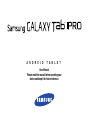 1
1
-
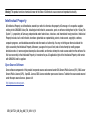 2
2
-
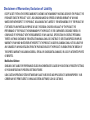 3
3
-
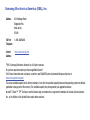 4
4
-
 5
5
-
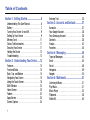 6
6
-
 7
7
-
 8
8
-
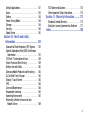 9
9
-
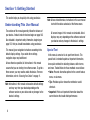 10
10
-
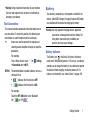 11
11
-
 12
12
-
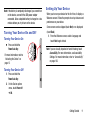 13
13
-
 14
14
-
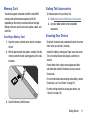 15
15
-
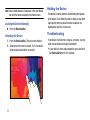 16
16
-
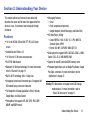 17
17
-
 18
18
-
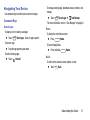 19
19
-
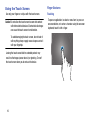 20
20
-
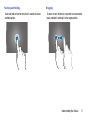 21
21
-
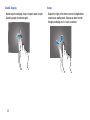 22
22
-
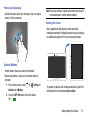 23
23
-
 24
24
-
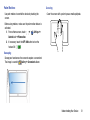 25
25
-
 26
26
-
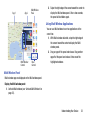 27
27
-
 28
28
-
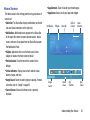 29
29
-
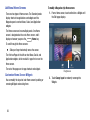 30
30
-
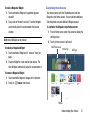 31
31
-
 32
32
-
 33
33
-
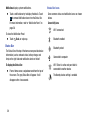 34
34
-
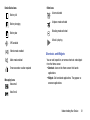 35
35
-
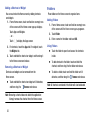 36
36
-
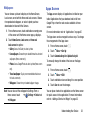 37
37
-
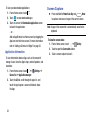 38
38
-
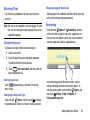 39
39
-
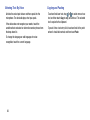 40
40
-
 41
41
-
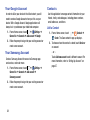 42
42
-
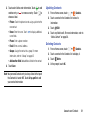 43
43
-
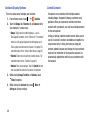 44
44
-
 45
45
-
 46
46
-
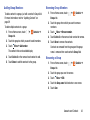 47
47
-
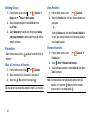 48
48
-
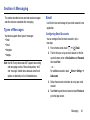 49
49
-
 50
50
-
 51
51
-
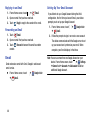 52
52
-
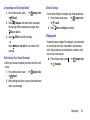 53
53
-
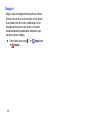 54
54
-
 55
55
-
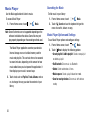 56
56
-
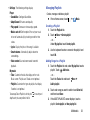 57
57
-
 58
58
-
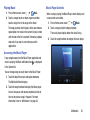 59
59
-
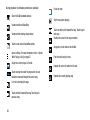 60
60
-
 61
61
-
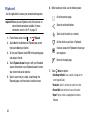 62
62
-
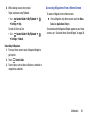 63
63
-
 64
64
-
 65
65
-
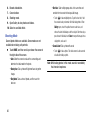 66
66
-
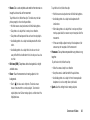 67
67
-
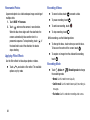 68
68
-
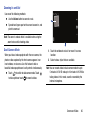 69
69
-
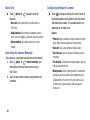 70
70
-
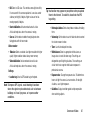 71
71
-
 72
72
-
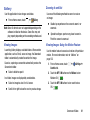 73
73
-
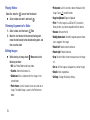 74
74
-
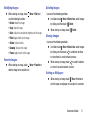 75
75
-
 76
76
-
 77
77
-
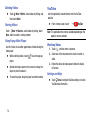 78
78
-
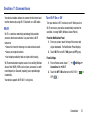 79
79
-
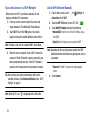 80
80
-
 81
81
-
 82
82
-
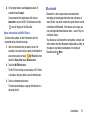 83
83
-
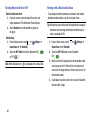 84
84
-
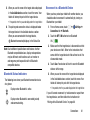 85
85
-
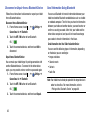 86
86
-
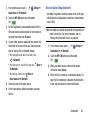 87
87
-
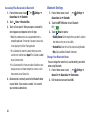 88
88
-
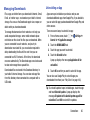 89
89
-
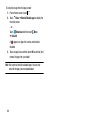 90
90
-
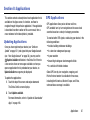 91
91
-
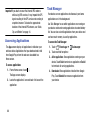 92
92
-
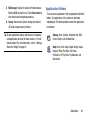 93
93
-
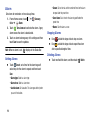 94
94
-
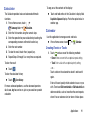 95
95
-
 96
96
-
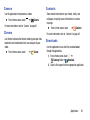 97
97
-
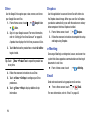 98
98
-
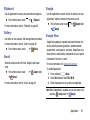 99
99
-
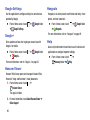 100
100
-
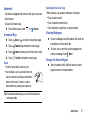 101
101
-
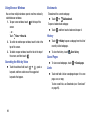 102
102
-
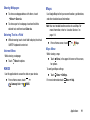 103
103
-
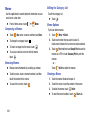 104
104
-
 105
105
-
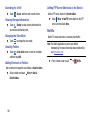 106
106
-
 107
107
-
 108
108
-
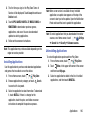 109
109
-
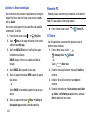 110
110
-
 111
111
-
 112
112
-
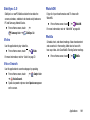 113
113
-
 114
114
-
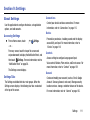 115
115
-
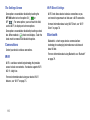 116
116
-
 117
117
-
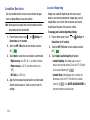 118
118
-
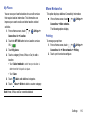 119
119
-
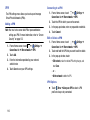 120
120
-
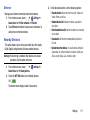 121
121
-
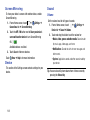 122
122
-
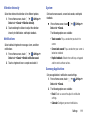 123
123
-
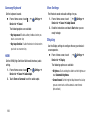 124
124
-
 125
125
-
 126
126
-
 127
127
-
 128
128
-
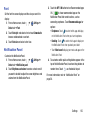 129
129
-
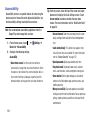 130
130
-
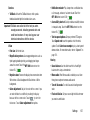 131
131
-
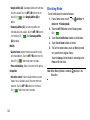 132
132
-
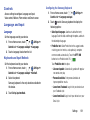 133
133
-
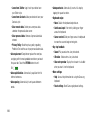 134
134
-
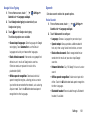 135
135
-
 136
136
-
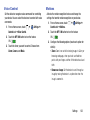 137
137
-
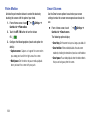 138
138
-
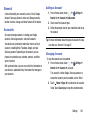 139
139
-
 140
140
-
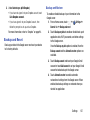 141
141
-
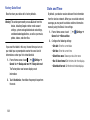 142
142
-
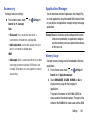 143
143
-
 144
144
-
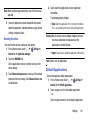 145
145
-
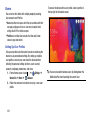 146
146
-
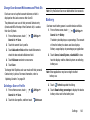 147
147
-
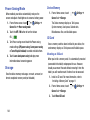 148
148
-
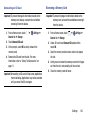 149
149
-
 150
150
-
 151
151
-
 152
152
-
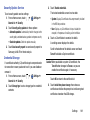 153
153
-
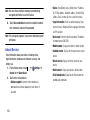 154
154
-
 155
155
-
 156
156
-
 157
157
-
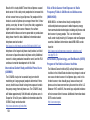 158
158
-
 159
159
-
 160
160
-
 161
161
-
 162
162
-
 163
163
-
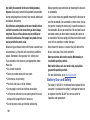 164
164
-
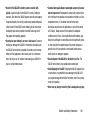 165
165
-
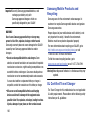 166
166
-
 167
167
-
 168
168
-
 169
169
-
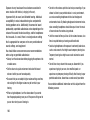 170
170
-
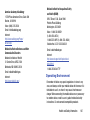 171
171
-
 172
172
-
 173
173
-
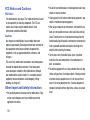 174
174
-
 175
175
-
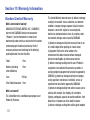 176
176
-
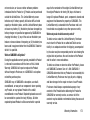 177
177
-
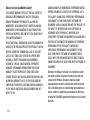 178
178
-
 179
179
-
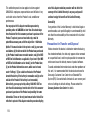 180
180
-
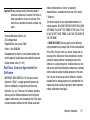 181
181
-
 182
182
-
 183
183
-
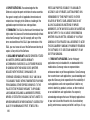 184
184
-
 185
185
-
 186
186
-
 187
187
-
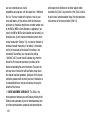 188
188
-
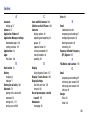 189
189
-
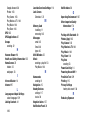 190
190
-
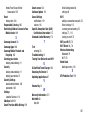 191
191
Samsung SM-T520NZWAXAR User manual
- Category
- Tablets
- Type
- User manual
- This manual is also suitable for
Ask a question and I''ll find the answer in the document
Finding information in a document is now easier with AI
Related papers
-
Samsung SM-P9000ZWFXAR User manual
-
Samsung SM-T320 User manual
-
Samsung Galaxy Note Pro 12.2 AT&T User guide
-
Samsung 12.2 User manual
-
Samsung 10.1 User manual
-
Samsung Galaxy Tab4 User manual
-
Samsung SM-T530NU User manual
-
Samsung Galaxy Tab 4 NOOK 7.0 User manual
-
Samsung Galaxy Note 10.1 2014 Edition T-Mobile Operating instructions
-
Samsung Tablet SM-T900 User manual
Other documents
-
HP 7 Tablet Owner's manual
-
 Alcatel OneTouch T Series T60 Owner's manual
Alcatel OneTouch T Series T60 Owner's manual
-
HP Slate 7 User manual
-
HP Compaq 7J Owner's manual
-
AWOW CreaPad 1005 Operating instructions
-
Samsung Electronics A3LSMA500M User manual
-
Apex Digital AP-9S575 Quick start guide
-
Benton Technology M30 Operating instructions
-
Vortex TAB8 Android 11 Smart Tablet User manual
-
Apex Digital AP-7S118 User manual