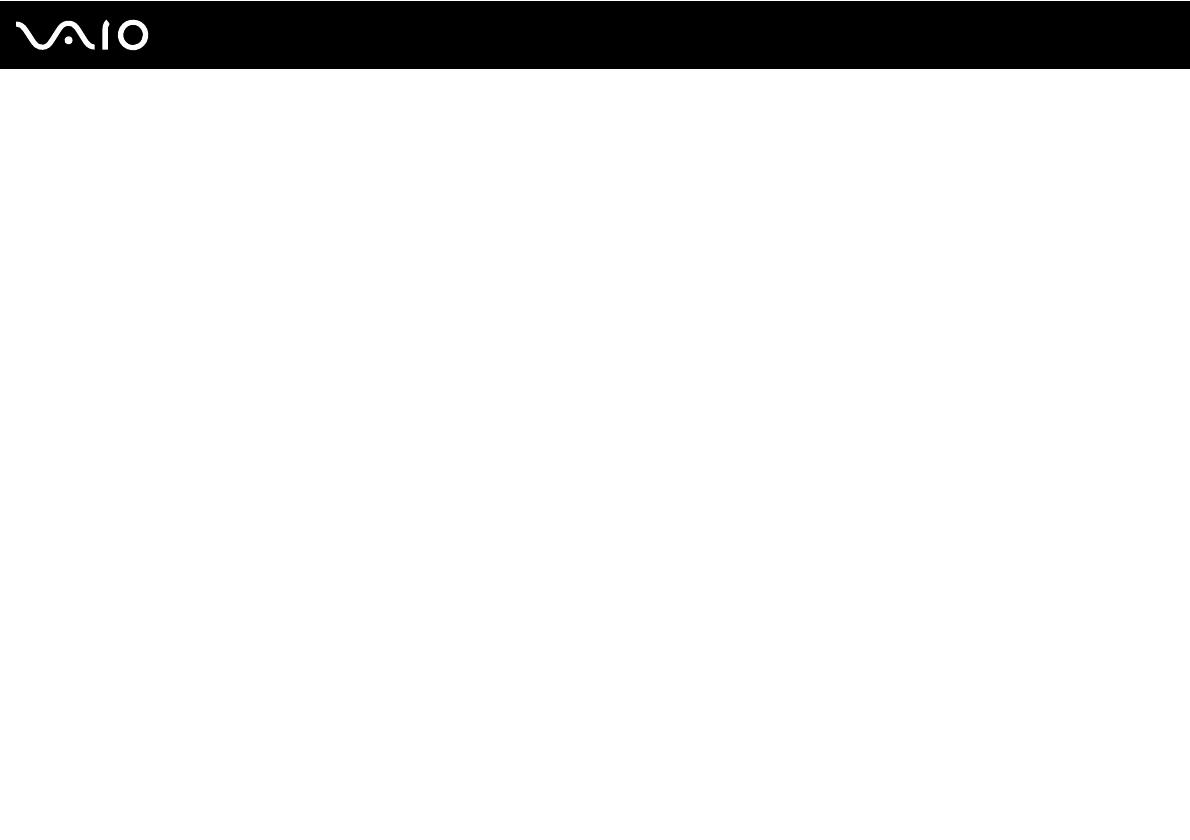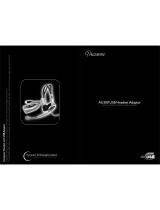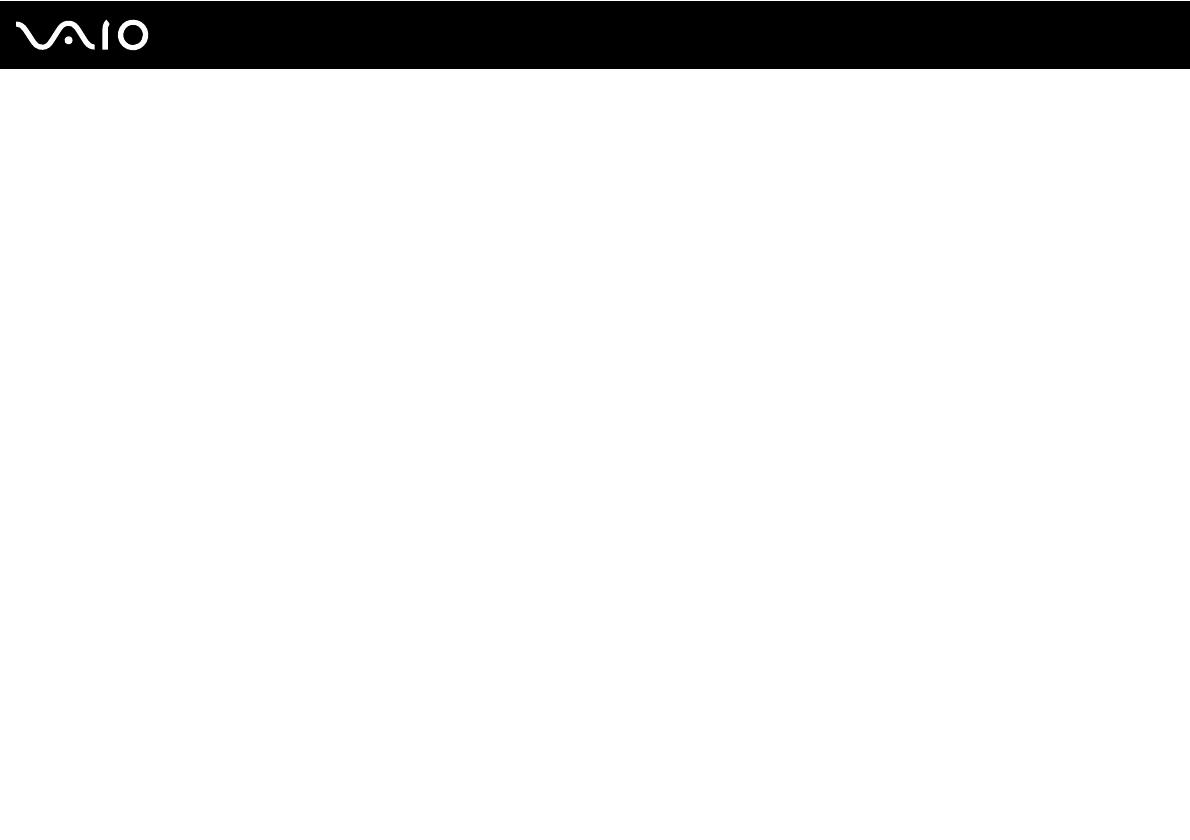
4
nN
Precautions ....................................................................................................................................................................126
On Handling the LCD Screen ..................................................................................................................................127
On Using the Power Source ....................................................................................................................................128
On Handling Your Computer....................................................................................................................................129
On Using the Built-in MOTION EYE Camera...........................................................................................................131
On Handling Floppy Disks .......................................................................................................................................132
On Handling Discs ...................................................................................................................................................133
On Using the Battery Pack.......................................................................................................................................134
On Using Headphones.............................................................................................................................................135
On Handling Memory Stick Media............................................................................................................................136
On Handling the Hard Disk ......................................................................................................................................137
On Updating Your Computer ...................................................................................................................................138
Troubleshooting .............................................................................................................................................................139
Computer .................................................................................................................................................................141
System Security .......................................................................................................................................................148
Battery......................................................................................................................................................................149
Built-in MOTION EYE Camera.................................................................................................................................151
Internet .....................................................................................................................................................................154
Networking ...............................................................................................................................................................156
Bluetooth Technology ..............................................................................................................................................159
Optical Discs ............................................................................................................................................................163
Display .....................................................................................................................................................................168
Printing .....................................................................................................................................................................173
Microphone ..............................................................................................................................................................174