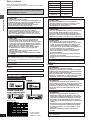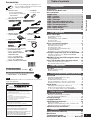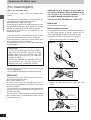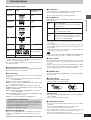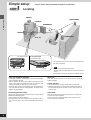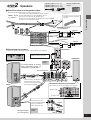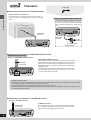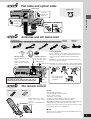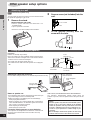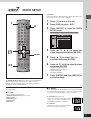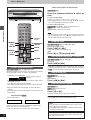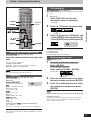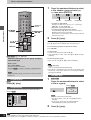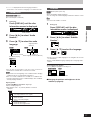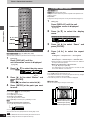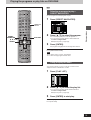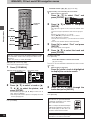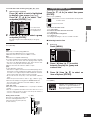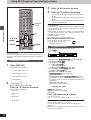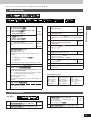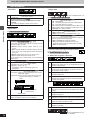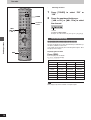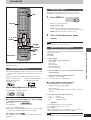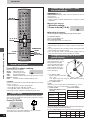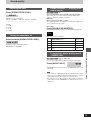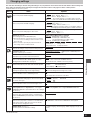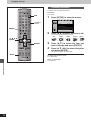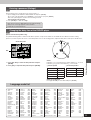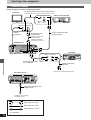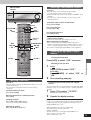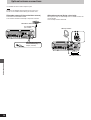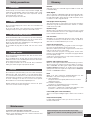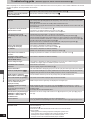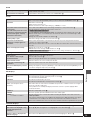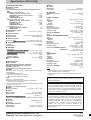Panasonic sc dt 310 User manual
- Category
- Plasma TVs
- Type
- User manual

DVD System
GN GCSEB E EE
Operating Instructions
Model No. SC-DT310
Model No.
AUDIO
/
VIDEO
s r
S
Í
Ë
RQT6924-B
Region number supported by
this player
Region numbers are allocated to DVD players
and software according to where they are sold.
≥The region number of this player is “2”.
≥The player will play DVD-Video marked with
labels containing “2” or “ALL”.
Example:
≥The region number of this player is “3”.
≥The player will play DVD-Video marked with
labels containing “3” or “ALL”.
Example:
≥The region number of this player is “4”.
≥The player will play DVD-Video marked with
labels containing “4” or “ALL”.
Example:
≥The region number of this player is “5”.
≥The player will play DVD-Video marked with
labels containing “5” or “ALL”.
Example:
For the United Kingdom and
Continental Europe
For Southeast Asia
For Australia and N.Z.
For Russia
2 ALL
3
5
2
3 ALL
3
6
2
4 ALL
4
6
2
5 ALL
5
6
2
Note:
“EB” on the packaging indicates the United Kingdom.
Before connecting, operating or adjusting this product,
please read these instructions completely.
Please keep this manual for future reference.
The illustration shows the model for the United Kingdom,Continental Europe and Russia.

Getting started
RQT6924
2
VAROITUS!
LAITTEEN KÄYTTÄMINEN MUULLA KUIN TÄSSÄ KÄYT-
TÖOHJEESSA MAINITULLA TAVALLA SAATTAA ALTISTAA
KÄYTTÄJÄN TURVALLISUUSLUOKAN 1 YLITTÄVÄLLE
NÄKYMÄTTÖMÄLLE LASERSÄTEILYLLE.
CAUTION!
THIS PRODUCT UTILIZES A LASER.
USE OF CONTROLS OR ADJUSTMENTS OR PERFORMANCE OF
PROCEDURES OTHER THAN THOSE SPECIFIED HEREIN MAY
RESULT IN HAZARDOUS RADIATION EXPOSURE.
DO NOT OPEN COVERS AND DO NOT REPAIR YOURSELF.
REFER SERVICING TO QUALIFIED PERSONNEL.
VAROITUS:
TULIPALO-, SÄHKÖISKUVAARAN TAI TUOTETTA KOHTAAVAN
MUUN VAHINGON VÄHENTÄMISEKSI EI LAITETTA SAA
ALTISTAA SATEELLE, KOSTEUDELLE, VESIPISAROILLE TAI
ROISKEELLE, EIKÄ NESTETTÄ SISÄLTÄVIÄ ESINEITÄ, KUTEN
ESIMERKIKSI MALJAKOITA, SAA ASETTAA LAITTEEN PÄÄLLE.
VAROITUS!
≥ÄLÄ ASENNA TAI LAITA TÄTÄ LAITETTA KABINET-
TITYYPPISEEN KIRJAKAAPPIIN TAI MUUHUN SULJETTUUN
TILAAN, JOTTA TUULETUS ONNISTUISI. VARMISTA, ETTÄ
VERHO TAI MIKÄÄN MUU MATERIAALI EI HUONONNA
TUULETUSTA, JOTTA VÄLTETTÄISIIN YLIKUUMENEMISESTA
JOHTUVA SÄHKÖISKU- TAI TULIPALOVAARA.
≥ÄLÄ PEITÄ LAITTEEN TUULETUSAUKKOJA SANOMALEH-
DELLÄ, PÖYTÄLIINALLA, VERHOLLA TAI MUULLA VAS-
TAAVALLA ESINEELLÄ.
≥ÄLÄ ASETA PALAVAA KYNTTILÄÄ TAI MUUTA AVOTULEN
LÄHDETTÄ LAITTEEN PÄÄLLE.
≥HÄVITÄ PARISTOT LUONTOA VAHINGOITTAMATTOMALLA
TAVALLA.
SUOMI
TÄMÄ LAITE ON TARKOITETTU KÄYTETTÄVÄKSI LEUDOSSA IL-
MASTOSSA.
DETTE APPARATET ER BEREGNET TIL BRUK UNDER MODER-
ATE KLIMAFORHOLD.
ADVARSEL!
≥APPARATET MÅ IKKE PLASSERES I EN BOKHYLLE, ET
INNEBYGGET KABINETT ELLER ET ANNET LUKKET STED
HVOR VENTILASJONSFORHOLDENE ER UTILSTREKKELIGE.
SØRG FOR AT GARDINER ELLER LIGNENDE IKKE FORVER-
RER VENTILASJONSFORHOLDENE, SÅ RISIKO FOR ELEK-
TRISK SJOKK ELLER BRANN FORÅRSAKET AV OVERHETING
UNNGÅS.
≥APPARATETS VENTILASJONSÅPNINGER MÅ IKKE DEKKES
TIL MED AVISER, BORDDUKER, GARDINER OG LIGNENDE.
≥PLASSER IKKE ÅPEN ILD, SLIK SOM LEVENDE LYS, OPPÅ
APPARATET.
≥BRUKTE BATTERIER MÅ KASSERES UTEN FARE FOR
MILJØET.
ADVARSEL:
FOR Å REDUSERE FAREN FOR BRANN, ELEKTRISK STØT
ELLER SKADER PÅ PRODUKTET, MÅ DETTE APPARATET IKKE
UTSETTES FOR REGN, FUKTIGHET, VANNDRÅPER ELLER
VANNSPRUT. DET MÅ HELLER IKKE PLASSERES GJENSTAND-
ER FYLT MED VANN, SLIK SOM BLOMSTERVASER, OPPÅ
APPARATET.
ADVARSEL!
DETTE PRODUKTET ANVENDER EN LASER.
BETJENING AV KONTROLLER, JUSTERINGER ELLER ANDRE
INNGREP ENN DE SOM ER BESKREVET I DENNE BRUKSANVIS-
NING, KAN FØRE TIL FARLIG BESTRÅLING.
DEKSLER MÅ IKKE ÅPNES, OG FORSØK ALDRI Å REPARERE
APPARATET PÅ EGENHÅND. ALT SERVICE OG REPARASJON-
SARBEID MÅ UTFØRES AV KVALIFISERT PERSONELL.
NORSK
THIS UNIT IS INTENDED FOR USE IN TROPICAL CLIMATES.
THIS UNIT IS INTENDED FOR USE IN MODERATE CLIMATES.
[For\Southeast\Asia]
WARNING:
TO REDUCE THE RISK OF FIRE, ELECTRIC SHOCK OR
PRODUCT DAMAGE, DO NOT EXPOSE THIS APPARATUS TO
RAIN, MOISTURE, DRIPPING OR SPLASHING AND THAT NO
OBJECTS FILLED WITH LIQUIDS, SUCH AS VASES, SHALL BE
PLACED ON THE APPARATUS.
CAUTION!
≥DO NOT INSTALL OR PLACE THIS UNIT IN A BOOKCASE,
BUILT-IN CABINET OR IN ANOTHER CONFINED SPACE.
ENSURE THE UNIT IS WELL VENTILATED. TO PREVENT RISK
OF ELECTRIC SHOCK OR FIRE HAZARD DUE TO OVERHEAT-
ING, ENSURE THAT CURTAINS AND ANY OTHER MATERIALS
DO NOT OBSTRUCT THE VENTILATION VENTS.
≥DO NOT OBSTRUCT THE UNIT’S VENTILATION OPENINGS
WITH NEWSPAPERS, TABLECLOTHS, CURTAINS, AND
SIMILAR ITEMS.
≥DO NOT PLACE SOURCES OF NAKED FLAMES, SUCH AS
LIGHTED CANDLES, ON THE UNIT.
≥DISPOSE OF BATTERIES IN AN ENVIRONMENTALLY FRIEND-
LY MANNER.
This product may receive radio interference caused by mo-
bile telephones during use. If such interference is apparent,
please increase separation between the product and the mo-
bile telephone.
Dear customer
Thank you for purchasing this product.
For optimum performance and safety, please read these instructions
carefully.
Unless otherwise indicated, illustrations in these operat-
ing instructions are of the system for the United Kingdom,
Continental Europe and Russia.
Marking sign is located on bottom of the unit.
AV control receiver (SA-DT310)
SC-DT310
SL-DT310
SA-DT310
SB-PF310
SB-PC310
SB-PS310
SB-W310
System
DVD/CD player
AV control receiver
Front speakers
Center speaker
Surround speakers
Subwoofer
(Back of product)
COMPONENT VIDEO OUT
(480P/480I)
VIDEO
OUT
OPT
IN
TV(AUX) VCR(EXT)
INOUT
AUDIO
L
R
DIGITAL
OUT
S-VIDEO
OUT
A
B
VIDEO
OUT
OPT
IN
TV(AUX) VCR(EXT)
INOUT
AUDIO
L
R
DIGITAL
OUT
S-VIDEO
OUT
A
B
LUOKAN 1 LASERLAITE
KLASS 1 LASER APPARAT
[For\others]
For the United Kingdom,
Continental Europe and Russia
(Inside of product)
(Tuotteen sisällä)
(Produktets innside)
[For\others]

3
Getting started
RQT6924
Table of contents
Getting started
Accessories . . . . . . . . . . . . . . . . . . . . . . . . . . . . . . 13
Caution for AC Mains Lead . . . . . . . . . . . . . . . . . 14
Disc information . . . . . . . . . . . . . . . . . . . . . . . . . . 15
Simple setup
STEP 1
Locating . . . . . . . . . . . . . . . . . . . . . . . . . . 6
STEP 2
Speakers . . . . . . . . . . . . . . . . . . . . . . . . . 7
STEP 3
Television . . . . . . . . . . . . . . . . . . . . . . . . 8
STEP 4
Flat cable and optical cable . . . . . . . . . . 9
STEP 5
Antennas and AC mains lead . . . . . . . . 9
STEP 6
The remote control . . . . . . . . . . . . . . . . . 9
Other speaker setup options
. . . . . . . . . . . . . . 10
STEP 7
QUICK SETUP . . . . . . . . . . . . . . . . . . . . 11
Control reference guide . . . . . . . . . . . . . . . . . . . . 12
Disc operations
Discs—Basic play . . . . . . . . . . . . . . . . . . . . . . . . . 13
Position Memory function . . . . . . . . . . . . . . . . . . . . . . . . . . . . 14
Skipping items . . . . . . . . . . . . . . . . . . . . . . . . . . . . . . . . . . . . . 14
Fast forward and rewind—SEARCH . . . . . . . . . . . . . . . . . . . . 14
Slow-motion play . . . . . . . . . . . . . . . . . . . . . . . . . . . . . . . . . . . 14
Frame-by-frame viewing . . . . . . . . . . . . . . . . . . . . . . . . . . . . . 14
Discs—Convenient functions . . . . . . . . . . . . . . . 15
Starting play from a selected item . . . . . . . . . . . . . . . . . . . . . . 15
Repeat play/A-B repeat play . . . . . . . . . . . . . . . . . . . . . . . . . . 15
Selecting groups to play . . . . . . . . . . . . . . . . . . . . . . . . . . . . . 15
All group play/Program play/Random play . . . . . . . . . . . . . . . 16
Soundtracks/Subtitles . . . . . . . . . . . . . . . . . . . . . . . . . . . . . . . 17
Marking places to play again/Variable Zoom function . . . . . . . 18
Playing the program or play lists on DVD-RAM . .
19
Selecting a program to play—DIRECT NAVIGATOR . . . . . . . 19
Using the play list menu . . . . . . . . . . . . . . . . . . . . . . . . . . . . . 19
WMA/MP3, CD text and JPEG navigation menus. .
20
Playing HighMAT discs . . . . . . . . . . . . . . . . . . . . . . . . . . . . . . 21
Using GUI (Graphical User Interface) screens . . .
22
Common procedures/Progress indicator . . . . . . . . . . . . . . . . . 22
Disc information/Unit information . . . . . . . . . . . . . . . . . . . . . . 23
Radio operations
The radio . . . . . . . . . . . . . . . . . . . . . . . . . . . . . . . . 25
Manual tuning/Preset tuning . . . . . . . . . . . . . . . . . . . . . . . . . . 25
RDS broadcasting . . . . . . . . . . . . . . . . . . . . . . . . . . . . . . . . . . 26
Sound field/sound quality operations
Sound field. . . . . . . . . . . . . . . . . . . . . . . . . . . . . . . 27
Dolby Digital and DTS/Dolby Pro Logic II . . . . . . . . . . . . . . . . . . 27
Speaker level adjustments . . . . . . . . . . . . . . . . . . . . . . . . . . . 27
Sound Field Control/Center Focus . . . . . . . . . . . . . . . . . . . . . 28
Custom Sound Memory—Store the sound settings . . . . . . . . 28
Changing the delay time of the AV control receiver . . . . . . . . 28
Sound quality
. . . . . . . . . . . . . . . . . . . . . . . . . . . . . 29
Adjusting the bass/Turning the subwoofer off . . . . . . . . . . . . . 29
Double re-master—Enjoying more natural sound . . . . . . . . . . 29
To enjoy even higher quality sound—AUDIO ONLY . . . . . . . . 29
Other functions
Convenient functions . . . . . . . . . . . . . . . . . . . . . . 30
Muting the volume/Turning off the display . . . . . . . . . . . . . . . . 30
The sleep timer/Using headphones . . . . . . . . . . . . . . . . . . . . . 30
Changing settings . . . . . . . . . . . . . . . . . . . . . . . . . 31
Language code list . . . . . . . . . . . . . . . . . . . . . . . . 33
Operating other equipment . . . . . . . . . . . . . . . . . 34
Connection example . . . . . . . . . . . . . . . . . . . . . . . . . . . . . . . . 34
Operating a television/Operating a video cassette recorder . . .
35
Operating the tape deck or digital receiver . . . . . . . . . . . . . . . .
35
Optional antenna connections. . . . . . . . . . . . . . . 36
Reference
Safety precautions/Glossary . . . . . . . . . . . . . . . . 37
Maintenance . . . . . . . . . . . . . . . . . . . . . . . . . . . . . 37
Troubleshooting guide . . . . . . . . . . . . . . . . . . . . . 38
Specifications (DIN 45 500) . . . . . . . . . Back cover
∏ 1 Remote control ∏ 2 Batteries
(For the United Kingdom,
Continental Europe and Russia
: EUR7623010)
(For others: EUR7623020)
∏ 1 AC mains lead
[For\the\United\Kingdom] [For\Australia\and\N.Z.]
(REZ1496) (RJA0035-2X)
∏ 1 AM loop antenna ∏ 1 FM indoor antenna
(N1DAAAA00003) (RSA0007)
∏ 1 Video cable ∏ 1 Optical cable
∏ (Included in speaker packing box)
2 Front Speaker cables
(4 wires, 4 m) (REE1245)
1 Center Speaker cable and
1 Subwoofer cable
(2 wires, 4 m) (REE1203A)
2 Surround Speaker cables
(2 wires, 10 m) (REE1203C)
∏ 1 Sheet of speaker-cable stickers
[For\the\United\Kingdom\only]
∏ 1 Antenna plug adaptor (SJP9009)
[For\the\United\Kingdom,\Continental\Europe\and\Russia\
∏ 1 RCAJ adaptor (K1JZ24D00002)
Note
The included AC mains lead is for use with this unit only. Do not use
it with other equipment.
Accessories
Please check and identify the supplied accesso-
ries. Use numbers indicated in parentheses when
asking for replacement parts.
www.panasonic.co.uk (for UK customers only)
≥ Order accessory and consumable items for your
product with ease and confidence by telephoning our
Customer Care Centre Mon–Friday 9:00am–5:30pm.
(Excluding public holidays.)
≥ Or go on line through our Internet Accessory ordering
application.
≥ Most major credit and debit cards accepted.
≥ All enquiries transactions and distribution facilities are
provided directly by Panasonic UK Ltd.
≥ It couldn’t be simpler!
Customer Care Centre
For UK customers: 08705 357357
For Republic of Ireland customers: 01 289 8333
Technical Support
For UK customers: 0870 1 505610
This Technical Support Hot Line number is for
Panasonic PC software related products only.
For Republic of Ireland, please use the Customer Care
Centre number listed above for all enquiries.
For all other product related enquiries, please use the
Customer Care Centre numbers listed above.
for remote control
[For\th\United\Kingdom\and\Republic\of\Ireland\
[For\Southeast\Asia]
(RJA0019-2X)
(REZ1495)
For the United Kingdom and
Continental Europe
(VJA0815-A)
[For\others]
(RJL1P019B15)
(RJL1X008B05)
For Continental Europe and
Russia

Getting started
RQT6924
4
Caution for AC Mains Lead
(For United Kingdom)
(“EB” area code model only)
For your safety, please read the following text
carefully.
This appliance is supplied with a moulded three pin
mains plug for your safety and convenience.
A 5-ampere fuse is fitted in this plug.
Should the fuse need to be replaced please ensure
that the replacement fuse has a rating of 5-ampere
and that it is approved by ASTA or BSI to BS1362.
Check for the ASTA mark Ï or the BSI mark Ì on
the body of the fuse.
If the plug contains a removable fuse cover you must
ensure that it is refitted when the fuse is replaced.
If you lose the fuse cover the plug must not be used
until a replacement cover is obtained.
A replacement fuse cover can be purchased from
your local dealer.
If a new plug is to be fitted please observe the wiring
code as stated below.
If in any doubt please consult a qualified electrician.
IMPORTANT
The wires in this mains lead are coloured in accor-
dance with the following code:
Blue: Neutral, Brown: Live.
As these colours may not correspond with the col-
oured markings identifying the terminals in your plug,
proceed as follows:
The wire which is coloured Blue must be connected to
the terminal which is marked with the letter N or col-
oured Black or Blue.
The wire which is coloured Brown must be connected
to the terminal which is marked with the letter L or col-
oured Brown or Red.
WARNING: DO NOT CONNECT EITHER WIRE TO
THE EARTH TERMINAL WHICH IS MARKED WITH
THE LETTER E, BY THE EARTH SYMBOL Ó OR
COLOURED GREEN OR GREEN/YELLOW.
THIS PLUG IS NOT WATERPROOF—KEEP DRY.
Before use
Remove the connector cover.
How to replace the fuse
The location of the fuse differ according to the type of
AC mains plug (figures A and B). Confirm the AC
mains plug fitted and follow the instructions below.
Illustrations may differ from actual AC mains plug.
1. Open the fuse cover with a screwdriver.
2. Replace the fuse and close or attach the fuse
cover.
Fuse cover
Figure A
Figure B
Fuse
(5 ampere)
Fuse
(5 ampere)
Figure A
Figure B
CAUTION!
IF THE FITTED MOULDED PLUG IS UNSUIT-
ABLE FOR THE SOCKET OUTLET IN YOUR
HOME THEN THE FUSE SHOULD BE RE-
MOVED AND THE PLUG CUT OFF AND DIS-
POSED OF SAFELY.
THERE IS A DANGER OF SEVERE ELECTRI-
CAL SHOCK IF THE CUT OFF PLUG IS IN-
SERTED INTO ANY 13-AMPERE SOCKET.

5
Getting started
RQT6924
Disc information
∫ Discs that can be played
≥Use discs with the above logos and that conform to specifications.
The unit cannot play other discs correctly.
≥Do not use irregularly shaped discs (e.g. heart-shaped), as these
can damage the unit.
∫ Discs that cannot be played
DVD-ROM, CD-ROM, CDV, CD-G, iRW, DVD-RW, CVD, SVCD,
SACD, Divx Video Discs and Photo CD.
∫ Disc structure
Disc structure and the labels given to the items on discs depend on
the disc type.
Track: the smallest division on DVD-Audio, CDs and Video CDs, or
a single WMA/MP3 file.
Chapter: the smallest division on DVD-Video.
Group: collections of tracks on DVD-Audio and equivalent to folders
or albums on data discs.
Title: the largest division on DVD-Video, usually an entire movie.
Program: the division on DVD-RAM equivalent to a single recording.
Picture: a single JPEG file.
Play list: the largest grouping on a HighMAT disc, or a group of
scenes on DVD-RAM.
Scene: DVD-RAM program sections specified and grouped into play
lists on a DVD video recorder.
Content: covers tracks and pictures on HighMAT discs.
∫ DVD-R discs
Panasonic DVD-R recorded and finalized
§
on a Panasonic DVD
video recorder are played as DVD-Video on this unit.
§
A process that allows play on compatible equipment.
∫ DVD-RAM discs
DVD-RAM discs must meet the following conditions for this unit to be
able to play them.
≥Remove TYPE 2 and 4 discs from their cartridges before use, then
return them when you are finished. Read the instructions for the
disc carefully.
≥Do not allow the disc to become dirty or scratched. Store discs in
their cartridges and ensure the disc label and cartridge label face
the same way.
≥Some parts of the disc, for example where one program ends and
another begins, may not play smoothly.
Note
It may not be possible to play CD-R, CD-RW, DVD-R and DVD-RAM
in all cases due to the type of disc or condition of the recording.
∫ Video systems
This unit can play both the PAL and NTSC video systems. To view
PAL or NTSC, however, your television must match the system used
on the disc.
PAL discs cannot be correctly viewed on an NTSC television. NTSC
can be correctly viewed on a PAL television by converting the video
signal to PAL 60 (➡ page 31, Video—NTSC Disc Output).
∫ HighMAT discs
This unit is compatible with HighMAT discs containing WMA, MP3,
and/or JPEG files.
∫ To clean discs
DVD-Audio, DVD-Video, Video CD, CD
Wipe with a damp cloth and then wipe dry.
DVD-RAM, DVD-R
≥Clean with an optional DVD-RAM/PD disc cleaner (LF-K200DCA1,
where available).
≥Never use cloths or cleaners for CDs etc.
∫ Handling precautions
≥Do not write on the label side with a ball-point pen or other writing
instrument.
≥Do not use record cleaning sprays, benzine, thinner, static
electricity prevention liquids or any other solvent.
≥Do not attach labels or stickers to discs. (Do not use discs with
exposed adhesive from tape or left over peeled-off stickers.)
≥Do not use scratch-proof protectors or covers.
≥Do not use discs printed with label printers available on the market.
Logo
—
Disc type
DVD-RAM
DVD-Audio
DVD-Video
DVD-R
Video CD
CD
CD-R/RW
Indication used in
instructions
[RAM]
[DVD-A]
[DVD-V]
[VCD]
[ [CD]]
[WMA] [MP3] [JPEG]
≥Non-cartridge discs
≥Discs that can be removed from their cartridges
(TYPE 2 and 4)
≥12 cm 9.4 GB (double-sided) and 4.7 GB (single-
sided)
≥8 cm 2.8 GB (double-sided)
Discs recorded with DVD video recorders, DVD
video cameras, personal computers, etc., using
Version 1.1 of the Video Recording Format (a
unified video recording standard).
Type
Capacity
Recording
format
Including CD text
∫ CD-R and CD-RW discs
This unit can play CD-R/RW (audio recording disc) recorded with
CD-DA, video CD, WMA, MP3, or JPEG. Finalize
§
the disc after
recording.
See page 20 for more information about WMA, MP3, and JPEG.
Playing DVDs and Video CDs
The producer of these discs can control how they are played so
you may not always be able to control play as described in
these operating instructions (for example if the play time is not
displayed or if a Video CD has menus).
Read the disc’s instructions carefully.

Simple setup
RQT6924
6
SA-DT310
SELECT
DIGITAL
INPUT
Í
/I
AV CONTROL RECEIVER
DOWN UP
VOLUME
Ë
DVD / CD PLAYER
DOUBLE
RE-MASTER
SL-DT310
SL-DT310
DVD / CD PLAYER
DOUBLE
RE-MASTER
CENTER
FRONT(R)
SURROUND(R)
SURROUND(L)
SUBWOOFER
FRONT(L)
To raise the angle
e.g.) DVD/CD Player
DVD/CD Player
AV control receiver
Stand
Simple setup
STEP1
Locating
≥Use only supplied speakers
≥Using other speakers can damage the unit and sound quality
will be negatively affected.
≥Set the speakers up on an even surface to prevent them from
falling. Take proper precautions to prevent the speakers from
falling if you cannot set them up on an even surface.
≥Place the front, center, and surround speakers at approximately
the same distance from the seating position. The angles in the
diagram are approximate.
Positioning for best effect
How you set up your speakers can affect the bass and the sound
field. Note the following points.
≥Place speakers on flat secure bases.
≥Placing speakers too close to floors, walls, and corners can re-
sult in excessive bass. Cover walls and windows with thick cur-
tain.
Main unit
Keep your speakers at least 10 mm away from the system for
proper ventilation.
Center speaker
≥You can also put this speaker directly under the television.
≥Vibration caused by the center speaker can disrupt the picture if
it is placed directly on the television. Put the center speaker on
a rack or shelf.
Subwoofer
Place to the right of the television, on the floor or a sturdy shelf
so that it won’t cause vibration.
Leave 10 cm on the right for the woofer to be effective. Leave
10 cm at the rear for ventilation.
Main unit
Note
≥Do not use the stand to carry the unit.
≥Do not apply force down upon the unit while using the
stand.
≥Do not place anything on top of the AV control receiver.
The size of the front speakers and surround speakers are
the same respectively.
Plug in the AC mains lead after making all connections.

Simple setup
7
RQT6924
HF
LF
SPEAKERS
FRONT HF/LF
R
123 456
+
-
LRL
SURROUND
SUBWOOFER
(3≠)(6≠)(6≠)(6≠)
CENTER
1
FRONT
R ch
FRONT
LF Rch
FRONT
HF Rch
HF
LF
2
FRONT
L ch
FRONT
LF Lch
FRONT
HF Lch
3
SURROUND
R ch
SURROUND
R ch
HF
LF
FRONT
HF Rch
FRONT
LF Rch
150 mm
3
SURROUND
R ch
SURROUND
R ch
150 mm
150 mm
150 mm
SUB
WOOFER
6
SUB
WOOFER
1
FRONT
Rch
Speakers
STEP2
1 Attach the stickers to the speaker cables.
Attach the speaker-cable stickers to make connection easier.
FRONT L, R (4 m)
e.g.) FRONT R
2 Connecting the speakers
Match the labels on the speaker stickers with the labels on the terminals.
AV control receiver
SURROUND L,R (10 m)
e.g.) SURROUND R
CENTER, SUBWOOFER (4 m)
e.g.) SUBWOOFER
Speaker-cable stickers
Twist the same colored wires
together.
The subwoofer’s terminals are on the bottom.
Fit the cables into the slots provided.
From the side
From the rear
FRONT R
FRONT L
CENTER
SURROUND R
SUBWOOFER
SURROUND L
Push the lever in the
direction indicated by the
arrow, insert the wire,
then release the lever.
Silver
Copper
Silver
HF: High Frequency
LF: Low Frequency
Copper: r
Silver: s
Connect center, surround L and
subwoofer in the same way.
To prevent damage to circuitry,
never short-circuit positive (r)
and negative (s) speaker wires.
Push the lever in the direction
indicated by the arrow, insert
the wire, release the lever and
press down on it lightly.
2 Speaker cables (4 wires, 4 m)
2 Speaker cables (2 wires, 4 m)
2 Speaker cables (2 wires, 10 m)
Sheet of speaker-cable
stickers
Speaker cable
Copper
Silver
Copper
Copper: r
Silver: s
A noise filter comes attached with the speaker cables to
prevent undue influence to other equipment. Do not
remove the noise filter from the speaker cable.
Connect the noise filter side of the speaker cables to the
AV control receiver speaker terminals.

Simple setup
RQT6924
8
Television
STEP3
VIDEO
OUT
OPT
IN
TV(AUX) VCR(EXT)
INOUT
AUDIO
L
R
DIGITAL
OUT
S-VIDEO
OUT
A
B
VIDEO
IN
Connect directly to your television.
Do not connect the unit through a video cassette recorder, be-
cause the picture may not be played correctly due to the copy
guard.
COMPONENT VIDEO OUT terminal
These terminals can be used for either interlace or progressive output
and provide a purer picture than the S VIDEO OUT terminal. Connec-
tion using these terminals outputs the color difference signals (P
B/PR)
and luminance signal (Y) separately in order to achieve high fidelity in
reproducing colors.
≥The description of the component video input terminals depends on
the television or monitor (e.g. Y/P
B/PR, Y/B-Y/R-Y, Y/CB/CR). Con-
nect to terminals of the same color.
∫ Connecting a television with an S-VIDEO IN terminal
COMPONENT VIDEO OUT
(480P/480I)
VIDEO
OUT
OPT
IN
TV(AUX) VCR(EXT)
INOUT
AUDIO
L
R
DIGITAL
OUT
S-VIDEO
OUT
A
B
YP
B
P
R
Y P
B
P
R
Television’s COMPONENT VIDEO IN terminal
[For\Southeast\Asia,\Australia\and\N.Z.]
S VIDEO OUT terminal
The S video terminal achieves a more vivid picture than the VIDEO
OUT terminal by separating the chrominance (C) and luminance (Y)
signals. (Actual results depend on the television.)
VIDEO
OUT
OPT
IN
TV(AUX) VCR(EXT)
INOUT
AUDIO
L
R
DIGITAL
OUT
S-VIDEO
OUT
A
B
Television’s S VIDEO IN terminal
∫ Connecting a television with COMPONENT VIDEO terminal
Video cable
(included)
Video cable
(not included)
S-Video cable
(not included)
∫ Connecting a television with a VIDEO IN terminal
To enjoy progressive video
≥Connect to the component video (480P) input terminals on a television compatible with this unit’s copy guard system. (Video will
not be displayed correctly if connected to an incompatible television.)
≥Press [PROGRESSIVE] so “PROGRESSIVE” appears on the display (➡ page 13).
≥All televisions manufactured by Panasonic and that have 480P input connectors are compatible. Consult the manufacturer if you
have another brand of television.
[For\the\United\Kingdom,\Continental\Europe\and\Russia]
Use the RCAJ adaptor (included) if your televi-
sion has a 21-pin SCART terminal. You do not
have to connect anything to the AUDIO termi-
nals.
VIDEO
OUT
OPT
IN
TV(AUX) VCR(EXT)
INOUT
AUDIO
L
R
DIGITAL
OUT
S-VIDEO
OUT
A
B
Video terminal
Video cable
(included)
To your
television
Audio terminals
RCAJ adaptor
Video cable

Simple setup
9
RQT6924
SPEAKERS
FRONT HF/LF
R
123 456
+
-
LRL
SURROUND
SUBWOOFER
DIGITAL IN
TO SL-DT310
A
LOOP
75≠
(3≠)(6≠)(6≠)(6≠)
AM ANT FM ANT
AC IN
OPT 2
(TV)
OPT 1
CENTER
B
EXT
GND
1
2
3
5
4
6
VIDEO
OUT
OPT
IN
TV(AUX) VCR(EXT)
INOUT
AUDIO
L
R
DIGITAL
OUT
S-VIDEO
OUT
A
B
SPEAKERS
FRONT HF/LF
R
123 456
+
-
LRL
SURROUND
SUBWOOFER
DIGITAL IN
TO SL-DT310
A
LOOP
75≠
(3≠)(6≠)(6≠)(6≠)
AM ANT FM ANT
AC IN
OPT 2
(TV)
OPT 1
CENTER
B
EXT
GND
1
1
2
The remote control
STEP6
Flat cable and optical cable
STEP4
≥Insert so the poles (i and j)
match those in the remote
control.
≥Do not use rechargeable type
batteries.
Antennas and AC mains lead
Conserving power
The unit consumes power (approx. 0.7 W) even when it is
turned off with [Í]. To save power when the unit is not to be
used for a long time, unplug it from the household mains
socket.
Remember to reset the radio stations and any other memory
items before using the unit again.
Information you enter into the unit’s memory remains intact
for up to two weeks after the AC mains lead is disconnected.
Adhesive tape
FM indoor antenna
Fix the other end of
the antenna where
reception is best.
AM loop antenna
Stand the antenna up on its
base.
Keep loose antenna cord
away from other wires and
cords.
To household
mains socket
AC mains
lead
R6,AA,UM-3
1
2
3
3
+
-
+
-
Click!
[For\the\United\Kingdom\only]
BE SURE TO READ THE CAUTION FOR THE AC
MAINS LEAD ON PAGE 4 BEFORE CONNECTION.
[For\Australia\and\N.Z.]
AC mains lead
AM loop
antenna
FM indoor
antenna
Remote control
Batteries
Do not;
≥mix old and new batteries.
≥use different types at the same time.
≥heat or expose to flame.
≥take apart or short circuit.
≥attempt to recharge alkaline or manganese batteries.
≥use batteries if the covering has been peeled off.
Mishandling of batteries can cause electrolyte leakage which can
damage items the fluid contacts and may cause a fire.
Remove if the remote control is not going to be used for a long
period of time. Store in a cool, dark place.
∫ Use
Aim at the sensor, avoiding obstacles, at a maximum range of 7 m
directly in front of the unit.
Optical cable
To connect
cable
To unplug
cable
Optical cable
Insert fully,
with this side
facing up.
Insert fully,
with this side
facing up.
Flat cable
Click!
[For\Southeast\Asia][For\Continental\Europe\and\Russia][For\the\United\Kingdom]
Black
Unscrew the terminal
with a Phillips-head
screwdriver.
STEP5

Simple setup
RQT6924
10
C
CENTER
2 Screw a screw (not included) into the
wall.
3 Fit the speaker securely onto the
screw with the hole.
Other speaker setup options
Caution
≥Use the speakers only with the recommended system.
Failure to do so may lead to damage to the amplifier
and/or the speakers, and may result in the risk of fire.
Consult a qualified service person if damage has oc-
curred or if you experience a sudden change in per-
formance.
≥Do not attempt to attach these speakers to walls using
methods other than those described in this manual.
Attatching to a wall
Fitting speaker stands (optional)
[Note]
The wall or pillar on which the speakers are to be attached should
be capable of supporting 5 kg per screw.
1 Remove the stand.
BEFORE REMOVING THE STAND
≥Take the speaker cable out of the stand’s hole if it is
threaded through.
≥Lay the speaker on a soft cloth.
Unscrew the screw with a Phillips-head screwdriver.
Preparation
Remove the stand (➡ step 1 above).
Ensure the stands meet these conditions before purchasing them.
≥Observe the diameter and length of the screws and the distance
between screws as shown in the diagram.
≥The stands must be able to support over 5 kg.
≥The stands must be stable even if the speakers are in a high posi-
tion.
Notes on speaker use
≥You can damage your speakers and shorten their useful life if you
play sound at high levels over extended periods.
≥Reduce the volume in the following cases to avoid damage.
–When playing distorted sound.
–When the speakers are receiving howling from a record player,
noise from FM broadcasts, or continuous signals from an oscil-
lator, test disc, or electronic instrument.
–When adjusting the sound quality.
–When turning the unit on or off.
If irregular coloring occurs on your television
These speakers are designed to be used close to a television, but
the picture may be affected with some televisions and setup
combinations.
30—35 mm
‰7.5—9.4 mm
8—11 mm
60 mm
5 mm
pitch 0.8 mm
Pass the cable
through the hole.
Pass through the
cutout in the base.
Wall
Stand
Insert and tighten
screw.
(Center and surround speakers only)
If this occurs, turn the television off for about 30 minutes.
The television’s demagnetizing function should correct the
problem. If it persists, move the speakers further away from the tele-
vision.
Attach the stands with
these holes.
Plate thickness plus
7 to 10 mm
Speaker stand
(not included)
Keeping the cables out of the way
Pass the cables through the holes in the stand to keep them out of the way.

Simple setup
11
RQT6924
Preparation
Turn on the television and select the appropriate video input on the
television to suit the connections for the unit.
1
Press [
Í
] to turn on the unit.
2
Press [DVD] to
select “DVD”
.
3
Press [SETUP] to
show the QUICK
SETUP screen.
4 Press [3, 4, 2, 1] to select the
menu language and press [ENTER].
5 Press [3, 4] to select “Yes” to
continue and press [ENTER].
6 Press [3, 4, 2, 1] to select the item
and press [ENTER].
≥Audio Language (➡ page 31)
≥Subtitle Language (➡ page 31)
≥TV Type (➡ below)
≥TV Aspect (➡ below)
7 Press [ENTER] and then [SETUP] to
end the settings.
The QUICK SETUP screen appears when you press [SETUP] the
first time after purchase and assists you to make necessary
settings. You can access this screen again later if you need to
(➡ page 31, Others—QUICK SETUP)
QUICK SETUP
STEP7
AUDIO ONLY
AV SYSTEM
SLEEP
GROUP
REPEAT/
MIX 2CH
PLAY MODE/
P.MEMORY
CANCEL
SKIP
CH
TOP MENU
DISPLAY
VOLUME
MUTING
FL DISPLAY AUDIO ONLY C.FOCUS
C.S.M
SFC
SUBWOOFER
LEVEL
CH SELECT
TEST
DELAY TIME
RETURN
TV VOL
s
TV VOL
r
DIRECT
NAVIGATOR
PLAY LIST
MENU
SLOW/SEARCH
S
10/
-
/
--
123
456
78
0
9
TV/AV
TUNER
TV VCR
BAND
AUX EXT
ENTER
PL
RDS
DOUBLE
RE-MASTER
RETURN
3 7
4 5
6 7
1
2
≥
≥
≥
CD
DVD
FM MODE
SETUP
SELECT
SETUP
QUICK SETUP
Select the menu language.
ENTER RETURN
English
Français
Español
Deutsch
Italiano
Português
Svenska
Nederlands
To return to the previous screen
Press [RETURN].
∫ TV Type
Select to suit the type of television.
≥Standard (Direct View TV) (factory preset)
≥CRT Projector
≥LCD TV/Projector
≥Projection TV
≥Plasma TV
∫ TV Aspect
Select “4:3” (regular) or “16:9” (widescreen) to suit your television.
If you have a regular 4:3 television, you can also select how video
on some discs is shown (➡ page 31, Video—TV Aspect).
≥4:3 Pan&Scan (factory preset)
Widescreen software is expanded to fill the
screen of a 4:3 aspect television (unless
prohibited by the producer of the disc).
≥4:3 Letterbox
Widescreen software is shown in the letter-
box style on a 4:3 aspect television.
[For\the\United\Kingdom,\Continental\Europe\and\Russia]

Getting started
RQT6924
12
Control reference guide
Remote control
1 Standby/on button [Í] . . . . . . . . . . . . . . . . . . . . . . . . . . . . 11
2 Sleep button [SLEEP] . . . . . . . . . . . . . . . . . . . . . . . . . . . . . 30
3 Double re-master button [DOUBLE RE-MASTER] . . . . . . 29
4 [For\the\United\Kingdom,\Continental\Europe\and\Russia]
Group button [GROUP] . . . . . . . . . . . . . . . . . . . . . . . . . . . . 15
[For\Southeast\Asia,\Australia\and\N.Z.]
Progressive button [PROGRESSIVE] . . . . . . . . . . . . . . . . 13
5 Repeat/Mix 2ch button [REPEAT/MIX 2CH] . . . . . . . . . 15, 27
6 Cancel button [CANCEL] . . . . . . . . . . . . . . . . . . . . . . . . . . 16
7 Play mode/Position memory button
[PLAY MODE/ P.MEMORY] . . . . . . . . . . . . . . . . . . . . . 14, 16
8 [For\the\United\Kingdom,\Continental\Europe\and\Russia]
Skip, preset channel, TV channel button
[:, 9, SKIP,
X X
X X
X CH
WW
WW
W] . . . . . . . . . . . . . . . . . 014, 26, 35
[For\Southeast\Asia,\Australia\and\N.Z.]
Skip, preset channel, TV channel, Group button
[SKIP/CH, :/
XX
XX
X,
WW
WW
W/9, – GROUP] . . . . . . 014, 15, 26, 35
9 Basic operation buttons . . . . . . . . . . . . . . . . . . . . . . . . . . . 13
Stop button [∫], Pause button [;], Play button [1]
: Top menu, Direct navigator button
[TOP MENU, DIRECT NAVIGATOR] . . . . . . . . . . . . . . 14, 19
; Cursor buttons [3, 4, 2, 1], Enter button [ENTER] . . . 11
< Display, TV volume down button
[DISPLAY, TV VOL –] . . . . . . . . . . . . . . . . . . . . . . . . . . 22, 35
= Volume buttons [
ss
ss
s,
rr
rr
r, VOLUME] . . . . . . . . . . . . . . . . . . . . 13
> Muting button [MUTING] . . . . . . . . . . . . . . . . . . . . . . . . . . . 30
? [For\the\United\Kingdom,\Continental\Europe\and\Russia]
RDS, FL display button [RDS, FL DISPLAY] . . . . . . . 26, 30
[For\Southeast\Asia,\Australia\and\N.Z.]
FL display button [FL DISPLAY] . . . . . . . . . . . . . . . . . . . . 30
@ FM mode, Setup button [FM MODE, SETUP] . . . . . . . 11, 25
A AV system standby/on button [Í, AV SYSTEM] . . . . . . . 35
B Source select buttons
≥Face towards this unit to change the source.
≥Press [TV] or [VCR] first to operate a Panasonic television or
video cassette recorder (➡ page 35).
C TV/AV button [TV/AV] . . . . . . . . . . . . . . . . . . . . . . . . . . . . . 35
D Numbered buttons [1–9, 0, S10/-/--] . . . . . . . . . . . . . . . . . 14
E Slow/Search buttons [6, 5 SLOW/SEARCH] . . . 14, 25
F Menu, Play list button [MENU, PLAY LIST] . . . . . . . . . 14, 19
G Return, TV volume up button
[RETURN, TV VOL
rr
rr
r] . . . . . . . . . . . . . . . . . . . . . . . . . . 11, 35
H Sound field, sound quality button . . . . . . . . . . . . . . . . 27–29
Main unit
1 Standby/on switch [Í/I] . . . . . . . . . . . . . . . . . . . . . . . . . . . 11
Press to switch the unit from on to standby mode or vice versa.
In standby mode, the unit is still consuming a small amount of
power.
I Source select button [SELECT]
Each time you press the button:
DVD>DVD OPT1 >TV<AUX>>TV OPT2>VCR<EXT>
^------------------------- AM ! FM------------------------------------------}
J DIGITAL INPUT indicator . . . . . . . . . . . . . . . . . . . . . . . . . . 13
K Remote control signal sensor
L Headphone jack [Ë] . . . . . . . . . . . . . . . . . . . . . . . . . . . . . . 30
M Standby/on indicator [Í/I]
When the unit is connected to the AC mains supply, this indicator
lights up in standby mode and goes out when the unit is turned
on.
N Display
O Volume control [VOLUME, DOWN, UP] . . . . . . . . . . . . . . . 13
P Basic operation buttons . . . . . . . . . . . . . . . . . . . . . . . . . . . 13
Q DOUBLE RE-MASTER indicator . . . . . . . . . . . . . . . . . . . . . 29
R Open/close button [<] . . . . . . . . . . . . . . . . . . . . . . . . . . . . 13
S Disc tray . . . . . . . . . . . . . . . . . . . . . . . . . . . . . . . . . . . . . . . . 13
1
2
3
4
5
6
7
9
:
;
<
=
>
@
A
D
E
F
G
H
8
?
AV SYSTEM
SLEEP
GROUP
REPEAT/
MIX 2CH
PLAY MODE/
P.MEMORY
CANCEL
SKIP
CH
TOP MENU
DISPLAY
VOLUME
MUTING
FL DISPLAY AUDIO ONLY C.FOCUS
C.S.M
SFC
SUBWOOFER
LEVEL
FM MODE
SETUP
CH SELECT
TEST
DELAY TIME
RETURN
TV VOL
s
TV VOL
r
DIRECT
NAVIGATOR
PLAY LIST
MENU
SLOW/SEARCH
S
10/
-
/
--
123
456
78
0
9
TV/AV
TUNER
DVD
TV VCR
BAND
CD
AUX EXT
ENTER
PL
RDS
DOUBLE
RE-MASTER
C
B
N
O
Q
P
R
S
SA-DT310
SELECT
DIGITAL
INPUT
Í
/I
AV CONTROL RECEIVER
DOWN UP
VOLUME
Ë
DVD / CD PLAYER
DOUBLE
RE-MASTER
SL-DT310
1
J
K
L
I
M

13
RQT6924
Disc operations
[RAM] [DVD-A] [DVD-V] [VCD][[CD] [WMA] [MP3] [JPEG]
Preparation
≥Press [Í] to turn on the unit.
≥Turn on the television and select the appropriate video input on the
television to suit the connections for the unit.
1
Press [DVD] to select
“
DVD
”
as the
source.
If the disc contains both audio data (WMA and MP3) and
JPEG, check “Mixed disc—Audio & Stills”
setting in the
SETUP menu (
➡
page 31). Select
“Stills (
JPEG
)”
or
“
Audio
(MP3/WMA)
”
.
Each time you press the button:
DVD()DVD OPT1
For a more pure signal when playing stereo digital sources
Press [DVD] to select “DVD OPT1”.
DIGITAL INPUT indicator lights up.
2 Press [<] to open the disc tray and
place the disc.
≥[RAM] Remove TYPE 2 and 4
discs from their cartridges
before use.
≥Label-up (With double-sided
discs, load so the label for the
side you want to play is facing
up.)
Press [<] again to close and start play.
When a menu appears after inserting a HighMAT disc
➡ page 21
3 If play doesn
’
t start after step 2
Press [1] (play).
The disc tray closes and play begins.
[WMA] [MP3] [CD] (CD text only)
Group and track names are displayed on the television.
≥To turn the display on or off ➡ page 23, Disc information 5
≥You can also use the navigation menus to control play
(➡ page 20).
4 Adjust the volume.
Discs—Basic play
3
DVD / CD PLAYER
DOUBLE
RE-MASTER
SL-DT310
2
;
∫
AUDIO ONLY
AV SYSTEM
SLEEP
GROUP
REPEAT/
MIX 2CH
PLAY MODE/
P.MEMORY
CANCEL
SKIP
CH
TOP MENU
DISPLAY
VOLUME
MUTING
FL DISPLAY AUDIO ONLY C.FOCUS
C.S.M
SFC
SUBWOOFER
LEVEL
FM MODE
SETUP
CH SELECT
TEST
DELAY TIME
RETURN
TV VOL
s
TV VOL
r
DIRECT
NAVIGATOR
PLAY LIST
MENU
SLOW/SEARCH
S
10/
-
/
--
123
456
78
0
9
TV/AV
TUNER
TV VCR
BAND
AUX EXT
ENTER
PL
RDS
DOUBLE
RE-MASTER
1
3
4
PROGRESSIVE
SA-DT310
SELECT
DIGITAL
INPUT
Í
/I
AV CONTROL RECEIVER
DOWN UP
VOLUME
Ë
4
DIGITAL INPUT
indicator
DVD
CD
∫
;
∫ To pause play
Press [;] during play.
Press [1] (play) to restart play.
∫ To stop play
Press [∫].
“RESUME” lights on the display when the unit has recorded the
position at which you stopped play.
Press [1] (play) to start play from that position.
DVD-Video: Press [1] (play) again to review chapters (➡ page 14).
≥The position is cleared when you:
—Turn the unit off.
—Select another source or open the disc tray.
≥Press [∫] to clear the position.
Note
≥If “ $” appears on the television
The operation is prohibited by the unit or disc.
≥It may take some time for play to start but this is normal.
≥When you have selected “DVD OPT1”:
—Multiple channel signals play through the front speakers only.
e.g.) Dolby Digital
—Some signals cannot be played.
For Southeast Asia,
Australia and N.Z.
DIGITAL
To enjoy progressive video
≥Press [PROGRESSIVE].
The television will be disrupted
for a moment but this is normal.
≥
Output from this unit is interlace if you have connected
to the television through the VIDEO OUT or S-VIDEO
OUT or playing PAL discs, even if “PROGRESSIVE” is
on the display.
[For\Southeast\Asia,\Australia\and\N.Z.]
PROGRESSIVE
0 dB
– – dB
(Minimum) (Maximum)

RQT6924
14
Disc operations
AV SYSTEM
SLEEP
GROUP
REPEAT/
MIX 2CH
PLAY MODE/
P.MEMORY
CANCEL
SKIP
CH
TOP MENU
DISPLAY
VOLUME
SUBWOOFER
RETURN
TV VOL
s
TV VOL
r
DIRECT
NAVIGATOR
PLAY LIST
MENU
SLOW/SEARCH
S
10/
-
/
--
123
456
78
0
9
TV/AV
TUNER
DVD
TV VCR
BAND
CD
AUX EXT
ENTER
DOUBLE
RE-MASTER
SLOW/SEARCH
6, 5
SKIP
:, 9
3, 4, 2, 1
ENTER
MENU
TOP MENU
P.MEMORY
;
∫
1
RETURN
DVD / CD PLAYER
DOUBLE
RE-MASTER
SL-DT310
<
Skipping items
[RAM] [DVD-A] [DVD-V] [VCD][[CD] [WMA] [MP3] [JPEG]
During play or while paused
Press [:] or [9].
≥Each press increases the number of skips.
[JPEG]
Press [3] or [4] for group skip.
Fast forward and rewind—SEARCH
[RAM] [DVD-A] [DVD-V] [VCD] [CD] [WMA] [MP3]
During play
Press [6] or [5].
≥Audio will be heard during search for most discs. You can turn this
audio off if you want to (➡ page 31, Audio—Audio during Search).
≥[DVD-V] You can slow down or speed up play (➡ page 22).
Slow-motion play
[RAM] [DVD-V] [VCD]
[DVD-A] (Motion picture parts only)
While paused
Press [6] or [5].
Frame-by-frame viewing
[RAM] [DVD-V] [VCD]
[DVD-A] (Motion picture parts only)
While paused
Press [2] or [1].
The frame changes each time you press the button.
≥The frames change in succession if you press and hold the button.
≥Pressing [;] also activates forward frame-by-frame.
Discs—Basic play
Numbered
buttons
When a menu appears on the television
[DVD-A] [DVD-V] [VCD]
Press the numbered buttons to select an
item.
To select a 2-digit number
Example: To select item 23, press [S10/-/--] ➡ [2] ➡ [3].
≥When playing DVDs, you can also use [3, 4, 2, 1] to select
items. Press [ENTER] to confirm your selection.
To return to the menu screen
[DVD-A] [DVD-V] [TOP MENU]: Shows the first menu screen.
[DVD-V] [MENU]: Shows the menu screen.
[VCD] [RETURN]: Shows the menu screen.
Note
≥The disc continues to rotate while the menu is displayed even after
you finish playing an item. Press [∫] when you finish to preserve
the unit’s motor and your television screen.
When playing Video CDs with playback control
Pressing buttons to perform skip, search or slow-motion may
take you to a menu screen.
Position Memory function
[RAM] [DVD-A] [DVD-V] [VCD][[CD] [WMA] [MP3] [JPEG]
Memorize positions on up to five discs to restart play after switching
the unit to standby, change the source or changing discs.
1 During play, press [P.MEMORY].
2
Press [
Í
] to switch the unit to standby
, change the source
or press
[<] to
remove the disc.
3
Press [1] (play)
to restart from the position.
DVD-Video: Press [
1
] (play) again to review chapters (
➡
below).
≥When you memorize the sixth position, the earliest position is
replaced.
≥This function does not work while playing some DVDs or play lists
on DVD-RAM.
Chapter Review [DVD-V]
This message appears.
Press [1] (play) again to review the first few seconds of the
chapters up to the one where you memorized the position. Play
then resumes from the memorized position.
Do not press [1] (play) if you do not want to review chapters.
Position memorized
Press PLAY to Preview Chapters
Press PLAY to Chapter Review
Flashes as you memorize a
position.
Notes
≥
The speed of search and slow-motion increases up to 5 steps.
≥Press [1] (play) to restart play.
≥You cannot move backwards with Video CD during frame-
by-frame and slow-motion.
or

15
RQT6924
Disc operations
Starting play from a selected item
[RAM] [DVD-A] [DVD-V] [VCD] [CD] [WMA] [MP3] [JPEG]
Press the numbered buttons to select the
item.
Play starts from the selected item.
To select a 2-digit number
Example: To select track 23, press [S10/-/--] ➡ [2] ➡ [3].
[WMA] [MP3] [JPEG] : [2] ➡ [3] ➡ [ENTER]
Note
This works only when stopped with some discs.
Repeat play
[RAM] [DVD-A] [DVD-V] [VCD][[CD] [WMA] [MP3] [JPEG]
During play
Press [REPEAT].
Each time you press the button:
[RAM]
Program>All (Entire disc)>Off
≥During play list play
Scene>Playlist>Off
[DVD-V]
Chapter>Title
§
>Off
[VCD] [CD]
Track>All (Entire disc)>Off
[DVD-A] [WMA] [MP3]
Track>Group
§
>Off
[JPEG]
Group>Off
§
During all group ( [DVD-A] ), program and random play
“All” is displayed.
≥You can also repeat play of content and group on HighMAT discs.
∫ To repeat only your favorite tracks/chapters
Start program play (➡ page 16) and press [REPEAT] to select the
repeat mode.
A-B repeat play
[RAM] [DVD-A] [DVD-V] [VCD][[CD]][WMA] [MP3]
You can repeat a section between points A and B within a program,
title or track.
1 During play
Press [DISPLAY] until the unit
information screen is displayed
( ➡page 23).
2 Press [3, 4] to select the play menu.
3
Press [2, 1] to select “A-B Repeat” and
1
Press [ENTER] at the starting point (A).
2
Press [ENTER] at the finishing point (B).
A-B repeat starts.
To return to the normal play
Press [ENTER] again.
To clear the menus
Press [RETURN] until the menu disappears.
Selecting groups to play
[DVD-A] [WMA] [MP3] [JPEG]
1 [For\the\United\Kingdom,\Continental\Europe\and\Russia]
Press [GROUP].
[For\Southeast\Asia,\Australia\and\N.Z.]
Press and hold [
WW
WW
W/9, -GROUP].
2
Press the numbered buttons to select
the group number and press [ENTER].
3 Press the numbered buttons to select
the track/picture number and press
[ENTER].
[DVD-A]
Playing all the groups in succession (➡ page 16, All group play)
Playing bonus groups
Some discs contain bonus groups. If a password screen appears
after selecting a group, enter the password with the numbered
buttons. Refer to the disc’s jacket.
Discs—Convenient functions
AV SYSTEM
SLEEP
GROUP
REPEAT/
MIX 2CH
PLAY MODE/
P.MEMORY
CANCEL
SKIP
CH
TOP MENU
DISPLAY
VOLUME
SUBWOOFER
RETURN
TV VOL
s
TV VOL
r
DIRECT
NAVIGATOR
PLAY LIST
MENU
SLOW/SEARCH
S
10/
-
/
--
123
456
78
0
9
TV/AV
TUNER
DVD
TV VCR
BAND
CD
AUX EXT
ENTER
DOUBLE
RE-MASTER
3, 4, 2, 1
ENTER
REPEAT
DISPLAY RETURN
GROUP
SKIP/CH
-
GROUP
Numbered
buttons
A B
For Southeast Asia,
Australia and N.Z.
OFF
A-B Repeat
Example [MP3]
2
2
118
Group number
Track number in group

RQT6924
16
Disc operations
AV SYSTEM
SLEEP
GROUP
REPEAT/
MIX 2CH
PLAY MODE/
P.MEMORY
CANCEL
SKIP
CH
TOP MENU
DISPLAY
VOLUME
SUBWOOFER
RETURN
TV VOL
s
TV VOL
r
DIRECT
NAVIGATOR
PLAY LIST
MENU
SLOW/SEARCH
S
10/
-
/
--
123
456
78
0
9
TV/AV
TUNER
DVD
TV VCR
BAND
CD
AUX EXT
ENTER
DOUBLE
RE-MASTER
3, 4, 2, 1
ENTER
PLAY MODE
CANCEL
DISPLAY
SLOW/SEARCH
6, 5
1
Discs—Convenient functions
Numbered
buttons
All group play
[DVD-A]
Press [1] (play).
1 Press the numbered buttons to select
a title, chapter, group or track (
[WMA]
[MP3]
then press [ENTER]) .
≥To select a 2-digit number
Example: To select item 25, press [S10/-/--] ➡ [2] ➡ [5].
[WMA] [MP3]: [2] ➡ [5] ➡ [ENTER]
≥Repeat this step to program other items.
≥To select an item using the cursor buttons
Press [ENTER] and [3, 4] to select an item, then press
[ENTER] again to register the number.
All the items in the selected disc, title or group are selected
when you select “ALL”.
2 Press [1] (play).
To add or change the program
Press [3, 4] to select an available item, then repeat step 1.
To move to the page before or after the one shown
Press [6, 5].
To clear an item
1 Select the item you want to clear with [3, 4].
2 Press [CANCEL], or select “Clear” with [3, 4, 2, 1] and press
[ENTER].
To clear the whole program
Select “Clear all” with [3, 4, 2, 1] and press [ENTER].
Note
≥[DVD-V] [WMA] [MP3]
≥
Times are not displayed while programming.
≥The program is cleared when you switch the unit to standby, open
the disc tray, select another source, or exit the program mode by
pressing [PLAY MODE].
Random play
1
Press the numbered buttons to select
a title or a group.
[DVD-A]
≥You can select more than one group.
≥To enter all groups, select “All” using [2, 1] and press
[ENTER].
≥To deselect a group, press the numbered buttons
corresponding to the group you want to clear.
2 Press [1] (play).
PROGRAM
Choose a title and chapter, then press ENTER.
No Time
T
Press PLAY to start
Play
Clear
Clear all
SELECT
ENTER RETURN
1
C
SELECT
NUMBER
Program play
You can select up to 24 items to play in the order you choose.
Example [DVD-V]
Random Playback
Title 1
0Press PLAY to start
Example [DVD-V]
Note
Disable HighMAT disc play to use program and random play.
In the SETUP menu, set “HighMAT” to “Disable” (➡ page 31) and perform the necessary operations (➡ above).
[DVD-A] [DVD-V] [VCD][[CD] [WMA] [MP3]
Common procedures for all group, program
and random play
While stopped
Press [PLAY MODE].
Each time you press the button:
All group ([DVD-A])>Program>Random>OFF(Normal play)
^——————————————————}
[DVD-A]
If you select bonus groups, you will have to enter a password
(➡ page 15).
[DVD-A] [DVD-V]
Title No. Chapter No. Program No.

17
RQT6924
Disc operations
≥“–” or “––” is displayed instead of the language number in
circumstances such as when no language is recorded on the disc.
Soundtracks
[RAM] [DVD-A] [DVD-V] [VCD]
(Discs with multiple soundtracks)
1 During play
Press [DISPLAY] until the disc
information screen is displayed.
2 Press [2, 1] to select “Audio
Number”.
3 Press [3, 4] to select the audio
language.
≥You can also use this button to turn the vocals on and off on
karaoke discs. Read the disc’s instructions for details.
[DVD-A]
≥Play restarts from the beginning of the soundtrack when changing
soundtracks that are accompanied by still pictures.
≥Even if a second soundtrack isn’t recorded, two soundtrack num-
bers will normally appear in the soundtrack display. The soundtrack
currently playing is number 1.
Signal type/data
LPCM/PPCM/ÎDigital/DTS/MPEG: Signal type
k (kHz): Sampling frequency
b (bit): Number of bits ch (channel): Number of channels
.1: Low frequency effect
(not displayed if there is no signal)
.0: No surround
.1: Mono surround
.2: Stereo surround (left/right)
.1: Center
.2: Front leftiFront right
.3: Front leftiFront rightiCenter
Example:
3/2 .1ch
Subtitles
[DVD-A] (Motion picture parts only)
[DVD-V]
(Discs with multiple subtitle languages)
You can change the subtitle language and turn the subtitles on and
off.
[RAM]
You can turn the subtitles on and off.
1 During play
Press [DISPLAY] until the disc
information screen is displayed.
.
2 Press [2, 1] to select “Subtitle
Number”.
3 Press [3, 4] to select the language.
≥In some cases, the subtitle language is not changed to the selected
one immediately.
≥Refer to “Audio/Subtitle language” (➡page 23) for language abbre-
viations.
To clear/display the subtitles
1 Press [2, 1] to highlight the following icon.
2 Press [3, 4] to select “OFF” or “ON”.
∫Changing the position and brightness of the
subtitles (➡ page 24)
Soundtrack playing
Soundtrack selected
Audio language
Number of
channels (➡below)
Audio Number
192k24b 2ch
LPCM
1
1
Î
[DVD-A] [DVD-V]
Signal type/data
(➡below)
LR>L )R
[RAM] [VCD]
2 2 1 : 46 : 50
Digital
1 ENG 3/2.1 ch
ON
1 ENG
1
Subtitle Number
ON
1 ENG
ON
1 ENG
ON
2 FRA
OFF
1 ENG
OFF
[DVD-A] [DVD-V]
[RAM]

RQT6924
18
Disc operations
AV SYSTEM
SLEEP
GROUP
REPEAT/
MIX 2CH
PLAY MODE/
P.MEMORY
CANCEL
SKIP
CH
TOP MENU
DISPLAY
VOLUME
SUBWOOFER
RETURN
TV VOL
s
TV VOL
r
DIRECT
NAVIGATOR
PLAY LIST
MENU
SLOW/SEARCH
S
10/
-
/
--
123
456
78
0
9
TV/AV
TUNER
DVD
TV VCR
BAND
CD
AUX EXT
ENTER
DOUBLE
RE-MASTER
3, 4, 2, 1
ENTER
DISPLAY
CANCEL
Discs—Convenient functions
Marking places to play again
[RAM] [DVD-A] [DVD-V] [VCD][[CD] [WMA] [MP3] [JPEG]
You can mark a position so you can return to it easily at a later time.
1 During play
Press [DISPLAY] until the
unit information screen is displayed
(➡ page 23).
2 Press [3, 4] to select the play menu.
3 Press [2, 1] to select “Marker” and
press [ENTER].
[RAM]
Press [
11
11
1] to select an asterisk (
¢¢
¢¢
¢).
4 Press [ENTER] at the point you want
to mark.
To mark another position
Up to 5 points ([RAM] only: up to 999 points)
1 Press [1] to select “¢”.
2 Press [ENTER] at the point.
To recall or erase a marker
1 Press [2, 1] to select a marker.
2 Press [ENTER] to recall or press [CANCEL] to erase.
[RAM]
To mark the eleventh point and beyond
1 Press [2, 1] to select the marker pin icon.
2 Press [3, 4] to select “11-20”.
You can select the next group when the current group is full.
Note
Markers added with this unit clear when you switch the unit to
standby, change the source, or open the disc tray.
Variable Zoom function
[RAM] [DVD-V] [VCD]
[DVD-A] (Motion picture parts only)
Change the zoom ratio so the picture expands to the optimum size
to fill the screen.
Preparation
Change the setting “TV Aspect” to suit your television (➡ page 31).
1 During play
Press [DISPLAY] until the unit
information screen is displayed
(➡ page 24).
2 Press [3,4] to select the display
menu.
3 Press [2, 1] to select “Zoom” and
press [ENTER].
4 Press [2, 1] to select the aspect
ratio.
4:3 Standard()European Vista()16:9 Standard
ee
uu
Cinemascope2()Cinemascope1()American Vista
≥Rrefer to the disc’s instructions and “Screen size” below for
the aspect ratio of the picture.
≥Making fine adjustments to the zoom ratio
Press [3, 4] and press [ENTER].
The ratio changes in 0.01 units between 1.00 and 1.60 and
in 0.02 units between 1.60 and 2.00.
To restore the original ratio
Press [2,1] until the ratio returns to 1.00.
≥The ratio also returns to 1.00 when you open the disc tray, change
the source or switch the unit to standby.
≥The ratio may return to 1.00 when a menu is displayed.
∫ Screen size
Movies are made using a variety of screen sizes.
12345678910
Zoom
Marker
OFF
European Vista (1.66:1)
[For\the\United\Kingdom,\Continental\Europe\and\Russia]
Example [DVD-V]
4:3 Standard (4:3)
American Vista (1.85:1)
16:9 Standard (16:9)
Cinemascope2 (2.55:1)
Cinemascope1 (2.35:1)

19
RQT6924
Disc operations
AV SYSTEM
SLEEP
GROUP
REPEAT/
MIX 2CH
PLAY MODE/
P.MEMORY
CANCEL
SKIP
CH
TOP MENU
DISPLAY
VOLUME
MUTING
FL DISPLAY AUDIO ONLY C.FOCUS
C.S.M
SFC
SUBWOOFER
LEVEL
FM MODE
SETUP
CH SELECT
TEST
DELAY TIME
RETURN
TV VOL
s
TV VOL
r
DIRECT
NAVIGATOR
PLAY LIST
MENU
SLOW/SEARCH
S
10/
-
/
--
123
456
78
0
9
TV/AV
TUNER
DVD
TV VCR
BAND
CD
AUX EXT
ENTER
PL
RDS
DOUBLE
RE-MASTER
3, 4, 2, 1
ENTER
DIRECT
NAVIGATOR PLAY LIST
Playing the programs or play lists on DVD-RAM
Numbered
buttons
Using the play list menu
You can play a group of scenes, a play list, created on other
equipment such as a DVD video recorder.
1 Press [PLAY LIST].
2 Press [3, 4] to select the play list.
≥You can select play lists with the numbered buttons.
To select a 2-digit number
Example 23: [S10/-/--] ➡ [2] ➡ [3]
3 Press [ENTER] to start play.
To clear the play list screen
Press [PLAY LIST].
[RAM]
Selecting a program to play—
DIRECT NAVIGATOR
Use the program list to find programs to play.
1 Press [DIRECT NAVIGATOR].
2 Press [3, 4] to select the program.
The selected program plays in the background.
≥You can select programs with the numbered buttons.
To select a 2-digit number
Example 23: [S10/-/--] ➡ [2] ➡ [3].
3 Press [ENTER].
The program being played in the background continues.
To clear the program list
Press [DIRECT NAVIGATOR].
Note
≥Titles appear only if you have entered them.
≥You cannot change program and disc titles.

RQT6924
20
Disc operations
WMA/MP3, CD text and JPEG navigation menus
[WMA] [MP3] [CD] (CD text only) [JPEG]
These menus help you find items to play.
1 Press [TOP MENU].
2 Press [3, 4] to select a track or [3,
4, 2, 1] to select the picture, and
press [ENTER].
To show other pages, press [3, 4, 2, 1] to select “Prev” or
“Next” and press [ENTER].
≥After listing all the tracks or pictures in one group, the list for
the next group appears.
To exit the menu
Press [TOP MENU].
WMA/MP3 Audio navigation menu
Track title search [WMA] [MP3] [CD] (CD text only)
Example: finding a track including the word “LOVE”
1 While the menu is displayed
Press [3, 4] to select “Find” and
press [ENTER].
2 Press [3, 4] to select “L” and press
[ENTER].
Only uppercase appear but the search also includes lower
case.
Characters change in alphanumeric order each time you press
[3].
Repeat this step to enter “O”, “V”, and “E”.
≥Press [:,9] to skip between A, E, I, O, and U.
≥Press [2] to erase a character.
≥You can erase the asterisk (¢) to search for the first word in
a title.
≥You can enter numbers with the numbered buttons.
3 Press [1] to select “Find” and press
[ENTER].
The search results screen appears.
4 Press [3, 4] to select the track and
press [ENTER].
To return to the menu
Press [RETURN].
To use the contents screen to find a track
[CD] (CD text only)
You can use the text information recorded on these discs to find a
track to play.
1 While the menu is displayed
Press [1] while a track is highlighted
to display the contents screen.
2 Press [2, 1] to move through the
tracks and press [ENTER].
To return to the menu
Press [RETURN].
AV SYSTEM
SLEEP
GROUP
REPEAT/
MIX 2CH
PLAY MODE/
P.MEMORY
CANCEL
SKIP
CH
TOP MENU
DISPLAY
VOLUME
SUBWOOFER
RETURN
TV VOL
s
TV VOL
r
DIRECT
NAVIGATOR
PLAY LIST
MENU
SLOW/SEARCH
S
10/
-
/
--
123
456
78
0
9
TV/AV
TUNER
DVD
TV VCR
BAND
CD
AUX EXT
ENTER
DOUBLE
RE-MASTER
3, 4, 2, 1
ENTER
TOP MENU
RETURN
MENU
SKIP
:, 9
DISPLAY
Numbered
buttons
JPEG Album display
Windows Media, and the Windows logo
are trademarks, or registered trademarks
of Microsoft Corporation in the United
States and/or other countries.
WMA is a compression format developed
by Microsoft Corporation. It achieves the
same sound quality as MP3 with a file
size that is smaller than that of MP3.
“0” indicates the track currently playing.
If the disc contains both audio data (WMA and MP3) and JPEG,
ckeck “Mixed disc—Audio & Stills” setting in the SETUP menu
(➡ page 31).
Select “Stills (JPEG)” or “Audio (MP3/WMA)”.
MPEG Layer-3 audio decoding technology licensed from
Fraunhofer IIS and Thomson multimedia.
Page is loading ...
Page is loading ...
Page is loading ...
Page is loading ...
Page is loading ...
Page is loading ...
Page is loading ...
Page is loading ...
Page is loading ...
Page is loading ...
Page is loading ...
Page is loading ...
Page is loading ...
Page is loading ...
Page is loading ...
Page is loading ...
Page is loading ...
Page is loading ...
Page is loading ...
Page is loading ...
-
 1
1
-
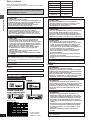 2
2
-
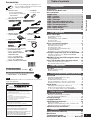 3
3
-
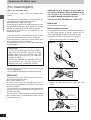 4
4
-
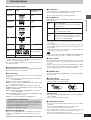 5
5
-
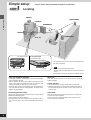 6
6
-
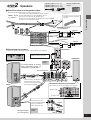 7
7
-
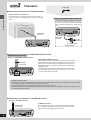 8
8
-
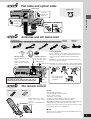 9
9
-
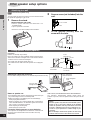 10
10
-
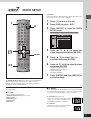 11
11
-
 12
12
-
 13
13
-
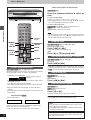 14
14
-
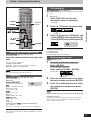 15
15
-
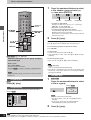 16
16
-
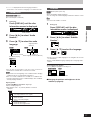 17
17
-
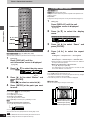 18
18
-
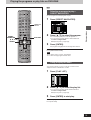 19
19
-
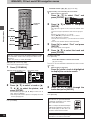 20
20
-
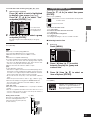 21
21
-
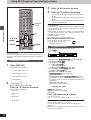 22
22
-
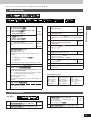 23
23
-
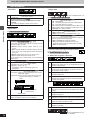 24
24
-
 25
25
-
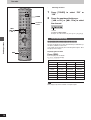 26
26
-
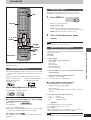 27
27
-
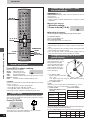 28
28
-
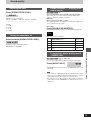 29
29
-
 30
30
-
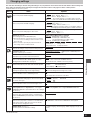 31
31
-
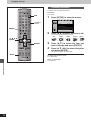 32
32
-
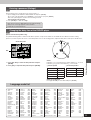 33
33
-
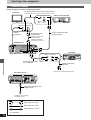 34
34
-
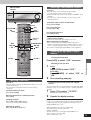 35
35
-
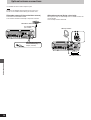 36
36
-
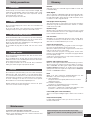 37
37
-
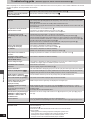 38
38
-
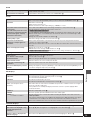 39
39
-
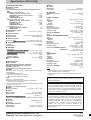 40
40
Panasonic sc dt 310 User manual
- Category
- Plasma TVs
- Type
- User manual
Ask a question and I''ll find the answer in the document
Finding information in a document is now easier with AI
Related papers
-
Panasonic SCDT110EB Owner's manual
-
Panasonic DVDS27 User manual
-
Panasonic DVDS47 Operating instructions
-
Panasonic DVDS27 Owner's manual
-
Panasonic SCMT1 User manual
-
Panasonic SC-ST1 User manual
-
Panasonic SCST1PP User manual
-
Panasonic SAXR10 Owner's manual
-
Panasonic SCHT880W User manual
-
Panasonic TC15DT2 Operating instructions