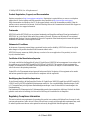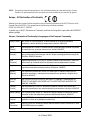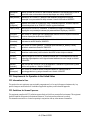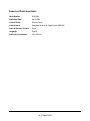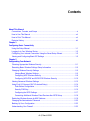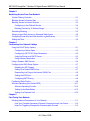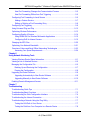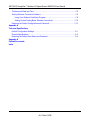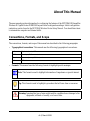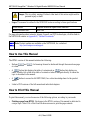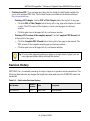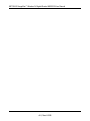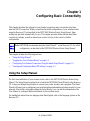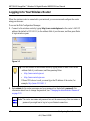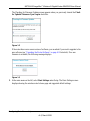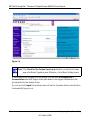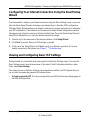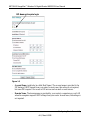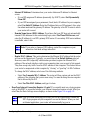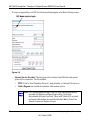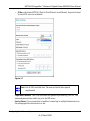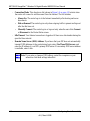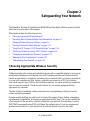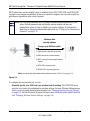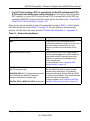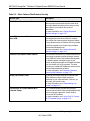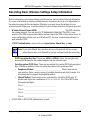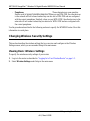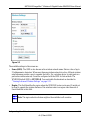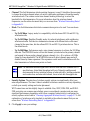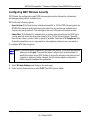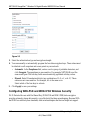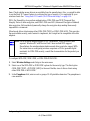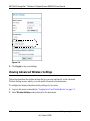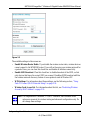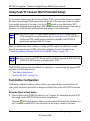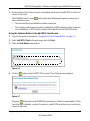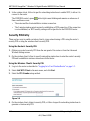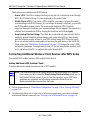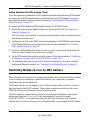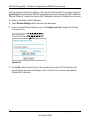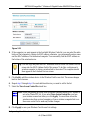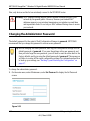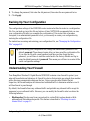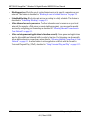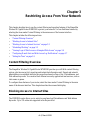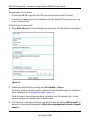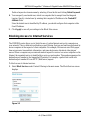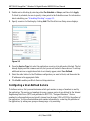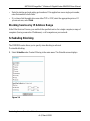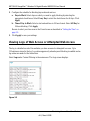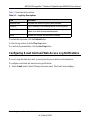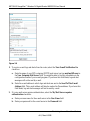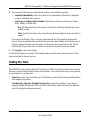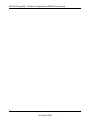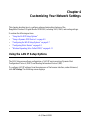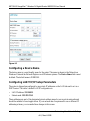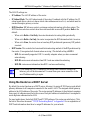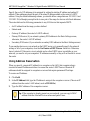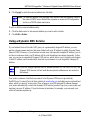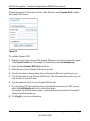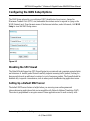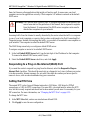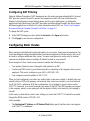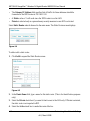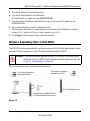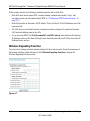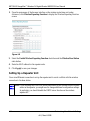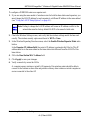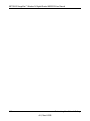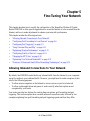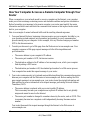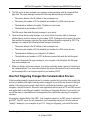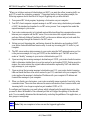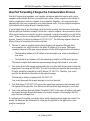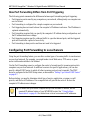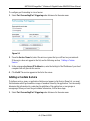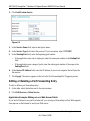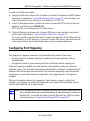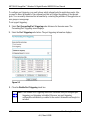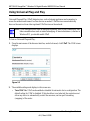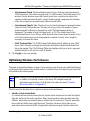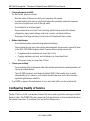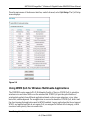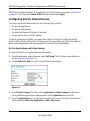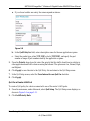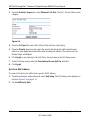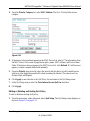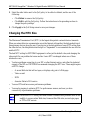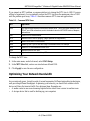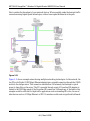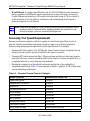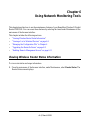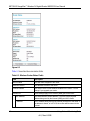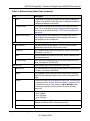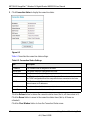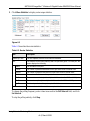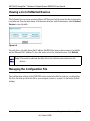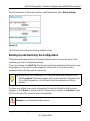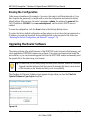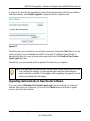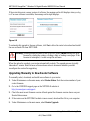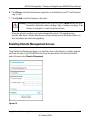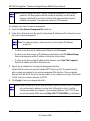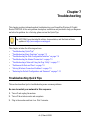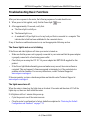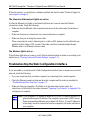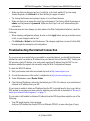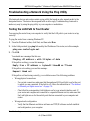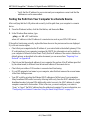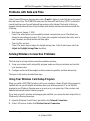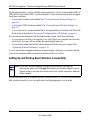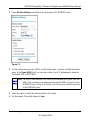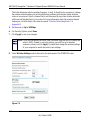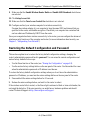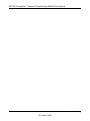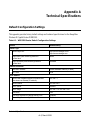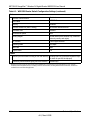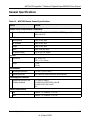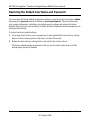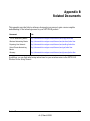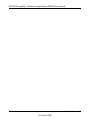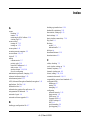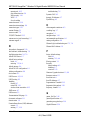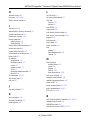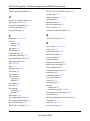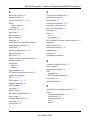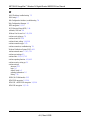Netgear WNR3500-100NAR User manual
- Category
- Routers
- Type
- User manual
This manual is also suitable for

202-10305-01
March 2008
v1.0
NETGEAR, Inc.
4500 Great America Parkway
Santa Clara, CA 95054 USA
NETGEAR RangeMax™
Wireless-N Gigabit
Router WNR3500
User Manual
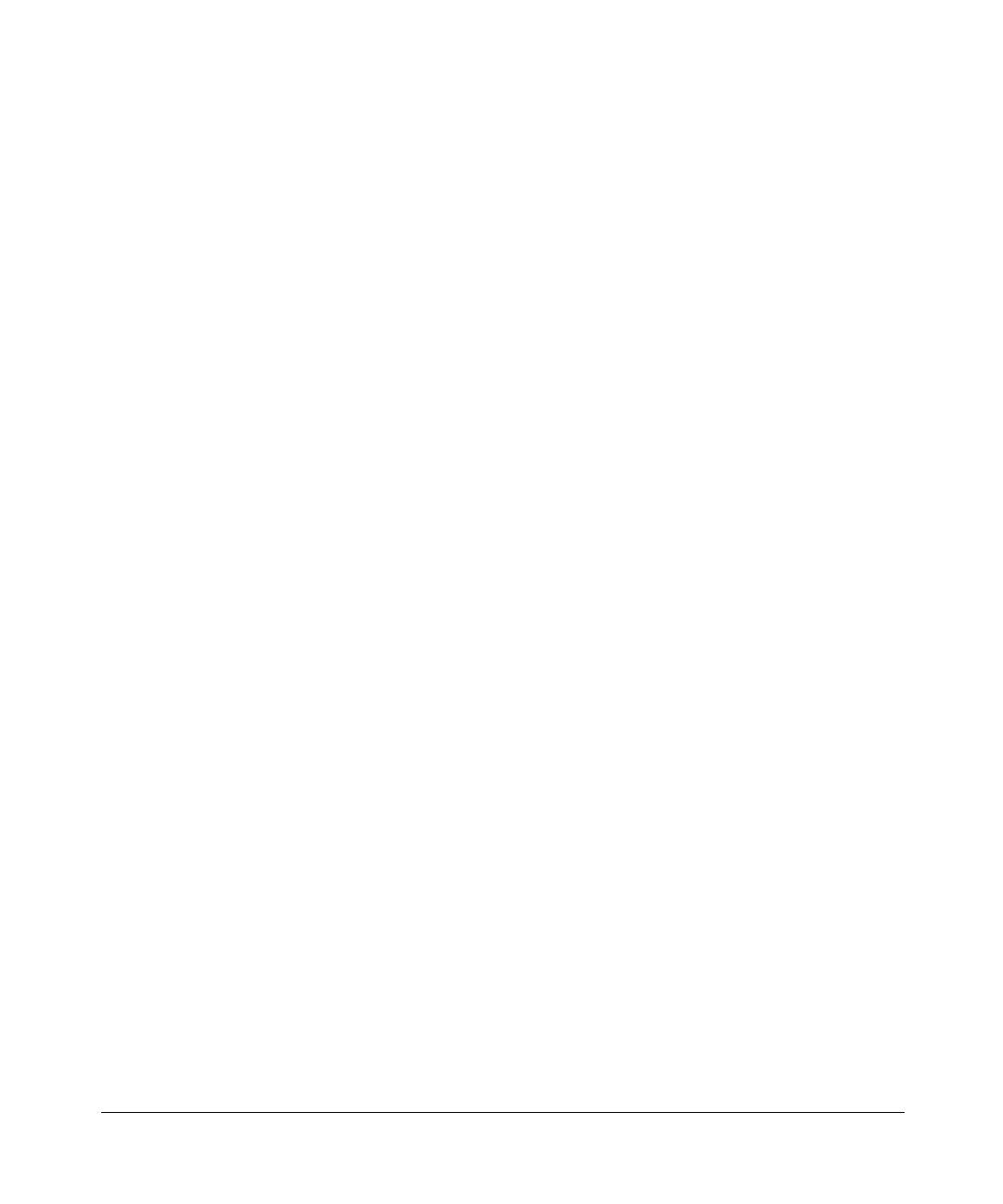
ii
v1.0, March 2008
© 2008 by NETGEAR, Inc. All rights reserved.
Product Registration, Support, and Documentation
Register your product at http://www.netgear.com/register. Registration is required before you can use our telephone
support service. Product updates and Web support are always available at http://www.netgear.com/support.
Setup documentation is available on the CD, on the support website, and on the documentation website. When the
wireless router is connected to the Internet, click the Knowledge Base or the Documentation link under Web Support on
the main menu to view support information.
Trademarks
NETGEAR and the NETGEAR logo are registered trademarks, and RangeMax and Smart Wizard are trademarks of
NETGEAR. Inc. in the United States and/or other countries. Microsoft, Windows, and Windows NT are registered
trademarks and Windows Vista is a trademark of Microsoft Corporation. Other brand and product names are registered
trademarks or trademarks of their respective holders.
Statement of Conditions
In the interest of improving internal design, operational function, and/or reliability, NETGEAR reserves the right to
make changes to the products described in this document without notice.
NETGEAR does not assume any liability that may occur due to the use or application of the product(s) or circuit
layout(s) described herein.
Certificate of the Manufacturer/Importer
It is hereby certified that the RangeMax Wireless-N Gigabit Router WNR3500 has been suppressed in accordance with
the conditions set out in the BMPT-AmtsblVfg 243/1991 and Vfg 46/1992. The operation of some equipment (for
example, test transmitters) in accordance with the regulations may, however, be subject to certain restrictions. Please
refer to the notes in the operating instructions.
Federal Office for Telecommunications Approvals has been notified of the placing of this equipment on the market
and has been granted the right to test the series for compliance with the regulations.
Bestätigung des Herstellers/Importeurs
Es wird hiermit bestätigt, daß das RangeMax Wireless-N Gigabit Router WNR3500 gemäß der im BMPT-AmtsblVfg
243/1991 und Vfg 46/1992 aufgeführten Bestimmungen entstört ist. Das vorschriftsmäßige Betreiben einiger Geräte
(z.B. Testsender) kann jedoch gewissen Beschränkungen unterliegen. Lesen Sie dazu bitte die Anmerkungen in der
Betriebsanleitung.
Das Bundesamt für Zulassungen in der Telekommunikation wurde davon unterrichtet, daß dieses Gerät auf den Markt
gebracht wurde und es ist berechtigt, die Serie auf die Erfüllung der Vorschriften hin zu überprüfen.
Regulatory Compliance Information
This section includes user requirements for operating this product in accordance with National laws for usage of radio
spectrum and operation of radio devices. Failure of the end-user to comply with the applicable requirements may result
in unlawful operation and adverse action against the end-user by the applicable National regulatory authority.

v1.0, March 2008
iii
NOTE: This product's firmware limits operation to only the channels allowed in a particular Region or Country.
Therefore, all options described in this user's guide may not be available in your version of the product.
Europe – EU Declaration of Conformity
Marking by the above symbol indicates compliance with the Essential Requirements of the R&TTE Directive of the
European Union (1999/5/EC). This equipment meets the following conformance standards:
EN300 328, EN301 489-17, EN60950
A printed copy of the EU Declaration of Conformity certificate for this product is provided in the WNR3500
product package.
Europe – Declaration of Conformity in Languages of the European Community
Cesky [Czech] NETGEAR Inc. tímto prohlašuje, že tento Radiolan je ve shode se základními
požadavky a dalšími príslušnými ustanoveními smernice 1999/5/ES.
Dansk
[Danish]
Undertegnede NETGEAR Inc. erklærer herved, at følgende udstyr Radiolan overholder
de væsentlige krav og øvrige relevante krav i direktiv 1999/5/EF.
Deutsch
[German]
Hiermit erklärt NETGEAR Inc., dass sich das Gerät Radiolan in Übereinstimmung mit
den grundlegenden Anforderungen und den übrigen einschlägigen Bestimmungen der
Richtlinie 1999/5/EG befindet.
Eesti
[Estonian]
Käesolevaga kinnitab NETGEAR Inc. seadme Radiolan vastavust direktiivi 1999/5/EÜ
põhinõuetele ja nimetatud direktiivist tulenevatele teistele asjakohastele sätetele.
English Hereby, NETGEAR Inc., declares that this Radiolan is in compliance with the essential
requirements and other relevant provisions of Directive 1999/5/EC.
Español
[Spanish]
Por medio de la presente NETGEAR Inc. declara que el Radiolan cumple con los
requisitos esenciales y cualesquiera otras disposiciones aplicables o exigibles de la
Directiva 1999/5/CE.
Ελληνική
[Greek]
ΜΕ ΤΗΝ ΠΑΡΟΥΣΑ NETGEAR Inc. ΔΗΛΩΝΕΙ ΟΤΙ Radiolan ΣΥΜΜΟΡΦΩΝΕΤΑΙ
ΠΡΟΣ ΤΙΣ ΟΥΣΙΩΔΕΙΣ ΑΠΑΙΤΗΣΕΙΣ ΚΑΙ ΤΙΣ ΛΟΙΠΕΣ ΣΧΕΤΙΚΕΣ ΔΙΑΤΑΞΕΙΣ ΤΗΣ
ΟΔΗΓΙΑΣ 1999/5/ΕΚ.
Français
[French]
Par la présente NETGEAR Inc. déclare que l'appareil Radiolan est conforme aux
exigences essentielles et aux autres dispositions pertinentes de la directive 1999/5/CE.
Italiano [Italian] Con la presente NETGEAR Inc. dichiara che questo Radiolan è conforme ai requisiti
essenziali ed alle altre disposizioni pertinenti stabilite dalla direttiva 1999/5/CE.
Latviski
[Latvian]
Ar šo NETGEAR Inc. deklarē, ka Radiolan atbilst Direktīvas 1999/5/EK būtiskajā
m
prasībām un citiem ar to saistītajiem noteikumiem.
Lietuvių
[Lithuanian]
Šiuo NETGEAR Inc. deklaruoja, kad šis Radiolan atitinka esminius reikalavimus ir kitas
1999/5/EB Direktyvos nuostatas.

v1.0, March 2008
iv
FCC Requirements for Operation in the United States
FCC Information to User
This product does not contain any user serviceable components and is to be used with approved antennas only. Any
product changes or modifications will invalidate all applicable regulatory certifications and approvals.
FCC Guidelines for Human Exposure
This equipment complies with FCC radiation exposure limits set forth for an uncontrolled environment. This equipment
should be installed and operated with minimum distance of 20 cm between the radiator and your body.
This transmitter must not be co-located or operating in conjunction with any other antenna or transmitter.
Nederlands
[Dutch]
Hierbij verklaart NETGEAR Inc. dat het toestel Radiolan in overeenstemming is met de
essentiële eisen en de andere relevante bepalingen van richtlijn 1999/5/EG.
Malti [Maltese] Hawnhekk, NETGEAR Inc., jiddikjara li dan Radiolan jikkonforma mal-htigijiet
essenzjali u ma provvedimenti ohrajn relevanti li hemm fid-Dirrettiva 1999/5/EC.
Magyar
[Hungarian]
Alulírott, NETGEAR Inc. nyilatkozom, hogy a Radiolan megfelel a vonatkozó alapvetõ
követelményeknek és az 1999/5/EC irányelv egyéb elõírásainak.
Polski [Polish] Niniejszym NETGEAR Inc. oświadcza, że Radiolan jest zgodny z zasadniczymi
wymogami oraz pozostałymi stosownymi postanowieniami Dyrektywy 1999/5/EC.
Português
[Portuguese]
NETGEAR Inc. declara que este Radiolan está conforme com os requisitos essenciais
e outras disposições da Directiva 1999/5/CE.
Slovensko
[Slovenian]
NETGEAR Inc. izjavlja, da je ta Radiolan v skladu z bistvenimi zahtevami in ostalimi
relevantnimi določili direktive 1999/5/ES.
Slovensky
[Slovak]
NETGEAR Inc. týmto vyhlasuje, _e Radiolan spĺňa základné po_iadavky a všetky
príslušné ustanovenia Smernice 1999/5/ES.
Suomi
[Finnish]
NETGEAR Inc. vakuuttaa täten että Radiolan tyyppinen laite on direktiivin 1999/5/EY
oleellisten vaatimusten ja sitä koskevien direktiivin muiden ehtojen mukainen.
Svenska
[Swedish]
Härmed intygar NETGEAR Inc. att denna Radiolan står I överensstämmelse med de
väsentliga egenskapskrav och övriga relevanta bestämmelser som framgår av direktiv
1999/5/EG.
Íslenska
[Icelandic]
Hér með lýsir NETGEAR Inc. yfir því að Radiolan er í samræmi við grunnkröfur og aðrar
kröfur, sem gerðar eru í tilskipun 1999/5/EC.
Norsk
[Norwegian]
NETGEAR Inc. erklærer herved at utstyret Radiolan er i samsvar med de
grunnleggende krav og øvrige relevante krav i direktiv 1999/5/EF.

v1.0, March 2008
v
FCC Declaration Of Conformity
We NETGEAR, Inc., 4500 Great America Parkway, Santa Clara, CA 95054, declare under our sole responsibility that
the model WNR3500 RangeMax Wireless-N Gigabit Router WNR3500 complies with Part 15 of FCC Rules. Operation
is subject to the following two conditions:
• This device may not cause harmful interference, and
• This device must accept any interference received, including interference that may cause undesired operation.
FCC Radio Frequency Interference Warnings & Instructions
This equipment has been tested and found to comply with the limits for a Class B digital device, pursuant to Part 15 of
the FCC Rules. These limits are designed to provide reasonable protection against harmful interference in a residential
installation. This equipment uses and can radiate radio frequency energy and, if not installed and used in accordance
with the instructions, may cause harmful interference to radio communications. However, there is no guarantee that
interference will not occur in a particular installation. If this equipment does cause harmful interference to radio or
television reception, which can be determined by turning the equipment off and on, the user is encouraged to try to
correct the interference by one or more of the following methods:
• Reorient or relocate the receiving antenna.
• Increase the separation between the equipment and the receiver.
• Connect the equipment into an electrical outlet on a circuit different from that which the radio receiver is connected.
• Consult the dealer or an experienced radio/TV technician for help.
Modifications made to the product, unless expressly approved by NETGEAR, Inc., could void the user's right to operate
the equipment.
Maximum Wireless Signal Rate Derived from IEEE Standard 802.11 Specifications
Actual data throughput will vary. Network conditions and environmental factors, including volume of network traffic,
building materials and construction, and network overhead, lower actual data throughput rate.
FOR HOME OR OFFICE USE
Tested to Comply
with FCC Standards
RangeMax Wireless-N Gigabit Router WNR3500

v1.0, March 2008
vi
Product and Publication Details
Model Number: WNR3500
Publication Date: March 2008
Product Family: Wireless Router
Product Name: RangeMax Wireless-N Gigabit Router WNR3500
Home or Business Product: Home
Language: English
Publication Part Number: 202-10305-01

vii
v1.0, March 2008
Contents
About This Manual
Conventions, Formats, and Scope ................................................................................... xi
How to Use This Manual ..................................................................................................xii
How to Print This Manual .................................................................................................xii
Revision History ...............................................................................................................xiii
Chapter 1
Configuring Basic Connectivity
Using the Setup Manual .................................................................................................1-1
Logging In to Your Wireless Router ................................................................................1-2
Configuring Your Internet Connection Using the Smart Setup Wizard ...........................1-5
Viewing and Configuring Basic ISP Settings ..................................................................1-5
Chapter 2
Safeguarding Your Network
Choosing Appropriate Wireless Security ........................................................................2-1
Recording Basic Wireless Settings Setup Information ...................................................2-5
Changing Wireless Security Settings .............................................................................2-6
Viewing Basic Wireless Settings ..............................................................................2-6
Configuring WEP Wireless Security .........................................................................2-9
Configuring WPA-PSK and WPA2-PSK Wireless Security ....................................2-10
Viewing Advanced Wireless Settings ...........................................................................2-12
Using Push 'N' Connect (Wi-Fi Protected Setup) .........................................................2-14
Push Button Configuration .....................................................................................2-14
Security PIN Entry ..................................................................................................2-16
Configuring the WPS Settings ................................................................................2-17
Connecting Additional Wireless Client Devices after WPS Setup ..........................2-18
Restricting Wireless Access by MAC Address .............................................................2-19
Changing the Administrator Password .........................................................................2-22
Backing Up Your Configuration .....................................................................................2-23
Understanding Your Firewall .........................................................................................2-23

NETGEAR RangeMax™ Wireless-N Gigabit Router WNR3500 User Manual
viii Contents
v1.0, March 2008
Chapter 3
Restricting Access From Your Network
Content Filtering Overview .............................................................................................3-1
Blocking Access to Internet Sites ...................................................................................3-1
Blocking Access to Internet Services .............................................................................3-3
Configuring a User-Defined Service .........................................................................3-4
Blocking Services by IP Address Range ..................................................................3-5
Scheduling Blocking .......................................................................................................3-5
Viewing Logs of Web Access or Attempted Web Access ...............................................3-6
Configuring E-mail Alert and Web Access Log Notifications ..........................................3-7
Setting the Time ..............................................................................................................3-9
Chapter 4
Customizing Your Network Settings
Using the LAN IP Setup Options ....................................................................................4-1
Configuring a Device Name .....................................................................................4-2
Configuring LAN TCP/IP Setup Parameters ............................................................4-2
Using the Router as a DHCP Server ........................................................................4-3
Using Address Reservation ......................................................................................4-4
Using a Dynamic DNS Service .......................................................................................4-5
Configuring the WAN Setup Options ..............................................................................4-7
Disabling the SPI Firewall ........................................................................................4-7
Setting Up a Default DMZ Server .............................................................................4-7
Responding to a Ping on the Internet (WAN) Port ...................................................4-8
Setting the MTU Size ...............................................................................................4-8
Configuring NAT Filtering .........................................................................................4-9
Configuring Static Routes ...............................................................................................4-9
Wireless Repeating (Also Called WDS) ....................................................................... 4-11
Wireless Repeating Function .................................................................................4-12
Setting Up the Base Station ...................................................................................4-13
Setting Up a Repeater Unit ....................................................................................4-14
Chapter 5
Fine-Tuning Your Network
Allowing Inbound Connections to Your Network .............................................................5-1
How Your Computer Accesses a Remote Computer through Your Router ..............5-2
How Port Triggering Changes the Communication Process ....................................5-3

NETGEAR RangeMax™ Wireless-N Gigabit Router WNR3500 User Manual
Contents ix
v1.0, March 2008
How Port Forwarding Changes the Communication Process ..................................5-5
How Port Forwarding Differs from Port Triggering ...................................................5-6
Configuring Port Forwarding to Local Servers ................................................................5-6
Adding a Custom Service .........................................................................................5-7
Editing or Deleting a Port Forwarding Entry .............................................................5-8
Configuring Port Triggering .............................................................................................5-9
Using Universal Plug and Play .....................................................................................5-12
Optimizing Wireless Performance ................................................................................5-13
Configuring Quality of Service ......................................................................................5-14
Using WMM QoS for Wireless Multimedia Applications .........................................5-15
Configuring QoS for Internet Access ......................................................................5-16
Changing the MTU Size ...............................................................................................5-20
Optimizing Your Network Bandwidth ............................................................................5-21
Overview of Home and Small Office Networking Technologies ....................................5-23
Assessing Your Speed Requirements ....................................................................5-24
Chapter 6
Using Network Monitoring Tools
Viewing Wireless Router Status Information ...................................................................6-1
Viewing a List of Attached Devices .................................................................................6-6
Managing the Configuration File .....................................................................................6-6
Backing Up and Restoring the Configuration ...........................................................6-7
Erasing the Configuration .........................................................................................6-8
Upgrading the Router Software ......................................................................................6-8
Upgrading Automatically to New Router Software ...................................................6-9
Upgrading Manually to New Router Software ........................................................6-10
Enabling Remote Management Access ....................................................................... 6-11
Chapter 7
Troubleshooting
Troubleshooting Quick Tips ............................................................................................7-1
Troubleshooting Basic Functions ....................................................................................7-3
Troubleshooting the Web Configuration Interface ..........................................................7-4
Troubleshooting the Internet Connection ........................................................................7-5
Troubleshooting a Network Using the Ping Utility ...........................................................7-7
Testing the LAN Path to Your Router .......................................................................7-7
Testing the Path from Your Computer to a Remote Device .....................................7-8

NETGEAR RangeMax™ Wireless-N Gigabit Router WNR3500 User Manual
x Contents
v1.0, March 2008
Problems with Date and Time .........................................................................................7-9
Solving Wireless Connection Problems ..........................................................................7-9
Using Your Wireless Card Setup Program ...............................................................7-9
Setting Up and Testing Basic Wireless Connectivity ..............................................7-10
Restoring the Default Configuration and Password ......................................................7-13
Appendix A
Technical Specifications
Default Configuration Settings ....................................................................................... A-1
General Specifications ................................................................................................... A-3
Restoring the Default User Name and Password .......................................................... A-4
Appendix B
Related Documents
Index

xi
v1.0, March 2008
About This Manual
The user manual provides information for configuring the features of the NETGEAR
®
RangeMax
Wireless-N Gigabit Router WNR3500 beyond initial configuration settings. Initial configuration
instructions can be found in the NETGEAR Wireless Router Setup Manual. You should have basic
to intermediate computer and Internet skills.
Conventions, Formats, and Scope
The conventions, formats, and scope of this manual are described in the following paragraphs:
• Typographical conventions. This manual uses the following typographical conventions:
• Formats. This manual uses the following formats to highlight special messages:
Italic Emphasis, books, CDs
Bold User input, GUI screen text
Fixed Command prompt, CLI text, code
Italic URL links
Note: This format is used to highlight information of importance or special interest.
Tip: This format is used to highlight a procedure that will save time or resources.
Warning: Ignoring this type of note might result in a malfunction or damage to the
equipment, a breach of security, or a loss of data.

NETGEAR RangeMax™ Wireless-N Gigabit Router WNR3500 User Manual
xii
v1.0, March 2008
• Scope. This manual is written for the WNR3500 router according to these specifications:
For more information about network, Internet, firewall, and VPN technologies, click the links to
the NETGEAR website in Appendix B, “Related Documents.”
How to Use This Manual
The HTML version of this manual includes the following:
• Buttons, and , for browsing forward or backward through the manual one page
at a time.
• A button that displays the table of contents and an button that displays an
index. Double-click a link in the table of contents or index to navigate directly to where the
topic is described in the manual.
• A button to access the full NETGEAR, Inc. online knowledge base for the product
model.
• Links to PDF versions of the full manual and individual chapters.
How to Print This Manual
To print this manual, you can choose one of the following options, according to your needs.
• Printing a page from HTML. Each page in the HTML version of the manual is dedicated to
a major topic. Select File > Print from the browser menu to print the page contents.
Danger: This is a safety warning. Failure to take heed of this notice might result in
personal injury or death.
Product Version RangeMax Wireless-N Gigabit Router WNR3500
Manual Publication Date March 2008
Note: Product updates are available on the NETGEAR, Inc. website at
http://www.netgear.com/support.

NETGEAR RangeMax™ Wireless-N Gigabit Router WNR3500 User Manual
xiii
v1.0, March 2008
• Printing from PDF. Your computer must have the free Adobe Acrobat Reader installed for
you to view and print PDF files. The Acrobat Reader is available on the Adobe website at
http://www.adobe.com.
– Printing a PDF chapter. Use the PDF of This Chapter link at the top left of any page.
• Click the PDF of This Chapter link at the top left of any page in the chapter you want
to print. The PDF version of the chapter you were viewing opens in a browser
window.
• Click the print icon in the upper left of your browser window.
– Printing a PDF version of the complete manual. Use the Complete PDF Manual link
at the top left of any page.
• Click the Complete PDF Manual link at the top left of any page in the manual. The
PDF version of the complete manual opens in a browser window.
• Click the print icon in the upper left of your browser window.
Revision History
NETGEAR, Inc. is constantly searching for ways to improve its products and documentation. The
following table indicates any changes that might have been made since the WNR3500 router was
introduced.
Tip: If your printer supports printing two pages on a single sheet of paper, you can
save paper and printer ink by selecting this feature.
Table 2-1. Publication Revision History
Part Number
Version
Number
Date Description
202-10305-01 v1.0 March 2008 First publication.

NETGEAR RangeMax™ Wireless-N Gigabit Router WNR3500 User Manual
xiv
v1.0, March 2008

1-1
v1.0, March 2008
Chapter 1
Configuring Basic Connectivity
This chapter describes the settings for your Internet connection and your wireless local area
network (LAN) connection. When you perform the initial configuration of your wireless router
using the Resource CD as described in the NETGEAR Wireless Router Setup Manual, these
settings are specified automatically for you. This chapter provides further details about these
connectivity settings, as well as instructions on how to log in to the router for further
configuration.
This chapter includes the following sections:
• “Using the Setup Manual”
• “Logging In to Your Wireless Router” on page 1-2
• “Configuring Your Internet Connection Using the Smart Setup Wizard” on page 1-5
• “Viewing and Configuring Basic ISP Settings” on page 1-5
Using the Setup Manual
For first-time installation of your wireless router, refer to the NETGEAR Wireless Router Setup
Manual. The Setup Manual explains how to launch the NETGEAR Smart Wizard on the Resource
CD to step you through the procedure to connect your router, modem, and computers. The Smart
Wizard will assist you in configuring your wireless settings and enabling wireless security for your
network. After initial configuration using the Setup Manual, you can use the information in this
User Manual to configure additional features of your wireless router.
For installation instructions in a language other than English, refer to the language options on the
Resource CD.
Note: NETGEAR recommends using the Smart Wizard™ on the Resource CD for initial
configuration, as described in the NETGEAR Wireless Router Setup Manual.

NETGEAR RangeMax™ Wireless-N Gigabit Router WNR3500 User Manual
1-2 Configuring Basic Connectivity
v1.0, March 2008
Logging In to Your Wireless Router
When the wireless router is connected to your network, you can access and configure the router
using your browser.
To access the Web Configuration Manager:
1. Connect to the wireless router by typing http://www.routerlogin.net or the router’s LAN IP
address (the default is 192.168.1.1) in the address field of your browser, and then press Enter.
A login window opens:
2. Enter admin for the router user name and your password (or the default, password). For
information about how to change the password, see “Changing the Administrator Password”
on page 2-22.
Figure 1-1
Tip: You can connect to the wireless router by typing either of these URLs in the
address field of your browser, and then pressing Enter:
• http://www.routerlogin.net
• http://www.routerlogin.com
If these URLs do not work, you must type the IP address of the router, for
example, http://www.192.168.1.1.
Note: The router user name and password are not the same as any other user name or
password you might use to log in to your Internet connection.

NETGEAR RangeMax™ Wireless-N Gigabit Router WNR3500 User Manual
Configuring Basic Connectivity 1-3
v1.0, March 2008
The Checking for Firmware Updates screen appears unless you previously cleared the Check
for Updated Firmware Upon Log-in check box.
If the router discovers a newer version of software, you are asked if you want to upgrade to the
new software (see “Upgrading the Router Software” on page 6-8 for details). If no new
firmware is available, the following message displays.
3. In the main menu on the left, select Basic Settings under Setup. The Basic Settings screen
displays showing the wireless router’s home page and suggested default settings.
Figure 1-2
Figure 1-3

NETGEAR RangeMax™ Wireless-N Gigabit Router WNR3500 User Manual
1-4 Configuring Basic Connectivity
v1.0, March 2008
If the wireless router is connected to the Internet, you can select Knowledge Base or
Documentation under Web Support in the main menu to view support information or the
documentation for the wireless router.
If you do not click Logout, the wireless router will wait for 5 minutes after no activity before
it automatically logs you out.
Figure 1-4
Note: If the Check for New Version Upon Log-in check box is selected, the home
page is the Router Upgrade screen. Otherwise, it is the Basic Settings screen.

NETGEAR RangeMax™ Wireless-N Gigabit Router WNR3500 User Manual
Configuring Basic Connectivity 1-5
v1.0, March 2008
Configuring Your Internet Connection Using the Smart Setup
Wizard
You can manually configure your Internet connection using the Basic Settings screen, or you can
allow the Smart Setup Wizard to determine your Internet Service Provider (ISP) configuration.
The Smart Setup Wizard searches your Internet connection for servers and protocols to determine
your ISP configuration. This feature is not the same as the Smart Wizard configuration assistant
that appears only when the router is in its factory default state. To use the Smart Setup Wizard to
assist with configuration or to verify the Internet connection settings:
1. From the top of the main menu of the browser interface, click Setup Wizard.
2. Click Next to proceed. Enter your ISP settings, as needed.
3. At the end of the Setup Wizard, click Test to verify your Internet connection. If you have
trouble connecting to the Internet, see Chapter 7, “Troubleshooting.”
Viewing and Configuring Basic ISP Settings
Settings related to your Internet service are specified in the Basic Settings screen. To access the
Basic Settings screen, from the main menu of the router’s Web Configuration Interface, under
Setup, select Basic Settings.
The content you see in the Basic Settings screen depends on whether your ISP requires that you
log in with a user name and password for Internet access.
• No login required by ISP. If no login is required by your ISP, the following settings appear in
the Basic Settings screen.

NETGEAR RangeMax™ Wireless-N Gigabit Router WNR3500 User Manual
1-6 Configuring Basic Connectivity
v1.0, March 2008
– Account Name (might also be called Host Name). The account name is provided to the
ISP during a DHCP request from your router. In most cases, this setting is not required,
but some ISPs require it for access to ISP services such as mail or news servers.
– Domain Name. The domain name is provided by your router to computers on your LAN
when the computers request DHCP settings from your router. In most cases, this settings is
not required.
Figure 1-5
ISP does not require login
Page is loading ...
Page is loading ...
Page is loading ...
Page is loading ...
Page is loading ...
Page is loading ...
Page is loading ...
Page is loading ...
Page is loading ...
Page is loading ...
Page is loading ...
Page is loading ...
Page is loading ...
Page is loading ...
Page is loading ...
Page is loading ...
Page is loading ...
Page is loading ...
Page is loading ...
Page is loading ...
Page is loading ...
Page is loading ...
Page is loading ...
Page is loading ...
Page is loading ...
Page is loading ...
Page is loading ...
Page is loading ...
Page is loading ...
Page is loading ...
Page is loading ...
Page is loading ...
Page is loading ...
Page is loading ...
Page is loading ...
Page is loading ...
Page is loading ...
Page is loading ...
Page is loading ...
Page is loading ...
Page is loading ...
Page is loading ...
Page is loading ...
Page is loading ...
Page is loading ...
Page is loading ...
Page is loading ...
Page is loading ...
Page is loading ...
Page is loading ...
Page is loading ...
Page is loading ...
Page is loading ...
Page is loading ...
Page is loading ...
Page is loading ...
Page is loading ...
Page is loading ...
Page is loading ...
Page is loading ...
Page is loading ...
Page is loading ...
Page is loading ...
Page is loading ...
Page is loading ...
Page is loading ...
Page is loading ...
Page is loading ...
Page is loading ...
Page is loading ...
Page is loading ...
Page is loading ...
Page is loading ...
Page is loading ...
Page is loading ...
Page is loading ...
Page is loading ...
Page is loading ...
Page is loading ...
Page is loading ...
Page is loading ...
Page is loading ...
Page is loading ...
Page is loading ...
Page is loading ...
Page is loading ...
Page is loading ...
Page is loading ...
Page is loading ...
Page is loading ...
Page is loading ...
Page is loading ...
Page is loading ...
Page is loading ...
Page is loading ...
Page is loading ...
Page is loading ...
Page is loading ...
Page is loading ...
Page is loading ...
Page is loading ...
Page is loading ...
Page is loading ...
Page is loading ...
Page is loading ...
Page is loading ...
Page is loading ...
Page is loading ...
Page is loading ...
Page is loading ...
Page is loading ...
Page is loading ...
Page is loading ...
Page is loading ...
Page is loading ...
Page is loading ...
-
 1
1
-
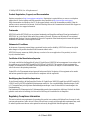 2
2
-
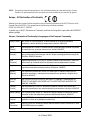 3
3
-
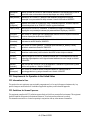 4
4
-
 5
5
-
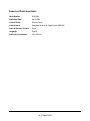 6
6
-
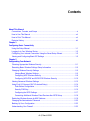 7
7
-
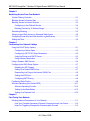 8
8
-
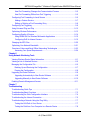 9
9
-
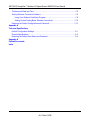 10
10
-
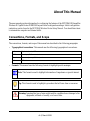 11
11
-
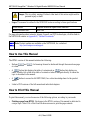 12
12
-
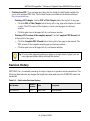 13
13
-
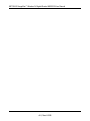 14
14
-
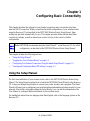 15
15
-
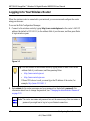 16
16
-
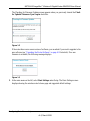 17
17
-
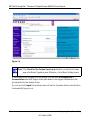 18
18
-
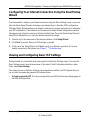 19
19
-
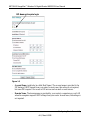 20
20
-
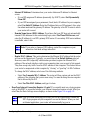 21
21
-
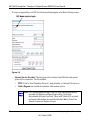 22
22
-
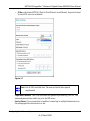 23
23
-
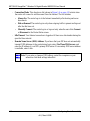 24
24
-
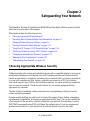 25
25
-
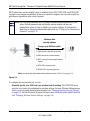 26
26
-
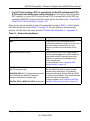 27
27
-
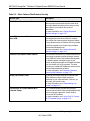 28
28
-
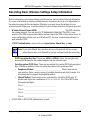 29
29
-
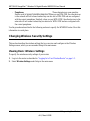 30
30
-
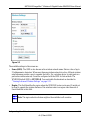 31
31
-
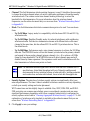 32
32
-
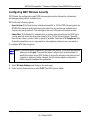 33
33
-
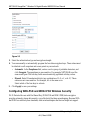 34
34
-
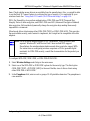 35
35
-
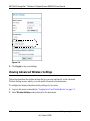 36
36
-
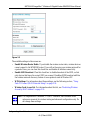 37
37
-
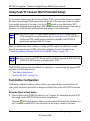 38
38
-
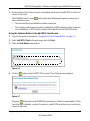 39
39
-
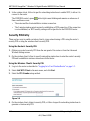 40
40
-
 41
41
-
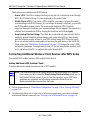 42
42
-
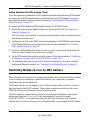 43
43
-
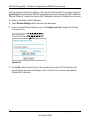 44
44
-
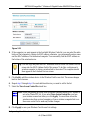 45
45
-
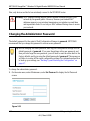 46
46
-
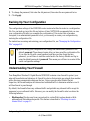 47
47
-
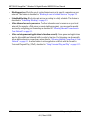 48
48
-
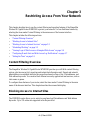 49
49
-
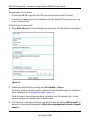 50
50
-
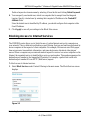 51
51
-
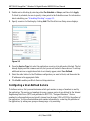 52
52
-
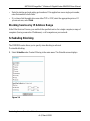 53
53
-
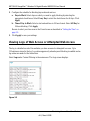 54
54
-
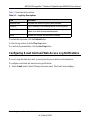 55
55
-
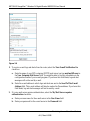 56
56
-
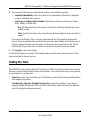 57
57
-
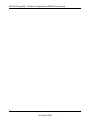 58
58
-
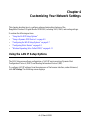 59
59
-
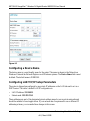 60
60
-
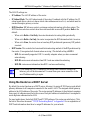 61
61
-
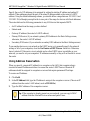 62
62
-
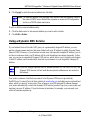 63
63
-
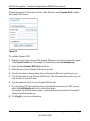 64
64
-
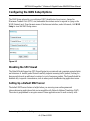 65
65
-
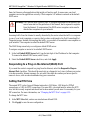 66
66
-
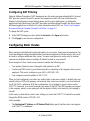 67
67
-
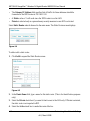 68
68
-
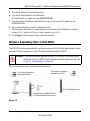 69
69
-
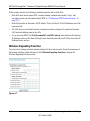 70
70
-
 71
71
-
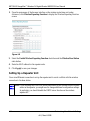 72
72
-
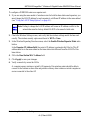 73
73
-
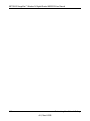 74
74
-
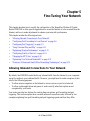 75
75
-
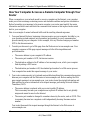 76
76
-
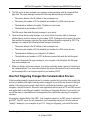 77
77
-
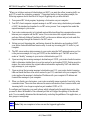 78
78
-
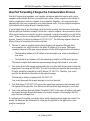 79
79
-
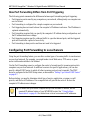 80
80
-
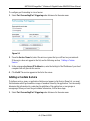 81
81
-
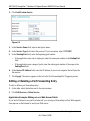 82
82
-
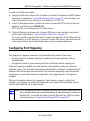 83
83
-
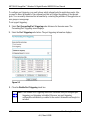 84
84
-
 85
85
-
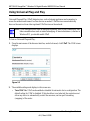 86
86
-
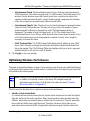 87
87
-
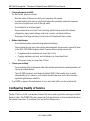 88
88
-
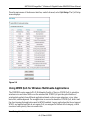 89
89
-
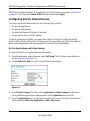 90
90
-
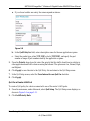 91
91
-
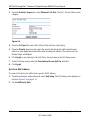 92
92
-
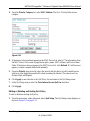 93
93
-
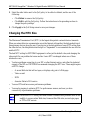 94
94
-
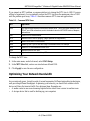 95
95
-
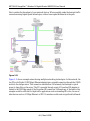 96
96
-
 97
97
-
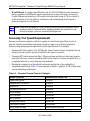 98
98
-
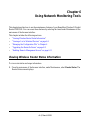 99
99
-
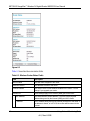 100
100
-
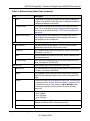 101
101
-
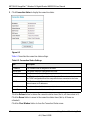 102
102
-
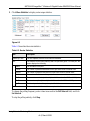 103
103
-
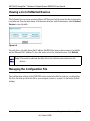 104
104
-
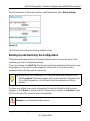 105
105
-
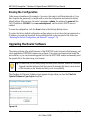 106
106
-
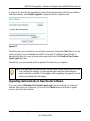 107
107
-
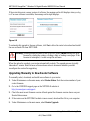 108
108
-
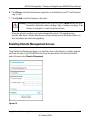 109
109
-
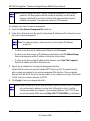 110
110
-
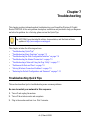 111
111
-
 112
112
-
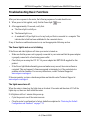 113
113
-
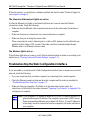 114
114
-
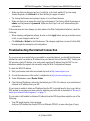 115
115
-
 116
116
-
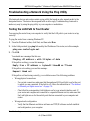 117
117
-
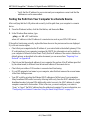 118
118
-
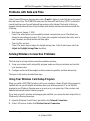 119
119
-
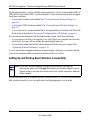 120
120
-
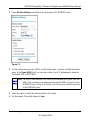 121
121
-
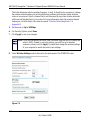 122
122
-
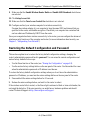 123
123
-
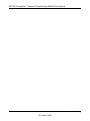 124
124
-
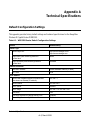 125
125
-
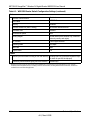 126
126
-
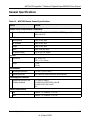 127
127
-
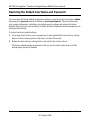 128
128
-
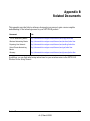 129
129
-
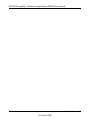 130
130
-
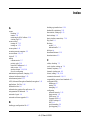 131
131
-
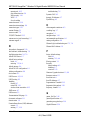 132
132
-
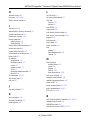 133
133
-
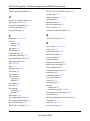 134
134
-
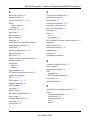 135
135
-
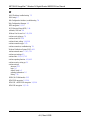 136
136
Netgear WNR3500-100NAR User manual
- Category
- Routers
- Type
- User manual
- This manual is also suitable for
Ask a question and I''ll find the answer in the document
Finding information in a document is now easier with AI
Related papers
-
Netgear WGR614v10 Genie Owner's manual
-
Netgear WNR3500 Owner's manual
-
Netgear WNR2000 Owner's manual
-
Netgear WNR500 User manual
-
Netgear WNR1000v3 - Wireless- N Router Setup Manual
-
Netgear WGR614v10 User manual
-
Netgear WGR614 v8 User manual
-
Netgear WPN824N User manual
-
Netgear WNR1000v3 Genie User manual
-
Netgear CG3000 User manual
Other documents
-
Zoom 4402 User manual
-
Sony KDL-22EX308 - 22" Bravia Ex308 Series Hdtv Network Setup
-
PROLINK WNR1012 Setup Manual
-
Creative Network-Blaster-CW2202 User manual
-
Sangean WFT-1 Quick start guide
-
Hawking Technologies HW2R1 User manual
-
Hawking Technologies SOY-HW2R1 User manual
-
Shenzhen DV8555 Optimum Stream User manual
-
Sweex LW321 Installation guide
-
Zoom AP+2 User manual