Page is loading ...

NEC Express5800 Series
NEC ESMPRO AlertManager
User's Guide
7-2006
ONL-4152aN-COMMON-128-99-0606

z
PROPRIETARY NOTICE AND LIABILITY DISCLAIMER
The information disclosed in this document, including all designs and related materials, is the
valuable property of NEC, Inc. (NEC) and/or its licensers. NEC and/or its licensers, as appropriate,
reserve all patent, copyright and other proprietary rights to this document, including all design,
manufacturing, reproduction, use, and sales rights thereto, except to the extent said rights are
expressly granted to others.
The NEC product(s) discussed in this document are warranted in accordance with the terms of the
Warranty Statement accompanying each product. However, actual performance of each such
product is dependent upon factors such as system configuration, customer data, and operator control.
Since implementation by customers of each product may vary, the suitability of specific product
configurations and applications must be determined by the customer and is not warranted by NEC.
To allow for design and specification improvements, the information in this document is subject to
change at any time, without notice. Reproduction of this document or portions thereof without prior
written approval of NEC is prohibited.
LAN Manager, MS-DOS, Windows, and Windows NT are registered trademarks of Microsoft, Inc. U.S.A.
LANDesk Server Manager is registered trademark of Intel, Inc. U.S.A.
Mylex is a registered trademark of LSI Logic Corporations of the U.S.
All other product, brand, or trade names used in this publication are the trademarks or registered trademarks of
their respective trademark owners.
"OpenView" and "HP OpenView" are registered trademarks of HEWLETT PACKARD.
"Unicenter TNG" and "CA Unicenter TNG" are registered trademarks of COMPUTER ASSOCIATES.
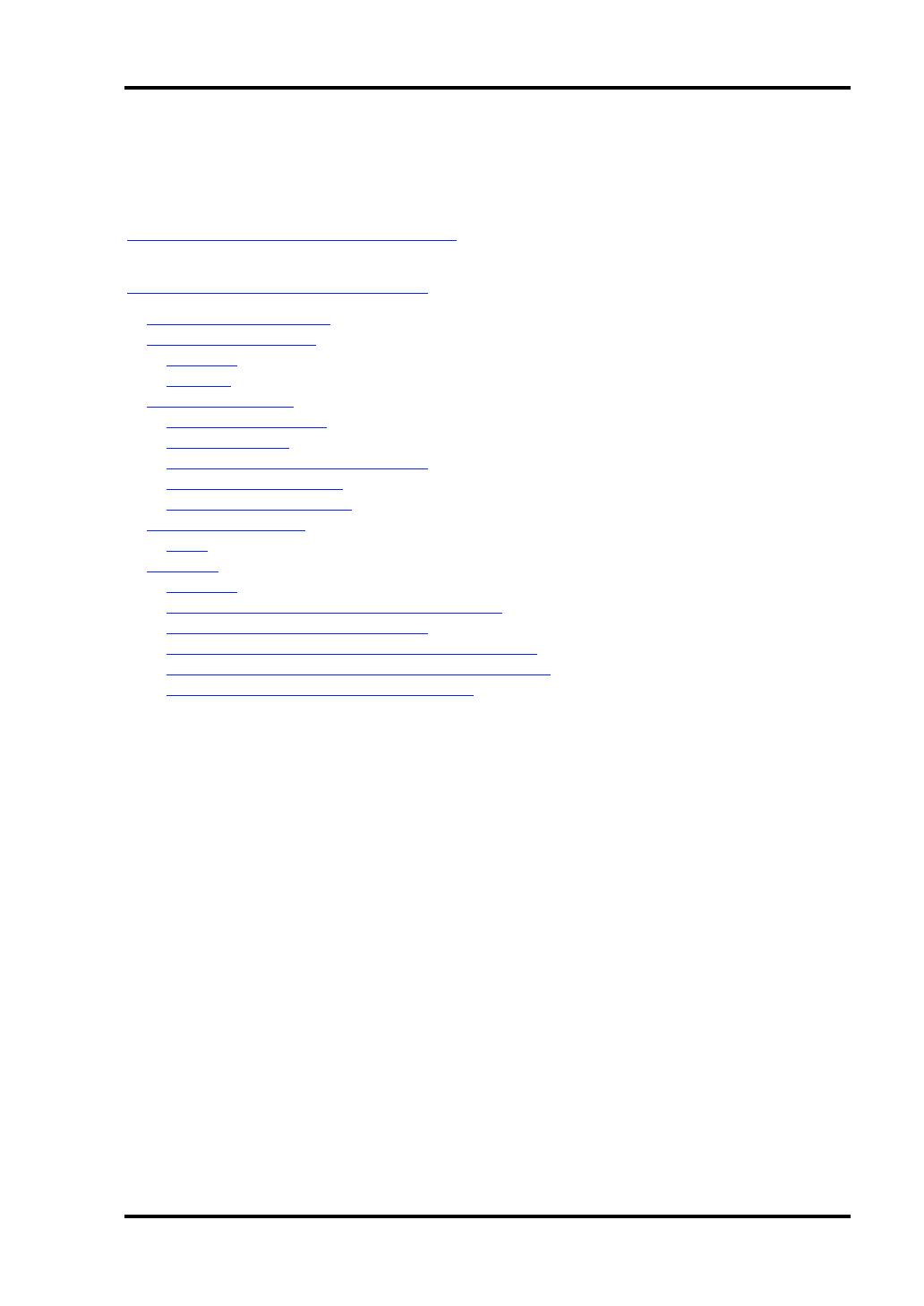
Contents
Chapter1 Installing the Alert Manager .............................................................................1
Chapter2 Using the Alert Manager ...................................................................................3
Report the Alert Function ................................................................................................................3
Operation Environment ................................................................................................................... 4
Hardware.....................................................................................................................................4
Software ...................................................................................................................................... 4
Operation Overview ........................................................................................................................5
Alert Manager Setting ................................................................................................................. 5
Alert Monitoring ......................................................................................................................... 5
Scheduling Function of Alert Report........................................................................................... 6
Report Function of Alert .............................................................................................................6
Receive Function of Alert ...........................................................................................................8
Operation Preparation......................................................................................................................9
Setup............................................................................................................................................ 9
Operation .......................................................................................................................................18
Overview................................................................................................................................... 18
Basic Operation of Alert Manager Setting Tool ........................................................................ 18
Setting According to Report Method......................................................................................... 30
Setting According to The Report Receiving Method ................................................................53
Setting According to Other Report Receiving Method ............................................................. 55
Save and Restore of Alert Manager Setting .............................................................................. 57

About This Guide
The ESMPRO monitors the configuration, failures, and performance of systems across a network.
This user's guide is intended for the system administrator and describes ESMPRO capabilities,
installation, features, and use.
This manual is comprised of the following chapters.
Chapter 1, Installing the Alert Manager, explains how to install the Alert Manager.
Chapter 2, Using the Alert Manager, explains how to use the Alert Manager.
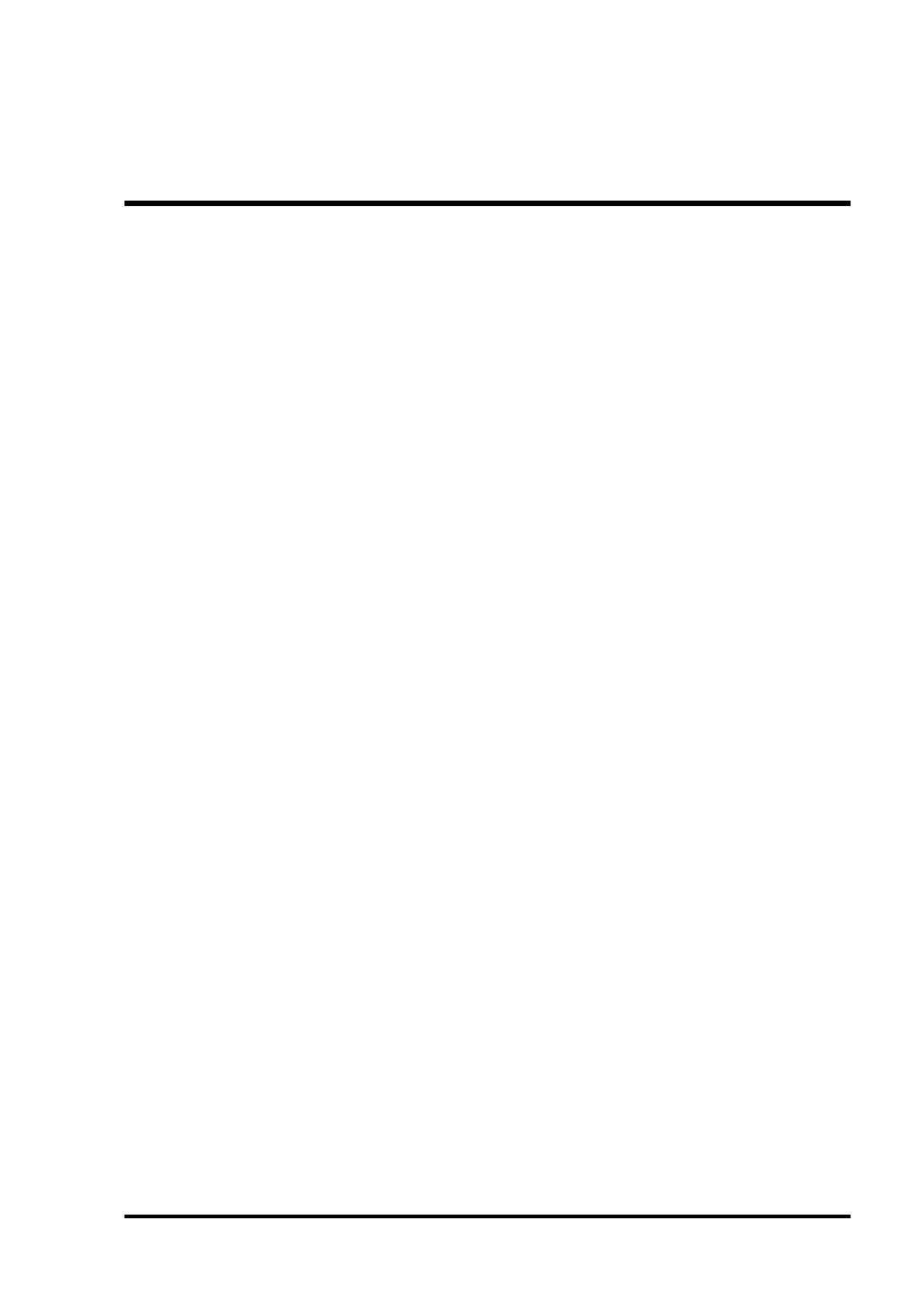
Chapter 1
Installing the Alert Manager
Alert Manager software is installed automatically in the Agent and the Manager when Agent
software and ESMPRO Manager software are installed. No settings are required to install the Alert
Manager.

2 Installing the Alert Manager
(This page is intentionally left blank.)
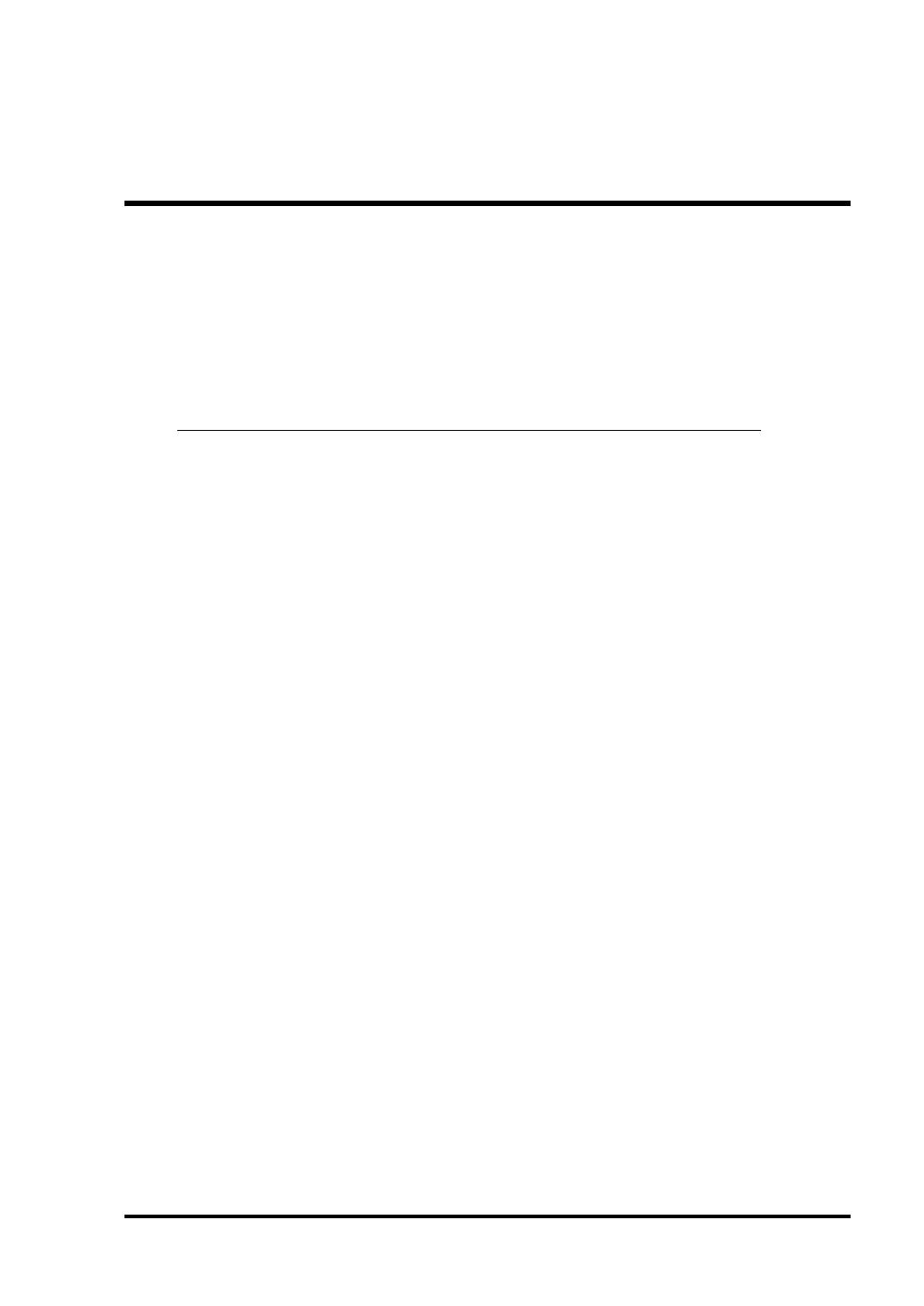
Chapter 2
Using the Alert Manager
REPORT THE ALERT FUNCTION
The function of the Alert Manager is to direct and manage reports on the alerts occurring on the
server. The important reporting and receiving methods include:
Reporting Method Operates on the:
SNMP report to Manager Agent
TCP/IP report to Manager Agent
Internet Mail Agent and Manager
Mail (MAPI) Agent and Manager
Pager call Agent and Manager
Pop-up message Agent and Manager
Output to printer Agent and Manager
Writing to file Agent and Manager
Command execution Agent and Manager
Client report Agent
Critical log output Agent
Receive alert from SMB Manager
TCP/IP receive from Agent Manager
Alert Managers in the Agent monitor Windows event logs, Agent's event.
Alert Managers in the ESMPRO Manager monitor alert logs supplied by the Agents.
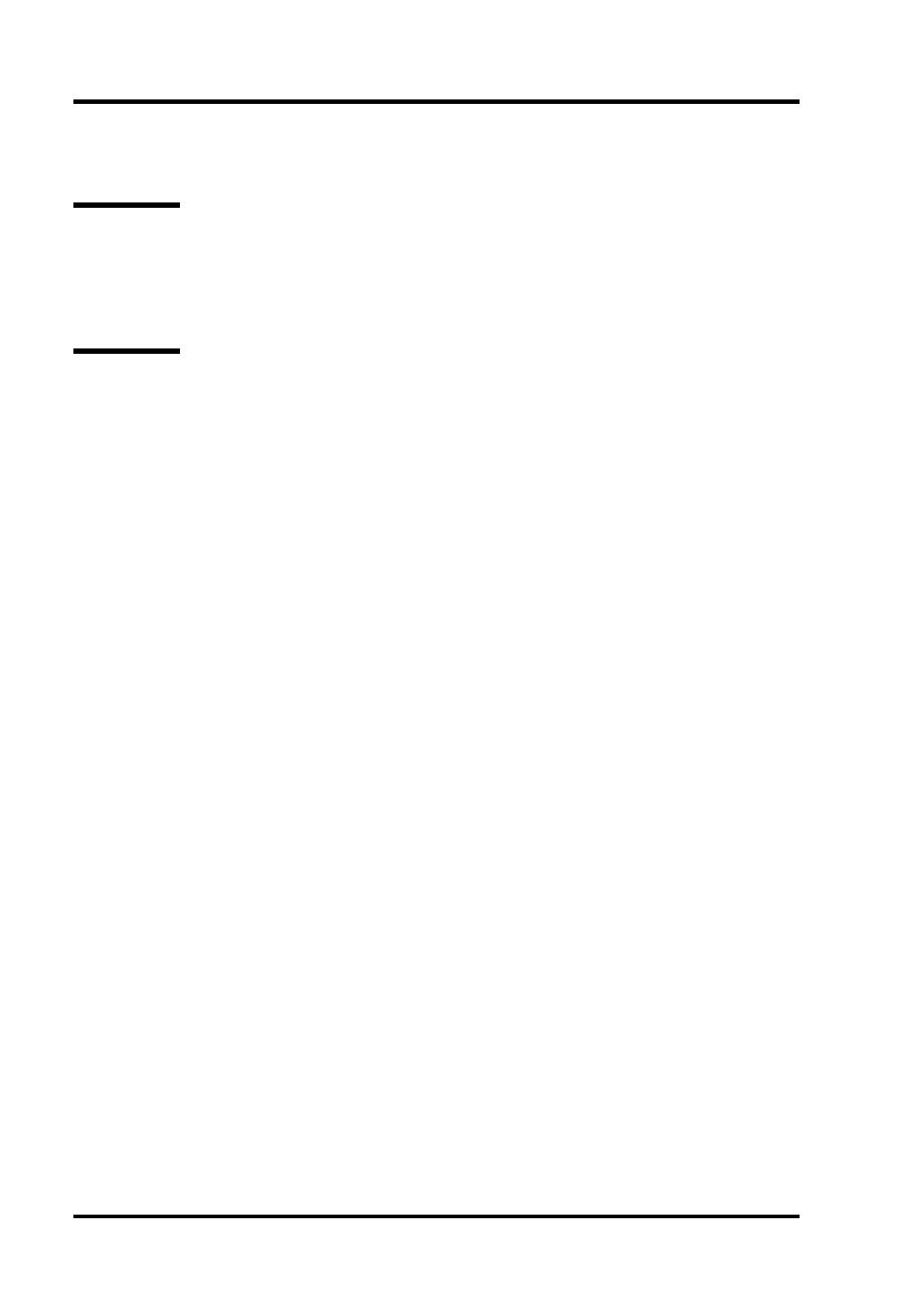
4 Using the Alert Manager
OPERATION ENVIRONMENT
Hardware
the same as the ESMPRO Manager or Agent required.
SMTP Server (required for the Internet Mail report)
Software
Microsoft Exchange Server* (required for the Mail report (with MAPI))
* Exchange Server2000 or later is not supported.

Using the Alert Manager 5
OPERATION OVERVIEW
Alert Manager consists of the following five major functions:
Alert Manager setting
Alert monitoring
Scheduling function of alert report
Report function of alert
Receive function of alert
Alert Manager Setting
Setting tools include the following:
– Report setting function - Used for the setting for monitoring objects (event and alert),
reporting method, and reporting destination and matches the monitoring object with the
reporting destination.
– Test report function - Setting contents can be checked by the test report.
– The following two kinds of test report methods are provided and both of them can be
executed with the ease of pushing a button.
y Method of checking whether the destination is correctly set by the report method.
y Method of actually simulating the report to the destination related to the
monitoring alert by generating the test alert.
– Save and restore the Alert Manager setting information including base setting,
destination setting and monitor event to a file.
Alert Monitoring
– Filtering function - extracts the monitor alert under the set conditions. The conditions
indicate event source name, server name, and so forth. Conditions to be set depend on
the time of event log monitor and alert log monitor.
– Suppress function
Suppress interval can be specified.

6 Using the Alert Manager
Scheduling Function of Alert Report
– Report scheduling function:
Reportable time periods can be specified.
– Retry function:
If reporting fails, retry of reporting is done. Retry is specified for each reporting
destination with the retry interval and maximum retry time.
Report Function of Alert
– Manager report(SNMP, TCP/IP) function:
This function reports the alert using the SNMP or TCP/IP function.
Report contents include a detailed message, support method, and alert type.
A report can be issued to the manager under the LAN environment (In-Band report) as
well as under the WAN environment (Out-of-Band report) using a Remote Access
Service.
This function is only available for the Agent.
– Internet Mail function:
This function uses SMTP protocol to report by Internet Mail. This function requires
the Mail Server to support SMTP.
Report contents include a detailed message, support method, and alert type.
The report contents cannot be selected but the send message can be edited.
– Mail (MAPI) function:
This function uses the Microsoft Mail function to report by Mail. This function
requires an environment under which the post office of Microsoft Mail can be used.
Report contents include a detailed message, support method, and alert type.
The report contents cannot be selected but the send message can be edited.
By associating with the Microsoft information service, reporting destinations such as
Internet Mail can be expanded.
– Pager call function:
This function reports to Numeric Pager through a modem in which the AT commands
are available.
The report contents include a send message only. An initialization string of a modem
can be arbitrarily set.

Using the Alert Manager 7
– Pop-up message function:
A pop-up message is displayed on the screen when the alert occurs.
The report contents include a detailed message, support method, and alert type.
A message title can be edited and the report contents can be selected at the time of
setting.
The pop-up message always displays only one message on the screen. Each message
is sequentially displayed with a push of a button.
– Printer output function:
An alert results in output to the printer when an alert occurs. Output to the network
printer is also available.
The report contents include a detailed message, support method, and alert type.
The message can be edited and the report contents can be selected.
– Writing to file function:
An alert is written into the text file when an alert occurs.
The report contents include a detailed message, support method, and alert type.
The message can be edited and the report contents can be selected at the time of setting.
– Command execution function:
A specified command is executed.
Alert Manager can pass the specified command alert information as command line
arguments.
– Client report function:
The report method can issue multicasting messages to the client computer in the same
domain.
Report contents include a detailed message, support method, and alert type.
The report contents can be selected at the time of setting.
This function is only available for the Agent.
– Critical error logging function:
A critical error is written into a critical log.
A critical log is the log file in which a critical failure of the system is logged. A
message to attract the attention of the user is displayed when the setting is made in
order to write the failure into the critical log.
This function only supports the NvRAM placed server.
– Shutdown, reboot:
The system can be shut down and rebooted when the alert occurs. A time elapses
before the system shutdown can be specified.
This function is available for the Agent only.

8 Using the Alert Manager
Receive Function of Alert
– Receive Alert from SMB function:
This function receives the alert from Server Management Board (SMB).
This function is only available for the Manager.
– Receive Alert from Agent(TCP/IP) function:
This function receives the alert using the TCP/IP function.
This function is only available for the Manager.
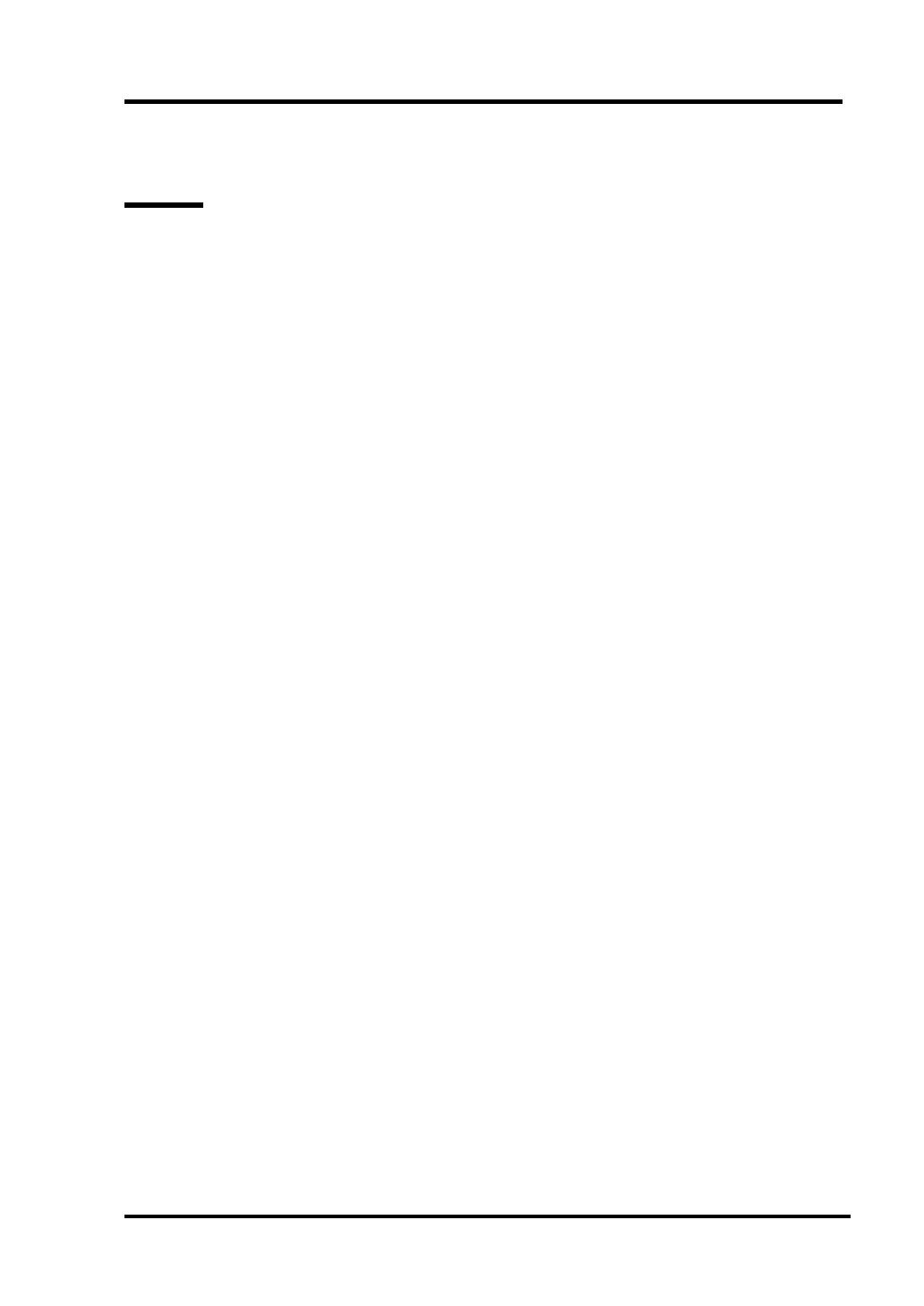
Using the Alert Manager 9
OPERATION PREPARATION
Setup
To set up the Alert Manager, you must match the event or alert that is to be reported with the report
destination and when it is to be reported.
1. Start the Alert Manager setting tool.
In the Manager, bring up the Alert Viewer and select Report Settings in the Tools menu.
In the Agent, click on the ESMPRO Agent icon in the Control Panel and select Report
Settings in the General sheet.
2. Perform Base setting.
3. Create a list of report destinations.
4. Set monitor alerts.
5. For Agent, set monitor events in an event tree.
For Manager, set monitor alerts in an alert tree.
6. Associate monitoring alerts with report destinations.
7. Check the setting results by executing a test.

10 Using the Alert Manager
Base Setting
The base setting consists of the following three items.
Setting reporting measures (*1)
Setting report reception (*2)
Other settings (*1)
*1 Set in both an Agent and a Manager.
*2 Set in a Manager only.
The following can be set on the Base Setting window.
– Function valid/invalid status:
Green indicates the function is valid and red indicates the function is invalid.
Clicking on this bitmap switches valid/invalid indication.
Color State Description
Green
valid the function is valid.
Red
invalid the function is invalid.
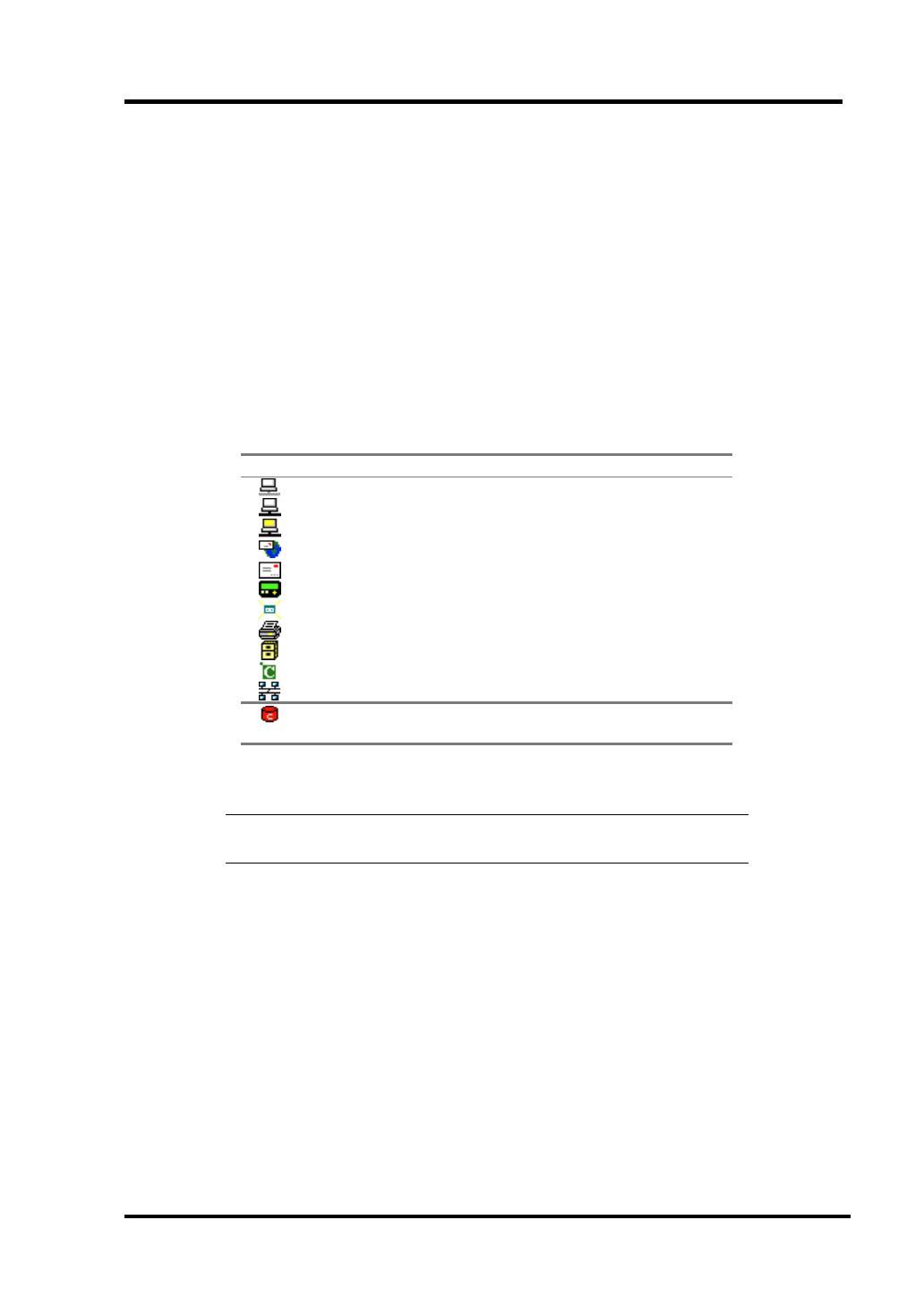
Using the Alert Manager 11
– Setting reporting measures:
The setting of a reporting measure refers to preparations required for reporting other
than the setting of destinations. This section discusses the structure of each reporting
measure such as "Setting a modem used for Pager call."
However, some reporting measures do not require basic setting. In this case, the
effect is displayed on the screen.
Some reporting measures require setting of functions other than Alert Manager
functions.
Manager report (SNMP) requires a structure of the SNMP service of Windows and
manager report (TCP/IP Out-of-Band) requires a Remote Access Service structure of
Windows. In these cases also, the system indicates on the screen that other settings
are required.
Bitmap Reporting measures
Manager (SNMP) (*1)
Manager (TCP/IP In-Band) (*1)
Manager (TCP/IP Out-of-Band) (*1)
Internet Mail (*2)
Mail (*2)
Pager (*2)
Pop-up Message (*2)
Print (*2)
Write File (*2)
Run Command (*2)
Report to Client (*1)
Critical error log (*1)
*This measures is not indicated in setting dialog.
*1 Set in Agent only.
*2 Set in both Agent and Manager.
NOTE: To report the Alert, make settings by clicking the function
status bitmap and change to green.

12 Using the Alert Manager
– Setting report reception measures:
The setting of a report reception indicates the preparations required for the manager to
receive a report.
Here, it refers to a structure of each reporting measure such as "setting a mode used for
receiving manager reports."
Bitmap report reception measures
Receive from SMB (*1)
Receive from Agent (*1)
*1 Set in Manager only.
NOTE: To receive the alert, make settings by clicking the function
status bitmap and change to green.
– Other settings:
Other settings refer to the preparations required for setting Alert Manager other than
reporting measures and report reception.
These settings include the shutdown time setting in Agent.
Bitmap report reception measures
Shutdown Delay (*1)
*1 Set in Agent only.

Using the Alert Manager 13
Setting Destinations
Destination setting consists of the following four items.
Setting destination IDs
Setting destination ID groups
Selecting a reporting measure and a designation for each destination ID
Setting a report schedule for each destination ID
NOTE: At installation, set the minimum number of destinations,
destinations ID, and ID groups required in the Alert Manager. But these
ID settings do not become effective until you create them in “Address
Setting” in the [ID Setting] window.
Use the Destination Setting window as the base point for the setting.
– Setting destination IDs:
A destination ID is just like a name in an address book. A name can be assigned
freely for each report destination. In the destination ID list, IDs can be added, edited,
or deleted.
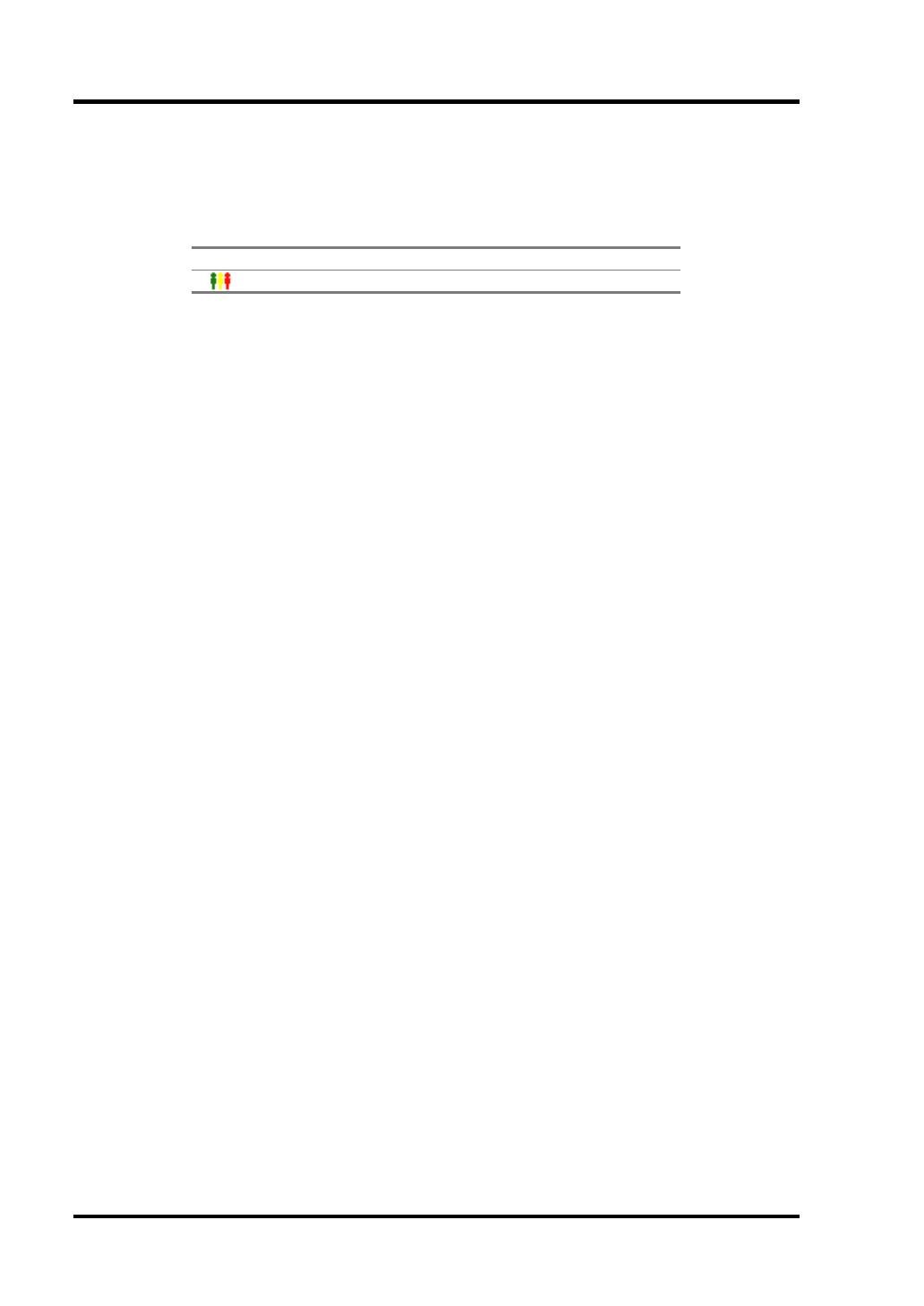
14 Using the Alert Manager
– Setting destination ID groups:
A destination ID group can be created by grouping a number of destination IDs.
In the destination ID group, ID groups can be added, edited, or deleted.
Bitmap Reporting measures
destination ID group
– Selection of reporting measures and setting destinations:
One reporting measure can be selected for each destination ID. To set multiple report
IDs for one destination, create multiple destination IDs and group them. When a
reporting measure is selected, a destination can be set. The ID cannot be created
unless the destination is set.
For some reporting measures, the destination can be tested using the designation setting
dialogue.
– Setting report schedules:
A schedule can be set for each destination ID. In the schedule, set a report enabled
time zone and report retry.
When a destination is set, the report schedule can be set.
Setting Monitor Alerts
The setting of monitor alerts consists of the following four items.
Setting monitor events (*1)
Setting monitor alerts (*2)
Associating monitor alerts with report destinations (*3)
Report test (*1)
*1 Set in an Agent only.
*2 Set in a Manager only.
*3 Set in both an Agent and a Manager.
At installation, monitor alerts and reporting measures have been associated.
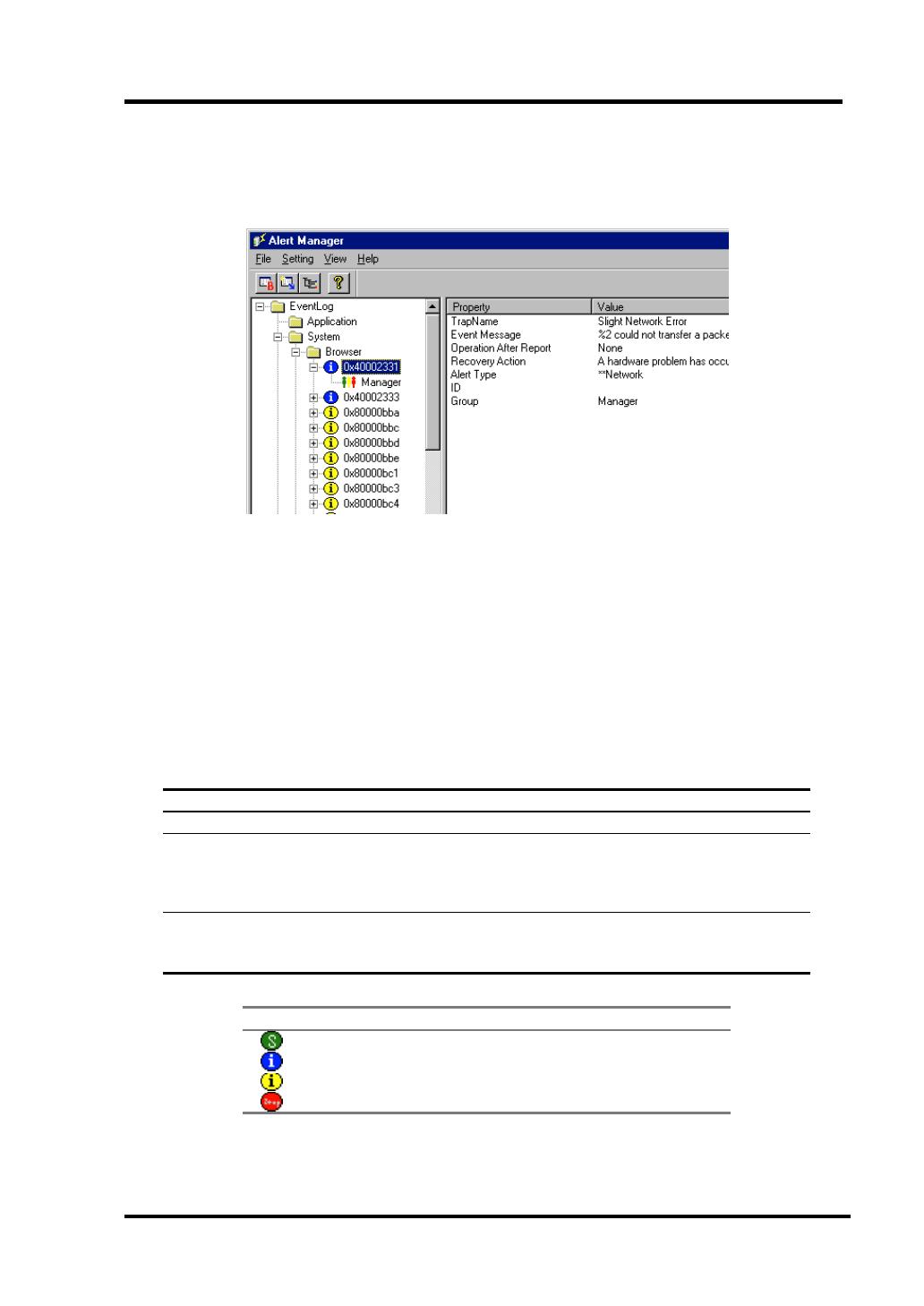
Using the Alert Manager 15
Use tree windows for all the settings.
– Setting monitor events (Agent's function):
Set for each event that is displayed on the tree. The setting results are listed on the
right side of the tree.
Click the event to be set and drag it while pressing the right button of the mouse.
A tree is displayed on the left side of the Alert Manager screen. A tree can be
switched by pressing the tree selection button.
Monitoring event trees are organized in the following hierarchical structure.
- [Event Log Type]
- [Event Source]
- [Event ID]
- [Report destination ID (or ID group)]
Event Log Type Event log type (System, Security, Application)
Event Source Event source name of the event to be monitored
Event ID Event ID of the event to be monitored. Event number is indicated in
hexadecimal, like: 0x40002331.
The bit map of the event type (error, warning, successful, or
information) is displayed on the left side of the event ID.
Report
destination ID
IDs of report destinations are listed.
The bit map that indicates the reporting measure is displayed on the
left side of the report destination ID.
Bitmap Event type
successful
information
warning
error

16 Using the Alert Manager
– Setting monitor alerts (Manager's function):
Set for each alert to be displayed on the tree. Setting results are listed on the right side
of the tree.
Click the alert to be set and drag the alert while pressing the right button of the mouse.
A tree is displayed on the left side on the Alert Manager screen. A tree can be
switched while pressing the tree selection button.
A Monitor alert tree is organized in the following hierarchical structure.
- [Server name]
- [Alert type]
- [Report destination ID (or ID group)]
- [Report destination ID (or ID group)]
Server name Indicates the server name.
Alert type Indicates the alert type. (CPU, Fan, and so on)
An important degree (Information, Minor, Major, Other) is indicated
behind Alert type.
Report destination
ID
IDs of the report destinations are listed. The bit map that
indicates the reporting measure is listed on the left side of the
report destination ID.
– Association of monitor alerts with report destinations:
Associate each event displayed on the tree with a report destination. Setting results
are displayed in the list on the right side of the tree.
For the association, multiple destination IDs and destination group IDs can be set.
Click the event to be set and drag it while pressing the right button of the mouse.
/