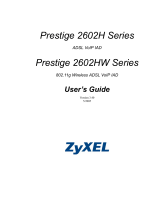Page is loading ...

www.zyxel.com
www.zyxel.com
P-2612HW Series
802.11g Wireless ADSL VoIP IAD
Copyright © 2009
ZyXEL Communications Corporation
Firmware Version 3.70
Edition 2, 5/2009
Default Login Details
IP Address http://192.168.1.1
User Login User Name: user
Password: user
Administrator
Login
User Name: admin
Password: 1234


About This User's Guide
P-2612HW Series User’s Guide
3
About This User's Guide
Intended Audience
This manual is intended for people who want to configure the ZyXEL Device using
the web configurator. You should have at least a basic knowledge of TCP/IP
networking concepts and topology.
Related Documentation
•Quick Start Guide
The Quick Start Guide is designed to help you get up and running right away. It
contains information on setting up your network and configuring for Internet
access.
Note: It is recommended you use the web configurator to configure the ZyXEL
Device.
• Supporting Disc
Refer to the included CD for support documents.
• ZyXEL Web Site
Please refer to www.zyxel.com
for additional support documentation and
product certifications.
User Guide Feedback
Help us help you. Send all User Guide-related comments, questions or suggestions
for improvement to the following address, or use e-mail instead. Thank you!
The Technical Writing Team,
ZyXEL Communications Corp.,
6 Innovation Road II,
Science-Based Industrial Park,
Hsinchu, 300, Taiwan.
E-mail: [email protected]om.tw
Customer Support
In the event of problems that cannot be solved by using this manual, you should
contact your vendor. If you cannot contact your vendor, then contact a ZyXEL
office for the region in which you bought the device. See http://www.zyxel.com/
web/contact_us.php for contact information. Please have the following information
ready when you contact an office.

About This User's Guide
P-2612HW Series User’s Guide
4
• Product model and serial number.
•Warranty Information.
• Date that you received your device.
• Brief description of the problem and the steps you took to solve it.

Document Conventions
P-2612HW Series User’s Guide
5
Document Conventions
Warnings and Notes
These are how warnings and notes are shown in this User’s Guide.
Warnings tell you about things that could harm you or your device.
Note: Notes tell you other important information (for example, other things you may
need to configure or helpful tips) or recommendations.
Syntax Conventions
• The P-2612HW Series may be referred to as the “ZyXEL Device”, the “device”,
the “system” or the “product” in this User’s Guide.
• Product labels, screen names, field labels and field choices are all in bold font.
• A key stroke is denoted by square brackets and uppercase text, for example,
[ENTER] means the “enter” or “return” key on your keyboard.
• “Enter” means for you to type one or more characters and then press the
[ENTER] key. “Select” or “choose” means for you to use one of the predefined
choices.
• A right angle bracket ( > ) within a screen name denotes a mouse click. For
example, Maintenance > Log > Log Setting means you first click
Maintenance in the navigation panel, then the Log sub menu and finally the
Log Setting tab to get to that screen.
• Units of measurement may denote the “metric” value or the “scientific” value.
For example, “k” for kilo may denote “1000” or “1024”, “M” for mega may
denote “1000000” or “1048576” and so on.
• “e.g.,” is a shorthand for “for instance”, and “i.e.,” means “that is” or “in other
words”.

Document Conventions
P-2612HW Series User’s Guide
6
Icons Used in Figures
Figures in this User’s Guide may use the following generic icons. The ZyXEL Device
icon is not an exact representation of your device.
ZyXEL Device Computer Notebook computer
Server DSLAM Firewall
Telephone Switch Router

Safety Warnings
P-2612HW Series User’s Guide
7
Safety Warnings
• Do NOT use this product near water, for example, in a wet basement or near a swimming
pool.
• Do NOT expose your device to dampness, dust or corrosive liquids.
• Do NOT store things on the device.
• Do NOT install, use, or service this device during a thunderstorm. There is a remote risk
of electric shock from lightning.
• Connect ONLY suitable accessories to the device.
• Do NOT open the device or unit. Opening or removing covers can expose you to
dangerous high voltage points or other risks. ONLY qualified service personnel should
service or disassemble this device. Please contact your vendor for further information.
• Make sure to connect the cables to the correct ports.
• Place connecting cables carefully so that no one will step on them or stumble over them.
• Always disconnect all cables from this device before servicing or disassembling.
• Use ONLY an appropriate power adaptor or cord for your device.
• Connect the power adaptor or cord to the right supply voltage (for example, 110V AC in
North America or 230V AC in Europe).
• Do NOT allow anything to rest on the power adaptor or cord and do NOT place the
product where anyone can walk on the power adaptor or cord.
• Do NOT use the device if the power adaptor or cord is damaged as it might cause
electrocution.
• If the power adaptor or cord is damaged, remove it from the device and the power
source.
• Do NOT attempt to repair the power adaptor or cord. Contact your local vendor to order a
new one.
• Do not use the device outside, and make sure all the connections are indoors. There is a
remote risk of electric shock from lightning.
• Do NOT obstruct the device ventilation slots, as insufficient airflow may harm your
device.
• Use only No. 26 AWG (American Wire Gauge) or larger telecommunication line cord.
• Antenna Warning! This device meets ETSI and FCC certification requirements when using
the included antenna(s). Only use the included antenna(s).
Your product is marked with this symbol, which is known as the WEEE mark. WEEE
stands for Waste Electronics and Electrical Equipment. It means that used electrical
and electronic products should not be mixed with general waste. Used electrical and
electronic equipment should be treated separately.

Safety Warnings
P-2612HW Series User’s Guide
8

Contents Overview
P-2612HW Series User’s Guide
9
Contents Overview
Introduction ............................................................................................................................23
Introducing the ZyXEL Device ...................................................................................................25
Introducing the Web Configurator .............................................................................................. 31
Wizards...................................................................................................................................... 39
Tutorial ....................................................................................................................................... 57
Advanced ................................................................................................................................87
Status Screens .......................................................................................................................... 89
WAN Setup ................................................................................................................................ 99
LAN Setup ............................................................................................................................... 121
Wireless LAN ........................................................................................................................... 137
Network Address Translation (NAT) ........................................................................................169
Voice ........................................................................................................................................ 185
Phone Usage ...........................................................................................................................221
Firewall .................................................................................................................................... 229
Content Filtering ...................................................................................................................... 251
VPN .........................................................................................................................................257
Certificates ............................................................................................................................... 291
Static Route ............................................................................................................................. 321
802.1Q/1P ............................................................................................................................... 325
Quality of Service (QoS) .......................................................................................................... 337
Dynamic DNS Setup ................................................................................................................ 353
Remote Management Configuration ........................................................................................ 357
Universal Plug-and-Play (UPnP) ............................................................................................. 369
Maintenance, Troubleshooting and Specifications ..........................................................383
System ..................................................................................................................................... 385
Logs ........................................................................................................................................ 391
Call History .............................................................................................................................407
Tools ........................................................................................................................................413
Diagnostic ............................................................................................................................... 433
Troubleshooting ....................................................................................................................... 437
Product Specifications ............................................................................................................. 445
Appendices and Index .........................................................................................................457

Contents Overview
P-2612HW Series User’s Guide
10

Table of Contents
P-2612HW Series User’s Guide
11
Table of Contents
About This User's Guide..........................................................................................................3
Document Conventions............................................................................................................5
Safety Warnings........................................................................................................................7
Contents Overview ...................................................................................................................9
Table of Contents....................................................................................................................11
Part I: Introduction................................................................................. 23
Chapter 1
Introducing the ZyXEL Device...............................................................................................25
1.1 Overview .............................................................................................................................. 25
1.1.1 Internet Access ..........................................................................................................25
1.1.2 VoIP Features ............................................................................................................27
1.2 Ways to Manage the ZyXEL Device .................................................................................... 27
1.3 Good Habits for Managing the ZyXEL Device ..................................................................... 28
1.4 LEDs (Lights) ....................................................................................................................... 28
1.5 The RESET Button .............................................................................................................. 29
1.6 The WLAN Button ................................................................................................................ 30
Chapter 2
Introducing the Web Configurator ........................................................................................31
2.1 Web Configurator Overview ................................................................................................. 31
2.1.1 Accessing the Web Configurator ................................................................................ 31
2.2 Web Configurator Main Screen ........................................................................................... 33
2.2.1 Title Bar ...................................................................................................................... 33
2.2.2 Navigation Panel ........................................................................................................ 34
2.2.3 Main Window ..............................................................................................................38
2.2.4 Status Bar ................................................................................................................... 38
Chapter 3
Wizards....................................................................................................................................39
3.1 Overview .............................................................................................................................. 39
3.2 Internet Access Wizard Setup ............................................................................................. 39
3.2.1 Manual Configuration ................................................................................................. 42

Table of Contents
P-2612HW Series User’s Guide
12
3.3 Wireless Connection Wizard Setup ..................................................................................... 46
3.3.1 Manually Assign a WPA-PSK key .............................................................................. 49
3.3.2 Manually Assign a WEP Key ...................................................................................... 50
3.4 VoIP Setup Wizard .............................................................................................................. 51
3.4.1 SIP Settings ............................................................................................................... 52
3.4.2 Registration Complete ................................................................................................ 53
Chapter 4
Tutorial.....................................................................................................................................57
4.1 Overview .............................................................................................................................. 57
4.2 How to Set up a Wireless Network ...................................................................................... 57
4.2.1 Example Parameters .................................................................................................. 57
4.2.2 Configuring the AP ..................................................................................................... 58
4.2.3 Configuring the Wireless Client .................................................................................. 60
4.3 Using NAT with Multiple Public IP Addresses ...................................................................... 66
4.3.1 Example Parameters and Scenario ........................................................................... 66
4.3.2 Configuring the WAN Connection with a Static IP Address ........................................ 67
4.3.3 Public IP Address Mapping ........................................................................................ 70
4.3.4 Forwarding Traffic from the WAN to a Local Computer .............................................. 74
4.3.5 Allow WAN-to-LAN Traffic through the Firewall .......................................................... 75
4.3.6 Testing the Connections ............................................................................................. 83
4.4 Using NAT with Multiple Game Players ............................................................................... 83
4.5 How to Make a VoIP Call ..................................................................................................... 84
4.5.1 VoIP Calls With a Registered SIP Account ................................................................ 84
Part II: Advanced.................................................................................... 87
Chapter 5
Status Screens........................................................................................................................89
5.1 Status Screen ...................................................................................................................... 89
5.2 Any IP Table ........................................................................................................................ 94
5.3 WLAN Status ....................................................................................................................... 94
5.4 Packet Statistics .................................................................................................................. 95
5.5 VoIP Statistics ...................................................................................................................... 97
Chapter 6
WAN Setup...............................................................................................................................99
6.1 Overview .............................................................................................................................. 99
6.1.1 What You Can Do in the WAN Screens ..................................................................... 99
6.1.2 What You Need to Know About WAN ......................................................................100
6.1.3 Before You Begin ..................................................................................................... 100

Table of Contents
P-2612HW Series User’s Guide
13
6.2 The Internet Access Setup Screen ................................................................................... 101
6.2.1 Advanced Internet Access Setup ............................................................................. 104
6.3 The More Connections Screen ......................................................................................... 105
6.3.1 More Connections Edit ............................................................................................107
6.3.2 Configuring More Connections Advanced Setup ......................................................110
6.4 The WAN Backup Setup Screen .......................................................................................112
6.5 WAN Technical Reference ..................................................................................................113
6.5.1 Encapsulation ............................................................................................................113
6.5.2 Multiplexing ...............................................................................................................115
6.5.3 VPI and VCI ..............................................................................................................115
6.5.4 IP Address Assignment .............................................................................................115
6.5.5 Nailed-Up Connection (PPP) ....................................................................................116
6.5.6 NAT ...........................................................................................................................116
6.5.7 Metric .......................................................................................................................116
6.5.8 Traffic Shaping ..........................................................................................................117
6.6 Traffic Redirect ...................................................................................................................119
Chapter 7
LAN Setup..............................................................................................................................121
7.1 Overview ............................................................................................................................ 121
7.1.1 What You Can Do in the LAN Screens ..................................................................... 121
7.1.2 What You Need To Know About LAN ....................................................................... 122
7.1.3 Before You Begin ..................................................................................................... 122
7.2 The LAN IP Screen ............................................................................................................122
7.2.1 The Advanced LAN Setup Screen ........................................................................... 124
7.2.2 Configuring the Advanced LAN Setup Screen ......................................................... 125
7.3 The LAN Client List Screen ...............................................................................................126
7.4 The LAN IP Alias Screen ................................................................................................... 128
7.5 LAN Technical Reference .................................................................................................. 129
7.5.1 LANs, WANs and the ZyXEL Device ........................................................................ 130
7.5.2 DHCP Setup ............................................................................................................. 130
7.5.3 DNS Server Addresses ............................................................................................ 130
7.5.4 TCP/IP ...................................................................................................................... 131
7.5.5 RIP Setup .................................................................................................................132
7.5.6 Multicast ...................................................................................................................133
7.5.7 Any IP ....................................................................................................................... 133
Chapter 8
Wireless LAN.........................................................................................................................137
8.1 Overview ............................................................................................................................ 137
8.1.1 What You Can Do in the Wireless LAN Screens ...................................................... 137
8.1.2 What You Need to Know About Wireless ................................................................. 138
8.1.3 Before You Start .......................................................................................................140

Table of Contents
P-2612HW Series User’s Guide
14
8.2 AP Screen ........................................................................................................................ 140
8.2.1 No Security ...............................................................................................................142
8.2.2 WEP Encryption ....................................................................................................... 143
8.2.3 WPA(2)-PSK ............................................................................................................ 144
8.2.4 WPA(2) Authentication Screen ................................................................................. 146
8.2.5 Wireless LAN Advanced Setup ............................................................................... 148
8.3 More AP Screen ................................................................................................................149
8.3.1 More AP Edit ............................................................................................................150
8.4 MAC Filter ..................................................................................................................... 151
8.5 WPS .................................................................................................................................. 152
8.6 WPS Station ...................................................................................................................... 153
8.7 WDS Screen ..................................................................................................................... 154
8.8 Scheduling Screen ........................................................................................................... 156
8.9 Wireless LAN Technical Reference ................................................................................... 157
8.9.1 Additional Wireless Terms ........................................................................................ 157
8.9.2 Wireless Security Overview ..................................................................................... 157
8.9.3 MBSSID ...................................................................................................................160
8.9.4 Wireless Distribution System (WDS) ........................................................................160
8.9.5 WiFi Protected Setup ............................................................................................... 161
Chapter 9
Network Address Translation (NAT)....................................................................................169
9.1 Overview ........................................................................................................................... 169
9.1.1 What You Can Do in the NAT Screens ..................................................................... 169
9.1.2 What You Need To Know About NAT ....................................................................... 169
9.2 NAT General Setup ............................................................................................................170
9.3 Port Forwarding ............................................................................................................... 172
9.3.1 Configuring the Port Forwarding Screen .................................................................. 173
9.3.2 Port Forwarding Rule Edit .......................................................................................175
9.4 Address Mapping .............................................................................................................. 176
9.4.1 Address Mapping Rule Edit ..................................................................................... 177
9.4.2 SIP ALG ..................................................................................................................178
9.5 NAT Technical Reference .................................................................................................. 179
9.5.1 NAT Definitions ........................................................................................................179
9.5.2 What NAT Does ....................................................................................................... 180
9.5.3 How NAT Works .......................................................................................................180
9.5.4 NAT Application ........................................................................................................182
9.5.5 NAT Mapping Types ................................................................................................. 182
Chapter 10
Voice.......................................................................................................................................185
10.1 Overview ..........................................................................................................................185
10.1.1 What You Can Do in the VoIP Screens .................................................................. 185

Table of Contents
P-2612HW Series User’s Guide
15
10.1.2 What You Need to Know About VoIP ..................................................................... 186
10.1.3 Before You Begin ................................................................................................... 187
10.2 The SIP Settings Screen ................................................................................................ 187
10.3 The Advanced SIP Setup Screen ................................................................................... 190
10.4 The SIP QoS Screen ......................................................................................................193
10.5 The Analog Phone Screen ............................................................................................. 194
10.6 The Advanced Analog Phone Setup Screen .................................................................. 194
10.6.1 Configuring the Advanced Analog Phone Screen .................................................. 195
10.7 The Phone Settings Ext. Table Screen ........................................................................... 197
10.8 The Common Phone Settings Screen ............................................................................ 198
10.9 The Phone Region Screen ............................................................................................. 199
10.10 The Speed Dial Screen .................................................................................................. 200
10.11 Incoming Call Policy Screen ......................................................................................... 203
10.12 SIP Prefix Screen ..........................................................................................................205
10.13 SIP Technical Reference ............................................................................................... 206
10.13.1 VoIP ...................................................................................................................... 206
10.13.2 SIP ......................................................................................................................206
10.13.3 Quality of Service (QoS) ...................................................................................... 215
10.13.4 Phone Services Overview .................................................................................... 216
Chapter 11
Phone Usage.........................................................................................................................221
11.1 Overview .......................................................................................................................... 221
11.2 Dialing a Telephone Number ............................................................................................ 221
11.3 Using Speed Dial to Dial a Telephone Number ................................................................ 221
11.4 Using Call Park and Pickup ............................................................................................. 221
11.5 Checking the ZyXEL Device’s IP Address .......................................................................222
11.6 Auto Provisioning and Auto Firmware Upgrade ............................................................... 222
11.7 Phone Services Overview ................................................................................................ 223
11.7.1 The Flash Key ........................................................................................................ 223
11.7.2 Europe Type Supplementary Phone Services ........................................................ 223
11.7.3 USA Type Supplementary Services ....................................................................... 225
11.8 Phone Functions Summary .............................................................................................. 227
Chapter 12
Firewall...................................................................................................................................229
12.1 Overview ..........................................................................................................................229
12.1.1 What You Can Do in the Firewall Screens ............................................................. 229
12.1.2 What You Need to Know About Firewall ................................................................ 230
12.1.3 Firewall Rule Setup Example ................................................................................. 230
12.2 The Firewall General Screen ........................................................................................... 234
12.3 The Firewall Rule Screen ................................................................................................ 236
12.3.1 Configuring Firewall Rules .................................................................................... 237

Table of Contents
P-2612HW Series User’s Guide
16
12.3.2 Customized Services ............................................................................................ 240
12.3.3 Configuring a Customized Service ....................................................................... 241
12.4 The Firewall Threshold Screen ........................................................................................ 241
12.4.1 Threshold Values ................................................................................................... 242
12.4.2 Configuring Firewall Thresholds ............................................................................. 243
12.5 Firewall Technical Reference ........................................................................................... 245
12.5.1 Firewall Rules Overview .........................................................................................245
12.5.2 Guidelines For Enhancing Security With Your Firewall .......................................... 246
12.5.3 Security Considerations .........................................................................................247
12.5.4 Triangle Route ........................................................................................................ 247
Chapter 13
Content Filtering...................................................................................................................251
13.1 Overview ......................................................................................................................... 251
13.1.1 What You Can Do in the Content Filter Screens .................................................... 251
13.1.2 What You Need to Know About Content Filtering .................................................. 251
13.1.3 Before You Begin ................................................................................................... 251
13.1.4 Content Filtering Example ...................................................................................... 252
13.2 The Keyword Screen ......................................................................................................254
13.3 The Schedule Screen .....................................................................................................255
13.4 The Trusted Screen ........................................................................................................ 256
Chapter 14
VPN.........................................................................................................................................257
14.1 Overview ..........................................................................................................................257
14.1.1 What You Can Do in the VPN Screens .................................................................. 257
14.1.2 What You Need to Know About IPSec VPN ........................................................... 258
14.1.3 Before You Begin ................................................................................................... 259
14.2 VPN Setup Screen .........................................................................................................260
14.3 The VPN Edit Screen .....................................................................................................262
14.4 Configuring Advanced IKE Settings ............................................................................... 268
14.5 Manual Key Setup ...........................................................................................................271
14.5.1 Security Parameter Index (SPI) ............................................................................ 271
14.6 Configuring Manual Key .................................................................................................272
14.7 Viewing SA Monitor ........................................................................................................275
14.8 Configuring VPN Global Setting ..................................................................................... 277
14.9 IPSec VPN Technical Reference .....................................................................................277
14.9.1 IPSec Architecture ................................................................................................. 278
14.9.2 IPSec and NAT .......................................................................................................278
14.9.3 VPN, NAT, and NAT Traversal ............................................................................... 279
14.9.4 Encapsulation ......................................................................................................... 281
14.9.5 IKE Phases ........................................................................................................... 282
14.9.6 Negotiation Mode ...................................................................................................283

Table of Contents
P-2612HW Series User’s Guide
17
14.9.7 Keep Alive ..............................................................................................................283
14.9.8 Remote DNS Server .............................................................................................. 283
14.9.9 ID Type and Content .............................................................................................. 284
14.9.10 Pre-Shared Key .................................................................................................... 286
14.9.11 Diffie-Hellman (DH) Key Groups .......................................................................... 286
14.9.12 Telecommuter VPN/IPSec Examples ................................................................... 286
Chapter 15
Certificates ............................................................................................................................291
15.1 Overview ..........................................................................................................................291
15.1.1 What You Can Do in the Certificate Screens ......................................................... 291
15.1.2 What You Need to Know About Certificates ........................................................... 291
15.1.3 Verifying a Certificate ............................................................................................. 293
15.2 My Certificates ................................................................................................................. 295
15.3 My Certificate Details ......................................................................................................297
15.3.1 Using the My Certificate Import Screen ................................................................. 301
15.4 My Certificate Create ......................................................................................................301
15.5 Trusted CAs ................................................................................................................... 304
15.6 Trusted CA Import ......................................................................................................... 306
15.7 Trusted CA Details ........................................................................................................... 307
15.8 Trusted Remote Hosts ....................................................................................................311
15.9 Trusted Remote Host Certificate Details ....................................................................... 312
15.10 Trusted Remote Hosts Import ...................................................................................... 315
15.11 Directory Servers ........................................................................................................... 316
15.12 Directory Server Add and Edit ...................................................................................... 318
Chapter 16
Static Route...........................................................................................................................321
16.1 Overview ....................................................................................................................... 321
16.1.1 What You Can Do in the Static Route Screens ...................................................... 321
16.2 Configuring Static Route ..................................................................................................322
16.2.1 Static Route Edit ................................................................................................... 323
Chapter 17
802.1Q/1P...............................................................................................................................325
17.1 Overview ..........................................................................................................................325
17.1.1 What You Can Do in the 802.1Q/1P Screens ........................................................ 325
17.1.2 What You Need to Know About 802.1Q/1P ........................................................... 325
17.1.3 802.1Q/1P Example ............................................................................................... 327
17.2 The 802.1Q/1P Group Setting Screen ............................................................................. 332
17.2.1 Editing 802.1Q/1P Group Setting ........................................................................... 333
17.3 The 802.1Q/1P Port Setting Screen ................................................................................ 335

Table of Contents
P-2612HW Series User’s Guide
18
Chapter 18
Quality of Service (QoS).......................................................................................................337
18.1 Overview ..........................................................................................................................337
18.1.1 What You Can Do in the QoS Screens .................................................................. 337
18.1.2 What You Need to Know About QoS ..................................................................... 338
18.1.3 QoS Class Setup Example ..................................................................................... 338
18.2 The QoS General Screen ............................................................................................... 341
18.3 The Class Setup Screen ................................................................................................ 343
18.3.1 The Class Configuration Screen ...........................................................................345
18.4 The QoS Monitor Screen ................................................................................................ 349
18.5 QoS Technical Reference ................................................................................................ 349
18.5.1 IEEE 802.1Q Tag ................................................................................................... 350
18.5.2 IP Precedence ........................................................................................................ 350
18.5.3 DiffServ ................................................................................................................. 350
18.5.4 Automatic Priority Queue Assignment ................................................................... 351
Chapter 19
Dynamic DNS Setup .............................................................................................................353
19.1 Overview ......................................................................................................................... 353
19.1.1 What You Can Do in the DDNS Screen .................................................................353
19.1.2 What You Need To Know About DDNS .................................................................. 353
19.2 Configuring Dynamic DNS .............................................................................................. 354
Chapter 20
Remote Management Configuration...................................................................................357
20.1 Overview ......................................................................................................................... 357
20.1.1 What You Can Do in the Remote Management Screens ....................................... 358
20.1.2 What You Need to Know About Remote Management .......................................... 358
20.2 The WWW Screen ........................................................................................................... 359
20.3 The Telnet Screen ...........................................................................................................360
20.4 The FTP Screen ............................................................................................................. 361
20.5 The SNMP Screen ...........................................................................................................362
20.5.1 Configuring SNMP .................................................................................................364
20.6 The DNS Screen ............................................................................................................365
20.7 The ICMP Screen ............................................................................................................366
Chapter 21
Universal Plug-and-Play (UPnP)..........................................................................................369
21.1 Overview ......................................................................................................................... 369
21.1.1 What You Can Do in the UPnP Screen .................................................................. 369
21.1.2 What You Need to Know About UPnP ................................................................... 369
21.2 The UPnP Screen ............................................................................................................371
21.3 Installing UPnP in Windows Example .............................................................................. 371

Table of Contents
P-2612HW Series User’s Guide
19
21.4 Using UPnP in Windows XP Example ............................................................................. 375
Part III: Maintenance, Troubleshooting and Specifications............. 383
Chapter 22
System...................................................................................................................................385
22.1 Overview ..........................................................................................................................385
22.1.1 What You Can Do in the System Settings Screens ................................................385
22.1.2 What You Need to Know About System Settings ................................................... 385
22.2 The General Screen ........................................................................................................386
22.3 The Time Setting Screen ................................................................................................ 388
Chapter 23
Logs ......................................................................................................................................391
23.1 Overview ......................................................................................................................... 391
23.1.1 What You Can Do in the Log Screens .................................................................... 391
23.1.2 What You Need To Know About Logs .................................................................... 391
23.2 The View Log Screen ......................................................................................................391
23.3 The Log Settings Screen ................................................................................................. 392
23.4 SMTP Error Messages .................................................................................................... 395
23.4.1 Example E-mail Log ............................................................................................... 395
23.5 Log Descriptions .............................................................................................................. 396
Chapter 24
Call History ...........................................................................................................................407
24.1 Overview ..........................................................................................................................407
24.1.1 What You Can Do in the Call History Screens .......................................................407
24.2 Call History Summary Screen ........................................................................................ 407
24.3 Viewing the Call History ..................................................................................................408
24.4 Configuring Call History Settings .................................................................................... 409
Chapter 25
Tools.......................................................................................................................................413
25.1 Overview ..........................................................................................................................413
25.1.1 What You Can Do in the Tool Screens ................................................................... 413
25.1.2 What You Need To Know About Tools .................................................................... 413
25.1.3 Before You Begin ................................................................................................... 415
25.1.4 Tool Examples ........................................................................................................415
25.2 Firmware Upgrade Screen ............................................................................................ 420
25.3 The Configuration Screen ................................................................................................ 423
25.3.1 Reset to Factory Defaults ...................................................................................... 425

Table of Contents
P-2612HW Series User’s Guide
20
25.4 Restart ............................................................................................................................. 426
25.5 Using FTP or TFTP to Back Up Configuration ................................................................ 426
25.5.1 Using the FTP Commands to Back Up Configuration ............................................426
25.5.2 FTP Command Configuration Backup Example ................................................... 427
25.5.3 Configuration Backup Using GUI-based FTP Clients ............................................ 427
25.5.4 Backup Configuration Using TFTP ......................................................................... 427
25.5.5 TFTP Command Configuration Backup Example .................................................. 428
25.5.6 Configuration Backup Using GUI-based TFTP Clients .......................................... 429
25.6 Using FTP or TFTP to Restore Configuration ............................................................... 429
25.6.1 Restore Using FTP Session Example .................................................................... 430
25.7 FTP and TFTP Firmware and Configuration File Uploads .............................................. 430
25.7.1 FTP File Upload Command from the DOS Prompt Example ................................. 430
25.7.2 FTP Session Example of Firmware File Upload .................................................... 431
25.7.3 TFTP File Upload ................................................................................................... 431
25.7.4 TFTP Upload Command Example ......................................................................... 432
Chapter 26
Diagnostic .............................................................................................................................433
26.1 Overview ..........................................................................................................................433
26.1.1 What You Can Do in the Diagnostic Screens .........................................................433
26.2 The General Diagnostic Screen ...................................................................................... 433
26.3 The DSL Line Diagnostic Screen .................................................................................... 434
Chapter 27
Troubleshooting....................................................................................................................437
27.1 Overview ..........................................................................................................................437
27.2 Power, Hardware Connections, and LEDs ...................................................................... 437
27.3 ZyXEL Device Access and Login .................................................................................... 438
27.4 Internet Access ................................................................................................................ 440
27.5 Phone Calls and VoIP ......................................................................................................441
27.6 Multiple SIP Accounts ......................................................................................................442
27.6.1 Outgoing Calls ........................................................................................................ 442
27.6.2 Incoming Calls ........................................................................................................ 443
Chapter 28
Product Specifications.........................................................................................................445
Part IV: Appendices and Index ........................................................... 457
Appendix A Setting Up Your Computer’s IP Address...........................................................459
Appendix B Pop-up Windows, JavaScripts and Java Permissions......................................485
/