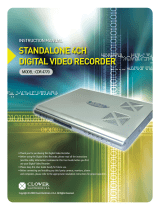Page is loading ...

2
CAUTION
RISK OF ELECTRIC SHOCK
DO NOT OPEN
CAUTION: TO REDUCE THE RISK OF ELECTRIC SHOCK
DO NOT REMOVE COVER (OR BACK).
NO USER SERVICEABLE PARTS INSIDE.
REFER SERVICING TO A QUALIFIED SERVICE PERSONNEL
The lightning flash with arrowhead symbol, within an
equilateral triangle, is intended to alert the user to the
presence of uninsulated “dangerous voltage” within the
product’s enclosure that may be of sufficient magnitude
to constitute a risk of electric shock to persons.
The exclamation point within an equilateral triangle is
intended to alert the user to the presence of important
operating and maintenance (servicing) instructions in
the literature accompanying the appliance.
WARNING: TO PREVENT FIRE OR SHOCK HAZARD,
DO NOT EXPOSE THIS UNIT TO RAIN OR MOISTURE.
CAUTION: TO PREVENT ELECTRIC SHOCK, MATCH WIDE BLADE
OF PLUG TO WIDE SLOT, FULLY INSERT.
Thank you for purchasing the L15LD400 Series Observation System. Lorex is
committed to providing our customers with a high quality, reliable security product.
The L15LD400 Series observation system is one of the most sophisticated video
security systems on the market today with many of the same advanced features you
will find in “high security” systems used in banks and casinos. Perfect for any upscale
home or office, the L15LD400 is a complete packaged system that includes everything
you need; LCD Monitor with built-in 160GB Digital video recorder, cameras, brackets,
cables and power supplies.
To learn more about this L15LD400 Series Observation System and to learn about our
complete range of accessory products, please visit our website at:
http://www.lorexcctv.com

3
Important Safeguards
Important Safeguards
In addition to the careful attention devoted to quality standards in the manufacture process of your video
product, safety is a major factor in the design of every instrument. However, safety is your responsibility too.
This sheet lists important information that will help to assure your enjoyment and proper use of the video
product and accessory equipment. Please read them carefully before operating and using your video product.
Installation
1. Read and Follow Instructions - All the safety and
operating instructions should be read before the
video product is operated. Follow all operating
instructions.
2. Retain Instructions - The safety and operating
instructions should be retained for future reference.
3. Heed Warnings - Comply with all warnings on the
video product and in the operating instructions.
4. Polarization - Do not defeat the safety purpose of
the polarized or grounding-type plug.
A polarized plug has two blades with
one wider than the other.
A grounding type plug has two blades
and a third grounding prong.
The wide blade or the third prong are
provided for your safety.
If the provided plug does not fit into
your outlet, consult an electrician for
replacement of the obsolete outlet
5. .Power Sources - This video product should be
operated only from the type of power source
indicated on the marking label. If you are not sure of
the type of power supply to your location, consult
your video dealer or local power company. For video
products intended to operate from battery power, or
other sources, refer to the operating instructions.
6. Overloading - Do not overload wall outlets of
extension cords as this can result in the risk of fire
or electric shock. Overloaded AC outlets, extension
cords, frayed power cords, damaged or cracked wire
insulation, and broken plugs are dangerous. They
may result in a shock or fire hazard. Periodically
examine the cord, and if its appearance indicates
damage or deteriorated insulation, have it replaced
by your service technician.
7. Power-Cord Protection - Power supply cords should
be routed so that they are not likely to be walked on
or pinched by items placed upon or against them,
paying particular attention to cords at plugs,
convenience receptacles, and the point where they
exit from the video product.
8. Ventilation - Slots and openings in the case are
provided for ventilation to ensure reliable operation
of the video product and to protect it from
overheating. These openings must not be blocked
or covered. The openings should never be blocked
by placing the video equipment on a bed, sofa, rug,
or other similar surface. This video product should
never be placed near or over a radiator or heat
register. This video product should not be placed in
a built-in installation such as a bookcase or rack
unless proper ventilation is provided or the video
product manufacturer’s instructions have been
followed.
9. Attachments - Do not use attachments unless
recommended by the video product manufacturer as
they may cause a hazard.
10. Water and Moisture - Do not use this video product
near water. For example, near a bath tub, wash bowl,
kitchen sink or laundry tub, in a wet basement, near
a swimming pool and the like.
Caution: Maintain electrical safety. Powerline
operated equipment or accessories connected to
this unit should bear the UL listing mark of CSA
certification mark on the accessory itself and should
not be modified so as to defeat the safety features.
This will help avoid any potential hazard from
electrical shock or fire. If in doubt, contact qualified
service personnel.
11. Accessories - Do not place this video equipment
on an unstable cart, stand, tripod, or table. The video
equipment may fall, causing serious
damage to the video product. Use
this video product only with a cart,
stand, tripod, bracket, or table
recommended by the
manufacturer or sold with the video
product. Any mounting of the product
should follow the manufacturer’s
instructions and use a mounting accessory
recommended by the manufacturer.

4
Important Safeguards
Service
13. Servicing - Do not attempt to service this video
equipment yourself as opening or removing covers
may expose you to dangerous voltage or other
hazards. Refer all servicing to qualified service
personnel.
14. Conditions Requiring Service - Unplug this video
product from the wall outlet and refer servicing to
qualified service personnel under the following
conditions.
A. When the power supply cord or plug is
damaged.
B. If liquid has been spilled or objects have fallen
into the video product.
C. If the video product has been exposed to rain
or water.
D. If the video product does not operate normally
by following the operating instructions. Adjust
only those controls that are covered by the
operating instructions. Improper adjustment of
other controls may result in damage and will often
require extensive work by a qualified technician
to restore the video product to its normal
operation.
E. If the video product has been dropped or the
cabinet has been damaged.
F. When the video product exhibits a distinct
change in performance. This indicates a need for
service.
15. Replacement Parts - When replacement parts are
required, have the service technician verify that the
replacements used have the same safety
characteristics as the original parts. Use of
replacements specified by the video product
manufacturer can prevent fire, electric shock or other
hazards.
16. Safety Check - Upon completion of any service or
repairs to this video product, ask the service
technician to perform safety checks recommended
by the manufacturer to determine that the video
product is in safe operating condition.
17. Wall or Ceiling Mounting - The cameras provided
with this system should be mounted to a wall or
ceiling only as instructed in this guide, using the
provided mounting brackets.
18. Heat - The product should be situated away from
heat sources such as radiators, heat registers,
stoves, or other products (including amplifiers) that
produce heat.
Use
19. Cleaning - Unplug the video product from the wall
outlet before cleaning. Do not use liquid cleaners or
aerosol cleaners. Use a damp cloth for cleaning.
20. Product and Cart Combination - Video and cart
combination should be moved with care. Quick
stops, excessive force, and uneven surfaces may
cause the video product and car combination to
overturn.
21. Object and Liquid Entry - Never push objects for
any kind into this video product through openings as
they may touch dangerous voltage points or
“short-out” parts that could result in a fire or electric
shock. Never spill liquid of any kind on the video
product.
22. Lightning - For added protection for this video
product during a lightning storm, or when it is left
unattended and unused for long periods of time,
unplug it from the wall outlet and disconnect the
antenna or cable system. This will prevent damage
to the video product due to lightning and power line
surges.

5
General Precautions
FCC CLASS B NOTICE
Note:
This equipment has been tested and found to comply with the limits for a Class B digital device, pursuant to Part
15 of the FCC Rules. These limits are designed to provide reasonable protection against harmful interference in
a residential installation. This equipment generates, uses, and can radiate radio frequency energy and, if not in-
stalled and used in accordance with the instruction, may cause harmful interference to radio communications.
However, there is no guarantee that interference will not occur in a particular installation. If this equipment does
cause harmful interference to radio or television reception (which can be determined by turning the equipment on
and off), the user is encouraged to try to correct the interference by one or more of the following measures:
z Reorient or relocate the receiving antenna
z Increase the separation between the equipment and receiver
z Connect the equipment into an outlet on a circuit different from that to which the receiver is
connected
z Consult the dealer or an experienced radio or television technician for assistance
LOREX TECHNOLOGY INC.
http://www.lorexcctv.com
NOTE
This equipment has been certified and found to comply with the limits regulated by FCC, EMC, and LVD. Therefore, it
is designated to provide reasonable protection against interference and will not cause interference with other appliance
usage.
However, it is imperative that the user follows this manuals guidelines to avoid improper usage which may result in
damage to the unit, electrical shock and fire hazard injury
In order to improve the feature functions and quality of this product, the specifications are subject to change without
notice from time to time.
General Precautions
1. All warnings and instructions of this manual should be followed
2. Remove the plug from the outlet before cleaning. Do not use liquid aerosol detergents. Use a water dampened cloth
for cleaning
3. Do not use this unit in humid or wet places
4. Keep enough space around the unit for ventilation. Slots and openings in the storage cabinet should not be blocked
5. During lightning storms, or when the unit is not used for a long time, disconnect the power supply, antenna, and cables
to protect the unit from electrical surge

6
L15LD400 Series Feature List
L15LD400 Series Feature List
Monitor
• 15" High Resolution LCD Monitor with built in DVR
• Mouse control interface (mouse included)
• Trilingual interface (English, Spanish and French)
• Supports DDNS (Dynamic Domain Name Server)
• Commercial grade monitor stand
• Wall or Rack mountable (mounts sold separately)
• A full range of LOREX Pro Series CCTV cameras available for use with this system
Built-In Digital Video Recorder (DVR)
• Triplex Technology allows for recording, playback or viewing simultaneously.
• Network Interface for remote viewing over the internet***
• MJPEG video compression
• USB (Device) port for Firmware Upgrade, Backup and Image Transfer
• HDD cradle - easy to remove/upgrade/archive
• 160GB HDD Designed for Surveillance: Hard Drive is specifically designed for optimal
performance in the commercial video security applications.

7
Table of Contents
Table of Contents
Getting Started .......................................................................................... 9
L15LD400 Series - Front ................................................................... 10~12
L15LD400 Series - Side .......................................................................... 13
L15LD400 Series - Back ......................................................................... 14
Remote Control ....................................................................................... 15
Camera Installation ................................................................................. 16
Connecting the Mouse ............................................................................ 19
Display Modes ........................................................................................ 20
Initial Loading Sequence ........................................................................................................... 20
General Display Overview ......................................................................................................... 20
Network Status Indicators .......................................................................................................... 21
Recording Mode Indicators ........................................................................................................ 21
Function Icons ........................................................................................................................... 21
HDD Status ................................................................................................................................ 21
Display Modes ........................................................................................ 22
Accessing the Onscreen Setup Menu ....................................................................................... 22
Single Channel and QUAD Display Modes ............................................................................... 22
Sequence Display Mode ............................................................................................................ 23
PIP Display Mode ...................................................................................................................... 23
Zoom Mode ............................................................................................................................... 24
PTZ (Pan/Tilt/Zoom) & Focus Controls ..................................................................................... 24
Recording Mode ................................................................................ 25~26
Playback ................................................................................................. 27
Starting Playback Mode ............................................................................................................. 27
Stopping Playback Mode ........................................................................................................... 28
Search Mode ............................................................................................................................. 28
Percent Search .......................................................................................................................... 29
Time/Date Search ...................................................................................................................... 29
Event Search ............................................................................................................................. 30
Playback Speed Control ............................................................................................................ 30
System Setup and Navigation ................................................................. 32
System Menu - Overview .......................................................................................................... 32
Display Setup - Screen Setup ...................................................................................................33
Record Setup .......................................................................................... 34
Record Setup - Record Configuration ....................................................................................... 34
Record Setup - Schedule Setup ................................................................................................ 35
Configuration ........................................................................................... 36
HDD MANAGEMENT ................................................................................................................ 36
CAMERA SETUP ...................................................................................................................... 37
MOTION SETUP ....................................................................................................................... 37
ALARM SETUP ......................................................................................................................... 38
INTERVAL SETUP .................................................................................................................... 38
TIME/DATE SETUP .................................................................................................................. 39
PASSWORD SETUP .................................................................................................................39
BUZZER SETUP ....................................................................................................................... 39

8
Table of Contents
EXTERNAL DEVICE ............................................................................... 40
TCP/IP SETUP - IP SETUP ...................................................................................................... 40
TCP/IP SETUP - DDNS SETUP ................................................................................................ 40
TCP/IP SETUP - SPEED ...........................................................................................................41
PAN/TILT SETUP - COMMAND SETUP ................................................................................... 41
PAN/TILT SETUP - SPEED SETUP ......................................................................................... 42
SPOT SETUP ............................................................................................................................ 42
RS232C SETUP ........................................................................................................................ 43
BACKUP ................................................................................................. 43
USB BACKUP SUBMENU ......................................................................................................... 43
Data Backup ........................................................................................... 44
Troubleshooting ...................................................................................... 45
Observation System Specifications - Appendix #1 ................................. 46
Full Connectivity Diagram - Appendix #2 ................................................ 47
Connecting a Slave (Spot-Out) Monitor - Appendix #3 ........................... 48
Connecting Motion / Alarm Device - Appendix #4 .................................. 49
Connecting PTZ Cameras - Appendix #5 ............................................... 50
Connecting to a PC using the Serial Port - Appendix #6 ........................ 51
Hard Drive Replacement - Appendix #7 ................................................. 52
Optional Accessories .............................................................................. 54

9
Getting Started
Getting Started
The L15LD400 Series comes with the following components:
CHECK YOUR PACKAGE TO CONFIRM THAT YOU HAVE RECEIVED THE COMPLETE
SYSTEM, INCLUDING ALL COMPONENTS SHOWN ABOVE.
1 x REMOTE CONTROL
2 x AA BATTERIES
1 x 10’ ETHERNET
CABLE
4 x 60 FT. (18M)
EXTENSION CABLES
4 x CAMERAS
4 x METAL STANDS
1 x POWER ADAPToR
LCD & DVR COMBO UNIT
WITH INSTALLED 160 GB HDD
1 x HARDWARE MANUAL
1 x SOFTWARE MANUAL
1 x QUICK START GUIDE
1 x SOFTWARE CD
1 x 4-SPLITTER CAMERA
POWER ADAPTOR

10
L15LD400 Series - Front
L15LD400 Series - Front
1. DISPLAY CONTROL BUTTONS - Control the onscreen display of Cameras:
• SEQ - Displays cameras 1~4 in Full Screen Sequencing Mode
• PIP - Displays cameras in Picture in Picture mode. The displayed cameras can be set by
selecting either the main screen or PIP screen, and selecting a number 1~4.
• ZOOM - Zooms in on the currently displayed camera (1x Zoom). Use the direction buttons or
mouse and move to the area to be enlarged.
• P/T - Enters PTZ (Pan / Tilt / Zoom) control mode. A PTZ type camera (not included) is required
to use the PTZ Functions.
2. MENU - Enters the System Menu and Setup.
3. ESC - Exits the System Menu and Setup.
4. +/ - BUTTONS - Adjusts the System Menu and Setup values.
5. LCD MONITOR POWER BUTTON - Turns the LCD Monitor Power ON/OFF.
NOTE: The system will continue to record when the LCD Monitor is powered off.
1 2 3 4 5
7 8
9
106

11
L15LD400 Series - Front
L15LD400 Series - Front
6. IR RECEIVER & LED INDICATORS:
• IR RECEIVER - Receiver for the Remote Controller signal.
• DVR STATUS LEDs:
z POWER - Power LED indicator for the System power status (ON/OFF).
z HDD - HDD access LED indicated when activity is taking place on the system Hard drive.
7. 0~9 BUTTONS - Switches the full screen view between channels 1~4. Numbers 0~9 are used
to enter the System Password.
8. SEARCH & MODE BUTTONS:
• SEARCH - Enters search mode (search through previously recorded data). Search by
percentage, date / time, or the event list.
• MODE - Switches between full and split screen displays.
1 2 3 4 5 6
7 8
9
106

12
L15LD400 Series - Front
L15LD400 Series - Front
9. PLAYBACK CONTROLS:
• BACK – Reverses the playback.
• STOP - Stops the playback.
• PAUSE – Pauses the playback.
• PLAY - Plays back the recorded data.
• REW - Fast Rewind of the playback
• STEP - Playback step by step (frame by frame)
• FF - Fast Forward of the playback
10. DIRECTION ARROWS & ENTER:
• DIRECTION ARROWS - Moves the mouse cursor and navigates within the System Menu.
• ENTER- Confirms the selected options in the System Menu.
1 2 3 4 5 6
7 8
9
106

13
L15LD400 Series - Side
L15LD400 Series - Side
1. REMOVABLE DRIVE BAY - Drive bay to install a removable Hard Drive.
2. DRIVE BAY LOCK - Locking mechanism for the removable drive.
3. USB BACKUP PORT - Connect a USB memory stick or USB HDD for data backup
4. DEVICE PORT - Connect to a PC for firmware upgrade.
5. USB MOUSE PORT - Connection port for a USB Mouse (alternate control for the System).
1 2 3 4 5

14
L15LD400 Series - Back
L15LD400 Series - Back
1. ALARM BLOCK CHART - Outlines the Alarm Block connections
2. RS-232C - Connection port to the PC or for other DVR control devices
3. ALARM BLOCK & RS485 CONNECTIONS - Controls Alarm devices, and for direct connection
to PTZ cameras. 4 sensor inputs and 1 relay output.
4. ETHERNET - Connects the System to a network router or other Ethernet Device.
5. CH 1~4 - BNC Camera inputs for Channels 1~4.
6. MONITOR / SPOT OUT PORTS:
• MONITOR - Connection to a slave monitor.
• SPOT- Connection to monitor using SPOT OUT.
7. PS/2 MOUSE PORT - Connection for a PS/2 mouse
8. POWER INPUT PORT - Connection for the DC Power Input (12V).
1 2 3 4 5 6 7 8

15
Remote Control
Remote Control
Listed below is a quick reference for the Remote Control.
CHANNEL BUTTONS -
Press 1~4 to select a
specific camera by
number. Use 0~9 to
enter the system
password
ESC BUTTON -
Returns to the previous
selection in Menu Mode.
Exits the Menu Setup
when in the Main Menu.
SEQUENCE -
Turns camera
Sequence Mode ON/
OFF.
MENU BUTTON -
Opens the Main Menu
(system setup)
ENTER BUTTON -
Applies a configuration
change in Menu Mode.
SEARCH BUTTON -
Enters the Search
Menu.
ZOOM -
Zooms in on the current
image
NAVIGATION
CONTROLS -
Navigates in MENU and
SEARCH mode.
Adjusts the zoomed
area in ZOOM mode.
NOTE: All Buttons described above function the same as the Front Panel buttons - see pages
10-12 for detailed information. Buttons without descriptions do not provide functionality to this unit.
VOLUME + / -
PIP -
Changes the display to
Picture in Picture mode
P/T -
Controls the PTZ
Camera (not included).
PLAYBACK
CONTROLS -
Controls the playback of
video.

16
Camera Installation
Camera Installation
Before you install the camera, carefully plan where and how you will position the camera, and
where you will route the cable that connects the camera to the System.
Installation Warnings:
• Select a location for the camera that provides a clear view of the area you want to monitor,
which is free from dust, and is not in line-of-sight to a strong light source or direct sunlight.
• Plan the cables’ route so that it is not close to power or telephone lines, transformers,
microwave ovens or other electrical equipment that could interfere with the system.
• Select a location for the camera that has an ambient temperature between 14
°F~113°F
(-10°C~45°C)
• If you plan to install the camera in a location that has conditions not recommended in this
manual, consult with a professional installer and consider use of a separate camera cover
or housing
• Before starting permanent installation, have another person hold the camera for you while
you verify its performance by observing the image on the monitor.
Camera Stand Installation:
1. Attach the pedestal to the ceiling, wall or other surface by the base using the provided
screws.
2. The mounting bracket must be attached to
a structural device such as a wall stud or
ceiling rafter using the supplied screws.
3. Attach the camera to the pedestal. Adjust
the angle of the camera, and tighten the
thumbscrew to set the position
NOTE: The Camera can be attached to the stand
using the screw point on the top or the bottom (to
maintain proper camera alignment). This prevents
the image from becoming inverted.
* Camera may not be exactly as shown.

17
Camera Installation
Connecting Cameras
1. Connect the Female BNC end of the supplied 60’ extension’ cable to the camera. Connect the
male Power end of the extension cable to the camera.
* Camera may not be exactly as shown.
IMPORTANT NOTE: The ends of the extension cable are NOT the same - one end has a Male
power port, and the other has a Female power port. Before permanently running the Camera
Extension Cable, make sure that the cable has been oriented between the Camera and the unit
correctly
Male Power Port - The male power port
end of the Extension cable connects to
the Camera.
Female Power Port - The female power
port end of the Extension cable
connects to the System.

18
Camera Installation
2. Connect the Female end of the supplied 60’ extension cable to an open BNC camera input on
the back of the System. Connect the female Power end of the extension cable to the 4-cable
power adaptor.
NOTE: To access the Connection Ports for the System, the monitor can be tilted
forward (for easier access).
* Camera may not be exactly as shown.

19
Connecting the Mouse
Connecting the Mouse
Connect the supplied mouse to the PS/2 Port on the back of the unit. Alternatively, a mouse can
be connected to the USB port located on the side of the unit.
Mouse Controls
USB Connection - A mouse can be connected
to the USB Port on the side of the unit. The port
will be labelled to indicate the connection type.
USB Connection - A mouse can be connected
to the PS/2 Port on the back of the unit.
RIGHT MOUSE -
Used to decrease
values in MENU Mode.
SCROLL WHEEL -
Increases / Decreases
values in Menu Mode.
Zooms IN/OUT in
ZOOM View mode.
Changes the playback
speed.
LEFT MOUSE -
Click to activate a
function.
Used to increase values
in MENU Mode.

20
Display Modes
Display Modes
Initial Loading Sequence
• Connect the POWER cable located on the back of
the Observation System. The unit will automatically
power on.
• The System will load the firmware
• The System will perform a Hard Drive check.
• The unit will initially load to a split screen view,
displaying all 4 cameras (if available).
General Display Overview
NOTE: If a new HARD DRIVE is detected, the system
will prompt you to FORMAT the drive. If you do not
choose to format the HARD DRIVE, the drive will not
be detected by the system.
If you choose to FORMAT a drive in this way, the
drive will no longer be readable by a regular PC
without using the HARD DRIVE VIEWER software
included on the CD provided with this unit.
/