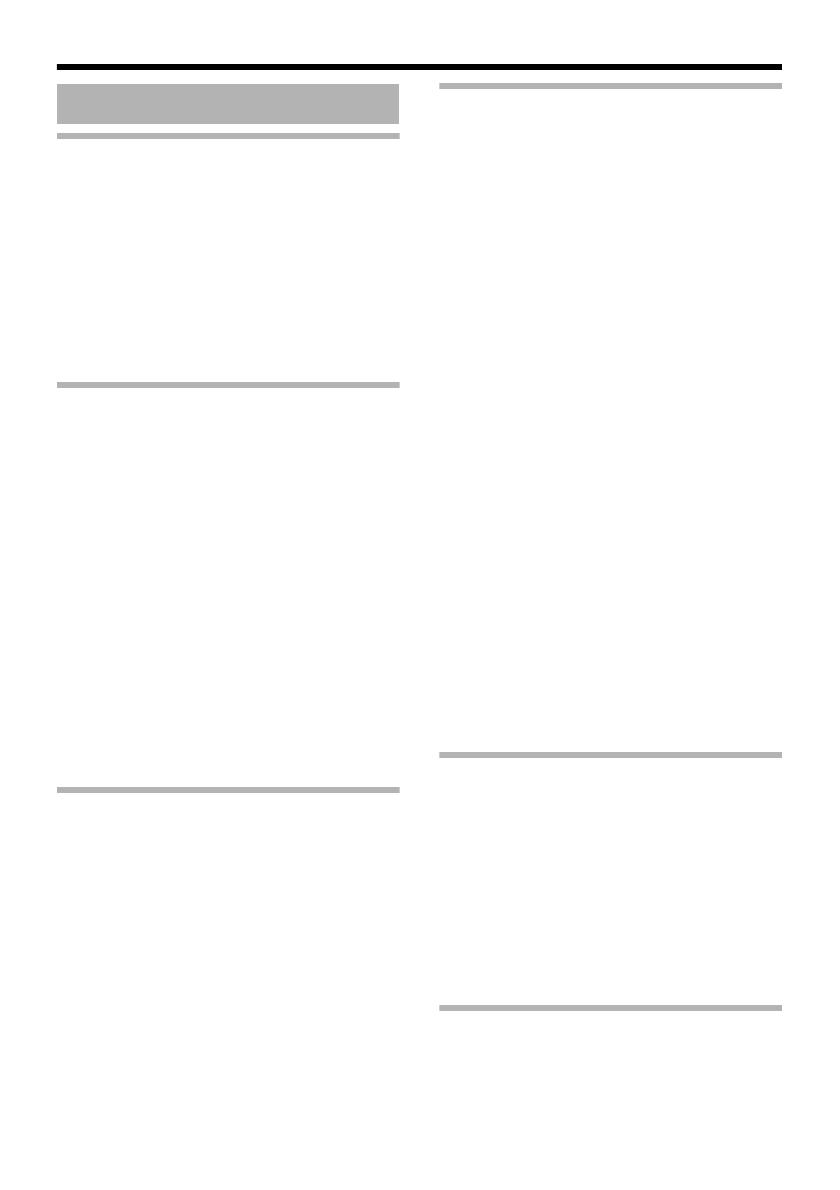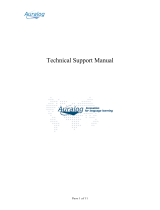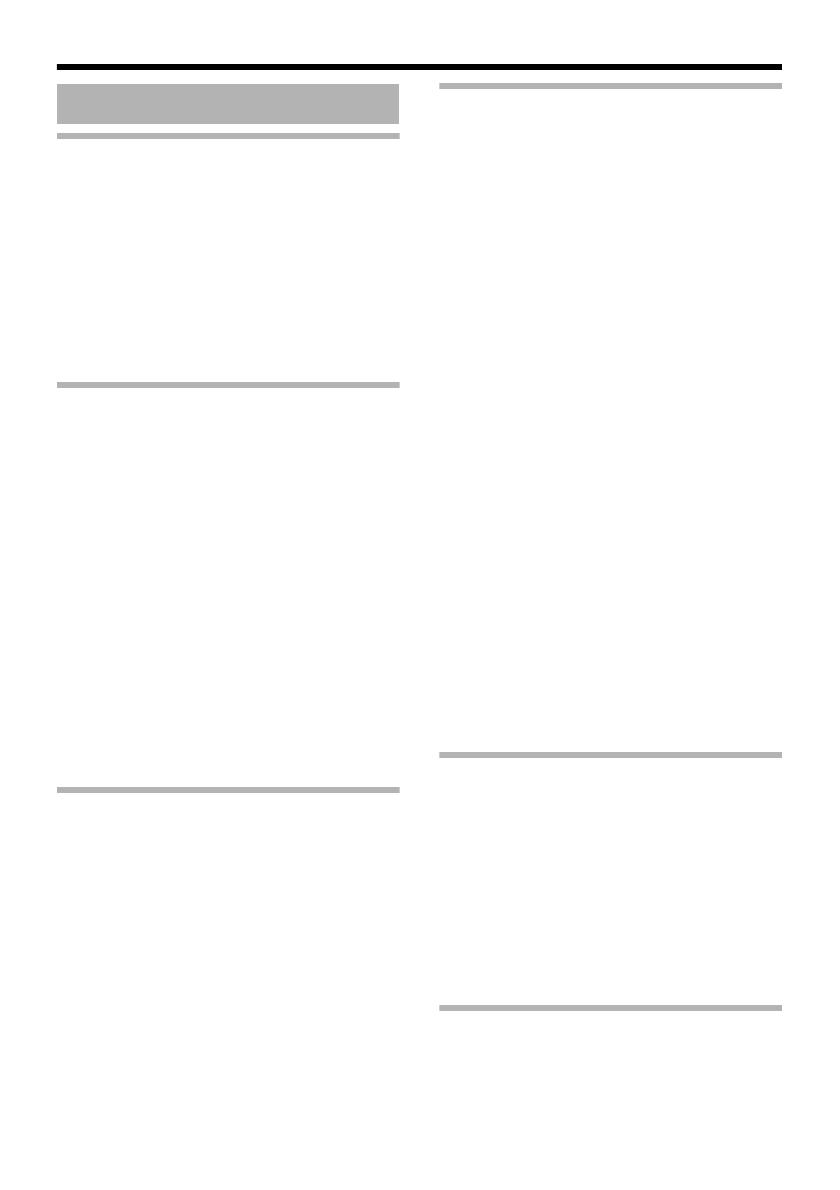
5
Getting Started
Safety Precautions ..................................... 2
Contents ..................................................... 5
Main Features ............................................. 6
Operating Environment ............................... 7
Cautionary Notes ........................................ 8
Name and Function of Parts ..................... 10
Front / Bottom / Side ............................. 10
Side ....................................................... 11
Rear ...................................................... 12
Features ................................................... 13
Setup Procedures ..................................... 15
Connection / Installation
Mounting the Lens .................................... 16
Power Connection .................................... 17
Connecting to the AC 24 V
power supply ................................. 17
Using the PoE ....................................... 18
LAN Cable Connection ............................. 18
Monitor Signal Output Terminal
Connection ........................................ 19
Audio Signal Input/Output Terminal
Connection ........................................ 19
Alarm Input/Output Terminal Connection . 20
Alarm Input Terminal ............................ 20
Alarm Output Terminal .......................... 20
Mounting the Camera ............................... 21
Mounting to the Housing Using
the Inner Tripod Base ....................... 22
Back Focus Adjustment ............................ 23
Focus Assist Mode ................................... 24
Network Requirements ............................. 24
Network Settings
IP Address Settings .................................. 27
Setting the IP address for VN-X35U ..... 27
IP address setting at the computer ....... 28
Internet Explorer Setting ...................... 29
Changing the IP address using
the Internet Explorer ...................... 30
Setting Using Internet Explorer
When the IP address of VN-X35U
is known ........................................ 33
When the IP address of VN-X35U
is unknown .................................... 33
Setup ........................................................ 33
Internet Explorer Setup ......................... 33
Enter user name and password ............ 35
Setting ...................................................... 36
How to open the setting page ............... 36
Basic Settings1 ..................................... 37
Basic Settings2 ..................................... 38
Camera Page ........................................ 41
Encoding Page ..................................... 46
Audio Page ........................................... 48
Alarm Page ........................................... 50
Alarm Environment Page ...................... 54
PTZ Page .............................................. 58
Auto Patrol Page ................................... 59
Privacy Mask Page ............................... 61
Motion Detection Page ......................... 63
Network Basic Page ............................ 65
Network Details Page ........................... 66
Protocol Page ....................................... 67
Streaming Page .................................... 68
Access Restrictions Page ..................... 70
Time Page ............................................ 72
Password Page ..................................... 73
Maintenance Page ................................ 74
LED State Page .................................... 75
List of Factory Settings of Each Page ... 76
Miscellaneous Page .............................. 79
Operation Page ..................................... 80
Settings Page ....................................... 81
Position List .......................................... 84
Patrol Infomation ................................... 85
Operation
Operation of Built-in Viewer ...................... 86
Internet Explorer Setup ......................... 86
Installing Built-in Viewer ........................ 88
Screen Configuration ............................ 90
Image quality setting ............................. 92
PTZ setting ........................................... 94
PTZ Control .......................................... 96
JPEG Viewer Settings .......................... 98
MPEG4 Viewer Settings ..................... 100
Audio Monitor Settings ........................ 102
Operator Password ............................. 104
Exiting the Viewer ............................... 105
Others
Troubleshooting ...................................... 106
Specifications ......................................... 109
Contents