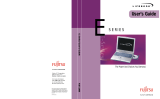Page is loading ...

COPYRIGHT
Fujitsu PC Corporation has made every effort to
ensure the accuracy and completeness of this document.
However, as ongoing development efforts are contin-
ually improving the capabilities of our products, we
cannot guarantee the accuracy of the contents of this
document. We disclaim liability for errors, omissions,
or future changes.
Fujitsu and the Fujitsu logo are registered trademarks
and LifeBook is a trademark of Fujitsu Limited.
ErgoTrac is a trademark of Fujitsu PC Corporation.
The following are registered trademarks of
IBM Corporation: IBM, IBM PC AT, IBM PS/2.
The following are registered trademarks of
Microsoft Corporation: MS, MS-DOS, Windows 98 SE.
PCMCIA is a trademark of the Personal Computer
Memory Card International Association.
McAfee VirusScan is a registered trademark of NAI.
Sensuara is a trademark of Central Research
Laboratories Limited.
Pentium is a registered trademark and
Celeron is a trademark of Intel Corporation.
PC-Doctor is a trademark of Watergate Software, Inc.
LapLink is a registered trademark of
Traveling Software Inc.
All other trademarks mentioned herein are the
property of their respective owners.
© Copyright 1999 Fujitsu PC Corporation. All rights
reserved. No part of this publication may be copied,
reproduced, or translated, without prior written
consent of Fujitsu PC Corporation. No part of this
publication may be stored or transmitted in any
electronic form without the written consent of
Fujitsu PC Corporation.
For general information, please call:
1-888-4-ON-THE-GO.
For Technical Support, please call:
1-800-8-FUJITSU.
DECLARATION OF CONFORMITY
according to FCC Part 15
Responsible Party Name: Fujitsu PC Corporation
Address: 598 Gibraltar Drive
Milpitas, CA 95035
Telephone: (408) 935-8800
Declares that product: Model: LifeBook C-4120
C-5130
C-6320
C-6330
Complies with Part 15
of the FCC Rules.
This device complies with Part 15 of the FCC rules.
Operations is subject to the following two conditions:
(1) This device must not be allowed to cause harmful
interference, (2) This device must accept any interfer-
ence received, including interference that may cause
undesired operation.
David Woo Fujitsu 6/11/99

CAUTION
Changes or modifications not expressly
approved by Fujitsu PC Corporation could void
this user’s authority to operate the equipment.
Shielded interconnect cables must be employed with
this equipment to ensure compliance with the perti-
nent RF emission limits governing this device.
Notice to Users of the US Telephone Network
The LifeBook
™
C Series notebook computers are
supplied with an internal modem which complies
with Part 68 of the FCC rules. On this notebook is
a label that contains the FCC Registration Number
and the Ringer Equivalence Number (REN) for this
equipment among other information. If requested,
the user must provide their telephone company with
the following information:
1. The telephone number to which the notebook
is connected.
2. The Ringer Equivalence Number (REN) for
this equipment.
3. That the equipment requires a standard modular
jack type USOC RJ-11C which is FCC
Part 68 compliant.
4. The FCC Registration Number.
This equipment is designed to be connected to the
telephone network or premises wiring using a standard
modular jack type USOC RJ-11C which is FCC Part 68
compliant and a line cord between the modem and the
telephone network with a minimum of 26AWG.
The REN is used to determine the number of devices
that you may connect to your telephone line and still
have all of those devices ring when your number is
called. Too many devices on one line may result in
failure to ring in response to an incoming call. In
most, but not all, areas the sum of the RENs of all of
the devices should not exceed five (5.0). To be certain
of the number of devices you may connect to your
line, as determined by the RENs, contact your local
telephone company.
If this equipment causes harm to the telephone net-
work, your telephone company may discontinue your
service temporarily. If possible, they will notify you
in advance. If advance notice is not practical they will
notify you as soon as possible. You will also be advised
of your right to file a complaint with the FCC.
This fax modem also complies with fax branding
requirements per FCC Part 68.
Your telephone company will probably ask you to dis-
connect this equipment from the telephone network
until the problem is corrected and you are sure that
the equipment is not malfunctioning. This equipment
may not be used on coin service telephones provided
by your telephone company. Connection to party lines
is subject to state tariffs. Contact your state’s public
utility commission, public service commission or
corporation commission for more information.
FCC NOTICES
Notice to Users of Radios and Television
These limits are designed to provide reasonable protec-
tion against harmful interference in a residential instal-
lation. This equipment generates, uses, and can radiate
radio frequency energy and, if not installed and used
in accordance with the instructions, may cause harmful
interference to radio communications. However, there
is no guarantee that interference will not occur in a
particular installation. If this equipment does cause
harmful interference to radio or television reception,
which can be determined by turning the equipment
off and on, the user is encouraged to try to correct the
interference by one or more of the following measures:
■
Reorient or relocate the receiving antenna.
■
Increase the separation between the equipment
and receiver.
■
Connect the equipment into an outlet that is on
a different circuit than the receiver.
■
Consult the dealer or an experienced radio/TV
technician for help.

This equipment includes automatic dialing capability.
When programming and/or making test calls to
emergency numbers:
■
Remain on the line and briefly explain to the
dispatcher the reason for the call.
■
Perform such activities in off-peak hours, such
as early morning or late evening.
FCC rules prohibit the use of non-hearing aid
compatible telephones in the following locations
or applications:
■
All public or semipublic coin-operated or credit
card telephones.
■
Elevators, highways, tunnels (automobile, subway,
railroad or pedestrian) where a person with
impaired hearing might be isolated in an emergency.
■
Places where telephones are specifically installed
to alert emergency authorities such as fire, police
or medical assistance personnel.
■
Hospital rooms, residential health care facilities,
convalescent homes and prisons.
■
Workstations for the hearing impaired.
■
Hotel, motel or apartment lobbies.
■
Stores where telephones are used by patrons
to order merchandise.
■
Public transportation terminals where telephones
are used to call taxis or to reserve lodging or
rental cars.
■
In hotel and motel rooms as at least ten percent
of the rooms must contain hearing aid compatible
telephones or jacks for plug-in hearing aid compat-
ible telephones which will be provided to hearing
impaired customers on request.
DOC (INDUSTRY CANADA) NOTICES
Notice to Users of Radios and Television
This Class B digital apparatus meets all requirements
of the Canadian Interference-Causing Equipment
Regulations.
CET appareil numérique de la class B respecte toutes
les exigence du Réglement sur le matérial brouilleur
du Canada.
Notice to Users of the Canadian
Telephone Network
The Canadian Industry Canada label identifies certi-
fied equipment. This certification means that the
equipment meets certain telecommunications net-
work protective, operational and safety requirements.
The Department does not guarantee the equipment
will operate to the user’s satisfaction.
The LifeBook C Series notebook computers are
supplied with an internal modem which complies
with the Industry Canada certification standards for
telecommunication network protection and safety
requirements. Before connecting this equipment to
a telephone line the user should ensure that it is per-
missible to connect this equipment to the local tele-
communication facilities. The user should be aware
that compliance with the certification standards does
not prevent service degradation in some situations.
Repairs to telecommunication equipment should be
made by a Canadian authorized maintenance facility. Any
repairs or alterations not expressly approved by Fujitsu
™
PC Corporation or any equipment failures may give the
telecommunication company cause to request the user to
disconnect the equipment from the telephone line.
The connecting arrangement code for this equipment
is CA11A.
The Load Number is 0.2.
The Load Number assigned to each telephone terminal
device denotes the percentage of the total load to be
connected to a telephone loop or circuit which is used
by the device to prevent overloading. The termination
on a loop may consist of any combination of devices
such that the total of the load numbers of all devices
does not exceed 100.

UL NOTICE (FOR AUTHORIZED REPAIR TECHNICIANS ONLY)
CAUTION: For continued protection against risk of fire, replace only
with the same type and rating fuse.
CAUTION: Danger of explosion if CMOS battery is incorrectly
replaced. Replace only with the same or equivalent type recommended
by the manufacturer. Dispose of used batteries according to the
manufacturer’s instruction.
WARNING: CMOS and NiCAD batteries may explode if mistreated.
Do not recharge, disassemble or dispose of in fire.
A VERTISSEMENT
Pour assurer la sécurité, les utilisateurs
doivent vérifier que la prise de terre du
service d’électricité, les lignes télphoniques
et les conduites d’eau métalliques sont
connectées ensemble. Les utilisateurs NE
doivent PAS tenter d’établir ces connexions
eux-mêmes, mais doivent contacter
les services d’inspection d’installations
électriques appropriés ou un électricien.
Ceci peut être particulièrement important
en régions rurales.

Black & White
of Cover
(to come)

Table of Contents

T able of Contents
ii
PREFACE . . . . . . . . . . . . . . . . . . v
SECTION ONE
SETTING UP YOUR LIFEBOOK
C SERIES FROM FUJITSU
Unpacking. . . . . . . . . . . . . . . . . . . . 2
Overview of LifeBook C Series Features. . . . 3
Component Identification . . . . . . . . . . . 5
Top and Front Components . . . . . . . . . . 6
Left-side Panel Components . . . . . . . . . . 7
Right-side Panel Components . . . . . . . . . 8
Rear Panel Components . . . . . . . . . . . . 9
Bottom Components . . . . . . . . . . . . . 10
SECTION TWO
STARTING YOUR LIFEBOOK C SERIES
FROM FUJITSU
Power Sources . . . . . . . . . . . . . . . . . 12
Display Panel . . . . . . . . . . . . . . . . . 13
Starting your LifeBook for the First Time . . 13
Registering your LifeBook . . . . . . . . . . 16
Learning About Your Operating System
and Application Software . . . . . . . . . . 17
Power Off . . . . . . . . . . . . . . . . . . . 17
Restarting the System . . . . . . . . . . . . . 18
SECTION THREE
USING YOUR LIFEBOOK C SERIES
FROM FUJITSU
Status Indicator Panel . . . . . . . . . . . . . 20
Battery . . . . . . . . . . . . . . . . . . . . . 23
Integrated ErgoTrac Pointing Device . . . . . 26
Using the Keyboard . . . . . . . . . . . . . . 28
Volume Control . . . . . . . . . . . . . . . . 30
Floppy Disk Drive . . . . . . . . . . . . . . . 30
DVD or CD-ROM Drive . . . . . . . . . . . 32
LifeBook Application Panel . . . . . . . . . . 33
Hard Drive . . . . . . . . . . . . . . . . . . . 34
Internal Modem . . . . . . . . . . . . . . . . 34
Power Management . . . . . . . . . . . . . . 35
Data Security . . . . . . . . . . . . . . . . . 40
Pre-installed Software . . . . . . . . . . . . . 41
Boot Sequence . . . . . . . . . . . . . . . . . 42
Identifying the Drives . . . . . . . . . . . . . 43
BIOS Setup Utility. . . . . . . . . . . . . . . 43
Your Save-To-Disk File Allocation . . . . . . 44
SECTION FOUR
USER INSTALLABLE FEATURES
Lithium ion Battery . . . . . . . . . . . . . . 48
PC Cards . . . . . . . . . . . . . . . . . . . . 50
Parallel Port Devices. . . . . . . . . . . . . . 52
Serial Port Devices. . . . . . . . . . . . . . . 52
USB Devices . . . . . . . . . . . . . . . . . . 52
Microphone . . . . . . . . . . . . . . . . . . 52
Stereo Line In Devices. . . . . . . . . . . . . 53
Headphones . . . . . . . . . . . . . . . . . . 53
Telephone Lines . . . . . . . . . . . . . . . . 53
Mouse, Keyboard, or Keypad . . . . . . . . . 53
External Monitor . . . . . . . . . . . . . . . 53
Theft Prevention Lock. . . . . . . . . . . . . 54
Memory Upgrade Module . . . . . . . . . . 54

T able of Contents
LifeBook C Series from Fujitsu
iii
SECTION FIVE
TROUBLESHOOTING
Identifying the Problem . . . . . . . . . . . . 60
Specific Problems . . . . . . . . . . . . . . . 61
Power On Self Test Messages . . . . . . . . . 80
Emergency CD-ROM
Tray Release . . . . . . . . . . . . . . . . . 83
Modem Setup and Commands . . . . . . . . 83
Recovery CD-ROM . . . . . . . . . . . . . . 84
SECTION SIX
CARE AND MAINTENANCE
Caring for Your Notebook . . . . . . . . . . 88
Increasing Battery Life . . . . . . . . . . . . 89
Caring for Your Batteries . . . . . . . . . . . 89
APPENDICES
SPECIFICATIONS & GLOSSARY
Warranty . . . . . . . . . . . . . . . . . . . . 92
LifeBook C Series General Specifications . . 92
Pre-configured models . . . . . . . . . . . . 94
Glossary . . . . . . . . . . . . . . . . . . . . 95
INDEX
Index . . . . . . . . . . . . . . . . . . . . . 101

LifeBook C Series from Fujitsu
Preface

Preface
vi
PREFACE
The LifeBook C Series from Fujitsu PC
Corporation is a powerful notebook computer.
It is powered by an Intel
®
Pentium
®
II or
Celeron™ microprocessor, has an XGA or
SVGA color TFT display, a built-in floppy
drive, a CD-ROM drive or a DVD drive, and
an internal 56K modem with v.90 support.
The LifeBook C Series brings the computing
power of desktop personal computers (PCs)
to a portable environment.
This manual explains how to operate your
LifeBook C Series’ hardware and built-in
system software. The LifeBook C Series is
compatible with the IBM
®
PC AT. It comes
with Windows
®
98 SE pre-installed.
A LifeBook C Series notebook has a powerful
interface that enables it to support a variety of
optional features and software. (Figure P-1.)
CONVENTIONS USED IN THE GUIDE
Screen examples in this manual are intended as
examples only, and screen and file names may
differ in actual use.
Messages displayed by the LifeBook C Series
appear in Courier type.
Example: Shutdown the computer?
Keyboard keys are shown in boldface
Helvetica type.
Example: Fn, F1, Esc, and Ctrl.
Pages with additional information about a spe-
cific topic are cross-referenced within the text.
Example: (See page xx.)
POINT
The point icon highlights information
that will enhance your understanding
of the subject material.
CAUTION
The caution icon highlights information
that is important for your safety, the
safe operation of your computer, or the
integrity of your files. Please read all
caution information carefully.

Preface
LifeBook C Series from Fujitsu
LifeBook C Series from Fujitsu
vii
Figure P-1 LifeBook C Series
with Samples of Fujitsu and
Third Party Options and Accessories

Setting Up Your LifeBook C Series
Section One
Unpacking . . . . . . . . . . . . . . . . . . . 2
Overview of LifeBook C Series Features . . . . 3
Component Identification . . . . . . . . . . . 5
Top and Front Components . . . . . . . . . . 6
Left-side Panel Components . . . . . . . . . . 7
Right-side Panel Components . . . . . . . . . 8
Rear Panel Components . . . . . . . . . . . . 9
Bottom Components . . . . . . . . . . . . . 10

Section One
2
Section One
SETTING UP YOUR LIFEBOOK
C SERIES FROM FUJITSU
This section describes how to set up your
LifeBook C Series from Fujitsu. We strongly
recommend that you read it before using your
notebook – even if you are already familiar with
notebook computers.
UNPACKING
When you receive your notebook, unpack it
carefully, and compare the parts you have
received with the items listed below.
For a Pre-configured model you should have:
■
LifeBook C Series notebook from Fujitsu.
(Figure 1-1.)
■
Product Registration card.
■
Lithium ion battery. (Already installed
in the battery bay of your notebook.)
■
AC adapter with AC power cord (located in
the Accessories box). (Figure 1-2.)
■
Phone/ Modem(RJ-11) telephone cable
(located in the Accessories box).
■
Getting Started Guide.
■
Accessories Catalog.
■
User’s Guide.
■
Microsoft Windows 98 SE Guide.
■
Microsoft Works Guide.
■
International Limited Warranty Brochure.
■
Recovery CD-ROM
(located in the Accessories box).
■
Additional documentation.
Once you have checked and confirmed that
your notebook system is complete, read through
the following pages to learn about all of your
LifeBook’s components.
Figure 1-1 LifeBook C Series Notebook
Figure 1-2 AC Adapter Unit

One
Setting Up Your LifeBook C Series
LifeBook C Series from Fujitsu
3
OVERVIEW OF LIFEBOOK
C SERIES FEATURES
The LifeBook C Series is a compact, yet
powerful notebook computer available with a
variety of features, including: (See Appendices,
pages 92–94, for detailed information on
pre-configured models. For other models please
see your packing list.)
■
Latest high-speed Intel mobile processor.
■
SDRAM system memory.
■
Clear, bright TFT display.
■
ATI RAGE video, 4MB of Video RAM.
■
Built-in SMART hard drive.
■
Lithium ion battery.
■
Internal 56K fax/data/voice modem
with V.90 support.
■
DVD or CD-ROM drive.
■
Full audio and video features:
■
32-bit SoundBlaster Pro-compatible
Yamaha sound chip.
■
64 voice wavetable, Sensuara 3D
positional sound.
■
Zoomed Video support for full motion
video acceleration.
CAUTION
The internal modem is designed to the
ITU-T V.90 standard. Its maximum speed
of 53000bps is the highest allowed by
FCC, and its actual connection rate
depends on the line conditions. The
maximum speed is 33600bps at upload.
CAUTION
The internal modem is not intended for
use with Digital PBX systems. Do not
connect the internal modem to a digital
PBX as it may cause serious damage to
the internal modem or your entire note-
book. Consult your PBX manufacturer’s
documentation for details. Some hotels
have Digital PBX systems. Be sure to find
out BEFORE you connect your modem.
CAUTION
The internal modem on all Fujitsu note-
books from Fujitsu PC Corporation are
certified for use in the United States and
Canada. The modem may be certified in
other countries. Please access our website
at www.8fujitsu.com for a list of the
other world-wide locations where the
internal modem has been certified.

Section One
4
■
LapLink Professional for file transfers.
(Cable not provided.)
■
Microsoft Works for business applications
including word processing, spreadsheets
and databases.
■
Quicken® Basic 99 for money management.
■
PC-Doctor for system diagnostics.
■
PMSet 98 for system power management.
■
McAfee® VirusScan for virus protection.
■
Adobe® Acrobat Reader.
■
Netscape® Communicator.
■
Microsoft Press Interactive Training.
(Windows 98 SE)
■
DVD Player (units with DVD drive.)
■
Standard user install software:
■
AOL.
■
Compuserve.™
■
Earthlink.
■
Built-in Pioneer® stereo speakers.
■
Built-in mono microphone.
■
Stereo line in jack.
■
Stereo headphone jack.
■
Microphone jack.
■
Combination PC card slot accommodates
2 Type II or 1 Type III cards.
■
Integrated ErgoTrac™ pointing device for
superb cursor control and comfort.
■
External monitor support with simultaneous
display capabilities.
■
Full-size keyboard with three dedicated
Windows keys.
■
Hot swappable PS/2 port for
external components.
■
USB device support.
■
Standard pre-installed software:
■
Microsoft Windows 98 SE operating system.
POINT
This unit does not come pre-installed
with the Windows 95 or Windows NT
operating systems. Windows 98 SE is the
only operating system supported on
your notebook.
POINT
Windows 98 SE Second Edition comes
pre-installed with Internet Explorer 5.0.

One
Setting Up Your LifeBook C Series
LifeBook C Series from Fujitsu
5
Figure 1-3 LifeBook C Series with Display Open
Display Panel
Status Indicator Panel
Keyboard
ErgoTrac Pointing Device
Closed Cover Switch
Built-in Microphone
Display Panel Latch
COMPONENT IDENTIFICATION
For detailed specifications refer to
Appendices on pages 92–94.
Power and Suspend/Resume Button
Left Speaker
Right Speaker
LifeBook Application Panel
(Audio CD Player/Application Launcher)
Ir Mouse Receiver

Section One
6
TOP AND FRONT COMPONENTS
Display Panel Latch
This latch locks and releases the display panel.
When the display panel is released it pops up
slightly to make it easier to open. (Figure 1-3.)
Display Panel
This is a color LCD panel with back lighting for
the display of text and graphics. (Figure 1-3.)
Built-in Microphone
The built-in microphone allows mono audio
input to your notebook. (Figure 1-3.)
Status Indicator Panel
An LCD display of the status of the power state
and source, Suspend mode, battery charge,
floppy disk drive activity, hard drive activity,
CD-ROM drive activity, PC Card activity,
CapsLock, NumLk and Scr Lk. (Figure 1-3.)
Wireless IR Mouse Receiver
This port enables the use of the optional
wireless IR Mouse. (Figure 1-3.)
Suspend/Resume Button
The Suspend/Resume button allows you to sus-
pend notebook activity without powering off,
resume your notebook from suspend mode,
and power on your notebook when it has been
shut down from Windows 98 SE. (Figure 1-3.)
Left and Right Speakers
The built-in dual speakers output
stereo sound from the notebook.
(Figure 1-3.)
Closed Cover Switch
The closed cover switch turns off the LCD
back lighting when the display panel is closed,
thus saving power. To change the functionality
of this switch, adjust the settings in the
Advanced Features submenu of the Power
menu in the BIOS Setup Utility.
(See pages 43-44) (Figure 1-3.)
Keyboard
A full-size keyboard with dedicated Windows
keys for input into the notebook.
(Figure 1-3.)
ErgoTrac Pointing Device
The integrated ErgoTrac pointing device is
composed of a short, comfortable, dish-shaped
finger mouse and two buttons. Its button-like
shape is both responsive and comfortable for
your finger when rocked gently. (Figure 1-3.)
LifeBook Application Panel
On the front surface of your palm rest are a
group of buttons which enable you to either
control the DVD/CD-ROM as an Audio
CD-ROM player when your unit is on or has
been shut down from Windows®, or to launch
applications by touching only one button.
(Figures 1-3 and 1-4.)
POINT
The Audio CD-ROM buttons will not
function when the power has been
switched off. If you wish to play CDs
when you do not have your notebook
booted up, you will need to shut it down
(or suspend) from Windows and leave
the power switch in the on position.

One
Setting Up Your LifeBook C Series
LifeBook C Series from Fujitsu
7
second application of your choice when the
panel is set as an application launcher, and is
the Play button when it is set as an Audio
Player. The LCD display in the middle of the
player displays the current track number when
the panel is set as an audio player. The first but-
ton to the right of the LCD launches your
Internet Browser – or another application of
your choice – when the panel is set as an appli-
cation launcher, and is the reverse seek button
when the panel is in the audio player mode.
The last, or far right button of the panel,
launches your e-mail when the panel is a
launcher – or another application of your
choice – and functions as the fast forward
button when in audio player mode. The LED at
the far right of the panel is for a feature that is
not currently supported by your LifeBook. If
you register, you will be notified of this free
upgrade as soon as it is available. (Figure 1-4.)
LEFT-SIDE PANEL COMPONENTS
Anti-theft Lock Slot
This is a slot that allows you to attach a option-
al physical lock down device. (Figure 1-5.)
Power Switch
This switch is the main power switch for your
notebook. (Figure 1-5.)
Selector A B Internet E-mail
Switch
Application Launch Launch Launch Internet Browser Launch e-mail
Application A Application B or other application or other application
Lock None None None None
CD Stop/Eject Play/Pause Reverse Forward
The switch at the left end of the panel deter-
mines the operational mode of the panel. When
in the up position the panel works as an applica-
tion launcher, when in the middle position the
panel has no function, and when in the down
position the panel operates as an audio player.
The first button launches an application of your
choice when the panel is set as a launcher, and is
the Stop and Eject button when it is set an an
audio player. The second button launches a
Figure 1-4 LifeBook Application Panel and function table
Selector Switch
Application B Launcher
or Play button
LCD Display
Internet Browser Launcher or
Reverse Seek button
E-Mail/Application
Launcher or
Fast Foward button
LED
(not supported)
Application A Launcher or
Stop and Eject button

Section One
8
PC Card Slots
The PC Card Slots allow you to install two
Type II PC Cards or one Type III PC Card.
(See pages 50–52 for more information on PC
Cards.) The button to the left of the card slots
locks the card(s) in place, and the buttons to
the right of the slots eject the card(s) from the
slots. (Figure 1-5.)
RIGHT-SIDE PANEL COMPONENTS
Headphone Jack
You can connect headphones or powered
external speakers to the headphone jack.
(Figure 1-6.)
DVD or CD-ROM drive
Your notebook will have either a 24x max
CD-ROM player, or a 4x DVD player which
also plays CD-ROM's at up to 24x speed.
(Figure 1-6.)
Floppy Disk Drive
The floppy disk drive provides removable data
storage. (Figure 1-6.)
Stereo Line In Jack
The stereo line in jack allows you to connect an
external audio source, like an audio cassette
player, to your notebook. This jack will not
support an external microphone. (Figure 1-6.)
Microphone Jack
The microphone jack allows you to connect an
external mono microphone. (Figure 1-6.)
Volume Control
The volume control is a knob which provides
manual control of the sound level of all audio
output from your notebook. (Figure 1-6.)
CAUTION
There are also software volume controls.
The knob setting and the software set-
tings will interact. Be sure to check both
the software volume control and the knob
on your notebook if you are experiencing
problems. (See Volume Control on page
30 for more information.)
Figure 1-5 LifeBook C Series Left-side Panel
Power Switch
PC Card Slots
Anti-theft Lock Slot
Figure 1-6 LifeBook C Series Right-side Panel
Stereo Line In Jack
Microphone
Jack
Modem
(RJ-11) Jack
Volume Control
Headphone Jack
Floppy
Disk Drive
DVD or CD-ROM Drive

One
Setting Up Your LifeBook C Series
LifeBook C Series from Fujitsu
9
REAR PANEL COMPONENTS
PS/2 Port
The port allows you to connect an external
PS/2 keyboard, mouse, or numeric keypad.
(Figure 1-7.)
Modem (RJ-11) Jack
This is the jack for attaching a telephone line to
the internal modem. (Figure 1-6.)
Serial Port
The serial port allows you to connect serial
(RS-232C) devices, such as serial printers or
serial scanners. (This is also sometimes
referred to as a COM port.) (Figure 1-7.)
External Monitor Port
This port allows you to connect an external
VGA or SVGA CRT monitor. (Figure 1-7.)
Parallel Port
The parallel port allows you to connect
parallel devices, such as a parallel printer to
your notebook. (This is also sometimes
referred to as an LPT port.) (Figure 1-7.)
USB Port
The USB port allows you to connect Universal
Serial Bus devices, such as external game pads,
pointing devices, keyboards and speakers.
(Figure 1-7.)
DC Power Jack
The DC power jack allows you to plug in the
AC adapter or the optional auto/airline adapter
to power the notebook and charge the internal
Lithium ion Battery. (Figure 1-7.)
CAUTION
The internal modem is not intended for
use with Digital PBX systems. Do not
connect the internal modem to a digital
PBX as it may cause serious damage to
the internal modem or your entire note-
book. Consult your PBX manufacturer’s
documentation for details. Some hotels
have Digital PBX systems. Be sure to find
out BEFORE you connect your modem.
Figure 1-7 LifeBook C Series Rear Panel
Serial Port
Parallel Port
External Monitor Port
PS/2 Port
USB Port
DC Power Jack
CAUTION
The internal modem on all Fujitsu note-
books from Fujitsu PC Corporation are
certified for use in the United States and
Canada. The modem may be certified in
other countries. Please access our
website at www.8fujitsu.com for a list of
the other world-wide locations where the
internal modem has been certified.
/