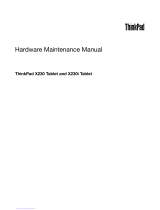Contents
About this manual ..........v
Safety information ..........1
General safety ..............2
Electrical safety .............3
Safety inspection guide ...........5
Handling devices that are sensitive to electrostatic
discharge ...............6
Grounding requirements ..........6
Safety notices (multilingual translations) .....7
Laser compliance statement (multilingual
translations) ..............28
Important service information .....39
Strategy for replacing FRUs .........39
Strategy for replacing a hard disk drive ....40
Important notice for replacing a system board . . 40
How to use error message ........40
Strategy for replacing FRUs for CTO, CMV, and
GAV.................41
Product definition ...........41
FRU identification for CTO, CMV, and GAV
products ..............41
General checkout ..........43
What to do first .............44
Checkout guide .............45
Diagnostics using PC-Doctor for DOS ....45
Lenovo ThinkVantage Toolbox (Lenovo System
Toolbox) ..............48
PC-Doctor for Rescue and Recovery .....48
FRU tests ..............49
Power system checkout ..........51
Checking the AC adapter .........51
Checking operational charging .......52
Checking the battery pack ........52
Checking the backup battery .......53
Related service information......55
Restoring the factory contents by using Recovery
Disc Set ...............55
Passwords ...............56
Power-on password ..........57
Hard-disk password ..........57
Supervisor password ..........57
How to remove the power-on password ....57
How to remove the hard-disk password ....58
Power management ...........60
Screen blank mode ...........60
Sleep (standby) mode ..........60
Hibernation mode ...........61
Symptom-to-FRU index ..........62
Numeric error codes ..........62
Error messages ............66
Beep symptoms ............67
No-beep symptoms...........67
LCD-related symptoms .........68
Intermittent problems ..........69
Undetermined problems .........69
Status indicators ..........71
Fn key combinations ........75
FRU replacement notices .......79
Screw notices ..............79
Retaining serial numbers ..........80
Restoring the serial number of the system unit 80
Retaining the UUID ..........80
Reading or writing the ECA information . . . 81
Removing and replacing a FRU ....83
Before servicing ThinkPad T410 and T410i ....84
1010 Battery pack ............85
1020 ExpressCard blank bezel ........87
1030 Serial Ultrabay Slim device or travel bezel . . 88
1040 Hard disk drive (HDD) slot cover, HDD rubber
rails and HDD or storage converter and solid state
drive (SSD) ..............89
1050 DIMM slot cover ...........91
1060 DIMM (in bottom slot) .........92
1070 PCI Express Mini Card for wireless WAN . . 93
1080 Keyboard .............95
1090 DIMM (in slot under keyboard) .....101
1100 Backup battery ...........103
1110 PCI Express Mini Card for wireless LAN . . 105
1120 Keyboard bezel assembly, FPC cable, and
Bluethooth daughter card (BDC-2.1) ......107
1130 SmartCard or Contactless SmartCard ....112
1140 Modem daughter card (MDC) ......114
1150 Speaker assembly ..........115
1160 LCD unit .............117
1170 Fan assembly............123
1180CPU...............126
1190 Base cover assembly, I/O sub card, and I/O
sub card cable .............127
1200 Magnesium structure frame .......133
1210 System board, DC-in connector cable, and
ExpressCard slot assembly .........135
2010 LCD bezel assembly .........138
2020 LED board ............140
2030 Integrated camera ..........141
2040 LCD panel and LCD cable .......142
2050 Camera cable............144
2060 Wireless LAN antenna assembly or wireless
LAN/WAN antenna assembly........146
2070 Hinges and LCD rear cover assembly . . . 148
© Copyright Lenovo 2010 iii