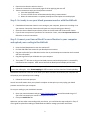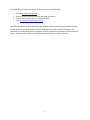Omron Healthcare ELITE 7300IT User manual
- Category
- Blood pressure units
- Type
- User manual
This manual is also suitable for

1
GettingStartedwithyourOmronHEM670ITBloodPressureMonitor
andMicrosoft®HealthVault™
Welcome!
Thisguidewillshowyouhowtosetupyour Omron Blood Pressure Monitor (Model HEM-670IT) to work
with Microsoft HealthVault.
Withthisguide,youwill:
1. Setupyourbloodpressuremonitorandtakeatestreading.
2. GetreadytouseyourbloodpressuremonitorwithHealthVault.
3. Connectyourbloodpressuremonitortoyourcomputeranduploadyourtestreadingto
HealthVault.
IMPORTANT:IfyouhavenotalreadycreatedyourHealthVaultaccountandinstalledHealthVault
ConnectionCenter,pleasegotohttp://healthvault.com/connectioncenterandfollowtheinstructions .
Let’sgetstarted!
Step1:Setupyourbloodpressuremonitorandtakeatestreading
IMPORTANT:YouwillNOTbeusingtheCDincludedwiththedeviceandmaysetitaside.
IMPORTANT: The blood pressure monitor should not be connected to your computer
while you are taking a measurement. Before taking a measurement, please disconnect
the USB cable.
¾ Openyourbloodpressuremonitorpackaging.Remember,youwillNOTbeusingtheCD
includedwiththedeviceandmaysetitaside.
¾ Removethedevice,cuff,cords,andbatteriesfromtheirplasticpackaging.
¾ InstallthefourAAbatteriesincludedorconnecttheACadapter.
¾ Setthedateandtimeonyourdeviceasdescribedbelow:
o Ifthedeviceison,turnitoffbypressingthestart/stopbutton
o Pressandholdthe‘Set’Buttonuntilthescreendisplaysaflashing‘off’
o Pressthesetbuttonagain
o Settheyear
Iftheyearisnotcorrect,pressthebuttononthelowerrighttoadjust
Oncetheyeariscorrect,pressthesetbuttonagain
o Setthemonth
Ifthemonthisnotcorrect,pressthebuttononthelowerrighttoadjust
Oncethemonthiscorrect,pressthesetbuttonagain
o Setthetime
Ifthetimeisnotcorrect,pressthebuttononthelowerrighttoadjust
Oncethetimeiscorrect,presstheStart/Stopbutton

2
¾ PlacetheuserselectionswitchtoUserA.
¾ Followtheinstructionsinthemanual pages23‐26onapplyingthearmcuff
¾ Takeameasurementwithyourbloodpressuremonitor
o PresstheStart/Stopbutton.
o Thearmcuffwillstarttoinflateautomaticallytakingameasurement.
o Whenthemeasurementiscomplete,bloodpressureandpulseratearedisplayed.
Step2:GetreadytouseyourbloodpressuremonitorwithHealthVault
¾ IfHealthVaultConnectionCenterisnotrunningonyourcomputer,pleasestartitandsigninto
youraccount.ConnectionCenterthenwillopentoascreenshowingyourdevice(s).
¾ SelecttheOmronBloodPressuredevicepictureonthelefthandsideofConnectionCenter.
¾ IfyoudonotseeapictureofyourdeviceinConnectionCenter,selectSetupanewdeviceand
followtheon‐screeninstructions.
Step3:ConnectyourOmronBloodPressureMonitortoyourcomputer
anduploadyourreadingtoHealthVault
¾ PresstheStart/Stopbuttontoturnthemonitoroff.
¾ FindtheUSBcablethatcamewithyourbloodpressuremonitor.
¾ PlugthesmallendofyourUSBcableintotheslotonyourbloodpressuremonitorthat'smarked
withtheUSBsymbol.
¾ PlugthelargeendofyourUSBcableintoyourcomputer.
¾ Thesymbol“
□”willstartcirclingonthebloodpressuremonitordisplaywhenitissuccessfully
connectedtothecomputer.Afterseveralsecondsthebloodpressuredisplaywillbeblank.
NOTE: If the USB cable was connected when you took the last measurement, please disconnect and
connect the cable again. Also, do not unplug the USB connector until the data has finished uploading.
HealthVaultConnectionCenterwillsensewhenyourdevicehasbeenconnectedtoyourcomputerand
willpromptyoutouploadyourtestreading.
¾ Followtheon‐screenprompts.
Youwillseeconfirmationwhenyouruploadiscomplete.Atthatpointyoumayunplugyourblood
pressuremonitorfromyourcomputer.
ToseeyourreadinginyourHealthVaultaccount:
¾ OpenyourInternetbrowserandgotohttp://Healthvault.com
.(Youwillbeaskedtosigninif
youhaven'taccessedyouraccountinthepast20minutes.)
¾ ClickyourHealthinfotab.
Wheneveryouhavetakennewreadings withyourdevice,youcanfollowthestepsoutlinedin“Step3”
ofthisguidetouploadthereadingstoHealthVaultandbettermanageyourhealthandfitness.

3
ForfurtherhelpusingyourOmronbloodpressuremonitorwithHealthVault:
¾ GototheTroubleshootingguide
.
¾ Refertotheprintedinstructionsthatcamewithyourdevice.
¾ PhoneOmronCustomerService:1(800)634‐4350
¾ Gotohttp://www.omronhealthcare.com
Microsoft,HealthVaultandtheHealthVaultlogo,WindowsandtheWindowslogo,WindowsLiveand
theWindowsLiveIDlogo,WindowsVistaandtheWindowsVistalogo,andInternetExplorer,are
trademarksoftheMicrosoftgroupofcompanies.Allothertrademarksarepropertyoftheirrespective
owners.Portionsofthismaterialare©2009MicrosoftCorporation.Allrightsreserved.
-
 1
1
-
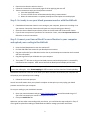 2
2
-
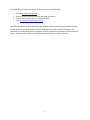 3
3
Omron Healthcare ELITE 7300IT User manual
- Category
- Blood pressure units
- Type
- User manual
- This manual is also suitable for
Ask a question and I''ll find the answer in the document
Finding information in a document is now easier with AI
Related papers
Other documents
-
Omron BP791IT Quick start guide
-
Omron 10 Series+ BP791IT Troubleshooting Manual
-
Omron HEM-790IT User manual
-
Omron Automatic Blood Pressure Monitor User manual
-
Omron Automatic Blood Pressure Monitor User manual
-
ADC Advantage 6015N User manual
-
HoMedics Well at Walgreens Premium Arm Blood Pressure Monitor Operating instructions
-
ADC Advantage 6022N User manual
-
ADC Advantage 6022N User manual
-
ADC 6021 User manual