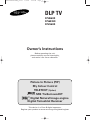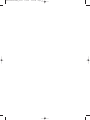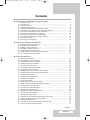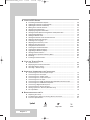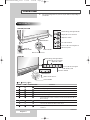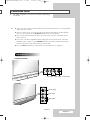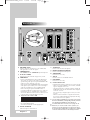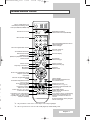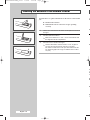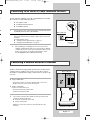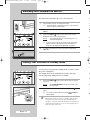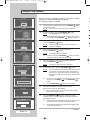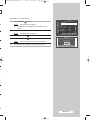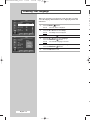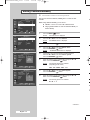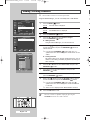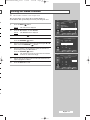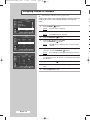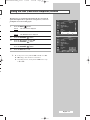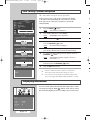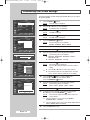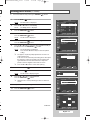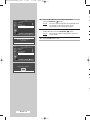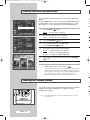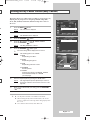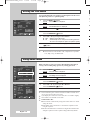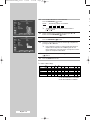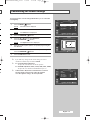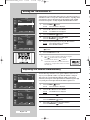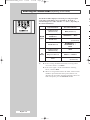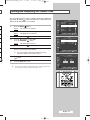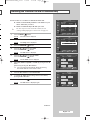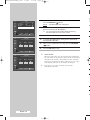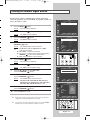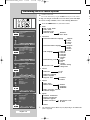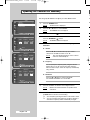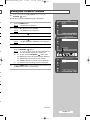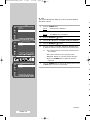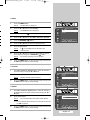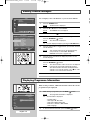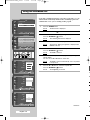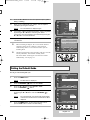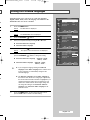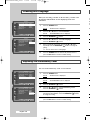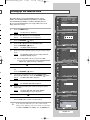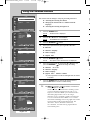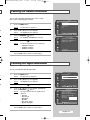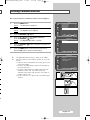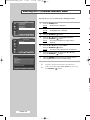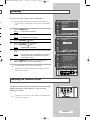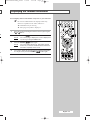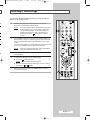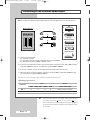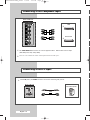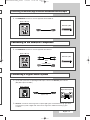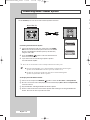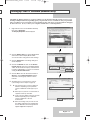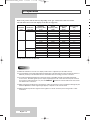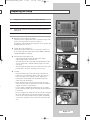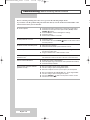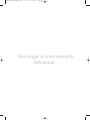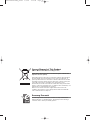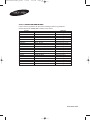DLP TV
SP50L6HD
SP56K3HD
SP67L6HD
Owner’s Instructions
Before operating the unit,
please read this manual thoroughly,
and retain it for future reference.
Picture In Picture (PIP)
My Colour Control
TELETEXT
(Option)
SRS TruSurroundXT
Digital Natural Image engine
Digital Terrestrial Receiver
This device is a Class B digital apparatus.
Register your product at www.samsung.com/global/register
BP68-00583A-00Eng_01-47 2/9/06 7:09 PM Page 1

BP68-00583A-00Eng_01-47 2/9/06 7:09 PM Page 2

English - 3
continued...
Contents
◆ CONNECTING AND PREPARING YOUR TELEVISION
■ Checking Parts .............................................................................................. 5
■ Control Panel................................................................................................. 6
■ Connection Panel .......................................................................................... 7
■ Infrared Remote Control ................................................................................ 9
■ Inserting the Batteries in the Remote Control................................................ 10
■ Connecting to an Aerial or Cable Television Network ................................... 11
■ Connecting a Satellite Receiver or Decoder.................................................. 11
■ Switching Your Television On and Off........................................................... 12
■ Placing Your Television in Standby Mode..................................................... 12
■ Becoming Familiar with the Remote Control ................................................. 13
■ Plug & Play Feature....................................................................................... 14
■ Choosing Your Language.............................................................................. 16
◆ SETTING THE CHANNELS (ANALOG TV)
■ Storing Channels Automatically..................................................................... 17
■ Storing Channels Manually............................................................................ 18
■ Adding / Locking Channels............................................................................ 20
■ Sorting the Stored Channels ......................................................................... 21
■ Assigning Names to Channels ...................................................................... 22
■ Using the LNA (Low Noise Amplifier) Feature............................................... 23
■ Fine Tuning Channel Reception.................................................................... 24
◆ USING YOUR DISPLAY
■ Displaying Information ................................................................................... 24
■ Changing the Picture Standard ..................................................................... 25
■ Customizing the Picture Settings................................................................... 26
■ Setting the Picture (PC Mode)....................................................................... 27
■ Selecting the Picture Size.............................................................................. 29
■ Viewing the DNIe Demonstration .................................................................. 30
■ Freezing the Current Picture ......................................................................... 30
■ Setting the My Colour Control (Easy Control) ............................................... 31
■ Setting the My Colour Control (Detail Control) .............................................. 32
■ Setting the Blue Screen................................................................................. 33
■ Activating Panel Button Lock......................................................................... 33
■ Setting the Film Mode.................................................................................... 34
■ Using Game Mode......................................................................................... 34
■ Viewing the Picture in Picture (PIP)............................................................... 35
■ Using the Digital NR (Noise Reduction) Feature ........................................... 37
■ Changing the Sound Standard ...................................................................... 38
■ Customizing the Sound Settings ................................................................... 39
■ Setting the TruSurround XT........................................................................... 40
■ Adjusting the Volume Automatically .............................................................. 40
■ Selecting the Internal Mute............................................................................ 41
■ Setting the Melody Sound ............................................................................. 41
■ Selecting the Sound Mode (depending on the model) .................................. 42
■ Setting and Displaying the Current Time....................................................... 43
■ Setting the Sleep Timer ................................................................................. 44
■ Switching the Television On and Off Automatically ....................................... 45
■ Viewing an External Signal Source ............................................................... 47
BP68-00583A-00Eng_01-47 2/9/06 7:09 PM Page 3

English - 4
➢
◆ USING THE DTV FEATURE
■ Previewing the DTV Menu System .......................................................................... 48
■ Updating the Channel List Automatically ................................................................. 49
■ Updating the Channel List Manually ........................................................................ 50
■ Editing Your Favourite Channels.............................................................................. 51
■ Viewing Channel Managers...................................................................................... 54
■ Displaying Programme Information.......................................................................... 54
■ Viewing the EPG (Electronic Programme Guide) Information................................ 55
■ Using the Scheduled List .......................................................................................... 56
■ Setting the Default Guide.......................................................................................... 57
■ Viewing All Channels and Favourite Channels ....................................................... 58
■ Setting the Preferred Languages ............................................................................. 59
■ Choosing Your Language......................................................................................... 60
■ Adjusting the Translucency Level............................................................................. 60
■ Setting up the Parental Lock..................................................................................... 61
■ Using the Preferred Features ................................................................................... 62
■ Checking the Product Information ............................................................................ 63
■ Checking the Signal Information............................................................................... 63
■ Upgrading the Software (Option).............................................................................. 64
■ Viewing Common Interface ...................................................................................... 65
■ Selecting the CI (Common Interface) Menu ............................................................ 66
■ Resetting.................................................................................................................... 67
■ Freezing the Current Picture..................................................................................... 67
◆ USING THE TELETEXT FEATURE
■ Teletext Feature ............................................................................................ 68
■ Displaying the Teletext Information ............................................................... 69
■ Selecting Display Options.............................................................................. 70
■ Selecting a Teletext Page.............................................................................. 71
◆ ADDITIONAL INFORMATION AND CONNECTIONS
■ Connecting to the External Input/Output ....................................................... 72
■ Connecting to the RCA Input......................................................................... 73
■ Connecting to the S-Video Input.................................................................... 73
■ Connecting to the Component Input.............................................................. 74
■ Connecting to the PC Input ........................................................................... 74
■ Connecting to the HDMI (High Definition Multimedia Interface) Input ........... 75
■ Connecting to the HDMI/DVI Compatible ...................................................... 75
■ Connecting a Digital Audio System ............................................................... 75
■ Connecting Home Theater System ............................................................... 76
■ Setting up Your PC Software (Windows only) .............................................. 77
■ PC Input Mode............................................................................................... 78
◆ RECOMMENDATIONS FOR USE
■ Replacing the Lamp....................................................................................... 79
■ Troubleshooting: Before Contacting Service Personnel................................ 80
■ Technical Specifications ................................................................................ 81
☛
➢
Press Important Note
Symbols
BP68-00583A-00Eng_01-47 2/9/06 7:09 PM Page 4

English - 5
Owner’s Instructions
Remote Control/
AAA Batteries
Replacement Lamp
For purchasing a replacement lamp,
ask at a nearby service center.
•
Use authorized lamps only. The
company cannot guarantee the
quality of the product if an
unauthorized lamp is used.
Sold Separately
➢
When installing the product, make sure to keep
it away from the wall (more than 10cm) for
ventilation purposes.
• Poor ventilation may cause an increase
in the internal temperature of the product,
resulting in a shortened component life
and degraded performance.
Checking Parts
Power Cord
Warranty Card/
Safety Guide Manual
(Not available in
all locations)
S-VIDEO Cable
PC Cable
HDMI Cable
HDMI/DVI Cable
PC Audio Cable
Component Cables
(RCA)
Antenna Cable
Scart Cable
Optical Cable
BP68-00583A-00Eng_01-47 2/9/06 7:09 PM Page 5

English - 6
➢
Control Panel
➢
The actual configuration on your TV may be different, depending on
your model.
LED Indicators
LED Indicators
Switch the
TV On and Off
Picture On/Off
Picture On/Off
Remote Control Sensor
Remote Control Sensor
Switch among video input modes
Switch among video input modes
Display the on-screen menu
Adjust the volume
Select the channels
Access to the selected option
on the menu system
Display the on-screen menu
Adjust the volume
Select the channels
Access to the selected option on
the menu system
( :On, :Blinking, :Off)
TIMER LAMP STAND BY/TEMP Indication
Standby mode.
A timer pilot lights when Timer Auto On or Off is selected.
Normal operation.
Normal operation (when Timer Auto On or Off is selected).
Lamp is warming up. The normal picture comes on after 25 seconds.
The normal picture comes on after 25 seconds. (when Timer Auto On or
Off is selected)
Air vent cover in the rear of the TV is not properly installed.
Inside temperature of the TV is over normal. Clean the air vent cover in the
rear of the TV. Turn the TV back on after 1 hour.
The lamp does not work, please contact an authorized Service Center for
assistance.
Front of the TV
continued...
SP50L6HD/SP67L6HD
SP56K3HD
BP68-00583A-00Eng_01-47 4/4/06 1:58 PM Page 6

English - 7
Video Input
Video Input
Audio Input
S-Video Input
Audio Input S-Video Input
continued...
Connection Panel
➢
The actual configuration on your TV may be different, depending on
your model.
Side of the TV
n
SP50L6HD/SP67L6HD
SP56K3HD
➢
◆
You can use the channel selection buttons to switch on the TV when it is in standby mode
depending on the model.
◆
When using the on-screen menu the volume adjustment and channel selection buttons
have the same function as the
…/†/œ/√ buttons on the remote control.
◆
If the remote control no longer works or your have lost it, you can use controls on the
panel of the TV.
◆
Press the "
I
" side of the POWER switch to supply power to the TV. If the "
I
" side of the
POWER switch is not pressed, the
POWER button on the remote control and the Picture
On/Off switch on the front panel of the TV will not work.
◆
Press the MENU button once in DTV mode, then the DTV menu is displayed.
BP68-00583A-00Eng_01-47 4/4/06 1:58 PM Page 7

English - 8
Rear of the TV
a) EXT 1(RGB), 2(Y/C)
Inputs or outputs for external devices, such as VCR, DVD,
video game device or video disc players.
b) COMPONENT IN
Video (Y/PB/PR) and audio (AUDIO L/R) inputs for Component.
c) PC IN (PC / AUDIO)
Connect to the video and audio output jack on your PC.
d) HDMI/DVI IN
- Connect to the HDMI jack of a device with HDMI output.
These inputs can also be used as a DVI connection with
separate analog audio inputs. An optional HDMI/DVI cable
will be necessary to make this connection.
When using the optional HDMI/DVI adapter, the DVI analog
audio inputs on your TV allow you to receive left and right
audio from your DVI device. (Not compatible with PC)
- When connecting this product via HDMI or DVI to a
Set Top Box, DVD Player or Games Console etc, make sure
that it has been set to a compatible video output mode as
shown in the table below. Failure to observe this may result
in picture distortion, image breakup or no picture.
➢
Supported modes for DVI or HDMI
- Do not attempt to connect the HDMI/DVI connector to a
PC or Laptop Graphics Card.
(This will result in a blank screen being displayed)
e) DVI IN (AUDIO L/R)
DVI audio inputs for external devices.
f) AUDIO OUT
Connect to the external audio amplifier.
g) DIGITAL AUDIO OUT (OPTICAL)
Connect to a Digital Audio Component.
h) SERVICE PORT
Connector for service only.
i) ANT IN
Coaxial connector for Aerial/Cable Network.
j) DTV SERVICE
Connector for service only.
k) Common Interface Slot
Insert CI (Common Interface) card into the slot. (refer to page 66)
- When not inserting "CI CARD" in some channels, "Scramble
Signal" is displayed on the screen.
- The pairing information containing a telephone number, CI
CARD ID, Host ID, and other information will be displayed
in about 2~3 minutes.
If an error message is displayed, please contact your service
provider.
- When the channel information configuration has finished,
the message "Updating Completed" is displayed, indicating
that the channel list is now updated.
➢
You must obtain a CI CARD from a local cable service provider.
Remove the CI CARD by carefully pulling it out with your hands
since dropping the CI CARD may cause damage to it.
➢
For further details about connection, refer to pages 73~76.
➢
Whenever you connect an audio or video system to your
television, ensure that all elements are switched off. Refer to
the documentation supplied with your equipment for detailed
connection instructions and associated safety precautions.
c
(
50Hz
60Hz
Component
480i
X
X
O
480p
O
O
O
576i
X
X
O
576p
O
X
O
720p
O
O
O
1080i
O
O
O
Please insert
the card as
shown.
BP68-00583A-00Eng_01-47 2/9/06 7:09 PM Page 8

English - 9
Infrared Remote Control
66)
ble
CI
ed
ce
g
der.
ds
to
ed
Selects a target device to be
controlled by the Samsung remote
control (TV, DVD, STB, CABLE, VCR)
Turns the TV on and off
Direct channel selection
One or two-digit channel selection
TV and DTV mode Selection
DTV Channel list display
VCR/DVD Function
(Rewind, Stop, Play/Pause, Fast/Forward)
Volume increase
Volume decrease
Temporary sound switch-off
Menu display/
Teletext index
Move to the required menu option/
Adjust an option value
respectively
Electronic Program Guide (EPG)
display
Information display/Teletext reveal
(Refer to page 24)
Picture-In-Picture On/Off/
Teletext page hold
Picture effect selection /
Teletext size selection
Picture still (Refer to page 30, 67)
Sound mode selection
Used during set up of this Samsung
remote control, so that it will work
compatibly with other devices (VCR,
Cable Box and DVD).
External input selection/
Teletext mode selection (LIST/FLOF)
Switch repeatedly between the last two
channels displayed/
Teletext Sub-page
Automatic switch-off
(Refer to page 44)
DTV menu display
Next channel/
Teletext next page
Previous channel/
Teletext previous page
Exit menu/
Teletext cancel
Teletext display/
Mix both teletext information and
the normal broadcast
Fastext topic selection
Picture size
(Refer to page 29)
Sound effect selection/Teletext store
(Refer to page 38)
Digital subtitle display
TruSurround XT mode selection
(Refer to page 40)
If your remote control is not functioning
properly, take out the batteries and
press the reset button for about 2~3
seconds.
Re-insert the batteries and try using the
remote control again.
➢
The performance of the remote control may be affected by bright light.
➢
This is a special remote control for the visually impaired, and has Braille points.
BP68-00583A-00Eng_01-47 2/9/06 7:09 PM Page 9

English - 10
T
th
In
yo
de
re
◆
◆
➢
Inserting the Batteries in the Remote Control
You must insert or replace the batteries in the remote control when
you:
◆ Purchase the television
◆ Find that the remote control is no longer operating
correctly
1 Lift the cover at the back of the remote control upward as shown in
the figure.
2 Install two AAA size batteries.
➢
Make sure to match the “+” and “–” ends of the batteries with
the diagram inside the compartment.
3 Close the cover as shown in the figure.
➢
Remove the batteries and store them in a cool, dry place if
you won’t be using the remote control for a long time.
The remote control can be used up to about 23 feet from the
TV. (Assuming typical TV usage, the batteries last for about
one year.)
BP68-00583A-00Eng_01-47 2/9/06 7:09 PM Page 10

To view television channels correctly, a signal must be received by
the set from one of the following sources:
◆ An outdoor aerial
◆ A cable television network
◆ A satellite network
1 In the first three cases, connect the aerial or network input cable to
the ANT IN jack on the rear of the television.
2 If you are using an indoor aerial, you may need to turn it when
tuning your television until you obtain a picture that is both sharp
and clear.
For further details, refer to:
◆ “Storing Channels Automatically” on page 17.
◆ “Storing Channels Manually” on page 18.
➢
When installing or re-installing your TV, be sure to use the
supplied coaxial antenna cable. If you connect using a different
coaxial cable, there is risk of noise or interference to the screen
image. (You must not use another general purpose cable.
Use the 3M/5M/7M cable supplied by Samsung.)
In order to watch television programmes broadcast via a satellite network,
you must connect a satellite receiver to the rear of TV. Also, in order to
descramble a coded transmission signal, you must connect a decoder to the
rear of TV.
◆ Using a SCART cable
Connect the receiver (or decoder) SCART cable to one of the
SCART connectors on the rear of the television.
◆ Using a coaxial cable
Connect a coaxial cable to the:
-
Receiver (or Decoder) output socket.
-
Television aerial input socket.
➢ If you wish to connect both a satellite receiver (or decoder) and
a VCR, you should connect the:
◆ Receiver (or Decoder) to the VCR
◆ VCR to the television
Otherwise, connect the receiver (or decoder) directly to the
television.
English - 11
Connecting to an Aerial or Cable Television Network
Connecting a Satellite Receiver or Decoder
Rear of the TV
Cable Television
Network
or
Rear of the TV
Satellite Receiver/Decoder
SCART
cable
Coaxial
cable
n
n
BP68-00583A-00Eng_01-47 2/9/06 7:09 PM Page 11

English - 12
T
T
th
Placing Your Television in Standby Mode
Switching Your Television On and Off
Your television can be placed in Standby mode, in order to reduce
the power consumption.
The Standby mode can be useful when you wish to interrupt
viewing temporarily (during a meal, for example).
1 Press the POWER () button on the remote control to turn the
screen off.
Result
: The STAND BY/TEMP indicator on the front of the
television lights.
2 To turn the screen back on, simply press the POWER () button
again.
➢
You can also switch on by pressing the P /, TV/DTV or
numeric button.
☛
Do not leave your television in Standby mode for long
periods of time (when you are away on holiday, for
example). Turn your television off by pressing the power
switch on the back of the set. It is best to unplug the set
from the mains and aerial.
The mains lead is attached to the rear of your television.
1 Plug the mains lead into an appropriate socket.
➢
The main voltage is indicated on the rear of the television
and the frequency is 50 or 60Hz.
2 Press the power switch on the side of the television toward
“
ON” (I).
3 Press the POWER () button on the remote control (or the
button on the front of the television).
Result
: The programme that you were watching last is re-
selected automatically.
➢
If you have not yet stored any channels, No clear picture
appears. Refer to “Storing Channels Automatically” on
page 16 or “Storing Channels Manually” on page 18.
4 To switch your television off, press the power switch toward
“
OFF” (O).
BP68-00583A-00Eng_01-47 2/9/06 7:09 PM Page 12

English - 13
Becoming Familiar with the Remote Control
Button Viewing Function Menu Function
Used to display the next
stored channel.
Used to display the
previous stored channel.
Used to display the
on-screen menu system.
Used to return to the previous
menu or normal viewing.
-
-
-
-
Used to:
◆ Display a sub-menu
containing selections for
the current menu option.
◆ Increase/decrease a
menu option value.
Used to confirm your choice.
Used to display the corresponding channels.
Used to increase the volume.
Used to decrease the volume.
Used to switch the sound off temporarily.
➢
To turn the sound back on, press this button
again, or press the or button.
Press the
PRE-CH button. The TV will switch to the last
channel viewed. To quickly switch between two channels
that are far apart, select the first channel, then use the
numeric buttons to select the second channel. Then, use the
PRE-CH button to quickly alternate between them.
to
Used to exit from the menu
system and return to normal
viewing directly.
Used to select a channel numbered ten or over.
Press this button, and the “
--
” symbol is displayed.
Enter the two-digit channel number.
-
/
--
The remote control is used mainly to:
◆ Change channels and adjust the volume.
◆ Set up the television using the on-screen menu system.
The following table presents the most frequently used buttons and
their functions.
MUTE
()
P
MENU
()
EXIT
()
PRE-CH
BP68-00583A-00Eng_01-47 2/9/06 7:09 PM Page 13

If
English - 14
Plug & Play Feature
Plug & Play
Start Plug & Play
OK
Check antenna input.
OK
Plug & Play
Plug & Play
Enter Exit
Enter Skip
Auto Store
P 1 C
--
40 MHz
0 %
Start
Enter Skip
Plug & Play
Language
Move Enter Skip
Plug & Play
Country
Belgium
France
Germany
Italy
Move Enter Skip
Plug & Play
Clock Set
--
:
--
Enter Skip
Plug & Play
Clock Set 00 : 00
Move Adjust Enter Skip
When the television is initially powered on, several basic customer
settings proceed automatically and subsequently.
The following settings are available.
1 If the television is in standby mode, press the POWER ()button
on the remote control.
Result
: The message to start Plug & Play is displayed.
2 To start Plug & Play, press the ENTER/OK () button.
Result
: The Language menu is displayed.
➢
The Language menu will automatically appear after several
seconds, even if the
ENTER/OK () button is not pressed.
3 Select the appropriate language by pressing the … or † button.
Press the
ENTER/OK () button.
Result
: The message to check the connected status of the
antenna is displayed.
4 Make sure that the antenna is connected to the TV.
Press the
ENTER/OK () button.
Result
: The Country menu is displayed.
➢
If you do not press the ENTER/OK () button, the clock
setting menu appears after several seconds.
5 Select your country or area by pressing the … or † button.
Press the
ENTER/OK () button.
Result
: The menu to select channels is displayed.
6 To start channel store, press the ENTER/OK () button.
Result
: The search will end automatically. Channels are sorted
and stored in the order which reflects their position in
the frequency range (with lowest first and highest last).
When this has finished, the menu to set the time will be
displayed.
➢
To stop the search before it has finished or return to normal
viewing, press the
MENU () or the ENTER/OK ()
button.
➢
Press the ENTER/OK () button to set the clock.
7 Press the œ or √ button to select the hour or minute.
Set these by pressing the … or † button.
➢
You can enter the hours or minutes by using the numeric
buttons on the remote control.
8 Press the ENTER/OK () button to confirm your setting.
The DTV channel scan menu appears and the DTV channel is
automatically updated.
➢
If the DTV channel is updated, the Source in the source list
of the Input menu is automatically changed to DTV.
➢
For detailed descriptions about DTV channel update, refer
to page 49 of this manual.
continued...
English
Deutsch
Français
Italiano
Svenska
Plug & Play
Skip
Scanning for digital services...
Services found : 24 Channel : 38
35%
Stop
BP68-00583A-00Eng_01-47 2/9/06 7:09 PM Page 14

If you want to reset this feature...
1 Press the MENU ()button.
Result
: The main menu is displayed.
➢
This function is not available in DTV and other source
modes.
2 Press the … or † button to select Setup.
Result
: The
Setup menu is displayed.
3 Press the ENTER/OK () button.
4 Press the ENTER/OK () button again to select Plug & Play.
Result
: The message to start Plug & Play is displayed.
5 For further details on settings, refer to the previous page.
English - 15
Plug & Play
Language : English
Time
Game Mode : Off
Blue Screen : Off
Melody : On
Panel Lock : Off
PC
Setup
TV
Move Enter Return
Start Plug & Play
OK
Plug & Play
Enter Return
r
.
d
.
e
l
BP68-00583A-00Eng_01-47 2/9/06 7:09 PM Page 15

English - 16
Y
d
m
y
to
➢
When you start using your television for the first time, you must
select the language which will be used for displaying menus and
indications.
1 Press the MENU ()button.
Result
: The main menu is displayed.
2 Press the … or † button to select Setup.
Result
: The Setup menu is displayed.
3 Press the ENTER/OK () button.
4 Press the … or † button to select Language.
Press the
ENTER/OK () button.
Result
: The available languages are listed.
5 Select the appropriate language by pressing the … or † button.
Press the
ENTER/OK () button.
6 Press the EXIT button to exit.
Choosing Your Language
Plug & Play
Language : English
Time
Game Mode : Off
Blue Screen : Off
Melody : On
Panel Lock : Off
PC
Setup
TV
Move Enter Return
Setup
TV
Move Enter Return
Plug & Play
Language :English
Time
Game Mode : Off
Blue Screen : Off
Melody : On
Panel Lock : Off
PC
English
Deutsch
Français
Italiano
Svenska
BP68-00583A-00Eng_01-47 2/9/06 7:09 PM Page 16

English - 17
Storing Channels Automatically
Country : Belgium
Auto Store
Manual Store
Channel Manager
Sort
Name
Fine Tune
LNA : Off
Channel
TV
Country : Belgium
Auto Store
Manual Store
Channel Manager
Sort
Name
Fine Tune
LNA : Off
Channel
TV
Move Enter Return
Move Enter Return
Auto Store
P 1 C
--
40 MHz
0 %
Start
Country : Belgium
Auto Store
Manual Store
Channel Manager
Sort
Name
Fine Tune
LNA : Off
Channel
TV
Move Enter Return
Enter Return
You can scan for the frequency ranges available to you (availability
depends on your country). Automatically allocated programme numbers
may not correspond to actual or desired programme numbers. However
you can sort numbers manually and clear any channels you do not wish
to watch.
1 Press the MENU ()button.
Result
: The main menu is displayed.
2 Press the … or † button to select Channel.
Result
: The Channel menu is displayed.
3 Press the ENTER/OK () button.
Result
: The Country is selected.
4 Press the ENTER/OK () button again.
Result
: The available countrys are listed.
5 Select your Country by pressing the … or † button.
➢ If you have selected the Others option but do not wish to
scan the PAL frequency range, store the channels manually
(“Storing Channels Manually” on page 19).
6 Press the ENTER/OK () button.
7 Press the … or † button to select Auto Store.
Press the
ENTER/OK () button.
Result
: The
Auto Store menu is displayed.
8 Press the ENTER/OK () button again to start the search.
Result
: The search will end automatically. Channels are sorted
and stored in the order which reflects their position in
the frequency range (with lowest first and highest last).
The programme originally selected is then displayed.
➢ To stop the search before it has finished, press the MENU
() or the ENTER/OK () button.
9 When the channels have been stored, you can:
◆ Sort them in the order required (“Sorting the Stored
Channels” on page 21).
◆ Fine-tune channel reception if necessary (“Fine Tuning
Channel Reception” on page 24).
◆ Assign a name to the stored channels (“Assigning Names to
Channels” on page 22).
◆ Activate/deactivate the Digital NR (Noise Reduction) feature
(“Using the Digital NR (
Noise Reduction) Feature” on page 37).
◆ Activate/deactivate the LNA (Low Noise Amplifier) feature
(“Using the LNA (
Low Noise Amplifier) Feature” on page 23).
Belgium
France
Germany
Italy
Netherlands
Spain
➢
Not available in DTV or external input mode.
BP68-00583A-00Eng_01-47 2/9/06 7:09 PM Page 17

English - 18
☛
You can store television channels, including those received via cable
networks.
When storing channels manually, you can choose:
◆ Whether or not to store each of the channels found.
◆ The programme number of each stored channel which you
wish to identify.
1 Press the MENU ()button.
Result
: The main menu is displayed.
2 Press the … or † button to select Channel.
Result
: The Channel menu is displayed.
3 Press the ENTER/OK () button.
4 Press the … or † button to select Manual Store.
Press the
ENTER/OK () button.
Result
: The Manual Store menu is displayed.
5 If necessary, select the broadcasting standard required.
Press the
… or † button to select Colour System.
Press the
ENTER/OK () button.
6 Select the required colour standard by pressing the … or †
button. Press the ENTER/OK () button.
Result
: The following options are available.
(depending on the model)
AUTO - PAL - SECAM - NTSC 4.43
7 Press the … or † button to select Sound System.
Press the
ENTER/OK () button.
8 Select the required sound standard by pressing the … or †
button. Press the ENTER/OK () button.
Result
: The following options are available.
BG - DK - I - L
Storing Channels Manually
➢
Not available in DTV or external input mode.
continued...
Country : Belgium
Auto Store
Manual Store
Channel Manager
Sort
Name
Fine Tune
LNA : Off
Channel
TV
Move Enter Return
Programme : P 1
Colour System : AUTO
Sound System : BG
Channel : C 5
Search : 175 MHz
Store : ?
Manual Store
TV
Move Enter Return
Programme : P 1
Colour System : AUTO
Sound System : BG
Channel : C 2
Search : 48 MHz
Store : ?
Manual Store
TV
Move Enter Return
Programme : P 1
Colour System : AUTO
Sound System : BG
Channel : C 2
Search : 48 MHz
Store : ?
Manual Store
TV
Move Enter Return
BG
DK
I
L
AUTO
PAL
SECAM
NTSC 4.43
BP68-00583A-00Eng_01-47 2/9/06 7:09 PM Page 18

English - 19
Programme : P 1
Colour System : AUTO
Sound System : BG
Channel : C 05
Search : 175 MHz
Store : ?
Manual Store
TV
Adjust Enter Return
Programme : P 1
Colour System : AUTO
Sound System : BG
Channel : C 5
Search : 175 MHz
Store : ?
Manual Store
TV
Adjust Enter Return
Programme : P 1
Colour System : AUTO
Sound System : BG
Channel : C 5
Search : 175 MHz
Store : OK
Manual Store
TV
Move Enter Return
9 If you know the number of the channel to be stored, see the
following steps.
◆
Press the … or † button to select Channel.
Press the
ENTER/OK () button.
◆
Press the … or † button to select C (Air channel) or
S (Cable channel).
◆
Press the √ button.
◆
Press the … or † button to select the required number.
Press the
ENTER/OK () button.
➢
You can select the channel directly by pressing
the numeric buttons on the remote control.
➢
If there is abnormal sound or no sound, re-select the
sound standard required.
10 If you do not know the channel numbers, select Search by
pressing the
… or † button. Press the ENTER/OK () button.
Press the
… or † button to start the search.
Press the
ENTER/OK () button.
Result
: The tuner scans the frequency range until the first
channel or the channel that you selected is received on
your screen.
11 To assign a programme number to a channel, select Programme
by pressing the … or † button. Press the ENTER/OK ()
button.
12 Press the … or † button until you find the correct number.
Press the
ENTER/OK () button.
➢
You can select the programme directly by pressing
the numeric buttons on the remote control.
13 To store the channel and associated programme number, select
Store by pressing the … or † button. Set to OK by pressing the
ENTER/OK () button.
14 Repeat steps 9 to 13 for each channel to be stored.
15 Press the EXIT button to exit.
☛
Channel mode
◆ P (Programme mode): When completing tuning, the
broadcasting stations in your area have been assigned to
position numbers from P00 to P99. You can select a
channel by entering the position number in this mode.
◆ C (Air channel mode): You can select a channel by entering
the assigned number to each air broadcasting station in this
mode.
◆ S (Cable channel mode): You can select a channel by entering
the assigned number for each cable channel in this mode.
BP68-00583A-00Eng_01-47 2/9/06 7:09 PM Page 19

English - 20
T
st
➢
Adding / Locking Channels
Using the Channel Manager, you can conveniently lock or add channels.
1 Press the MENU () button.
Result
: The main menu is displayed.
2 Press the … or † button to select Channel.
Result
: The Channel menu is displayed.
3 Press the ENTER/OK () button.
4 Press the … or † button to select Channel Manager.
Press the
ENTER/OK () button.
◆
Adding channel
Using the Channel Manager, you can add channels.
5 Move to the ( ) field by pressing the …/†/œ/√ buttons, select a
channel to be added, and press the
ENTER/OK () button to
add the channel.
➢
If you press the ENTER/OK () button again, the ( )
symbol next to the channel disappears and the channel is not
added.
◆
Locking channels
This feature allows you to prevent unauthorized users, such as
children, from watching unsuitable programmes by muting out
video and audio.
6 Press the … or † button to select Child Lock, then press the
ENTER/OK () button.
7 Select On by pressing the … or † buttons, then press the
ENTER/OK () button.
8 Press the … or † buttons to select the Channel Manager, then
press the
ENTER/OK () button.
9 Move to the ( ) field by pressing the …/†/œ/√ buttons, select a
channel to be locked, and press the
ENTER/OK () button.
➢
If you press the ENTER/OK () button again, the ( )
symbol next to the channel disappears and the channel lock
is canceled.
➢
A blue screen is displayed when Child Lock is activated.
10 Press the EXIT button to exit.
\
☛
You can select these options simply by pressing the
CH MGR button on the remote control.
➢
Not available in DTV or external input mode.
Country : Belgium
Auto Store
Manual Store
Channel Manager
Sort
Name
Fine Tune
LNA : Off
Channel
TV
Move Enter Return
Channel Manager
Chile Lock : Off
Channel Manager
TV
Move Enter Return
Move Enter
Page Exit
Add Lock
Channel Manager
P 1 C 1
1 / 10
Prog.
0 C
--
1C 1
2C 3
3C 5
4C 8
5C 9
6C 10
7C 11
8C 12
9S 12
BP68-00583A-00Eng_01-47 2/9/06 7:09 PM Page 20
Page is loading ...
Page is loading ...
Page is loading ...
Page is loading ...
Page is loading ...
Page is loading ...
Page is loading ...
Page is loading ...
Page is loading ...
Page is loading ...
Page is loading ...
Page is loading ...
Page is loading ...
Page is loading ...
Page is loading ...
Page is loading ...
Page is loading ...
Page is loading ...
Page is loading ...
Page is loading ...
Page is loading ...
Page is loading ...
Page is loading ...
Page is loading ...
Page is loading ...
Page is loading ...
Page is loading ...
Page is loading ...
Page is loading ...
Page is loading ...
Page is loading ...
Page is loading ...
Page is loading ...
Page is loading ...
Page is loading ...
Page is loading ...
Page is loading ...
Page is loading ...
Page is loading ...
Page is loading ...
Page is loading ...
Page is loading ...
Page is loading ...
Page is loading ...
Page is loading ...
Page is loading ...
Page is loading ...
Page is loading ...
Page is loading ...
Page is loading ...
Page is loading ...
Page is loading ...
Page is loading ...
Page is loading ...
Page is loading ...
Page is loading ...
Page is loading ...
Page is loading ...
Page is loading ...
Page is loading ...
Page is loading ...
Page is loading ...
Page is loading ...
Page is loading ...
-
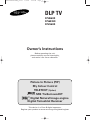 1
1
-
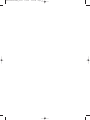 2
2
-
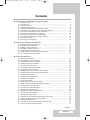 3
3
-
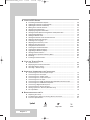 4
4
-
 5
5
-
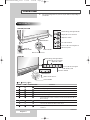 6
6
-
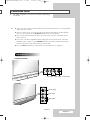 7
7
-
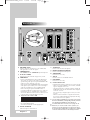 8
8
-
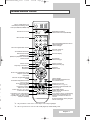 9
9
-
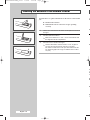 10
10
-
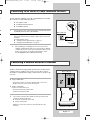 11
11
-
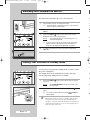 12
12
-
 13
13
-
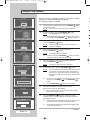 14
14
-
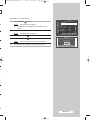 15
15
-
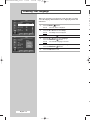 16
16
-
 17
17
-
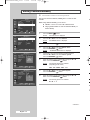 18
18
-
 19
19
-
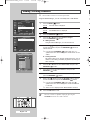 20
20
-
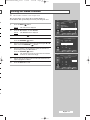 21
21
-
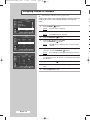 22
22
-
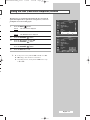 23
23
-
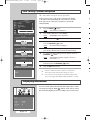 24
24
-
 25
25
-
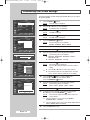 26
26
-
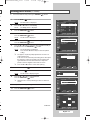 27
27
-
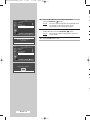 28
28
-
 29
29
-
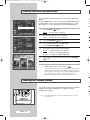 30
30
-
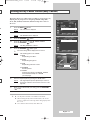 31
31
-
 32
32
-
 33
33
-
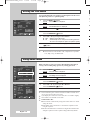 34
34
-
 35
35
-
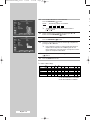 36
36
-
 37
37
-
 38
38
-
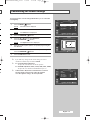 39
39
-
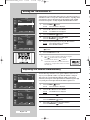 40
40
-
 41
41
-
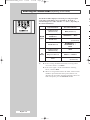 42
42
-
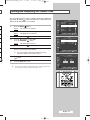 43
43
-
 44
44
-
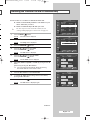 45
45
-
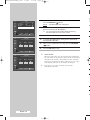 46
46
-
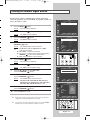 47
47
-
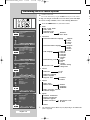 48
48
-
 49
49
-
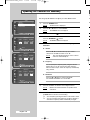 50
50
-
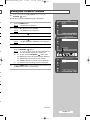 51
51
-
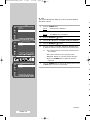 52
52
-
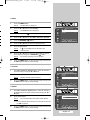 53
53
-
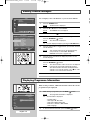 54
54
-
 55
55
-
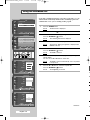 56
56
-
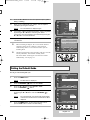 57
57
-
 58
58
-
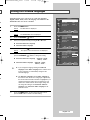 59
59
-
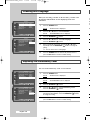 60
60
-
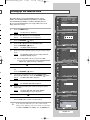 61
61
-
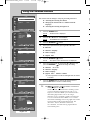 62
62
-
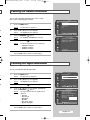 63
63
-
 64
64
-
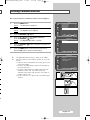 65
65
-
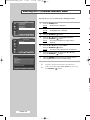 66
66
-
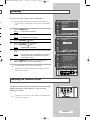 67
67
-
 68
68
-
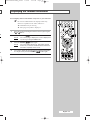 69
69
-
 70
70
-
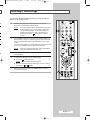 71
71
-
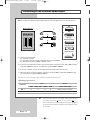 72
72
-
 73
73
-
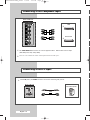 74
74
-
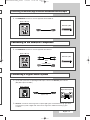 75
75
-
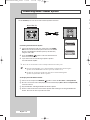 76
76
-
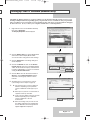 77
77
-
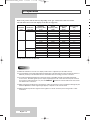 78
78
-
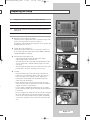 79
79
-
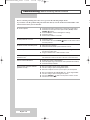 80
80
-
 81
81
-
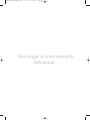 82
82
-
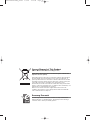 83
83
-
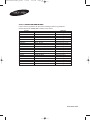 84
84
Samsung SP-50L6HD User manual
- Category
- CRT TVs
- Type
- User manual
Ask a question and I''ll find the answer in the document
Finding information in a document is now easier with AI