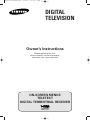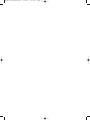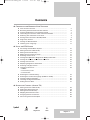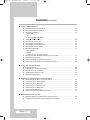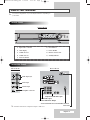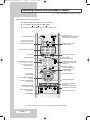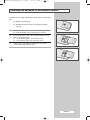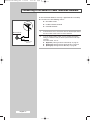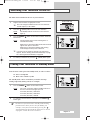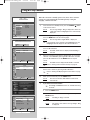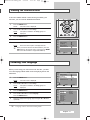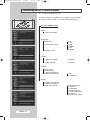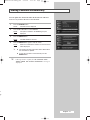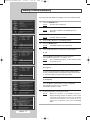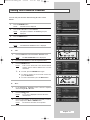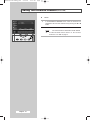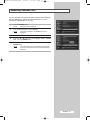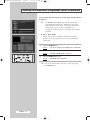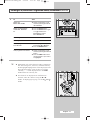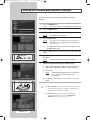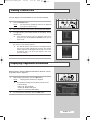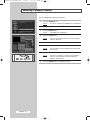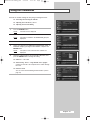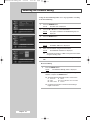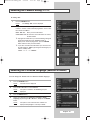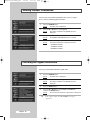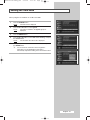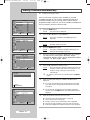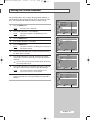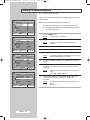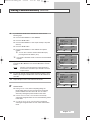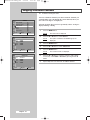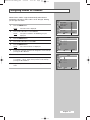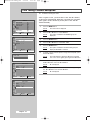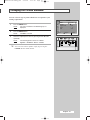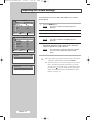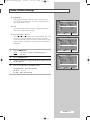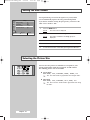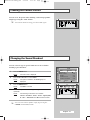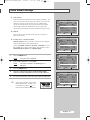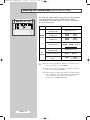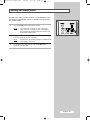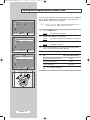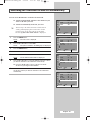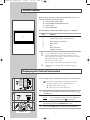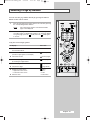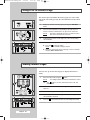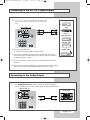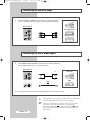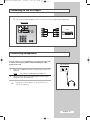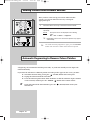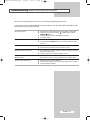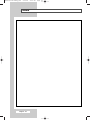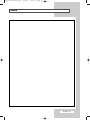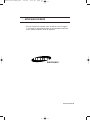DIGITAL
TELEVISION
Owner’s Instructions
Before operating the unit,
please read this manual thoroughly,
and retain it for future reference.
ON-SCREEN MENUS
TELETEXT
DIGITAL TERRESTRIAL RECEIVER
AA68-03476A-00Eng_AUS 6/20/04 1:59 PM Page 1

AA68-03476A-00Eng_AUS 6/20/04 1:59 PM Page 2

English - 3
Contents
◆ CONNECTING AND PREPARING YOUR TELEVISION
■ View of Your Television ................................................................................. 5
■ Becoming Familiar with the Remote Control ................................................. 6
■ Inserting the Batteries in the Remote Control................................................ 7
■ Connecting to an Aerial or Cable Television Network ................................... 8
■ Switching Your Television On and Off........................................................... 9
■ Placing Your Television in Standby Mode..................................................... 9
■ Plug & Play Feature....................................................................................... 10
■ Viewing the Demonstration............................................................................ 11
■ Choosing Your Language.............................................................................. 11
◆ USING THE DTV FEATURE
■ Previewing the DTV Menu System................................................................ 12
■ Storing Channels Automatically..................................................................... 13
■ Storing Channels Manually............................................................................ 14
■ Editing Your Favourite Channels................................................................... 15
■ Selecting Channel Lists................................................................................. 17
■ Viewing EPG (Electronic Programme Guide) Information............................. 18
■ Viewing All Channels and Favourite Channels.............................................. 20
■ Viewing Channel Lists ................................................................................... 21
■ Displaying Programme Information ............................................................... 21
■ Selecting Category Colours........................................................................... 22
■ Using the Preferences ................................................................................... 23
-
Subtitle
-
Translucency Level
-
Parental Lock
■ Selecting the Parental Rating........................................................................ 24
■ Selecting the Preferred Language (Subtitle or Audio)................................... 25
■ Viewing Product Information.......................................................................... 26
■ Checking the Signal Information.................................................................... 26
■ Setting the Time Zone ................................................................................... 27
◆ SETTING THE CHANNELS (ANALOG TV)
■ Storing Channels Automatically..................................................................... 28
■ Sorting the Stored Channels ......................................................................... 29
■ Storing Channels Manually............................................................................ 30
■ Skipping Unwanted Channels ....................................................................... 32
■ Assigning Names to Channels ...................................................................... 33
■ Fine Tuning Channel Reception.................................................................... 34
☛
➢
Press Important Note
Symbols
AA68-03476A-00Eng_AUS 6/20/04 1:59 PM Page 3

English - 4
Contents (continued)
◆ USING YOUR TELEVISION
■ Changing the Picture Standard ..................................................................... 35
■ Adjusting the Picture Settings........................................................................ 36
■ Extra Picture Settings .................................................................................... 37
-
Digital NR
-
Tilt
-
LNA (Low Noise Amplifier)
■ Setting the Blue Screen................................................................................. 38
■ Selecting the Picture Size.............................................................................. 38
■ Freezing the Current Picture ......................................................................... 39
■ Changing the Sound Standard ...................................................................... 39
■ Adjusting the Sound Settings ........................................................................ 40
■ Extra Sound Settings..................................................................................... 41
-
Auto volume
-
Melody
-
Pseudo stereo / Virtual surround
■ Selecting the Sound Mode (depending on the model) .................................. 42
■ Setting the Sleep Timer ................................................................................. 43
■ Setting and Displaying the Current Time....................................................... 44
■ Switching the Television On and Off Automatically ....................................... 45
◆ USING THE TELETEXT FEATURE
■ Teletext Feature ............................................................................................ 46
■ Displaying the Teletext Information ............................................................... 46
■ Selecting a Page by Number......................................................................... 47
■ Using FLOF to Select a Page........................................................................ 48
■ Storing Teletext Pages .................................................................................. 48
◆ ADDITIONAL INFORMATION ON CONNECTIONS
■ Connecting to the AV-1 or 2 Input/Outputs.................................................... 49
■ Connecting to the Audio Output .................................................................... 49
■ Connecting to the RCA Input......................................................................... 50
■ Connecting to the S-Video Input.................................................................... 50
■ Connecting to the DVD Input......................................................................... 51
■ Connecting Headphones............................................................................... 51
■ Viewing Pictures From External Sources ...................................................... 52
◆ RECOMMENDATIONS FOR USE
■ Automatic Degaussing to Remove Colour Patches....................................... 52
■ Troubleshooting: Before Contacting Service Personnel................................ 53
AA68-03476A-00Eng_AUS 6/20/04 1:59 PM Page 4

English - 5
View of Your Television
Audio Input (R, L)
Video Input
S-Video Input
Headphone connector
Audio/Video Input
Component/Audio/Video Input
Monitor Audio/Video Output
75Ω Coaxial Connector for Aerial/Cable Network
Service Port
Rear of the TVSide of the TV
Control Panels
Connection Panels
Front of the TV
➢
The actual configuration on your TV may be different, depending on
your model.
1) Input source selection
2) Menu display
3) Volume decrease
4) Volume increase
5) Previous channel
6) Next channel
7) Power On/Off
8) Remote control sensor
9) Standby indicator
➢
Available format for Component Inputs: 480i/576i.
AA68-03476A-00Eng_AUS 6/20/04 1:59 PM Page 5

English - 6
➢
The performance of the remote control may be affected by bright light.
TELEVISION STAND-BY
DIRECT CHANNEL SELECTION
VOLUME INCREASE
TEMPORARY SOUND SWITCH-OFF
➢
Press it again , or
-
/+ button
to turn the sound back on.
MENU DISPLAY/
TELETEXT INDEX
MOVE TO THE REQUIRED MENU
OPTION/
ADJUST AN OPTION VALUE
RESPECTIVELY
SOUND MODE SELECTION/
TELETEXT SUB-PAGE
TV OR DTV MODE SELECTION
EXTERNAL INPUT SELECTION/
TELETEXT MODE SELECTION
(LIST/FLOF)
AUTOMATIC SWITCH-OFF/
TELETEXT STORE
PICTURE SIZE SELECTION/
TELETEXT SIZE SELECTION
EXIT FROM ANY DISPLAY
PREVIOUS CHANNEL/
TELETEXT PREVIOUS PAGE
CHANGE CONFIRMATION
INFORMATION DISPLAY/
TELETEXT REVEAL
SOUND EFFECT SELECTION
PICTURE EFFECT SELECTION
PICTURE FREEZE
EPG DISPLAY
DTV MENU DISPLAY
DIGITAL SUBTITLE DISPLAY/
TELETEXT HOLD
TELETEXT DISPLAY/
MIX BOTH TELETEXT INFORMATION
AND THE NORMAL BROADCAST
DTV CHANNEL LIST DISPLAY
FASTEXT TOPIC SELECTION/
EPG DISPLAY/
FAVOURITE CHANNEL EDITION
VOLUME DECREASE
NEXT CHANNEL/
TELETEXT NEXT PAGE
Becoming Familiar with the Remote Control
➢
Buttons and markings are subject to change.
The remote control is used mainly to:
◆ Change channels and adjust the various settings
◆ Use the EPG (Electronic P
rogramme Guide)
◆ Set up the television using the on-screen menu system
AA68-03476A-00Eng_AUS 6/20/04 1:59 PM Page 6

English - 7
Inserting the Batteries in the Remote Control
You must insert or replace the batteries in the remote control when
you:
◆ Purchase the television
◆ Find that the remote control is no longer operating
correctly
1 Remove the cover on the rear of the remote control by pressing
the symbol downwards and then pulling firmly to remove it.
2 Insert two R03, UM4, “AAA” 1.5V or equivalent batteries taking
care to respect the polarities:
◆
-
on the battery against
-
on the remote control
◆
+
on the battery against
+
on the remote control
3 Replace the cover by aligning it with the base of the remote
control and pressing it back into place.
AA68-03476A-00Eng_AUS 6/20/04 1:59 PM Page 7

English - 8
To view television channels correctly, a signal must be received by
the set from one of the following sources:
◆ An outdoor aerial
◆ A cable television network
◆ A satellite network
1 In the first three cases, connect the aerial or network input cable to
the 75Ω coaxial socket on the rear of the television.
2 If you are using an indoor aerial, you may need to turn it when
tuning your television until you obtain a picture that is both sharp
and clear.
For further details, refer to:
◆ (Digital TV) “Storing Channels Automatically” on page 13
◆ (Analog TV) “Storing Channels Automatically” on page 28
◆ (Analog TV) “Storing Channels Manually” on page 30
Rear of the TV
Cable Television
Network
or
Connecting to an Aerial or Cable Television Network
AA68-03476A-00Eng_AUS 6/20/04 1:59 PM Page 8

English - 9
The mains lead is attached to the rear of your television.
1 Plug the mains lead into an appropriate socket.
➢
The main voltage is indicated on the rear of the television
and the frequency is 50 or 60Hz.
2 Press the “ ” (On/Off) button on the front of the television.
Result
: The Standby indicator on the front of the television
lights up.
3 Press the POWER () button on the remote control to switch the
television on.
Result
: The programme that you were watching last is re-
selected automatically.
When power is turned off in DTV mode, DTV mode will
appear when power is turned on.
When power is turned off in Analog mode, Analog
mode will appear when power is turned on.
➢
If you have not yet stored any channels, No clear picture
appears. Refer to “Storing Channels Automatically” on page
28 or “Storing Channels Manually” on page 30.
4 To switch your television off, press the “ ” (On/Off) button again.
Placing Your Television in Standby Mode
Your television can be placed in Standby mode, in order to reduce:
◆ Power consumption
◆ Wear of the cathode ray tube
The Standby mode can be useful when you wish to interrupt
viewing temporarily (during a meal, for example).
1 Press the POWER () button on the remote control.
Result
: The screen is turned off and the Standby indicator on
the front of the television lights up in red.
Power Off (Timer On) : LED Green
Power On (Timer On) : LED Green
Power On (Timer Off) : LED Off
2 To switch the television back on, simply press the POWER ()
button again.
☛
Do not leave your television in Standby mode for long
periods of time (when you are away on holiday, for
example). Turn your television off by pressing the “ ”
(On/Off) button on the front of the television. It is best to
unplug the set from the mains and aerial.
Switching Your Television On and Off
Front of the TV
AA68-03476A-00Eng_AUS 6/20/04 1:59 PM Page 9

English - 10
When the television is initially powered on, three basic customer
settings proceed automatically and subsequently: setting the
language, channel and clock.
1 If the television is in Standby mode, press the POWER () button
on the remote control.
Result
: The message Plug & Play is displayed. It flickers for
a little while and then
Language menu is automatically
displayed.
2 Select the appropriate language by pressing the ▲ or ▼ button.
Press the
MENU button to enter the language.
Result
: The message Ant. Input Check is displayed.
➢
If any language is not selected on the Language menu, the
Language menu will disappear about 30 seconds later.
3 Make sure that the antenna is connected to the TV.
Press the
œ or √ button.
Result
: The Auto store menu is displayed with Country is
selected.
4 Select your country by pressing the œ or √ button. To search the
channels, select
Search by pressing the ▲ or ▼ button, and then
press the
œ or √ button. Press the MENU button to stop the
search.
Result
: The Time menu is displayed with Clock is selected.
➢
Refer to “Storing Channels Automatically” on page 28.
5 Press the œ or √ button to move to the hour or minute.
Set the hour or minute by pressing the
▲ or ▼ button.
➢
Refer to “Setting and Displaying the Current Time” on page
44.
6 When you have finished, press the MENU button.
Result
: The menu is turned to Auto Store in DTV mode
automatically.
7 If you want to reset this feature...
➢
The Setup and Channel menus are available in Analog
TV mode.
1 Press the MENU button.
2 Press the ▲ or ▼ button to select Setup, and then press the
ENTER button.
Result
: The Plug & Play is selected.
3 Press the ENTER button again.
Result
: This feature starts with the message Plug & Play
is displayed.
Plug & Play Feature
Plug & Play
Ant. Input Check
Move Exit
Move Enter Return
Setup
Plug & Play
√√
Language
√√
Blue screen : On
Demonstration
√√
TV
Move Adjust Return
Auto store
Country : Australia
Search : -/+
TV
Move Adjust Return
Time
Clock : -- : --
Timer : Off
TV
Move Enter
Language
English Čeština
Deutsch Srpski
Français
êÛÒÒÍËÈ
Nederland
Español
Italiano
Sverige
Português
∂ÏÏËÓÈο
TV
AA68-03476A-00Eng_AUS 6/20/04 1:59 PM Page 10

English - 11
To become familiar with the various menus provided by your
television, you can view the inbuilt demonstration.
1 Press the MENU button.
Result
: The main menu is displayed.
2 Press the ▲ or ▼ button to select Setup.
Result
: The options available in the Setup group are
displayed.
3 Press the ENTER button.
4 Press the ▲ or ▼ button to select Demonstration.
5 Press the ENTER button.
Result
: Each of the menu options is displayed in turn.
➢
When you wish to exit from the demonstration, press the
EXIT button on the remote control. If you press the MENU
button, the demonstration is stopped immediately.
When you start using your television for the first time, you must
select the language which will be used for displaying menus and
indications.
1 Press the MENU button.
Result
: The main menu is displayed.
2 Press the ▲ or ▼ button to select Setup.
Result
: The options available in the Setup group are
displayed.
3 Press the ENTER button.
4 Press the ▲ or ▼ button to select Language.
Press the
ENTER button.
5 Select the appropriate language by pressing the ▲ or ▼ button
repeatedly.
6 To exit displayed menu, press the EXIT button.
➢
Language can be selected in Analog mode.
Viewing the Demonstration
Choosing Your Language
Move Enter Return
Setup
Plug & Play
√√
Language
√√
Blue screen : On
Demonstration
√√
TV
Move Enter Return
Setup
Plug & Play
√√
Language
√√
Blue screen : On
Demonstration
√√
TV
Move Return
Language
English Čeština
Deutsch Srpski
Français
êÛÒÒÍËÈ
Nederland
Español
Italiano
Sverige
Português
∂ÏÏËÓÈο
TV
AA68-03476A-00Eng_AUS 6/20/04 1:59 PM Page 11

English - 12
To help you navigate around the on-screen menu system and adjust
the various settings available, refer to the following illustration.
Previewing the DTV Menu System
Press the “D.MENU” button.
➞
Guide
➞
Now & Next Guide
➞
Preference
➞
Subtitle
➞
On
➞
Off
➞
Translucency Level
➞
High
➞
Medium
➞
Low
➞
Opaque
➞
Parental Lock
➞
Feature
➞
Subtitle Language
➞
English
➞
Audio Language
➞
English
➞
Channel
➞
Auto Store
➞
Manual Store
➞
Favourite Channels
➞
Select Channel List
➞
All
➞
Favourites
➞
System
➞
Product Information
➞
Signal Information
➞
Time Zone Setting
➞
New South Wales
➞
Victoria
➞
Queensland
➞
South Australia
➞
Western Australia
➞
Tasmania
➞
Northern Territory
➢
Available in the Digital TV mode.
AA68-03476A-00Eng_AUS 6/20/04 1:59 PM Page 12

English - 13
You can update the channel list when the broadcaster adds new
services or if you move the TV to a new location.
1 Press the D.MENU button.
Result
: The DTV menu is displayed.
2 Press the ▲ or ▼ button to select Channel.
Result
: The options available in the Channel group are
displayed.
3 Press the ENTER button.
Result
: The Auto Store is selected.
4 Press the ENTER button again to start the search.
Result
: When it has finished, the number of scanned services
will be displayed.
➢ ◆ The existing favourite channel list will be deleted when
the channel list is updated.
◆ To stop the scan before it has finished, press the
ENTER button.
➢
If the signal status is poor, the “No services were
found! Check the aerial connection
” message is
displayed.
Storing Channels Automatically
a
ry
AA68-03476A-00Eng_AUS 6/20/04 1:59 PM Page 13

English - 14
You can specify the channel or frequency for a fast channel search.
1 Press the D.MENU button.
Result
: The DTV menu is displayed.
2 Press the ▲ or ▼ button to select Channel.
Result
: The options available in the Channel group are
displayed.
3 Press the ENTER button.
Result
: The Auto Store is selected.
4 Press the ▲ or ▼ button to select Manual Store.
5 Press the ENTER button.
Result
: The Manual Store menu is displayed.
6 Press the œ or √ button to select what you want to specify.
◆ Ch.
Press the ▲/▼ or number buttons to select a channel.
The available channels are 6 ~ 12 and 27 ~ 69.
Result
: The corresponding frequency for the selected channel
is automatically set.
◆ Frequency
You can specify the frequency (KHz) using the number buttons.
Incase you don’t know the exact frequency, follow the above step
to select the frequency automatically using channel.
◆ Bandwidth
Press the ▲/▼ or number buttons to select a Bandwidth.
The available channels are 6, 7 and 8 MHz.
Bandwidth in Australia is 7MHz.
7 Press the Red button to start channel search.
Result
: When it has finished, a confirmation message is
displayed asking whether to add the results of the
search into the Channels List. Select “Yes” to add the
results into the Channels List or select “No” if you
choose not to add them, then press the ENTER
button.
Storing Channels Manually
AA68-03476A-00Eng_AUS 6/20/04 1:59 PM Page 14

English - 15
You can edit your favourite channels using the three colour
buttons.
1 Press the D.MENU button.
Result
: The DTV menu is displayed.
2 Press the ▲ or ▼ button to select Channel.
Result
: The options available in the Channel group are
displayed.
3 Press the ENTER button.
4 Press the ▲ or ▼ button to select Favourite Channels.
5 Press the ENTER button.
Result
: The Favourite Channels menu is displayed.
◆ Add
1 Press the Red button in the Favourite Channels menu.
Result
: The ADD FAVOURITES menu is displayed.
2 Press the ▲ or ▼ button to select the required channel.
3 Press the ENTER button.
Result
:A “★” icon is shown next to the selected channel
and the channel will be added to the favourite
channel list.
➢ ◆ To undo, press the ENTER button again.
◆ To add all channels to the favourite channel list,
press the
Red button.
◆ To remove all channels, press the Green button.
◆ Move
1 In the Favourite Channels menu, select the required
channel using the
▲ or ▼ button.
2 Press the Green button.
Result
:A
“”icon is displayed on the left side of the
channel name.
3 Press the ▲ or ▼ button to select the channel that you want to
move, and press the
Green or ENTER button.
Result
: The channel is moved to its new position.
Editing Your Favourite Channels
▲
▼
AA68-03476A-00Eng_AUS 6/20/04 1:59 PM Page 15

English - 16
Editing Your Favourite Channels (continued)
◆ Delete
1 In the Favourite Channels menu, select the channel to be
deleted from the favourite channels list by pressing the
▲ or ▼
button.
2 Press the Blue button.
Result
: The selected channel and number will be deleted.
➢
To add a deleted channel back in to the favourite
channel list, see 'Add' on page 15.
AA68-03476A-00Eng_AUS 6/20/04 1:59 PM Page 16

English - 17
You can determine the channel list that is initially shown when the
EPG (GUIDE button), channel list (CH LIST button) or service
information (INFO button) is selected.
1 Press the D.MENU button.
Result
: The DTV menu is displayed.
2 Press the ▲ or ▼ button to select Channel.
Result
: The options available in the Channel group are
displayed.
3 Press the ENTER button.
4 Press the ▲ or ▼ button to select (highlight) Select Channel
List
. Press the ENTER button.
5 Select All or Favourites using the ▲ or ▼ button, and press the
ENTER button.
Result
: The selected option is stored and the preset/default
channel list in the EPG menu and channel list will be
displayed.
Selecting Channel Lists
AA68-03476A-00Eng_AUS 6/20/04 1:59 PM Page 17

English - 18
You can display EPG information at any time while watching digital
programmes.
➢
The EPG (Electronic Programme Guide) information is
provided by the broadcasters. Programme entries may
appear blank or out of date as result of the information
broadcast on a given channel. The display will
dynamically update as soon as new information becomes
available.
◆ Now & Next Guide
For the five channels indicated in the left-hand column,
displays the
Current programme and the Next programme
information.
1 Press the D.MENU button.
Result
:
The options available in the
Guide
group are displayed.
2 Press the ENTER button.
Result
: The Now & Next Guide
is selected.
3 Press the ENTER button again.
Result
: The Guide menu is displayed.
➢
You can also display the guide menu simply by pressing
the
GUIDE button.
Viewing EPG (Electronic Programme Guide) Information
AA68-03476A-00Eng_AUS 6/20/04 1:59 PM Page 18

English - 19
Viewing EPG (Electronic Programme Guide) Information (continued)
4 To Then
Display the ◆ Select a programme of your
Now & Next Guide choice by pressing the ▲, ▼,
œ, or √ button.
Display the Favourites ◆ Press the Green button.
and the
All Channels ◆ Press the Green button again
list to toggle between the
Favourites and the
All Channels list.
View Categories ◆ Press the Yellow button.
Exit the guide ◆ Press the Blue button.
Watch a programme ◆ Select a programme by
in the EPG list pressing the
▲ or ▼ button.
◆ Press the ENTER button.
View programme information ◆ Select a programme of your
choice by pressing the
▲ or ▼
button.
◆ Press the INFO button when
the programme of your choice
is highlighted.
➢
◆ Information such as the channel number, programme
title and running time, status bar, and brief summary
of the highlighted programme will be displayed in the
top right corner of the screen. If there is a lengthy
summary, “…” will be displayed. Press the
INFO
button for the full summary text.
◆ Five channels are displayed. To scroll between
channels, move to a channel using the
▲ or ▼
button. To display page by page, use the P or P
button.
AA68-03476A-00Eng_AUS 6/20/04 1:59 PM Page 19

English - 20
In the EPG menu, you can display all channels or favourite
channels.
1 Press the D.MENU button.
Result
:
The options available in the
Guide
group are displayed.
2 Press the ENTER button.
3 Press the ENTER button.
Result
: The Guide menu is displayed.
4 Press the Green button.
Result
: The “ ” icon for all channels and the “★” icon for
favourite channels is displayed in the top right corner
of the screen.
➢
To toggle between the all and favourite channels list, press
the
Green button again.
5 Select a programme of your choice by pressing the ▲, ▼, œ, or √
button.
6 Press the INFO button to display information about the highlighted
programme.
Result
: Available programme information is displayed.
7 When the favourite channel list has not been set up:
◆ “The favourites list is empty. Would you like to
choose your favourites now?
” message is displayed.
◆ Select “Yes”.
Result
: The Favourite Channels menu is displayed. If
you select “
No”, all channels will remain
unchanged.
◆ To edit the favourite channels, refer to page 15~16 for more
details.
➢
◆ All Channels is the list of channels that have been
scanned by the channel list update. All channels are
displayed in the all channel mode.
◆ Favourites (favourite channels) is the list of
channels that has been set in the
Favourite
Channels
menu (refer to page 15~16).
Viewing All Channels and Favourite Channels
A
AA68-03476A-00Eng_AUS 6/20/04 1:59 PM Page 20
Page is loading ...
Page is loading ...
Page is loading ...
Page is loading ...
Page is loading ...
Page is loading ...
Page is loading ...
Page is loading ...
Page is loading ...
Page is loading ...
Page is loading ...
Page is loading ...
Page is loading ...
Page is loading ...
Page is loading ...
Page is loading ...
Page is loading ...
Page is loading ...
Page is loading ...
Page is loading ...
Page is loading ...
Page is loading ...
Page is loading ...
Page is loading ...
Page is loading ...
Page is loading ...
Page is loading ...
Page is loading ...
Page is loading ...
Page is loading ...
Page is loading ...
Page is loading ...
Page is loading ...
Page is loading ...
Page is loading ...
Page is loading ...
-
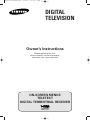 1
1
-
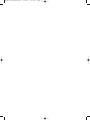 2
2
-
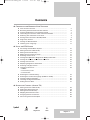 3
3
-
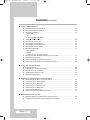 4
4
-
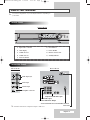 5
5
-
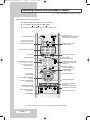 6
6
-
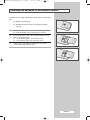 7
7
-
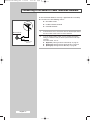 8
8
-
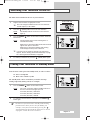 9
9
-
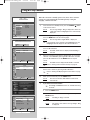 10
10
-
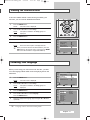 11
11
-
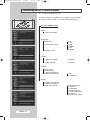 12
12
-
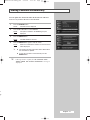 13
13
-
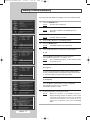 14
14
-
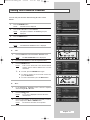 15
15
-
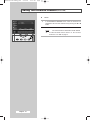 16
16
-
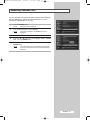 17
17
-
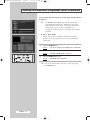 18
18
-
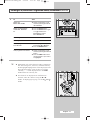 19
19
-
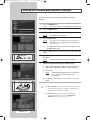 20
20
-
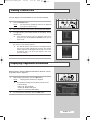 21
21
-
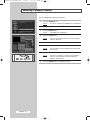 22
22
-
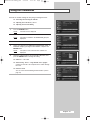 23
23
-
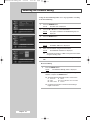 24
24
-
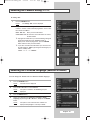 25
25
-
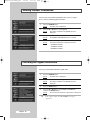 26
26
-
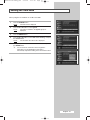 27
27
-
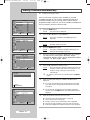 28
28
-
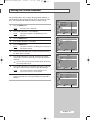 29
29
-
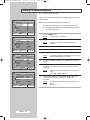 30
30
-
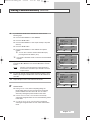 31
31
-
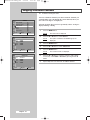 32
32
-
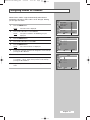 33
33
-
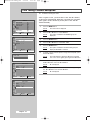 34
34
-
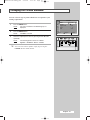 35
35
-
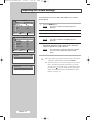 36
36
-
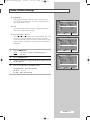 37
37
-
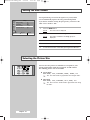 38
38
-
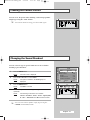 39
39
-
 40
40
-
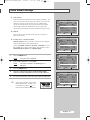 41
41
-
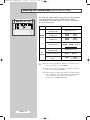 42
42
-
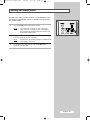 43
43
-
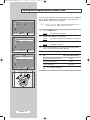 44
44
-
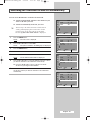 45
45
-
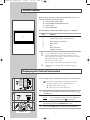 46
46
-
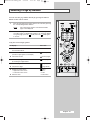 47
47
-
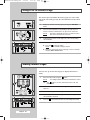 48
48
-
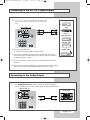 49
49
-
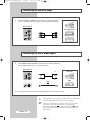 50
50
-
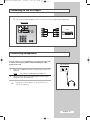 51
51
-
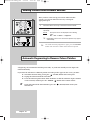 52
52
-
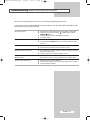 53
53
-
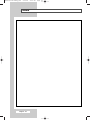 54
54
-
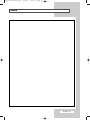 55
55
-
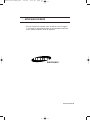 56
56
Ask a question and I''ll find the answer in the document
Finding information in a document is now easier with AI
Related papers
-
Samsung WS-32M204D User manual
-
Samsung WS-32Z419D User manual
-
Samsung CS-21M21MA User manual
-
Samsung CS-21Z30MG User manual
-
Samsung CS-21S8ME User manual
-
Samsung CS25M20 User manual
-
Samsung CS-29Z47Z3Q User manual
-
Samsung CS-21K40ML User manual
-
Samsung CW29A114V User manual
-
Samsung SBB-DT User manual