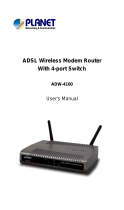Page is loading ...

USB ADSL Modem
ADU-2120
User’s Manual

Copyright
Copyright (C) 2004 PLANET Technology Corp. All rights reserved.
The products and programs described in this User’s Manual are licensed products of
PLANET Technology, This User’s Manual contains proprietary information protected by
copyright, and this User’s Manual and all accompanying hardware, software, and documen-
tation are copyrighted.
No part of this User’s Manual may be copied, photocopied, reproduced, translated, or re-
duced to any electronic medium or machine-readable form by any means by electronic or
mechanical. Including photocopying, recording, or information storage and retrieval systems,
for any purpose other than the purchaser's personal use, and without the prior express writ-
ten permission of PLANET Technology.
Disclaimer
PLANET Technology does not warrant that the hardware will work properly in all environ-
ments and applications, and makes no warranty and representation, either implied or ex-
pressed, with respect to the quality, performance, merchantability, or fitness for a particular
purpose.
PLANET has made every effort to ensure that this User’s Manual is accurate; PLANET dis-
claims liability for any inaccuracies or omissions that may have occurred.
Information in this User’s Manual is subject to change without notice and does not represent
a commitment on the part of PLANET. PLANET assumes no responsibility for any inaccura-
cies that may be contained in this User’s Manual. PLANET makes no commitment to update
or keep current the information in this User’s Manual, and reserves the right to make im-
provements to this User’s Manual and/or to the products described in this User’s Manual, at
any time without notice.
If you find information in this manual that is incorrect, misleading, or incomplete, we would
appreciate your comments and suggestions.
FCC Compliance Statement
This equipment generates and uses radio frequency energy and if not installed and used
properly, that is, in strict accordance with the instructions provided with the equipment, may
cause interference to radio and TV communication. The equipment has been tested and
found to comply with the limits for a Class A computing device in accordance with the speci-
fications in Subpart B of Part 15 of FCC rules, which are designed to provide reasonable
protection against such interference in a residential installation. However, there is no guar-
antee that interference will not occur in a particular installation. If you suspect this equipment
is causing interference, turn your Ethernet Switch on and off while your radio or TV is show-
ing interference, if the interference disappears when you turn your Ethernet Switch off and
reappears when you turn it back on, there is interference being caused by the Ethernet
Switch.
You can try to correct the interference by one or more of the following measures:
w Reorient the receiving radio or TV antenna where this may be done safely.
w To the extent possible, relocate the radio, TV or other receiver away from the Switch.
w Plug the Ethernet Switch into a different power outlet so that the Switch and the receiver
are on different branch circuits.
If necessary, you should consult the place of purchase or an experienced radio/television
technician for additional suggestions.
CE mark Warning
The is a class B device, In a domestic environment, this product may cause radio interfer-
ence, in which case the user may be required to take adequate measures.
Trademarks
The PLANET logo is a trademark of PLANET Technology. This documentation may refer to
numerous hardware and software products by their trade names. In most, if not all cases,
these designations are claimed as trademarks or registered trademarks by their respective
companies.

Revision
User’s Manual for PLANET USB ADSL Modem
Model: ADU-2120A / ADU-2120B
Rev: 1.0 (JAN. 2004)
Part No.: EM-ADU2120

TABLE OF CONTENTS
CHAPTER 1 INTRODUCTION.................................................................................1
FEATURES ..............................................................................................................1
DATA REQUIREMENT................................................................................................1
ADSLRFC1483 mode user...............................................................................1
ADSL PPPoE/PPPoA mode user.....................................................................1
SYSTEM REQUIREMENT...........................................................................................2
LED DEFINITION......................................................................................................2
CHAPTER 2 INSTALLATION...................................................................................3
HARDWARE INSTALLATION........................................................................................3
DRIVER INSTALLATION WITH WINDOWS 98................................................................3
DRIVER INSTALLATION WITH WINDOWS ME...............................................................5
DRIVER INSTALLATION WITH WINDOWS 2000............................................................6
DRIVER INSTALLATION WITH WINDOWS XP...............................................................9
DRIVER CONFIGURATION .......................................................................................11
CHAPTER 3 PPPOE AND PPPOA CONFIGURATION.........................................15
ADSL LAN CONFIGURATION.................................................................................16
CHAPTER 4. USER INTERFACE..........................................................................17
ACCESSING CSA..............................................................................................17
CSA USER SCREEN..........................................................................................17
CHAPTER 5. UNINSTALL MODEM.......................................................................20
USB MODEM UNINSTALLATION...............................................................................20
CHAPTER 6. TROUBLESHOOTING.....................................................................21
CHAPTER 7. ABBREVIATIONS............................................................................22

1
Chapter 1
Introduction
PLANET USB ADSL modem ADU-2120 is designed to provide cost-effective ac-
cess to high-speed ADSL services. With our ADSL modem, surfing on Internet is
just like driving a sport car on the Express Highway. Video on Demand, Videocon-
ference and any high-speed Internet applications is not a dream any more. But a
reality!
Features
l USB bus-powered; an external power supply is not required
l ANSI T1.413 issue 2, ITU G.dmt(G.992.1), and ITU G.lite(G.992.2) compliant
l Software upgradeable
l Support the following three modes
n PPP over ATM LLC or VCMUX (RFC 2364)
n PPP over Ethernet LLC or VCMUX (RFC 2516)
n RFC 1483 LLCSNAP/VC-MUX
- Bridged IP over ATM, LLC or VCMUX (RFC 1483)
- Routed IP over ATM LLC or VCMUX (RFC 1483)
l Supports DSL downstream data rates up to 8 Mbps
l Supports DSL upstream data rates up to 1 Mbps
l Compliant with Universal Serial Bus Specification Revision 1.1
Data Requirement
You must get the following data information from your ISP or phone company to set
up ADU-2120.
ADSLRFC1483 mode user
l VPI/VCI value
l Encapsulation mode(example: RFC 1483...etc.)
l IP Address, Subnet Mask
l Gateway, DNS related information
ADSL PPPoE/PPPoA mode user
l VPI/VCI value
l Encapsulation mode (example: RFC 2364, 2516...etc.)
l Username and password for authentication
1

2
System Requirement
l Mainboard with USB support
l Pentium II CPU and above or compatible
l RAM: 64M or above
l Windows 98SE, Windows 2000, Windows ME, Windows XP, Windows 2003
Server
NOTE: For Windows XP it is recommended that your PC have at least 128 M Bytes of memory.
LED definition
Below is the front panel of ADU-2120 and its LEDs definition.
LED Definition
USB – Red Flashing when is attaching and configuring
USB – Green Solid green when the connection to PC is OK and the driver
is well installed.
ADSL – Red Flashing when the software downloading from PC is suc-
cessful.
ADSL - Green Flashing when is trying to connect to ADSL DSLAM
Solid green when is ready for dial-up connection

3
Chapter 2
Installation
Please refer to the following steps to complete ADU-2120 installation.
Hardware Installation
1. Turn on your PC
2. Insert the rectangular end of a USB cable into the USB port of your PC. Then,
insert the square end of the USB cable into the USB port of the ADU 2120.
3. PC will automatically detect this modem as “DynaMiTe USB Modem”.
4. Insert bundled USB driver CD into the proper drive and follow instruction to in-
stall ADU 2120.
Driver Installation with Windows 98
1. The “Add New Hardware Wizard” will be displayed. Click Next.
2. Choose the “search for a better Driver (Recommended)” and click Next.
2

4
3. Choose “Specify a location”. Then click “Browse” to find out the driver location
to install. (Assume "E" is your CD-ROM drive, the driver can be found in
E:\driver\ADU-2120B) then click OK. Please then click “Next” to continue.

5
4. The Add New Hardware Wizard will appear and indicate the PLANET
ADU-2120 USB ADSL modem has been recognized and will install a new
driver. Click Next
5. Please then go to Section “Driver Configuration” for further configuration.
Driver Installation with Windows ME
1. The “Found New Hardware Wizard” will be displayed. Insert ADU-2120 driver
CD and click Next.

6
2. Please specify the path which ADSL modem connected your computer to
Internet, then click OK. Please select the directory with ADU-2120 driver and
then click “OK”.
3. Please then go to Section “Driver Configuration” for further configuration.
Driver Installation with Windows 2000
1. The “Add New Hardware Wizard” will be displayed. Please click Next.

7
2. Choose the “Search for a suitable driver for my device (recommended)”, and
click Next.
3. Next you will be prompted for software drivers. Select Specify a location.

8
4. Insert the ADSL Driver CD into your systems CD-ROM drive and then click
“Browse” to find out the driver location to install. (Assume "E" is your CD-ROM
drive, the driver can be found in E:\driver\ADU-2120B) then click OK.
5. The Found New Hardware Wizard will then find the ADSL USB MODEM, click
Next.

9
6. The “Digital Signature Not Found” window will pop-up, Click Yes.
7. Please then go to Section “Driver Configuration” for further configuration.
Driver Installation with Windows XP
1. The “Add New Hardware Wizard” will be displayed. Choose Install from a list or
specific location (Advanced) and click Next.

10
2. Insert the ADSL Driver CD into your systems CD-ROM drive, select “Include
this location in the search” and then click “Browse” to find out the driver loca-
tion to install. (Assume "E" is your CD-ROM drive, the driver can be found in
E:\driver\ADU-2120B). Click “Next” to continue.

11
3. The Hardware Installation window appears. Click Continue Anyway.
4. Now please go to Step 3 for driver configuration.
Driver Configuration
Step 3: Driver Configuration
1. The system will start to copy the driver and utility files to your PC. After com-
pleting, the ADSL Modem Driver Suite installation page is shown. Click “Next”
to continue.
2. The modem driver version is shown. Click “Next” to continue.

12
3. On this page, you need to select the operation mode (RFC 1483, PPPoA or
PPPoE) and input the VPI / VCI values per your ISP’s requirement. Click “Next”
to continue.

13
4. Please then select the framing type your ISP uses: LLC or VCMUX/NULL.
5. If you select RFC 1483, you will then need to specified if it is Bridged or Routed
RFC 1483. Your ISP should also provide this information.

14
6. The system will then ask you to reboot your PC. Please select “Yes, I want to
restart my computer now” and click OK to finish this setup procedure.
7. After reboot, the system will ask you to install the driver again. Please select
“Install the software automatically“ and click “Next” to continue.

15
8. The Hardware Installation page is shown. Please select “Continue Anyway” or
Windows XP and “OK” on Windows 2000
3. The Found New Hardware Wizard window appears and displays your newly in-
stalled PLANET ADU-2120 USB ADSL Interface, then click Finish. The system
may ask you to reboot again. Please select “Yes” to reboot if asked.
Chapter 3
PPPoE and PPPoA Configuration
3

16
ADSL LAN Configuration
To configure the connection, after you have installed the appropriate
driver:
Step 1. Click either the desktop icon, or the Dial-Up Networking icon to open the
Connect To window. For Windows XP, please click “Start” -> “Settings” -> “Net-
work Connections” and then click the ADSL or PPPoE on the “Dial-up” option.
Step 2. Provide the following information
Step a. Supply the User Name.
Step b. Supply the Password.
Step c. Click the field for Save Password, if you want the system to remember
the password.
Step d. Click DIAL to set up the connection.
NOTE: The data for the Phone number field has been furnished by your
service provider.
Note: There is a known issue for PPPoA in case of Windows 98 Second Edition
and Windows Millennium. Extra disabled adapters may appear in Device Manager.
These extra adapters do not affect the functionality of the enabled adapter. How-
ever, do not remove the disabled adapters.
Check this link for more informa-
tion .http://support.microsoft.com/default.aspx?scid=kb;EN-US;q279116
4
/