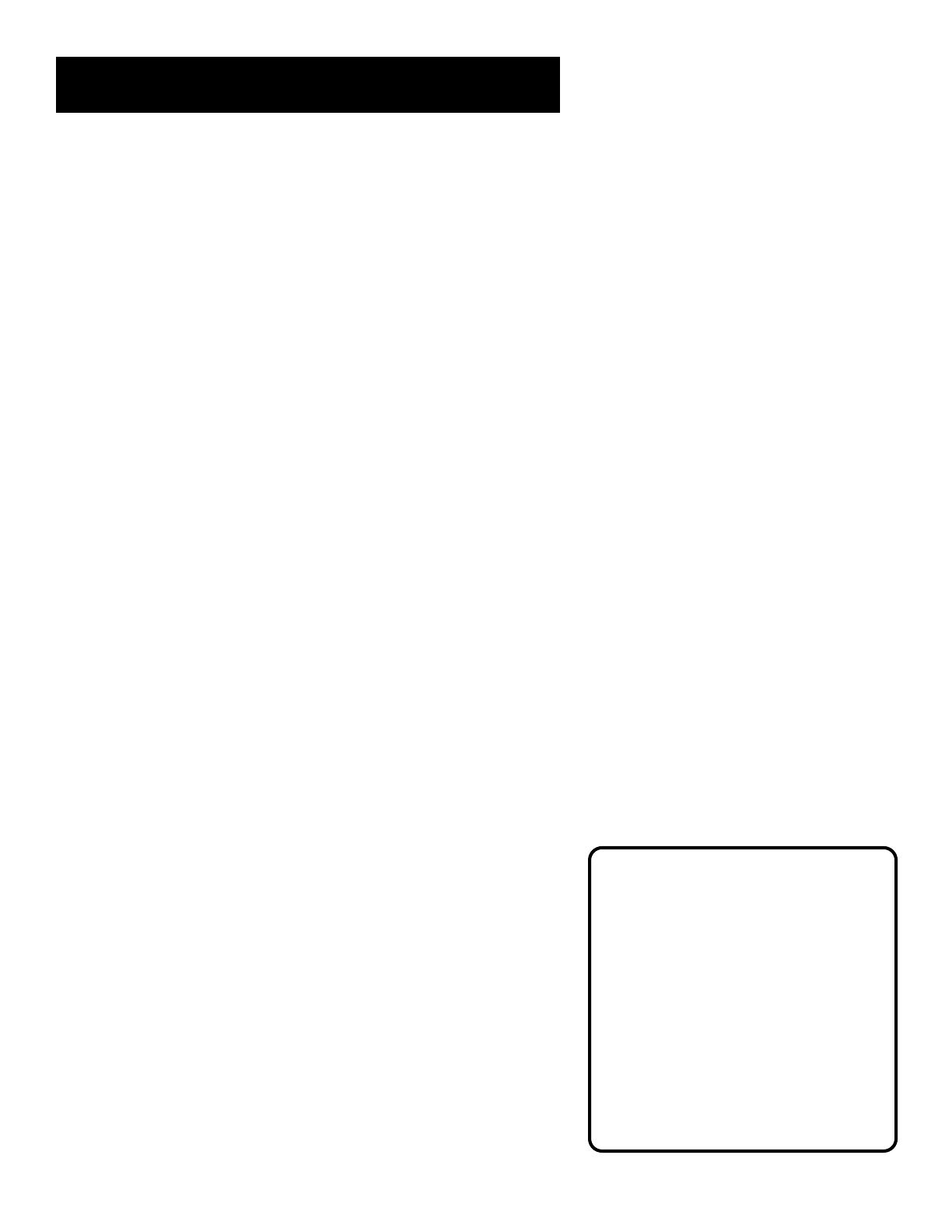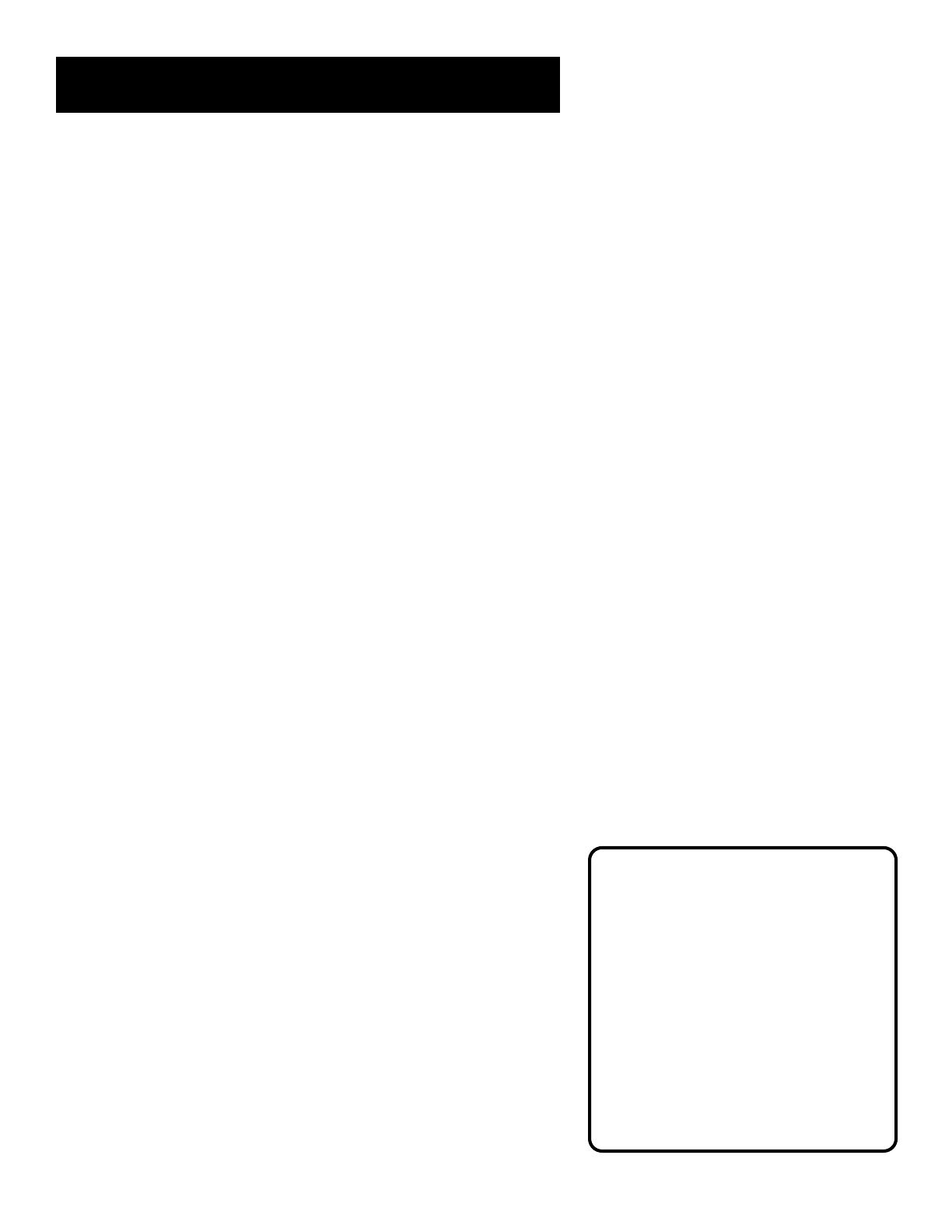
First Things First
4
When you order programming, you
need to know your Access Card
number. To get the number, select
Options from the Main menu, and
then select System Test. Wait for the
system to run all of it’s tests. The
Access Card number is displayed at
the end of the system test.
Write the Access Card number in the
space below for easy reference:
_________________________________
What is the DSS
®
System?
You’ve purchased the DSS
®
Digital Satellite System, so you
already know a lot of the great things it offers. You know that
the DSS
®
system uses the latest satellite technology to deliver
television programming to your home. And you know that the
transmissions are digital, so the quality of the picture and audio
rivals that of laser discs and CDs. You know the dish is small—18
inches wide—and that it often can be installed in a matter of
hours. (See the DSS
®
System Installer Guide for specific
information.)
Those are the some of the things you probably know about the
DSS
®
system. But what about the things you don’t know? For
instance...
• The DSS
®
system works like your TV. Pick up the DSS
®
remote
and push the DSS
®
button. Press the Channel Up/Down
buttons to scan through the channels. Press the number keys
to go directly to a channel.
• There is an on-screen Program Guide. The Program Guide is
like a TV listing in the newspaper. It is designed to help you
select regular programs and pay-per-view events. You can
also sort the Guide to list only specific types of programs. You
can select Sports, for example, and your guide will show
current and upcoming sports programs only. Or Movies. Or
News.
• There is the on-screen Menu System that allows you to
customize your system. You can set up your system, build
channel lists, preview coming attractions, set spending limits,
and receive mail from your program providers.
• There are three types of On-line Help to assist you in learning
how to use the DSS
®
system: Auto Help, Help buttons, and
the About DSS menu.
Ordering DSS
®
Programming
After you have installed your system, you should contact the
service providers, DIRECTV and USSB to receive DSS
®
programming.
Programming with DIRECTV: Call 1-800-347-3288
Programming with USSB: Call 1-800-204-USSB