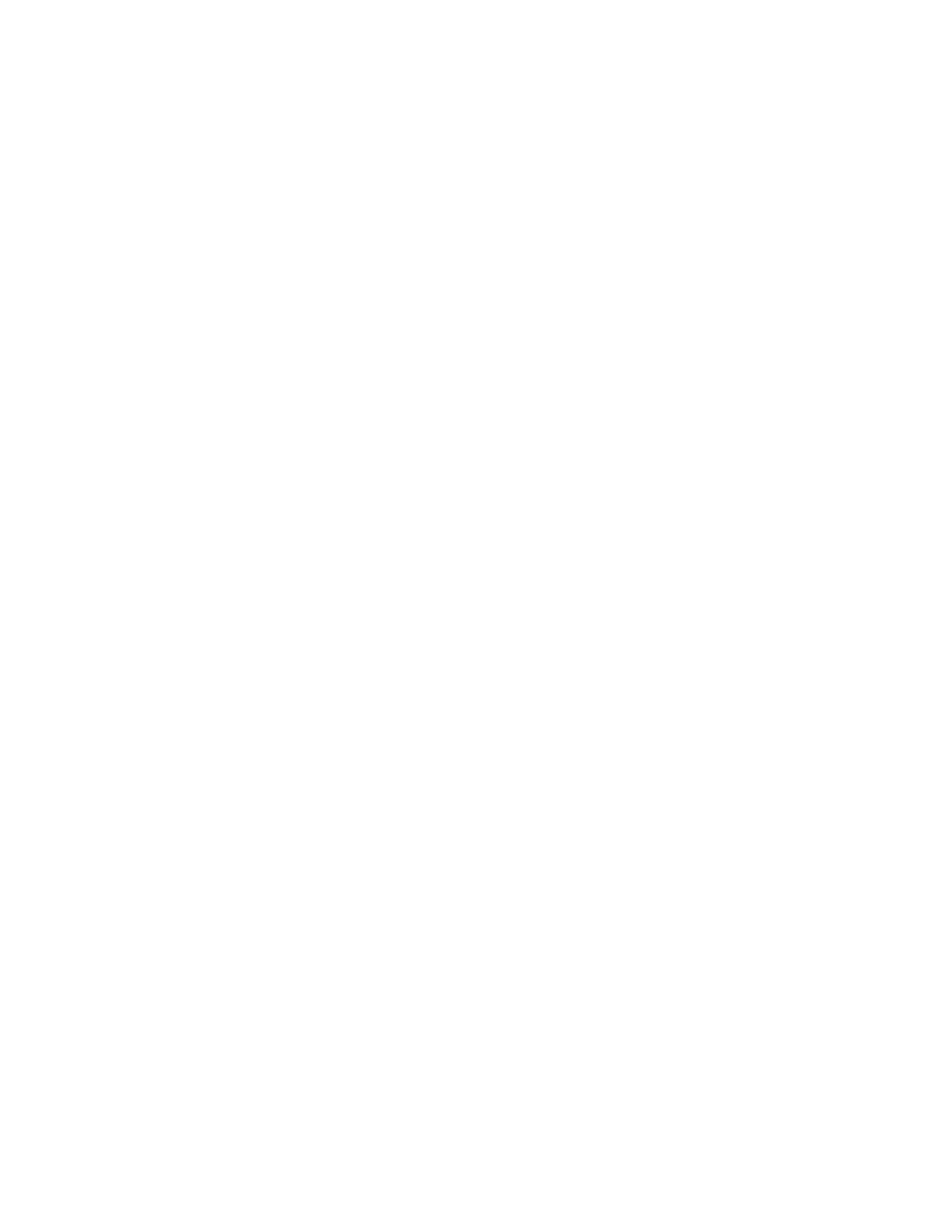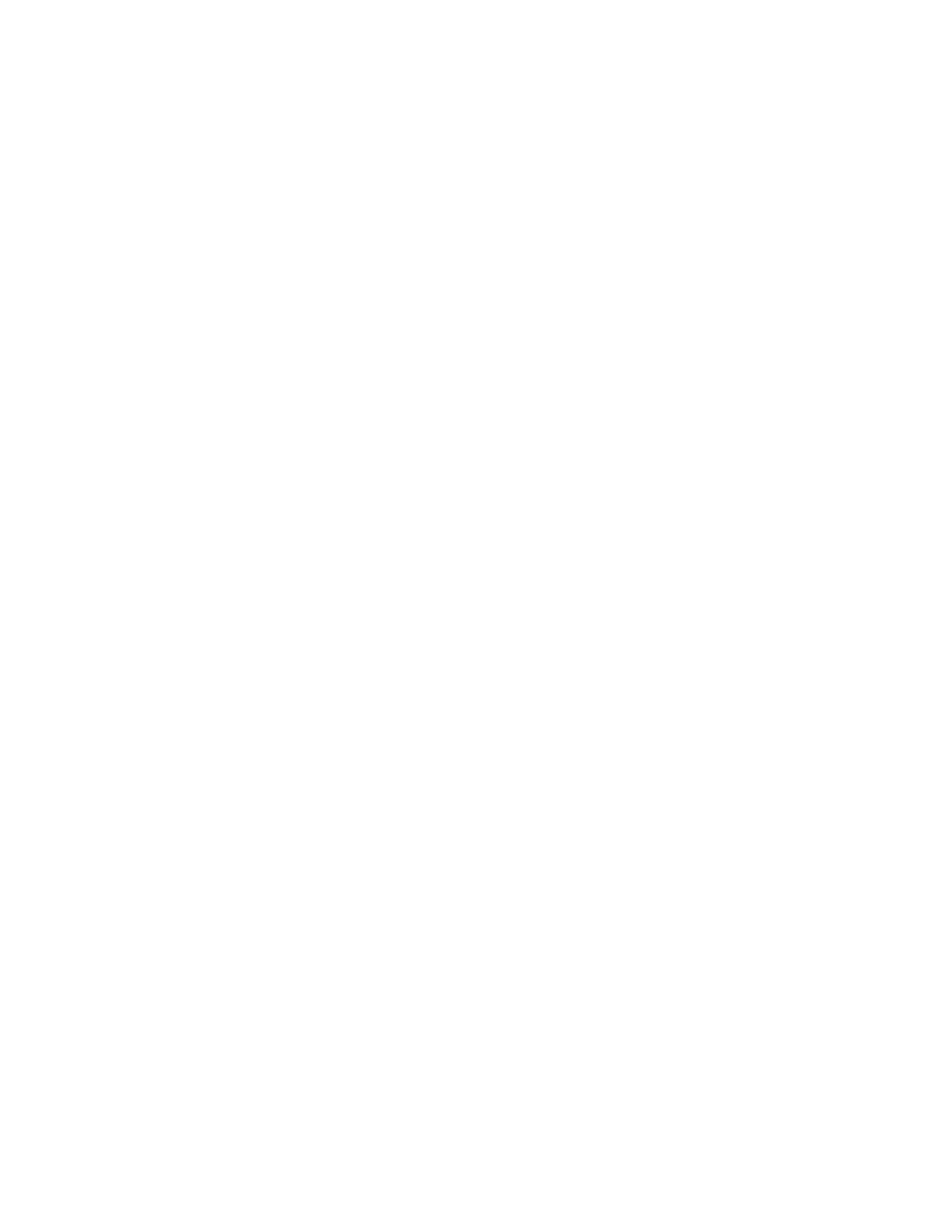
6
TAB LE OF CONTENTS
Setting the DIRECTV Spending Limit .................................................................. 59
Setting the DIRECTV Rating Limit ...................................................................... 60
THE TV SETUP .......................................................................................................... 61
Editing Channels in a TV List ................................................................................ 61
Selecting or Deleting All TV Channels ................................................................... 61
SETTING THE TV RATING ..................................................................................... 62
The Rating Limit Screen ........................................................................................ 63
BLOCKING AGE-BASED RATINGS ..................................................................... 64
Viewing Age-Based Ratings .................................................................................... 64
Blocking Specific Content Themes......................................................................... 65
Viewing Specific Content Themes ......................................................................... 65
SETTING THE MOVIE RATING .......................................................................... 66
Blocking Movie Ratings ......................................................................................... 66
Viewing Movie Ratings .......................................................................................... 67
BLOCKING UNRATED TV SHOWS .................................................................... 67
CHOOSING YOUR PROFILE................................................................................ 68
LOCKING AND UNLOCKING A USER PROFILE ............................................. 69
LOCKING THE SYSTEM ....................................................................................... 70
Unlocking the System ............................................................................................ 70
SYSTEM OPTIONS AND PREFERENCES ........................................................... 71
CHANGING THE SIGNAL SOURCE ...................................................................... 72
CHANGING THE SIGNAL TYPE ............................................................................. 72
CHANNEL SEARCH .................................................................................................. 73
MAILBOX ................................................................................................................... 73
Checking Your Mail ............................................................................................... 73
PURCHASES: PAY PER VIEW PROGRAMS ............................................................ 74
Purchasing and Previewing ..................................................................................... 74
Tuning to a Pay Per View Program ......................................................................... 74
Using the Program Guide for Pay Per View Programs ............................................ 75
Using the Attractions Guide ................................................................................... 76
Using the Purchases Menu ..................................................................................... 77
Reviewing and Canceling an Upcoming Purchase .................................................. 77
SETTING THE TIME AND DATE ........................................................................... 78
USING THE PREFERENCES MENU ....................................................................... 78
Color Scheme ........................................................................................................ 78
Default Guide ........................................................................................................ 79
Caption Display ..................................................................................................... 79
Caption Mode ....................................................................................................... 80
USING FETCH........................................................................................................... 80
GETTING ASSISTANCE .......................................................................................... 81
RUNNING THE INTERACTIVE SETUP ................................................................ 82
GETTING ANTENNA INFORMATION ................................................................. 82
THE SELECT DISH MENU SCREEN ...................................................................... 83
Using the On-Screen Signal Meter ......................................................................... 84
YOUR NEW ACCESS CARD..................................................................................... 84
RUNNING THE SYSTEM TEST ............................................................................... 85
ACQUIRING OFF-AIR GUIDES .............................................................................. 85
UPGRADES ................................................................................................................ 85
REFERENCE ............................................................................................................. 87
TROUBLESHOOTING ............................................................................................. 88
Can’t select certain channel .................................................................................... 88
Noisy stereo reception ............................................................................................ 88