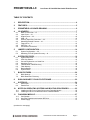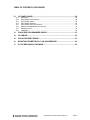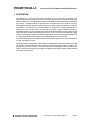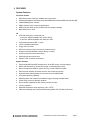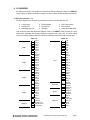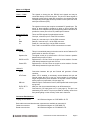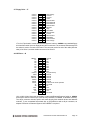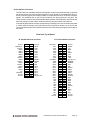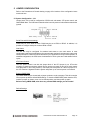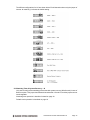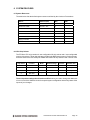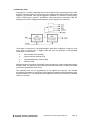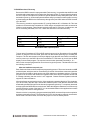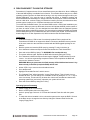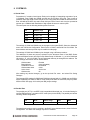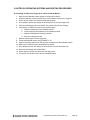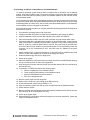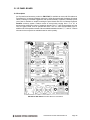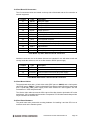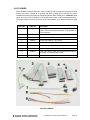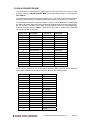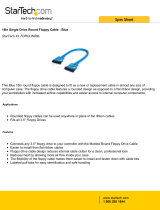Diamond Systems PR-Z16-LC-ST User manual
- Category
- Motherboards
- Type
- User manual
This manual is also suitable for

PROMETHEUS-LC™
Model PR-Z16-LC-ST
Low-Power PC/104 CPU Board With ZFx86 Processor
User Manual V1.0
Copyright 2003
Diamond Systems Corporation
8430-D Central Ave.
Newark, CA 94560
Tel (510) 456-7800
www.diamondsystems.com

Prometheus-LC CPU User Manual V1.0 Page 2
PROMETHEUS-LC Low-Power PC/104 CPU Board with ZFx86 Processor
TABLE OF CONTENTS
1. DESCRIPTION........................................................................................................ 4
2. FEATURES............................................................................................................. 5
3. PROMETHEUS-LC BOARD DRAWING ................................................................ 6
4. I/O HEADERS......................................................................................................... 7
4.1 Main I/O Connector – J3 ................................................................................................7
4.2 Input Power – J11 ..........................................................................................................9
4.3 Output Power – J12......................................................................................................10
4.4 USB – J5 ......................................................................................................................10
4.5 Auxiliary Serial Port Connector – J15...........................................................................11
4.6 Watchdog/Failsafe Features – J6.................................................................................11
4.7 Floppy Drive – J7 .........................................................................................................12
4.8 IDE Drive – J8 ..............................................................................................................12
4.9 PC/104 Bus Connectors...............................................................................................13
5. JUMPER CONFIGURATION................................................................................ 14
5.1 System Configuration – J10 .........................................................................................14
5.2 Watchdog Timer & System Recovery – J6...................................................................15
6. SYSTEM FEATURES ........................................................................................... 16
6.1 System Resources .......................................................................................................16
6.2 CPU Chip Selects.........................................................................................................16
6.3 Console Redirection to a Serial Port ............................................................................17
6.4 Watchdog Timer ...........................................................................................................18
6.5 Failsafe Mode / BIOS Recovery ...................................................................................19
6.6 Flash Memory...............................................................................................................19
6.7 Backup Battery .............................................................................................................19
6.8 System Reset ...............................................................................................................19
7. BIOS FEATURES ................................................................................................. 20
7.1 BIOS Settings...............................................................................................................20
7.2 BIOS Download / Recovery..........................................................................................21
8. DISK-ON-BOARD™ FLASH FILE STORAGE..................................................... 22
9. SYSTEM I/O.......................................................................................................... 24
9.1 Serial Ports...................................................................................................................24
9.2 Parallel Port..................................................................................................................24
10. NOTES ON OPERATING SYSTEMS AND BOOTING PROCEDURES .............. 25
10.1 Installing an OS From a Floppy Drive onto a Flashdisk Module ..................................25
10.2 Installing an OS from a Hard Disk onto a Flashdisk Module ........................................26
11. FLASHDISK MODULE ......................................................................................... 27
11.2 Configuration ................................................................................................................27
11.3 Using the Flashdisk with Another IDE Drive.................................................................27
11.4 Power Supply ...............................................................................................................27
(continued on next page)

Prometheus-LC CPU User Manual V1.0 Page 3
TABLE OF CONTENTS (CONTINUED)
12.
I/O PANEL BOARD .............................................................................................. 28
12.1 Description ...................................................................................................................28
12.2 Panel Board I/O Connectors ........................................................................................29
12.3 Panel Board Cables .....................................................................................................29
12.4 Panel Board Hardware .................................................................................................29
12.5 Panel Board Power Connections .................................................................................30
12.6 Speaker and Miscellaneous Connector........................................................................31
12.7 Watchdog Timer ...........................................................................................................32
12.8 Installation ....................................................................................................................32
13. FLASH DISK PROGRAMMER BOARD............................................................... 33
14. I/O CABLES.......................................................................................................... 34
15. VGA ACCESSORY BOARD................................................................................. 35
16. MOUNTING PROMETHEUS-LC ON A BASEBOARD ........................................ 36
17. PC/104 MECHANICAL DRAWING....................................................................... 38

Prometheus-LC CPU User Manual V1.0 Page 4
PROMETHEUS-LC Low-Power PC/104 CPU Board with ZFx86 Processor
1. DESCRIPTION
Prometheus-LC is a PC/104 CPU board that offers low cost, low power consumption, and
extended temperature operation. It includes 4 serial ports and memory soldered onto the board.
DOS and application files can be stored directly in the 1MB on-board flash memory, eliminating
the need for a flashdisk module or hard disk drive. Prometheus-LC is an excellent choice for
DOS-based embedded applications where a low-cost, simple, single-board solution is required.
Prometheus-LC conforms to the PC/104 standard, an embedded computing standard that is
based on the ISA and PCI buses and provides a compact, rugged mechanical design for
embedded systems. PC/104 modules feature a pin and socket connection system in place of card
edge connectors, as well as mounting holes in each corner. The result is an extremely rugged
computer system fit for mobile and miniature applications. PC/104 modules stack together with
0.6” spacing between boards (0.662” pitch including the thickness of the PCB).
A mechanical drawing of a standard PC/104 board is shown on page 38. For more information on
PC/104, visit www.pc104.org.
Diamond Systems manufactures a wide variety of compatible PC/104 add-on boards for analog
I/O, digital I/O, counter/timer functions, serial ports, and DC/DC power supply. In addition, our
easy-to-use enclosure, Pandora, offers quick and cable-free assembly of the Prometheus-LC
family of CPU boards, providing a complete, packaged system ready to deploy in both industrial
and mobile environments.

Prometheus-LC CPU User Manual V1.0 Page 5
2. FEATURES
System Features
Processor Section
♦ 486-DX2 processor running at 100MHz with co-processor
♦ Pentium class platform including burst-mode SDRAM and PCI-based IDE controller and USB
♦ 16MB SDRAM system memory
♦ 50MHz memory bus for improved performance
♦ 1MB 16-bit-wide flash memory for BIOS and user program storage
♦ 8KB unified level 1 cache
I/O
♦ 4 RS-232 serial ports, 115.2kbaud max
- 2 ports are 16550-compatible with 16-byte FIFOs
- 2 ports are 16850-compatible with 128-byte FIFOs
♦ 2 full-featured powered USB 1.1 ports
♦ 1 ECP-compatible parallel port
♦ Floppy drive connector
♦ IDE drive connector (44-pin version for notebook drives)
♦ Accepts solid-state flashdisk modules directly on board
♦ IrDA port (requires external transceiver)
♦ PS/2 keyboard and mouse ports
♦ Speaker, LED, and Reset connections
System Features
♦ Plug and play BIOS with IDE autodetection, 32-bit IDE access, and LBA support
♦ Built-in disk emulation for OS and file storage in on-board flash memory
♦ Built-in fail-safe boot ROM for system recovery in case of BIOS corruption
♦ Serial console capability eliminates need for video board and monitor
♦ On-board lithium backup battery for real-time-clock and CMOS RAM
♦ ATX power switching capability
♦ Watchdog timer with hardware and software trigger and programmable delay
♦ Power surge monitor for fail-safe operation
♦ Zero wait-state capability for flash memory and PC/104 bus
♦ +5V-only operation
♦ Extended temperature range operation (-40 to +85
o
C)
♦ Cable-free assembly when used with Diamond Systems’ PNL-Z32 Panel I/O board

Prometheus-LC CPU User Manual V1.0 Page 6
3. PROMETHEUS-LC BOARD DRAWING
I/O Connectors
J1 PC/104 8-bit bus connector
J2 PC/104 16-bit bus connector
J3 Main user I/O connector
J4 Not present
J5 Dual USB ports
J7 Floppy drive connector
J8 IDE drive connector
J11 Input power connector
J12 Switched output power connector
J14 Not present
J15 Auxiliary serial port connector
Configuration Jumper Blocks
J6 System recovery jumper block
J10 System configuration jumper block
J13 Not present

Prometheus-LC CPU User Manual V1.0 Page 7
4. I/O HEADERS
All cables mentioned in this chapter are included in Diamond Systems’ cable kit C-PRZ-KIT.
These cables are further described in chapter 14. Some cables are also available individually.
4.1 Main I/O Connector – J3
An 80-pin high-density connector is provided for access to the standard user I/O:
♦ 4 serial ports ♦ PS/2 keyboard ♦ ATX Power switch
♦ Parallel port ♦ PS/2 mouse ♦ Reset switch
♦ Watchdog timer I/O ♦ IrDA port ♦ Power and HDD LEDs
This connector mates with Diamond Systems’ cable no. C-PRZ-01, which consists of a dual-
ribbon-cable assembly with industry-standard connectors at the user end. The CPU mating
connector includes integral latches for enhanced reliability. Each ribbon cable has 40 wires.
Cable “A” Cable “B”
1 DCD1 1 STB-
2 DSR 1 2 AFD-
3 RXD 1 3 PD0
4 RTS 1 4 ERR-
COM 1 5 TXD 1 5 PD1
6 CTS 1 6 INIT-
7 DTR 1 7 PD2
8 RI 1 8 SLIN-
9 Ground 9 PD3
10 DCD 2 10 Ground
11 DSR 2 11 PD4
12 RXD 2 12 Ground
13 RTS 2 LPT 1 13 PD5
COM 2 14 TXD 2 14 Ground
15 CTS 2 15 PD6
16 DTR 2 16 Ground
17 RI 2 17 PD7
18 Ground 18 Ground
19 DCD 3 19 ACK-
20 DSR 3 20 Ground
21 RXD 3 21 BUSY
22 RTS 3 22 Ground
COM 3 23 TXD 3 23 PE
24 CTS 3 24 Ground
25 DTR 3 25 SLCT
26 RI 3 26 KB Clk
27 Ground 27 KB/MS V-
28 DCD 4
Keyboard
28 KB Data
29 DSR 4 29 KB/MS V+
30 RXD 4 30 MS Clk
31 RTS 4 31 KB/MS V-
COM 4 32 TXD 4
Mouse
32 MS Data
33 CTS 4 33 KB/MS V+
34 DTR 4 34 Ground
35 RI 4 35 Reset-
36 Ground 36 ATX Power
37 +5V Out Utilities B 37 KB Lock
38 Speaker Out 38 IR RX
Utilities A
39 IDE Drive LED 39 IR TX
40 Power LED 40 +5V In

Prometheus-LC CPU User Manual V1.0 Page 8
Notes on J3 Signals
COM1 – COM4
The signals on these pins are RS-232 level signals and may be
connected directly to RS-232 devices. The pinout of these signals is
designed to allow a 9-pin male IDC connector to be crimped onto the
corresponding ribbon cable wires to provide the correct pinout for a PC
serial port connector (DTE).
LPT1
The signals on these pins comprise a standard PC parallel port. The
pinout of these signals is designed to allow a 25-pin female IDC
connector to be crimped onto the corresponding ribbon cable wires to
provide the correct pinout for a PC parallel port connector.
Keyboard, Mouse
These are PS/2 signals for keyboard and mouse.
Clk Clock pin; connects to pin 5 of the PS/2 connector.
V- Power pin; connects to pin 3 of the PS/2 connector.
Data Data pin; connects to pin 1 of the PS/2 connector.
V+ Power pin; connects to pin 4 of the PS/2 connector.
Pins 2 and 6 on the Mini-Din-6 PS/2 connectors are unused.
Utilities A
+5V Out This pin is a switched power pin that is turned on and off with the ATX
power switch or with the +5V input.
Speaker Out The signal on this pin is referenced to +5V Out. Connect a speaker
between this pin and +5V Out.
IDE Drive LED Referenced to +5V Out. Does not require a series resistor. Connect
LED directly between this pin and +5V Out.
Power LED Referenced to +5V Out. Does not require a series resistor. Connect
LED directly between this pin and +5V Out.
Utilities B
Reset- Connection between this pin and Ground will generate a Reset
condition.
ATX Power When ATX is enabled, a momentary contact between this pin and
Ground causes the CPU to turn on, and a contact of 4 seconds or
longer will generate a power shutdown. ATX power control is enabled
with a jumper on jumper block J10 (see page 14).
KB Lock When this pin is connected to Ground, the keyboard and mouse inputs
are ignored.
IR RX, IR TX IrDA pins. Can be connected directly to an IrDA transceiver.
+5V In Connected to +5V input power on J11 (see page 9). This pin is not
switched by ATX control. This pin is provided for auxiliary use such as
front panel lighting or other circuitry at the user’s discretion.
Connector Part Numbers
J3 plug on CPU board: 3M / Robinson Nugent no. P50E-080P1-S1-TG
Both cable-mount and board-mount connectors are available to mate with J3:
Cable-mount socket: 3M / Robinson Nugent no. P50E-080S-TG
Board-mount socket: 3M / Robinson Nugent no. P50-080S-R1-TG

Prometheus-LC CPU User Manual V1.0 Page 9
4.2 Input Power – J11
1 +5V In
2 Ground
3 Ground
4 +12V In
5 Ground
6 +5V In
7 -12V In
8 -5V In
9 ATX Control
Input power for Prometheus-LC may be supplied either through J11 from an external supply or
directly through the PC/104 bus power pins if a PC/104 power supply is used with the CPU.
Prometheus-LC requires only +5VDC input power to operate. All other required voltages are
generated on board with miniature switching regulators. However since the PC/104 bus includes
pins for ±5V and ±12V, these voltages may be supplied through J11 if needed. The +5V and
+12V voltages are controlled by the ATX power manager switches, while -5V and -12V are routed
directly to the corresponding pins on PC/104 bus and are not controlled by the ATX function.
Make sure that the power supply used has enough current capacity to drive your system. The
Prometheus-LC CPU requires up to 1.1A on the +5V line. If you have a disk drive or other
modules connected, you need additional power. In particular, many disk drives need extra current
during startup. If your system fails to boot properly, or if disk accesses do not work properly, the
first thing to check is the power supply voltage level. Many boot-up problems are caused simply
by insufficient voltage due to excess current draw on the +5V supply.
Multiple +5V and Ground pins are provided for extra current carrying capacity if needed. Each pin
is rated at 3A max (15W). For the Prometheus-LC CPU, the panel I/O board, and a video board,
3A is sufficient, so +5 and Ground require only a single wire each. In this case the first 4 pins may
be connected to a standard 4-pin miniature PC power connector if desired.
For a larger PC/104 stack the total power requirements should be calculated to determine
whether additional wires are necessary.
ATX control enables the +5V and +12V power to be switched on and off with an external
momentary switch. A short press on the switch will turn on power, and holding the switch on for 4
seconds or longer will turn off power.
Diamond Systems’ cable no. 698009 mates with J11. It provides 9 color-coded wires with stripped
and tinned leads for connection to user-supplied power sources. This cable may also be used
with Diamond Systems’ Jupiter-MM series power supplies in vehicle-based applications. In this
configuration, the input power is supplied to the Jupiter-MM board, and the Jupiter-MM output
power is connected to J11 on the CPU using cable 698009. When used in this way, make sure
the two red +5V wires are both connected to the +5V output screw terminal on Jupiter-MM.

Prometheus-LC CPU User Manual V1.0 Page 10
4.3 Output Power – J12
1 +5V Out
2 Ground
3 Ground
4 +12V Out
J12 provides switched power for use with external drives. If ATX is enabled, the power is
switched on and off with the ATX input switch. If ATX is not enabled, the power is switched on
and off in conjunction with the external power.
Diamond Systems’ cable no. 698006 mates with J12. It provides a standard full-size power
connector for a hard drive or CD-ROM drive and a standard miniature power connector for a
floppy drive.
4.4 USB – J5
Key (pin cut) 1 2 Shield
USB2 Pwr- 3 4 USB1 Pwr-
USB2 Data+ 5 6 USB1 Data+
USB2 Data- 7 8 USB1 Data-
USB2 Pwr+ 9 10 USB1 Pwr+
J5 is a 2x5 pin header. It mates with Diamond Systems’ cable no. 698012, which provides 2
standard USB type A jacks in a panel-mount housing.

Prometheus-LC CPU User Manual V1.0 Page 11
4.5 Auxiliary Serial Port Connector – J15
1 RX COM1 Pin 2 on DB9 #1
2 TX COM1 Pin 3 on DB9 #1
3 Ground Pin 5 on DB9 #1
4 RX COM2 Pin 2 on DB9 #2
5 TX COM2 Pin 3 on DB9 #2
6 Ground Pin 5 on DB9 #2
This 6-pin header is provided for auxiliary access to serial ports 1 and 2 with signals RX, TX, and
Ground for each port. This connector may be used in low-cost limited I/O configurations as an
alternative to the 80-pin connector J3.
Do not use both J15 and the corresponding pins on J3 simultaneously.
Diamond Systems’ cable no. 698005 converts the 6 pins to two standard DB9M connectors with
industry-standard pinout for RS-232 DTE.
4.6 Watchdog/Failsafe Features – J6
ZFIX 1 2 Ground
+3.3V 3 4 WDI
PRST- 5 6 WDO
J6 serves two main functions. It is used for watchdog timer access, and it is used to enable the
ZFx86 failsafe feature (ZFIX mode) for reprogramming the BIOS or downloading files to the flash
memory. J6 also contains a reset indicator signal PRST- that goes low for 200ms whenever a
system reset occurs.
When the CPU is installed with a Panel Board, the failsafe feature is activated with a momentary
switch on the panel board labeled ZFIX, and the watchdog timer feature is accessed with header
J9 on the upper right edge of the panel board.
The watchdog timer circuit is described on page 18 of this manual. It may be programmed
directly, as described in the ZFx86 training manual included with the Prometheus-LC documents,
or with Diamond Systems’ Universal Driver software.
The failsafe feature is described on page 19 of this manual.

Prometheus-LC CPU User Manual V1.0 Page 12
4.7 Floppy Drive – J7
Ground 1 2 High Density
Ground 3 4 Unused
Ground 5 6 Unused
Ground 7 8 Index
Ground 9 10 Motor Enable
Ground 11 12 Drive Select B
Ground 13 14 Drive Select A
Ground 15 16 Motor Enable
Ground 17 18 Direction
Ground 19 20 Step
Ground 21 22 Write Data
Ground 23 24 Write Enable
Ground 25 26 Track 0
Ground 27 28 Write Protect
Ground 29 30 Read Data
Ground 31 32 Select Protect
Ground 33 34 Disk Change
J7 is a 2x17 pin header. It mates with Diamond Systems’ cable no. 698008 or any standard floppy
drive interface cable. Up to two floppy drives can be connected. The connector furthest away from
the others is used to connect to the board. The connector at the far end of the cable (after the
twist) is for Drive A, and the middle connector is for Drive B.
4.8 IDE Drive – J8
RESET- 1 2 Ground
D7 3 4 D8
D6 5 6 D9
D5 7 8 D10
D4 9 10 D11
D3 11 12 D12
D2 13 14 D13
D1 15 16 D14
D0 17 18 D15
Ground 19 20 Key (Not Used)
DRQ 21 22 Ground
IDEIOW- 23 24 Ground
IDEIOR- 25 26 Ground
IORDY 27 28 Ground
DACK- 29 30 Ground
IRQ14 31 32 Pulled low for 16-bit operation
A1 33 34 Not Used
A0 35 36 A2
CS0- 37 38 CS1-
LED- 39 40 Ground
+5V 41 42 +5V
Ground 43 44 Not Used
J8 is a 2x22 (44-pin) 2mm-pitch pin header. It mates with Diamond Systems’ cable no. 698004,
and may be used to connect up to 2 IDE drives (hard disks, CD-ROMs, or flashdisk modules).
The 44-pin connector includes power and mates directly with notebook drives and flashdisk
modules. To use a standard format hard disk or CD-ROM drive with a 40-pin connector, an
adapter PCB such as Diamond Systems’ ACC-IDEEXT is required.

Prometheus-LC CPU User Manual V1.0 Page 13
4.9 PC/104 Bus Connectors
The PC/104 bus is essentially identical to the ISA Bus except for the physical design. It specifies
two pin and socket connectors for the bus signals. A 64-pin header J1 incorporates the 62-pin 8-
bit bus connector signals, and a 40-pin header J2 incorporates the 36-pin 16-bit bus connector
signals. The additional pins on the PC/104 connectors are used as ground or key pins. The
female sockets on the top of the board enable stacking another PC/104 board on top of the board,
while the male pins on the bottom enable the board to plug into another board below it.
In the pinout figures below, the tops correspond to the left edge of the connector when the board
is viewed from the primary side (side with the CPU chip and the female end of the PC/104
connector) and the board is oriented so that the PC/104 connectors are along the bottom edge of
the board.
View from Top of Board
J2: PC/104 16-bit bus connector J1: PC/104 8-bit bus connector
Ground D0 C0 Ground IOCHCHK- A1 B1 Ground
MEMCS16- D1 C1 SBHE- SD7 A2 B2 RESET
IOCS16- D2 C2 LA23 SD6 A3 B3 +5V
IRQ10 D3 C3 LA22 SD5 A4 B4 IRQ9
IRQ11 D4 C4 LA21 SD4 A5 B5 -5V
IRQ12 D5 C5 LA20 SD3 A6 B6 DRQ2
IRQ15 D6 C6 LA19 SD2 A7 B7 -12V
IRQ14 D7 C7 LA18 SD1 A8 B8 0WS-
DACK0- D8 C8 LA17 SD0 A9 B9 +12V
DRQ0 D9 C9 MEMR- IOCHRDY A10 B10 Key (pin cut)
DACK5- D10 C10 MEMW- AEN A11 B11 SMEMW-
DRQ5 D11 C11 SD8 SA19 A12 B12 SMEMR-
DACK6- D12 C12 SD9 SA18 A13 B13 IOW-
DRQ6 D13 C13 SD10 SA17 A14 B14 IOR-
DACK7- D14 C14 SD11 SA16 A15 B15 DACK3-
DRQ7 D15 C15 SD12 SA15 A16 B16 DRQ3
+5V D16 C16 SD13 SA14 A17 B17 DACK1-
MASTER- D17 C17 SD14 SA13 A18 B18 DRQ1
Ground D18 C18 SD15 SA12 A19 B19 Refresh-
Ground D19 C19 Key (pin cut) SA11 A20 B20 SYSCLK
SA10 A21 B21 IRQ7
SA9 A22 B22 IRQ6
SA8 A23 B23 IRQ5
SA7 A24 B24 IRQ4
SA6 A25 B25 IRQ3
SA5 A26 B26 DACK2-
SA4 A27 B27 TC
SA3 A28 B28 BALE
SA2 A29 B29 +5V
SA1 A30 B30 OSC
SA0 A31 B31 Ground
Ground A32 B32 Ground

Prometheus-LC CPU User Manual V1.0 Page 14
5. JUMPER CONFIGURATION
Refer to the Prometheus-LC board drawing on page 6 for locations of the configuration items
mentioned here.
5.1 System Configuration – J10
Jumper block J10 is used for configuration of IRQ levels, wait states, ATX power control, and
CMOS RAM. Note: The A/D features described here are not present on this model and should be
ignored.
Serial Port and A/D IRQ Settings
COM3 may be set to IRQ4 or IRQ9. COM4 may be set to IRQ3 or IRQ15. In addition, it is
possible to configure both ports to share IRQ4 or IRQ5.
Wait States
The ISA bus may be configured for standard wait states or zero wait states. In most
configurations and board combinations, the zero wait state setting will work properly and provide
faster performance. However it should be tested in your application to verify correct operation. In
standard configuration, the CPU issues 2 wait states for 16-bit cycles and 3 wait states for 8-bit
cycles.
ATX Power Control
The ATX power control is set with this jumper block. If the ATX jumper is out, ATX works
normally; an external momentary switch may be used to turn power on and off. A quick contact
turns the power on, and a long contact (> 4 seconds) turns the power off. If the ATX jumper is in,
the ATX function is bypassed and the system will power up as soon as power is connected.
Erasing CMOS RAM
The CMOS RAM may be cleared with a jumper as shown on the next page. This will cause the
CPU to power up with the default BIOS settings. To clear the CMOS RAM, power down the CPU,
install the jumper as shown, return it to its default position, and then power up again.
Before erasing CMOS RAM, write down any custom BIOS settings you have made!
Default Settings

Prometheus-LC CPU User Manual V1.0 Page 15
The different configurations for J10 are shown below. Each illustration shows only the jumper of
interest. An asterisk (*) indicates the default setting.
5.2 Watchdog Timer & System Recovery – J6
J6 is used to configure the watchdog timer and enable system recovery (failsafe mode) in case of
BIOS corruption. This jumper has different dimensions than J10 and J13, and the jumpers are not
interchangeable.
Watchdog timer operation is described in detail on page 18.
Failsafe mode operation is described on page 19.

Prometheus-LC CPU User Manual V1.0 Page 16
6. SYSTEM FEATURES
6.1 System Resources
The table below lists the default system resources utilized by the circuits on Prometheus.
Device Address (Hex) IRQ DMA
Serial Port COM1 I/O 3F8-3FF 4 -
Serial Port COM2 I/O 2F8 – 2FF 3 -
Serial Port COM3 I/O 3E8 – 3EF 4 -
Serial Port COM4 I/O 2E8 – 2EF 3 -
Parallel Port LPT1 I/O 378 – 37F 7 3
IDE Controller I/O 1F0 – 1F7 14 -
Floppy Controller -
USB 11 -
6.2 CPU Chip Selects
The ZF Micro CPU chip contains 4 user-configurable I/O chip selects and 4 user-configurable
memory chip selects. These chip selects are visible in the BIOS setup screens. I/O chip selects 1
and 2 are used for the two serial ports COM3 and COM4. I/O chip selects 0 and 3 are not used.
Chip Select Function Mode Address Range I/O Size Window Size
0 Not used -- -- -- --
1 COM3 R/W 3E8 – 3EF 8 bits 8 bytes
2 COM4 R/W 2E8 – 2EF 8 bits 8 bytes
3 Not used -- -- -- --
These chip select settings should not be modified unless you need to change the addresses
of one or more of the affected circuits for a special system configuration and are fully aware of the
impact of your changes.

Prometheus-LC CPU User Manual V1.0 Page 17
6.3 Console Redirection to a Serial Port
Prometheus-LC provides keyboard and terminal emulation by means of console redirection, or
serial console. This involves redirecting keyboard input and character output to a serial port
(console redirection). A serial port on another PC can be connected to the serial port on
Prometheus-LC with a null modem cable, and a terminal emulation program (such as
Hyperterminal) can be used to establish the connection. The terminal program must be capable of
transmitting special characters including F2 (some programs or configurations trap special
characters or may require special configuration).
The default Prometheus-LC BIOS setting enables console redirection onto COM2 during POST
(power on self-test). The communication parameters are 115.2Kbaud, N, 8, 1. When the CPU is
powered up, the BIOS will output POST information to COM2 and monitor it for any keyboard
activity. You can enter the BIOS by pressing F2 during this time. In the default configuration, after
POST is finished and the CPU boots, console redirection is disabled.
There are three possible configurations for console redirection:
♦ POST only (default)
♦ Always On
♦ Disabled
To modify the console redirection settings, enter the BIOS, select the Advanced menu, and then
select Console Redirection. In Com Port Address, select Disabled to disable the function, On-
board COM A for COM1, or On-board COM B for COM2 (default).
If you select Disabled, you will not be able to enter BIOS again during power-up through the serial
port. To reenter BIOS when console redirection is disabled, you must either install a PC/104 video
board and use a keyboard and terminal or erase the CMOS RAM, which will return the BIOS to its
default settings. CMOS RAM may be erased by moving a jumper. See page 14 for instructions.
Before erasing CMOS RAM, write down any custom BIOS settings you have made!
If you erase the CMOS RAM, the next time the CPU powers up COM2 will return to the default
settings of 115.2Kbaud, N, 8, 1 and operate only during POST.
If you selected COMA or COMB, then continue with the configuration:
For Console Type select PC ANSI. You can modify the baud rate and flow control here if desired.
At the bottom, for Continue C.R. after POST, select Off (default) to turn off after POST or select
On to remain on always. (C.R. = Console Redirection)
Exit the BIOS and save your settings.

Prometheus-LC CPU User Manual V1.0 Page 18
6.4 Watchdog Timer
Prometheus-LC contains a watchdog timer circuit consisting of two programmable timers, WD1
and WD2, cascaded together. The input to the circuit is WDI, and the output is WDO. Both signals
appear on I/O connector WDI may be triggered in hardware or in software. A special “early”
version of WDO may be output on the WDO pin. When this signal is connected to WDI, the
watchdog circuit will be retriggered automatically. A block diagram is provided here:
The duration of each timer is user-programmable. When WD1 is triggered, it begins to count
down. When it reaches zero, it triggers WD2 and may also generate a user-selectable
combination of these events:
♦ Non-maskable interrupt (NMI)
♦ System controller interrupt (SCI)
♦ System Management interrupt (SMI)
♦ Hardware reset
WD2 then begins to count down. When WD2 counter reaches zero, it will unconditionally cause a
hardware reset. The WD2 timer is provided to give external circuits time to respond to the WDO
event before the hardware reset occurs.
The watchdog timer circuit is programmed via I/O registers 0CH through 12H. Detailed
programming information is in the ZFx86 Training Manual included in the Documents folder of the
Diamond Systems CD. The watchdog timer is supported in the DSC Universal Driver software
version 5.1 and later.

Prometheus-LC CPU User Manual V1.0 Page 19
6.5 Failsafe Mode / BIOS Recovery
The ZFx86 failsafe feature consists of a small command interpreter built in to the ZFx86 CPU
chip. The ZFx86 contains a ROM with the command interpreter as well as an 8KB RAM. It may
be used to power up the system and download the BIOS to recover from situations in which the
BIOS accidentally becomes corrupted or erased. The failsafe feature is used in the factory to
program the BIOS in new Prometheus-LC boards for the first time.
To enable the failsafe feature when the panel board is not used, install a jumper between pins 1
and 3 of J6 on Prometheus. To enable failsafe feature when the panel board is used, press the
ZFIX button on the panel board while pressing and releasing the Reset button (the ZFIX button
must be released after the Reset button is released). During the next system reset, the board will
power up to the failsafe boot ROM and provide user I/O through COM1. At this point the DSC
utility program ZFTERM.EXE may be used to download the BIOS to the board. See the
information in the \Utilities\BIOS Recovery folder of the Prometheus-LC files area of the DSC
customer CD for instructions on using this program.
6.6 Flash Memory
Prometheus-LC contains a 1Mbyte 16-bit wide flash memory chip for storage of BIOS and
optional user files. The BIOS occupies the upper 256Kbytes, leaving the rest available for user
applications.
6.7 Backup Battery
Prometheus-LC contains an integrated RTC / CMOS RAM backup battery. The battery is located
adjacent to the PC/104 bus connector J1. This battery has a capacity of 30mAH and will last
approximately 2 years in power-off state. The battery is activated for the first time during initial
factory configuration and test. Thus the age of the battery can be determined by inspecting the
date label on the board.
6.8 System Reset
Prometheus-LC contains a chip to control system reset operation. Reset will occur under either of
two conditions:
♦ User causes reset with a ground contact on the Reset input
♦ Input voltage drops below 3.0V.
The ISA Reset signal is an active high pulse with a duration of 200ms.

Prometheus-LC CPU User Manual V1.0 Page 20
7. BIOS FEATURES
7.1 BIOS Settings
Prometheus-LC uses a BIOS from Phoenix Technologies modified to support the custom features
of the ZF Micro ZFx86 chip and the Prometheus-LC board. Some of these features are described
here.
To enter the BIOS during system startup (POST – power on self-test), press F2.
Serial Ports
-The address and interrupt settings for serial ports COM1 – COM4 may be modified. COM1 and
COM2 address and interrupt settings are done in the BIOS, Advanced menu, I/O Device
Configuration. See page 24 for details.
-The addresses of COM3 and COM4 are configurable in the BIOS. Select Advanced menu,
Advanced Chipset Control, ISA I/O Chip Select Setup. See page 24 for details.
Parallel Port
-The parallel port settings may be modified on the same screen as serial ports COM1 and COM2
(I/O Device Configuration).
Data Acquisition
-The on-board data acquisition circuit is modified on the same screen as serial ports COM3 and
COM4 (ISA I/O Chip Select Setup).
Floppy / IDE Settings
-On the Advanced screen, I/O Device Configuration, the following settings should be retained:
Floppy disk controller Enabled
Base I/O address Primary
Local Bus IDE adapter Primary
Miscellaneous
-On the Advanced screen, the following settings should be retained:
USB Host Controller Enabled
USB BIOS Legacy Support Disabled (Legacy support is not currently provided)
Installed O/S Other
Large Disk Access Mode DOS
Remote Management Baud Rate Ignore; feature not supported on Prometheus
-On the PCI Configuration page (from the Advanced screen), the following setting should be
retained:
ISA Graphics Device Installed No
PCI IRQ Level 1-4 Autoselect for all
PCI/PNP ISA UMB Region Exclusion Available for all
-The features on the Power screen are not supported on Prometheus.
Page is loading ...
Page is loading ...
Page is loading ...
Page is loading ...
Page is loading ...
Page is loading ...
Page is loading ...
Page is loading ...
Page is loading ...
Page is loading ...
Page is loading ...
Page is loading ...
Page is loading ...
Page is loading ...
Page is loading ...
Page is loading ...
Page is loading ...
Page is loading ...
-
 1
1
-
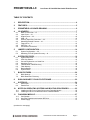 2
2
-
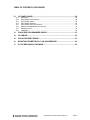 3
3
-
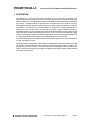 4
4
-
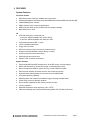 5
5
-
 6
6
-
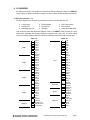 7
7
-
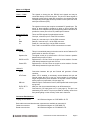 8
8
-
 9
9
-
 10
10
-
 11
11
-
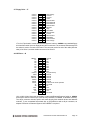 12
12
-
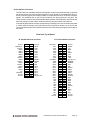 13
13
-
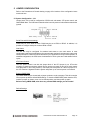 14
14
-
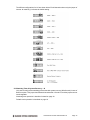 15
15
-
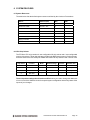 16
16
-
 17
17
-
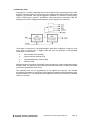 18
18
-
 19
19
-
 20
20
-
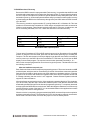 21
21
-
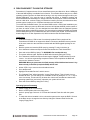 22
22
-
 23
23
-
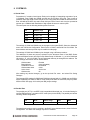 24
24
-
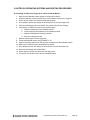 25
25
-
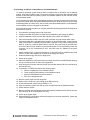 26
26
-
 27
27
-
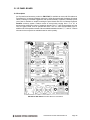 28
28
-
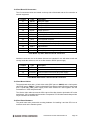 29
29
-
 30
30
-
 31
31
-
 32
32
-
 33
33
-
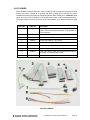 34
34
-
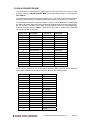 35
35
-
 36
36
-
 37
37
-
 38
38
Diamond Systems PR-Z16-LC-ST User manual
- Category
- Motherboards
- Type
- User manual
- This manual is also suitable for
Ask a question and I''ll find the answer in the document
Finding information in a document is now easier with AI
Related papers
-
Diamond Systems IDE Flashdisks User manual
-
Diamond Systems Pandora Enclosure for Diamond Assembly Instructions
-
Diamond Systems Octavio Industrial Computer User manual
-
Diamond Systems Octavio Industrial Computer User manual
-
Diamond Systems Jupiter-MM-5000 Installation guide
-
Diamond Systems Jupiter-MM-SIO User manual
-
Diamond Systems Athena II User manual
-
Diamond Systems Jupiter-MM-5000 User manual
-
Diamond Systems Jupiter-MM-5000 User manual
-
Diamond Systems Jupiter-MM User manual
Other documents
-
Longshine LCS-6021P Datasheet
-
Longshine LCS-6024P Datasheet
-
 StarTech.com C9PCF Datasheet
StarTech.com C9PCF Datasheet
-
KOAMTAC KDC185 Charging Cradle Mini Guide
-
Advantech PCM-3641P Startup Manual
-
HP t505 Flexible Thin Client User guide
-
Advantech PCM-3641I Startup Manual
-
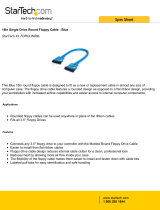 StarTech.com FDROUNDBL Datasheet
StarTech.com FDROUNDBL Datasheet
-
Hypertherm HD4070 PC-104 Field Service Bulletin
-
Dwyer Series WD2 User manual