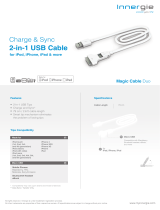Wi-Fi Networks
10:09 PM
Your Wi-Fi Network
Choose a Network for iW1...
Other Wi-Fi Network
Settings
Other Wi-Fi Network
Other Wi-Fi Network
Other Wi-Fi Network
Wi-Fi
Name
Not Connected
iHome iW1
Select above to change the iW1 network
settings and to set the name your speaker will
use to appear on the Network.
How to use AirPlay
About iHome Connect
10:09 PM
10:09 PM
Livingroom Speaker
Name
SaveCancel
Q W E R T Y U I O P
A S D F G H J K L
Z X C V B N M
Network Setup
Device Name
Save
Current Network:
View Network Details
This name will be displayed when selecting your speaker from a list
of available AirPlay devices.
Connect the iW1 speaker to the same network as your AirPlay
source (iTunes, iPad, iPhone, or iPod touch).
iHome Setup
iHome Bedroom
Available Networks
Network Setup
Device Name
Save
This name will be displayed when selecting your speaker from a list
of available AirPlay devices.
Connect the iW1 speaker to the same network as your AirPlay
source (iTunes, iPad, iPhone, or iPod touch(.
iHome iW1
http://169.254.1.1
Press and hold (3 sec.) Network Setup button on
the back of unit. The Network Status LED will begin
flashing green and the top control panel will also flash.
Step 2 - Wireless Network SetupStep 1 - Getting Started
Select your preferred Wi-Fi network from the list of
available networks.
Download our free “iHome Connect” app
from the App Store and launch.
Option A - Connecting with your iPod touch, iPhone, or iPad (Recommended)
remote USB sync
cable
power adaptorcharging base
Start Guide
iW1 Speaker
What’s in the Box
Visit our website for additional help: www.ihomeaudio.com/airplay/support
Connected Not Connected
reset
bass treble
Rz10
30s
aux-in
battery
off | on
iPod dock
power reset network setupstatus
aux-in
battery
off | on
iPod dock
power reset network setupstatus
network setup
status
Problem?
1
Dock your iOS device to the iW1 using the
included iPod USB sync cable.
iW1 Hardware Reset:
- Unplug the AC jack/remove the iW1 from the charging base.
- Slide the rear Power Switch to the OFF and then ON position.
- Reconnect AC jack, place iW1 on charging base, and wait 30 sec.
2 3
Rename your iW1 speaker, press ‘Save’, and proceed
to Step 3 if connected to your Wi-Fi network.
4
Rename the iW1 speaker and click ‘Save’.
(optional)
Launch a web browser (ex. Safari or Explorer) and
enter http://169.254.1.1 in the address bar.
Option B - Connecting with your Mac or PC over Wi-Fi
1 3 4 5
Congratulations, you have successfully connected your iW1 to your wireless network and now you can start
enjoying wireless audio anywhere in your home or office. Verify that the Network Status LED is green and
then keep reading to learn how to use the iW1 and control your iTunes and iOS audio content.
2
On your Mac or PC, select the network called
"iHome Setup" from Wi-Fi network settings.
upper right corner of
Mac screen
- If the page is not initially available, reload the page.
- If at any point the page becomes unresponsive, reload
the page. If problem persists, see “Troubleshooting”.
1st - customize the
name of your speaker
2nd - Select your
Wi-Fi network from list
lower right corner of
PC Screen
aux-in
battery
off | on
iPod dock
power reset network setupstatus
network setup
status
Success!
12V
Check list before proceeding to Step 2
Powering on the iW1
outlet
place iW1 on charging baseconnect to power source turn master power ON
aux-in
battery
off | on
iPod dock
power reset network setupstatus
1 2 3
To enjoy AirPlay wireless audio, you must have the following:
- iTunes or an iOS device (iPod touch, iPhone, or iPad).
- A functioning home network with Wi-Fi.
Download the latest software updates for iTunes and your iOS device to ensure that you are able to enjoy the latest
AirPlay enhancements and compatibility.
Download the iHome Connect app for iPod touch, iPhone and iPad.
Have your Wi-Fi network name (SSID) and password (if applicable) available for reference.
Note: AirPlay requires iTunes 10.1 (Mac and PC) or later; OR an iPad, iPad 2, iPhone 4, iPhone 3GS, iPod touch (4th, 3rd,
and 2nd generations) with iOS 4.2 or later. The iHome Connect app requires iOS 4.0 or later.
aux-in
battery
off | on
iPod dock
power reset network setupstatus
network setup
status
aux-in
battery
off | on
iPod dock
power reset network setupstatus
aux-in
battery
off | on
iPod dock
power network setup
aux-in
battery
off | on
iPod dock
power reset network setupstatus
master power switch
battery status
USB iPod docking
(audio & charging)
REAR PANEL
TOP PANEL
Wi-Fi network status LED
Wi-Fi network setup
Firmware status LED
volume / battery level
iPod and iTunes
music controls
aux-in
Power
AirPlay Wireless mode
(audio via iOS device or iTunes)
iPod mode
(audio via USB sync cable or aux-in)
status LED
status
Overview
Controls and Indicators
Reset the iW1 Speaker:
- Unplug the AC jack/remove the iW1 from the charging base
- Slide the rear Power Switch to the OFF and then ON position
- Reconnect AC jack, place iW1 on charging base and wait 30 sec.
- Repeat iW1 Wi-Fi Network Setup process if necessary
If the Network Status LED is flashing red, the iW1 is
not connected to a network because, either:
- The iW1 has not been connected to a Wi-Fi network
- There is a problem with your Wi-Fi network
- Or, the iW1 is out of range
If the Network Status LED is green, the iW1 is
connected to a network
aux-in
battery
off | on
iPod dock
power reset network setupstatus
Customize speaker name
Select your Wi-Fi network
Connecting to a network may take up to 60
seconds. Make sure you have your password ready.
30s for startup
45s 45s
30-120s15s
Connect
10:09 PM
This name will be displayed when selecting your
speaker from a list of available AirPlay devices.
30-120s
Not Connected Connected
Save
Current Network:
View Network Details
This name will be displayed when selecting your speaker from a list
of available AirPlay devices.
Connect the iW1 speaker to the same network as your AirPlay
source (iTunes, iPad, iPhone, or iPod touch).
iHome Setup
iHome Bedroom
Available Networks
Join Network
If the Status LED continues to flash green for more than 2 minutes,
reset the iW1 speaker and repeat the Wi-Fi Network Setup process.
Select preferred Wi-Fi network from the list of
available and click ‘Join Network’.
6
AirPort: On
Turn AirPort Off
Your home network
Another network
Another network
Another network
Devices...
iHome Setup
Join Other Nework...
Create Network...
Open Network Preferences...
YOUR Wi-Fi NETWORK
iHome Setup
Open Network and Sharing Center
9:42
01/15/2011
Internet access
Connect
Information sent over this network
miight be visible to others.
Currently connected to: