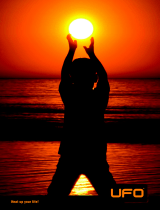Page is loading ...

UFO LIGHTING
FIBRE OPTIC & LED LIGHTING SYSTEMS
REVISION: B1
ATTRACTA MAGNETIC LIGHTING
USER GUIDE
PLEASE READ THE USER GUIDE CAREFULLY BEFORE INSTALLING,
OPERATING OR PERFORMING MAINTENANCE ON THESE DEVICES.

INTRODUCTION
Thank you for purchasing this UFO Attracta lighting system.
Please read these instructions fully before performing any installation, operation or
maintenance on the system and before connecting your Attracta lighting system to the
electrical mains. Please keep this manual for future reference.
The UFO Attracta is a fully configurable magnetic track lighting system which has been
specifically designed for ease-of-use and many installation environments.
Models and accessories covered by this manual:
UFO ATR-CM – Corner Mount Extrusion
UFO ATR-SM – Surface Mount Extrusion
UFO ATR-LG – L Shaped Gantry
UFO ATR-UG – U Shaped Gantry
UFO ATR-FS – Free Standing Extrusion
UFO ATR-SP – Special Extrusion
IMPORTANT - The UFO Attracta extrusions and tracks are ordered cut to length from UFO and
cannot be cut or modified on site. Any attempt to cut or modify the extrusions and tracks will
invalidate warranty for the complete UFO Attracta installation.
These LED fittings are only mains dimmable with an appropriate mains dimmable
constant voltage driver.
Available in multiple configurations with LED spot lights and LED linear light fittings available in
a choice of 2700k, 3000K, 4000K, 5000K and 6500K colour temperatures.
These LED fittings operate on a constant voltage low voltage supply. Constant current and
constant voltage LEDs cannot be intermixed on the same driver. Please refer to the specific
section withinthis manual for wiring/connection guidance.
WARNING – These constant voltage LED fittings operate on a 5v DC output only. Connecting
these fittings to a driver with excessive voltage output will result in catastrophic damage to the
LED devices within these fittings. Always check the output voltage of the driver to ensure correct
output voltage prior to powering up the system.
These LED fittings are suitable for indoor/dry areas and must not be installed in damp
or wet conditions.
IMPORTANT
ATTRACTA USER GUIDE2
THIS PRODUCT MUST BE INSTALLED IN ACCORDANCE WITH THE APPLICABLE INSTALLATION
CODE BY A PERSON FAMILIAR WITH THE CONSTRUCTION AND OPERATION OF THE PRODUCT,
ITS COMPONENT PARTS AND THE HAZARDS INVOLVED.

USER INSTRUCTIONS
3UFO LIGHTING
Before assembly, unpack the shipment and check that all component parts against your order
before commencing your build (see Component Parts Section below)
COMPONENT PARTS
ATRF1 - small magnetic spotlight
ATRF2 - large magnetic spotlight
EXTRUSIONS & FITTINGS
ATTRACTA FITTINGS
A - corner mount power in
B - corner mount extrusion
C - rectangular power in
D - rectangular extrusion
E - horizontal corner mount
F - vertical corner mount
G - corner mount surface fixing
H - surface mount surface fixing
Note:
For power supplies and/or driver
components see later in this manual
ATRF2
ATRF1
A
B
C
D
E
F
G
H

USER INSTRUCTIONS
ATTRACTA USER GUIDE4
TRACK POWER
DIRECT CONNECTION
5V DC 4A PLUG TOP PSU
Check which Track Power option is supplied and in particular check the PSU for the correct
output voltage. Follow the instructions below.
There are two power options for the Attracta magnetic track system;
a) Direct connection to a 5V DC power supply (two versions – 4 Amp or 6 Amp) this option
has no dimming or control functionality. This option is powered directly from EITHER a
5V DC multifunction, 4 Amp plug top Power Supply Unit, OR 5V DC 6 Amp Desk Top PSU
with an IEC input.
b) Functional connection driven by the UFO CV2 Constant Voltage driver which in turn is
connected to a 12V DC power supply.
Remove the 5V Plug Top PSU from its box. This PSU is a multi-plug device catering for UK,
European and USA plugs. Images below show a USA plug type. UK and European plugs are
assembled in identical fashion.
Select the correct plug and push it into the receptacle and press down until it clicks securely
into place as shown above. The plug can be removed by squeezing together the locking pins
and sliding the plug back out as shown below.
The PSU is now ready for power. DO NOT CONNECT POWER TO YOUR ATTRACTA SYSTEM
UNTIL ALL PARTS ARE FULLY CONNECTED.

5UFO LIGHTING
USER INSTRUCTIONS
5UFO LIGHTING
DIRECT CONNECTION 5V DC 6A IEC BOXED PSU
The Sirius IP LED light source has no accessible external manual controls. Adjustment to
the internal manual controls can be carried out via a sealed access hatch on the front plate.
Remove the 5V desk top PSU from its packing. This PSU is an IEC mains lead device catering
for UK, European and USA plugs. Plug the mains lead into the IEC socket on the PSU – see
below. The PSU is now ready for power. DO NOT CONNECT POWER TO YOUR ATTRACTA
SYSTEM UNTIL ALL PARTS ARE FULLY CONNECTED.
There are two parts as detailed below:
FUNCTIONAL CONNECTION 12V DC 7A IEC BOXED PSU AND CV2 DRIVER
FUNCTIONAL PART 1 - 12V DC 7A IEC BOXED PSU
Remove the 12V desk top PSU from its packing. This PSU is
an IEC mains lead device catering for UK, European and USA
plugs. Plug the mains lead into the IEC socket on the PSU.
The PSU is now ready for power.
DO NOT CONNECT POWER TO YOUR ATTRACTA
SYSTEM UNTIL ALL PARTS ARE FULLY CONNECTED.
FUNCTIONAL PART 2 - CV2 DRIVER
Remove the driver from its packing. The driver
is powered by the 12V desk top PSU.
DO NOT CONNECT POWER TO YOUR ATTRACTA
SYSTEM UNTIL ALL PARTS ARE FULLY CONNECTED.
Refer to the CV2 driver user guide for detailed connections and configuration.

ASSEMBLY & MOUNTING
ATTRACTA USER GUIDE6
GANTRY MOUNTING
Prior to assembly lay out all the extrusion sections and fittings on protective material
(to avoid marking or scratching) on a flat surface. All plastic Attracta components fit into
the matching keyed sections of the metal extrusions.
For an L Gantry as shown above it is essential that each foot is fitted and locked into place by
the grub screw before any measurements are taken, as this will affect the final dimensions
A & B. Once the holes are cut in the mounting surface, the L gantry must be disassembled and
mounted one section at a time without locking the feet until the both extrusion sections are
pushed fully into the vertical corner.
For a U Gantry as shown above, once dimension C is measured and the hole cut to the centre
spacing the foot can be mounted and the gantry dropped into place and locked as shown in
Figure 2 opposite.
To mount an L shaped or U shaped Attracta gantry to a solid surface, proceed as follows:
● Check sufficient space is available below the mounting surface to accommodate the
mounting foot, extrusion, power in connector and cables.
● Assemble the gantry completely (without any LED fittings) as in Figure 1 and Figure 2
below and lay on a flat surface
● Measure the distance between the centres of each extrusion section.

7UFO LIGHTING
ASSEMBLY & MOUNTING
FREE STANDING
To mount a free standing extrusion mark and cut the hole in the mounting surface in the
required position and fit the extrusion as detailed in Figure 2. Once the gantry or free standing
extrusion is locked in position, fit the power in connector as detailed in Figure 2 detail C

ASSEMBLY & MOUNTING
8
RECTANGULAR SURFACE MOUNTING
To mount a surface Attracta extrusion to a solid surface, proceed as follows:
ATTRACTA USER GUIDE
● Check sufficient space is available on the mounting surface to accommodate the
extrusion, power in connector and cables.
● Assemble the extrusion section or sections completely including power in (without any
LED fittings) as in Figure 3 and Figure 4 below and lay on the mounting surface in the
correct position
● Mark the location of the extrusion, remove and set aside.
● Place the rectangular clip mounts in position and fix with a counter sunk screw, so that
their fixing holes align with the centre of the extrusion.
● Push fit the extrusion into the clip mounts until held securely in place by the retaining clip

9UFO LIGHTING
ASSEMBLY & MOUNTING

ASSEMBLY & MOUNTING
ATTRACTA USER GUIDE10
CORNER MOUNT SURFACE MOUNTING
● Check sufficient space is available on the mounting surface to accommodate the
extrusion, power in connector and cables.
● Assemble the extrusion section or sections completely including power in (without any
LED fittings) as in Figure 5 below and Figure 3 on page 8 and lay on the mounting surface
in the correct position
● Mark the location of the extrusion (see Figure 3 on page 8), remove and set aside.
● Place the rectangular clip mounts in position and fix with a counter sunk screw, so that
their fixing holes align with the centre of the extrusion.
● Push fit the extrusion into the clip mounts until held securely in place by the retaining clip
To mount a surface Attracta extrusion to a solid surface, proceed as follows:

11UFO LIGHTING
ELECTRICAL CONNECTIONS
MANUAL OPERATION - DECORATIVE COLOUR WHEEL CONTROL WITH SENSOR
Once assembly is complete the final power connections can be made. As previous
stated there are two power options for the Attracta magnetic track system;
a) Direct connection to a 5V DC power supply (two versions – 4 Amp or 6 Amp) this option
has no dimming or control functionality. This option is powered directly from EITHER a
5V DC multifunction, 4 Amp plug top Power Supply Unit, OR 5V DC 6 Amp Desk Top PSU
with an IEC input.
b) Functional connection driven by the UFO CV2 Constant Voltage driver which in turn is
connected to a 12V DC power supply.
DIRECT CONNECTION
If ordered correctly, a direct connection system will have an in-line jack socket connected
to the power in cable as detailed below.
Option a) If the Attracta system has been supplied with pre-wired connectors as in A above,
connect the DC jack plug from the 5V PSU directly into the in-line jack socket and
connect mains power to the PSU. The Attracta extrusion is now live and ready for
the Attracta magnetic fittings.
Option b) If the Attracta system has been supplied with screw terminal connectors connect the
extrusion input wires to the screw terminals as shown in B above. Observe correct
polarity making sure that all screw terminals are screwed tight down on the copper
conductor. Note: the wires must be connected so that the screw terminal connector
is centre positive. Once connected, plug the DC jack plug from the 5V PSU directly
into the screw terminal jack socket and connect mains power to the PSU.
The Attracta extrusion is now live and ready for the Attracta magnetic fittings.

ELECTRICAL CONNECTIONS
ATTRACTA USER GUIDE12
FUNCTIONAL CONNECTION
If ordered correctly this Attracta system should be supplied with a Unidrive CV2 LED Driver and
a 12V PSU. There are several wiring configurations possible for an Attracta functional system as
detailed in Figure 7 below and the following text. For full function settings of the Unidrive CV2
LED Driver, consult the UFO Unidrive CV2 LED Driver User Guide. Before making any connections
to the CV2 driver read the CV2 BASIC GUIDE below.
CV2 LED DRIVER BASIC GUIDE (REFER TO THIS BASIC GUIDE DURING ALL FUNCTIONAL CONNECTIONS)
● To access the PCB screw terminals, remove the black countersunk screws in the flange base
and li off the lid and set aside taking care not to damage the existing internal cabling.
● To prepare the fitted grommets for use, cut the rubber carefully with a sharp knife, to allow
cable access. An X cut in the grommet is recommended.
● Push the cables through the grommet and strip approximately 200mm outer sheathing from
the cable to expose the inner cores – taking care not to damage the inner insulation, strip
sufficient insulation from the end of the inner cores to expose the copper wire. Make sure that
all screw terminals are screwed tight down on the copper conductor and not on the outer insulation.
● When wiring is completed, push the cable ties provided through the cable tie base and
around the cable and tighten to provide strain relief.
● On completion of all wiring and switch setting, carefully replace the lid and secure to the
flange base using the black countersunk screws ensuring no internal wiring is trapped.
● Finally secure the Unidrive CV2 LED Driver to the mounting surface with a suitable fixing,
using the fixing holes and slots provided.

13UFO LIGHTING
ELECTRICAL CONNECTIONS
FUNCTIONAL CONNECTION - 0-10V DIMMING FUNCTIONALITY
For this option there are four electrical connections and/or stages required before connecting
the system to the mains.
1. Ensuring correct polarity, connect the Attracta Power In cable(s) to the output screw terminals marked:
● GND - Common
● LED 1 – LED positive output 1
● LED 2 – LED positive output 2
The two LED terminals are provided to allow more than one Attracta extrusion to be connected
and controlled separately. For this option it does not matter which output is chosen.
2. Switch Function DIP Switches 1-9 OFF and Switch 10 ON and check there are no wire links
across CURRENT SINK terminals + and -. Replace CV2 enclosure lid, and plug the DC jack plug from
the 12V PSU directly into the jack socket on the enclosure. Connect mains power to the PSU. The
Attracta extrusion is now live and ready for the Attracta magnetic fittings.
FUNCTIONAL CONNECTION - LOCAL MANUAL DIMMING FUNCTIONALITY
For this option where one or two dimming potentiometers are already mounted on the dimmer
enclosure (Local) there are three electrical connections and/or stages required before connect-
ing the system to the mains.
1. Ensuring correct polarity, connect the Attracta Power In cable(s) to the output screw terminals marked:
● GND - Common
● LED 1 – LED positive output 1
● LED 2 – LED positive output 2
The two LED terminals are provided to allow more than one Attracta extrusion to be connected
and controlled separately, see Figure 7 above to establish which potentiometer controls which
LED output.
2. Check potentiometer or potentiometers are correctly connected to CURRENT SINK terminals
+ and – observing correct polarity. NOTE: if only one potentiometer is used ensure the LED
output positive wire is connected to the correct track for the potentiometer and also ensure
that there is no wire link on the unused CURRENT SINK terminals.
3. Switch Function DIP Switches 1-9 OFF and Switch 10 ON. Replace CV2 enclosure lid, and plug
the DC jack plug from the 12V PSU directly into the jack socket on the enclosure. Connect mains
power to the PSU. The Attracta extrusion is now live and ready for the Attracta magnetic fittings.

ELECTRICAL CONNECTIONS
ATTRACTA USER GUIDE14
FUNCTIONAL CONNECTION - REMOTE MANUAL DIMMING FUNCTIONALITY
For this option where one or two dimming potentiometers are remotely mounted away from
the dimmer enclosure there are three electrical connections and/or stages required before
connecting the system to the mains.
1. Ensuring correct polarity, connect the Attracta Power In cable(s) to the output screw terminals marked:
● GND - Common
● LED 1 – LED positive output 1
● LED 2 – LED positive output 2
The two LED terminals are provided to allow more than one Attracta extrusion to be connected
and controlled separately, see Figure 7 above to establish which potentiometer controls which
LED output.
2. Once the CVD3 (remote single dimming potentiometer) or CVD4 (remote double dimming
potentiometer) with a suitable link cable are installed (See separate CVD3/CVD4 instruction
sheet), connection to the CURRENT SINK terminals + and – can be completed, observing
correct polarity.
NOTE: if only one remote potentiometer (CVD3) is used ensure the LED output positive wire is
connected to the correct track for the potentiometer and also ensure that there is no wire link
on the unused CURRENT SINK terminals.3. Switch Function DIP Switches 1-9 OFF and Switch 10
ON. Replace CV2 enclosure lid, and plug the DC jack plug from the 12V PSU directly into the jack
socket on the enclosure. Connect mains power to the PSU. The Attracta extrusion is now live and
ready for the Attracta magnetic fittings.
3. Switch Function DIP Switches 1-9 OFF and Switch 10 ON. Replace CV2 enclosure lid, and plug
the DC jack plug from the 12V PSU directly into the jack socket on the enclosure. Connect mains
power to the PSU. The Attracta extrusion is now live and ready for the Attracta magnetic fittings.

15UFO LIGHTING
ELECTRICAL CONNECTIONS
FUNCTIONAL CONNECTION - 0-10V DIMMING FUNCTIONALITY
For this option there are four electrical connections and/or stages required before connecting
the system to the mains.
1. Ensuring correct polarity, connect the Attracta Power In cable(s) to the output screw terminals marked:
● GND - Common
● LED 1 – LED positive output 1
● LED 2 – LED positive output 2
The two LED terminals are provided to allow more than one Attracta extrusion to be connected
and controlled separately.
2. Connect the link cable from the 0-10V (Current Source) controller to the 0-10V + and – terminals
observing correct polarity. NOTE: This is a current source dimming input which relies on an
external control system providing a 10V varying input to the CV2 driver. The CV2 in response to
a varying voltage input will dim both outputs (LED1 and LED2) simultaneously. See Unidrive CV2
LED Driver User Guide for 0-10V value table.
3. Check that there are wire links (linking + and -) correctly connected to CURRENT SINK terminals.
4. Switch Function DIP Switches 1-9 OFF and Switch 10 ON. Replace CV2 enclosure lid, and plug
the DC jack plug from the 12V PSU directly into the jack socket on the enclosure. Connect mains
power to the PSU. The Attracta extrusion is now live and ready for the Attracta magnetic fittings.
FUNCTIONAL CONNECTION - DMX DIMMING AND CONTROL FUNCTIONALITY
For this option there are four electrical connections and/or stages required before connecting
the system to the mains.
1. Ensuring correct polarity, connect the Attracta Power In cable(s) to the output screw terminals marked:
● GND - Common
● LED 1 – LED positive output 1
● LED 2 – LED positive output 2
The two LED terminals are provided to allow more than one Attracta extrusion to be connected
and controlled separately.
2. Connect the DMX input and output cables to the DMX data +, data - and GND terminals
observing correct polarity. NOTE: In full DMX mode separate dimming and also ON/OFF control of
outputs (LED1 and LED2) is available. See Unidrive CV2 LED Driver User Guide for DMX Channel table.
3. Check that there are wire links (linking + and -) correctly connected to CURRENT SINK terminals.
4. Switch Function DIP Switches 1-9 to the required DMX address and Switch 10 OFF. Replace
CV2 enclosure lid, and plug the DC jack plug from the 12V PSU directly into the jack socket on
the enclosure. Connect mains power to the PSU. The Attracta extrusion is now live and ready
for the Attracta magnetic fittings.

ELECTRICAL CONNECTIONS
ATTRACTA USER GUIDE16
FUNCTIONAL CONNECTION - SENSOR INPUT CONTROL FUNCTIONALITY
For this option which uses the output from a remote switch or sensor to trigger the LEDs, there
are five electrical connections and/or stages required before connecting the system to the mains.
1. Ensuring correct polarity, connect the Attracta Power In cable(s) to the output screw
terminals marked
● GND - Common
● LED 1 – LED positive output 1
● LED 2 – LED positive output 2
The two LED terminals are provided to allow more than one Attracta extrusion to be connected
and controlled separately.
2. Connect the sensor cable to either the Normally Open (NO) input screw terminals or the
Normally Closed (NC) input screw terminals. NOTE: A volt free switched input is required to
trigger this function. For Normally Open use the input must go from closed to open circuit to
trigger. For Normally Closed use the input must go from open to closed circuit to trigger. See
Unidrive CV2 LED Driver User Guide for more information on triggers, controls and settings.
3. Check that there are no wire links (linking + and -) connected to CURRENT SINK terminals.
4. For Normally Open operation, Switch Function DIP Switches 2-9 OFF and Switch 1 and 10 ON.
Set the FADE IN, DELAY and FADE OUT timers to the required settings. See Unidrive CV2 LED
Driver User Guide for More information on fade and delay settings. Replace CV2 enclosure lid,
and plug the DC jack plug from the 12V PSU directly into the jack socket on the enclosure.
Connect mains power to the PSU. The Attracta extrusion is now live and ready for the Attracta
magnetic fittings.
5. For Normally Closed operation, Switch Function DIP Switches1 and 3-9 OFF and Switch 2 and
10 ON. Set the FADE IN, DELAY and FADE OUT timers to the required settings. See Unidrive CV2
LED Driver User Guide for More information on fade and delay settings. Replace CV2 enclosure
lid, and plug the DC jack plug from the 12V PSU directly into the jack socket on the enclosure.
Connect mains power to the PSU. The Attracta extrusion is now live and ready for the Attracta
magnetic fittings

17UFO LIGHTING
ELECTRICAL CONNECTIONS
FUNCTIONAL CONNECTION - MASTER/SLAVE DIMMING AND CONTROL FUNCTIONALITY
For this option which enables a Master Slave control link between connected Unidrive CV2 LED
Drivers there are seven electrical connections and/or stages required before connecting the
system to the mains.
1. Ensuring correct polarity, connect the Attracta Power In cable(s) to the output screw
terminals marked
● GND - Common
● LED 1 – LED positive output 1
● LED 2 – LED positive output 2
The two LED terminals are provided to allow more than one Attracta extrusion to be connected
and controlled separately.
2. On the CV2 driver designated as Master connect the DMX output cable to the DMX data +,
data - and GND terminals, observing correct polarity. NOTE: Once connected and correctly
configured all Slave units will mirror what the Master CV2 driver is doing – i.e. if LED output 1 is
being manually dimmed on The Master, it will be manually dimmed identically ad so on.
3. On the CV2 driver designated as Master check that the driver is correctly wired for the desired
functionality, Local dimming , Remote dimming, 0-10V dimming or Sensor Input Control
Functionality as described in the preceding sections.
4. On the CV2 driver designated as Master switch Function DIP Switch 1-9 OFF (except for Sensor
Input Control Functionality) and switch 10 OFF. Replace CV2 enclosure lid, and plug the DC jack
plug from the 12V PSU directly into the jack socket on the enclosure. Connect mains power to
the PSU. The Attracta extrusion is now live and ready for the Attracta magnetic fittings.
5. On the CV2 driver designated as Slave, connect the DMX input cable to the DMX data +, data -
and GND terminals, observing correct polarity. NOTE: Any number of Slaves can be “daisy chain”
connected to the Master CV2 driver.
6. On the CV2 driver designated as Slave, check that there are wire links (linking + and -)
correctly connected to CURRENT SINK terminals.
7. On the CV2 driver designated as Slave, switch Function DIP Switch 1 ON and switches 2-10
OFF. Replace CV2 enclosure lid, and plug the DC jack plug from the 12V PSU directly into the jack
socket on the enclosure. Connect mains power to the PSU. The Attracta extrusion is now live
and ready for the Attracta magnetic fittings.

TROUBLESHOOTING
ATTRACTA USER GUIDE18
Problem Possible cause Possible Soluon
System is dead.
P
ower LED (D) not lit
&
no light output from
LED1 and LED 2
Mains supply off. Check supply and reinstate
L
oose connector(s) or faulty
c
onnecon/cable
C
heck all cables/connecons.
C
heck plugs and sockets are fully mated.
L
oose DC output wire or connecon
C
heck all connecons
PSU failed - check output with DVM Get replacement from UFO
Driver PCB failure Get replacement from UFO
One output channel
(either LED 1 or LED 2)
is dead. Power
LED (D) lit
Loose output wire to dead channel
or faulty/poorly fing power
in on extrusion check output with DVM
Check all connecons
Driver PCB failure Get replacement from UFO
LED1 and LED2 go out
and Power LED (D)
flashes rapidly
Short circuit between LED1
output and/or LED 2 output and
GND
Check for short circuit on output
cables using a DVM. Repair or
replace faulty cable or devices
Heavily loaded system-
LED1 and LED2 go out
momentarily and
Power LED (D)
flashes rapidly
System overloaded beyond 30W
Reduce load by removing some
Led fings unl a safe working
load of not more than 30W is
achieved
LED1 and LED2 go out
momentarily and
Power
LED (D) flashes rapidly
Driver ambient temperature too hot
Resite driver to cooler ambient
environment
TROUBLESHOOTING - GENERAL

19UFO LIGHTING
TROUBLESHOOTING
TROUBLESHOOTING - MANUAL DIMMING MODE
Problem Possible cause Possible Soluon
Power LED (D) lit –
c
ontrol LED not lit -
L
ED1 andLED2
illuminated but
n
ot dimming
S
witch 10 is off
S
witch 10 to on
Power LED (D) lit –
control LED lit - LED1
and LED2 illuminated
but either one or both
not dimming
Electronic potenometers wired
incorrectly – wrong polarity
Check polarity of connecons
and reconnect correctly
Problem Possible cause Possible Soluon
Power LED (D) lit –
control LED not lit -
LED1 andLED2
illuminated but
not dimming
Switch 10 is off Switch 10 to on
Power LED (D) lit –
control LED not lit -
LED1 and LED2
not illuminated
0-10V wired incorrectly –
wrong polarity
Check polarity of connecons
and reconnect correctly
0-10V control signal missing
check input with DVM
Check all connecons and output
of 0-10v controller using DVM
Power LED (D) lit –
control LED lit - LED1
and LED2 illuminated
but flickering
0V from 0-10V control signal
is missing
Check all connecons and output
of 0-10v controller using DVM
TROUBLESHOOTING - 0-10V DIMMING MODE

ATTRACTA USER GUIDE20
TROUBLESHOOTING
TROUBLESHOOTING - DMX DIMMING MODE
Problem Possible cause Possible Soluon
Power LED (D) lit –
control LED lit - LED1
and LED2 illuminated
but not responding
t
o DMX
D
MX address not set on
D
IP switch 1-9
Set DMX address
P
ower LED (D) lit –
control LED not lit -
LED1 and LED2
not illuminated
Switch 10 is ON Switch 10 to OFF
Incorrect DMX address set Set correct DMX address
Power LED (D) lit –
control LED not lit -
LED1 and LED2
illuminated but
not responding to DMX
DMX control signal missing
Check all connecons are secure
and correct polarity and confirm
output of DMX controller and/or
previous DMX device in the DMX chain
TROUBLESHOOTING - SENSOR MODE
Problem Possible cause Possible Soluon
[Normally open or
closed operaon]
Power LED (D) lit -
control LED not lit -
LED1 and LED2
illuminated but not
responding to sensor
Switch 10 is OFF Switch 10 to ON
[Normally open
operaon] Power LED
(D) lit - control LED not
lighng - LED1 and
LED2 not illuminated
and not responding
to sensor
Switch 1 is OFF Switch 1 to ON
Current sink input links in place Remove links
[Normally closed
operaon] Power LED
(D) lit - control
LED not lighng -
LED1 and LED2 not
illuminated and not
responding to sensor
Switch 2 is OFF Switch 2 to ON
Current sink input links in place Remove links
[Normally open or
closed operaon]
Power LED (D) lit -
control LED not
lighng - LED1 and
LED2 not illuminated
and not responding
to sensor
Sensor control signal missing
Check all connecons and output
of sensor using DVM
Sensor wired to wrong input
Check input connecons
and rewire
/