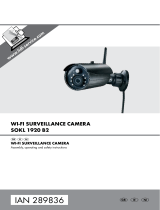Page is loading ...

Tycam 1100 - Tycam 2100
Tycam 2100
Outdoor
EN
Installation guide
Tycam 1100
Indoor

32
EN
Legal information
The connection quality of your
product may be affected due to
changes on the IP architecture on
which it operates. These changes may
involve (the list is not exhaustive) a
change in hardware, software update
or conguration operations, work
on your operator's equipment or any
other multimedia devices such as
tablets, smartphones, etc.' Android™
and Google play are Google Inc
trademarks. IOS™ is a Cisco Systems
Inc trademark. Wi-Fi is a Wireless
Ethernet Compatibility Alliance
trademark. WPS (Wi-Fi Protected
Setup) is a standard created by the
Wi-Fi Alliance. The camera must be
used and installed in accordance with
local regulations.
You must respect the privacy of
others. It is prohibited to lm
the public highway or adjoining
properties.
You must also inform any persons
working in your home (nurse, baby-
sitter, etc.), in writing, that they are
likely to be lmed temporarily while
working.
For more information, consult the
video surveillance guides edited by
the CNIL.
Data processing
The acquisition of your connected
camera implies acceptance of any
data processing being carried out.
DELTA DORE uses a cloud platform to
provide the data processing service.
The sequences recorded by your
camera will not be stored at any time
by the platform providing this service.
The videos are only stored and
encrypted on the SD card of your
camera and can only be accessed
using your personal account through
the Tydom application.
The use of your camera
requires the Tydom
application available on
Google Play and App Store.
Because of changes in standards and equipment, the characteristics given in
the text and the illustrations in this document are not binding unless conrmed.
1 - Installation recommendations 5
2 - Camera operation 5
3 - Operation of motion detection in one
or several zoness 6
4 - Operation of image analysis (SMART DETECT) 6
4.1 Selecting the detection mode 7
5 - Tycam 1100 Indoor 8
5.1 Contents 8
5.2 Description 8
5.3 Support assembly 8
5.4 Mounting 9
5.5 Setting 9
5.6 Memory card 9
5.7 Replacing the memory card 9
6 - Tycam 2100 Outdoor 10
6.1 Contents 10
6.2 Description 10
6.3 Mounting 11
6.4 Setting 11
6.5 Memory card 11
6.6 Replacing the memory card 11
6.7 Impervious sheath for RJ 45 cable 12
6.8 Antenna 12
7 - Camera connection 13
8 - Tydom application 14
9 - Factory reset 14
10 - Technical characteristics 15

54
EN
The Tycam 1100 Indoor and Tycam 2100 Outdoor cameras feature a new
generation of high resolution sensors providing a great quality image whatever
the lighting conditions.
Connected to your ADSL Box, the camera enables you to view your home on
your smartphone and record videos and photos vial the Tydom application.
Remotely, you can:
- Observe and listen (*).
- Start a recording instantly.
- Speak with your family and relatives (*).
- View the recorded videos.
- Receive notications in case of detection.
Image analysis functions
• Motion detection
The camera detects any
movement in one or several
predened grid zones.
• Crossing line detection.
The camera detects any person
that crosses a predened
detection line.
• Intrusion zone detection
The camera detects any person
entering or leaving a predened
detection zone.
Other functions
• Remote surveillance
• Surveillance mode setting
- Automatic recording on
detection
- Continuous recording
• Recording management (backup,
deletion, etc.)
• Notication of events
• Viewing of detection alerts
• Intercom (*)
• Digital Zoom x4
• Night vision
• Reversal of captured image
• Backlight compensation
• Photo capture
• Privacy mode
• 8 cameras max per TYDOM
• Embedded siren (*)
• Possible association by QR Code
(*) TYCAM 1100
1 - Installation recommendations
To achieve optimum operation:
• Avoid installing the camera in
an area with strong changes in
brightness (backlighting) or one that
is too dark.
• Ensure that there is no reecting
surface too near the camera lens.
• Do not install the camera on an
unstable support that creates
vibrations.
• Avoid proximity to a heat source.
• Do not touch the lens with your
nger.
• Do not expose the camera to direct
sunlight.
• Do not subject the camera to
impacts.
• Install the Tycam 1100 Indoor
camera in dry, well ventilated place.
• Electromagnetic radiation can
affect video data transmission
and image quality. Do not install
the camera near a source of
electromagnetic radiation.
• The installation must conducted
using the best practice
of video surveillance.
• Ensure that all the associated
devices are switched off during the
installation.
• For equipment connected to the
power grid, the socket outlet must
be installed close to the equipment
and readily accessible.
2 - Camera operation
Maintenance of Tycam 2100
Outdoor cameras:
• Regularly check that there are no
insects or spider webs that could
trigger false alarms. Use a soft,
slightly damp cloth to clean the lens
of the outdoor camera.
• Periodically check the wiring and
connections of your camera.
Video recording
• The videos are automatically
deleted after 30 days.
• When the storage limit of the card
is reached, the oldest videos are
deleted automatically.
• The recording time can vary
according to the movement in the
image. These values are given for
information only and cannot be
guaranteed.
• The lifetime of the memory card
will depend on the SD card used.
Only the SD card supplied with the
camera ensures an operational life
of 2 years.
The 2 crossing detection modes
require specic installation
conditions: see §4
The 2 crossing detection modes
require specic installation
conditions: see §4
Videos are recorded in “medium”
resolution quality.
Each video recorded upon detection
starts 5 seconds before the event
for a total duration of 35 seconds

76
EN
3 - Operation of motion detection in one or several zoness
Tycam 1100/2100 cameras monitor the zone or zones via video analysis to
detect any motion.
Tycam 1100 also features heat detection by a
passive infrared sensor (PIR).
Materialise the zones you want to monitor
according to a grid in the Tydom application.
This detection mode requires no specic
installation conditions.
4 - Operation of image analysis (SMART DETECT)
To obtain an optimum analysis of motion in its eld of vision, position the
camera at a sufcient height and distance from
the zone to monitor.
Camera height
Tycam 1100 Indoor - h: 2 m minimum
Tycam 2100 Outdoor - h: 4 m minimum
Distance from the zone to monitor
Recommended elds of vision :
Minimum: 2.5 m/Maximum: 10m (TYCAM
1100) or 30m (TYCAM 2100)
Minimum angle of camera axis: 15°.
Ensure that a person detected does not appear
too small nor too large in the image.
15°
Mini 2,50 m
h
Min. 2.50 m
h
4.1 Selecting the detection mode
Using the Tydom application, select the detection mode suited to the
monitored zone.
4.1.1 Crossing zone detection
This mode is recommended for external cameras.
Direct and position the camera at the recommended height to ensure reliable
crossing detection.
Dene a crossing line in the Tydom application,
any person crossing this line is detected.
4.2.2 Intrusion zone detection
Move the corners of the rectangle in the Tydom application to dene an
intrusion zone. Any person entering the zone is detected.
To ensure reliable detection, ensure that the zone to monitor is not at the edge
of the image.
• Follow the installation guidelines to get the best use out of the
camera: Height/Distance/Camera position angle.
• Whatever the operating mode chosen, you can adjust the detection
sensitivity using the Tydom application.
• When you nish conguring the camera, it is vital to run a detection
test to ensure that camera correctly analyses the scene to monitor
and effectively detects movements.
Poor camera
direction
Recommended
direction

98
EN
5 - Tycam 1100 Indoor
5.1 Contents
5.2 Description
5.3 Support assembly
- Screw the support to the back
of the camera.
- Place the camera on a at surface.
- Loosen nut B,
- Point the camera correctly then
tighten nuts A and B.
1- Camera
2- Support
3- EU plug
4- UK plug
5- Mains adaptor
6- Installation guide
Regulatory documents
7- RJ 45 cable
6
7
8
9
10
2
3
4
5
1
1- Memory card location
2- RESET/WPS button
(Open the protective cover).
3- RJ45 Network Connector
4- Power supply socket
5- Loudspeaker
6- Microphone
7- Lens
8- Status LED
Red and steady: Camera start.
Blue and steady: The camera is connected
to the network.
Flashing red: Network connection error.
Flashing blue: Camera is communicating on
the network.
Fast flashing red: Safety installation.
Fast flashing blue: Camera updating.
Red/Blue alternative ashing: Pending QR Code
reading for WiFi association
9- PIR (passive infrared sensor)
10- Infrared LED (night vision)
0°/90°
0°/360°
0°/360°
A
B
5.4 Mounting
You can mount the camera on a wall or ceiling.
- Press the ‘PUSH’ button to separate
the support from the base.
- Drill the base mounting holes.
- Mount the base with suitable screws for the
support.
- Clip the support onto the base by aligning the 3 stops.
5.5 Setting
- Loosen nuts A and B,
- Point the camera correctly then
tighten nuts A and B.
5.6 Memory card
The Tycam 1100 Indoor camera is already tted with a 16 GB memory card.
This card records encrypted videos that can
only be read by the Tydom application. You can
increase the recording capacity by installing a
card with a greater capacity (Micro SD/ SD HC/
SD HX class 10 required).
5.7 Replacing the memory card
- Turn off the camera power supply.
- Open the protective cover.
- Insert the new memory card
in the direction indicated.
- Format the card using the Tydom
application.
Drill Template
Screw hole All:for Mounng Base
1 1
0°/90°
0°/360°
0°/360°
A
B
Note: Videos recorded on another card
model will not be encrypted.
Memory
card
Continuous
recording time
8 GB 12h
16 GB 24h
32 GB 2,5 days
64 GB 5 days
128 GB 10 days
1
2
43
6
7
5

1110
EN
6 - Tycam 2100 Outdoor
6.1 Contents
6.2 Description
1- Camera
2- Connectors
3- EU plug
4- UK plug
5- Mains adaptor
6- Memory card
cover key
7- Antenna socket plug
8- Drill template
9- Impervious sheath
for RJ 45 cable
10- Installation guide
Regulatory documents
11- RJ 45 cable
8
9
10
11
6
1
2
4
12
5
3
RESET / WPS
7
1- Base
2- Camera
3- Sun visor
4- Lens
5- Clamping screw
6- RESET/WPS button
(Remove the 2 screws from
the cover using the key supplied).
7- Memory card location
8- Earth connection (Optional connection)
9- PoE cable
10- Power supply socket
11- RJ45 Network Connector
12- Infrared LED (night vision)
Slow ashing:
QR Code reading conrma-
tion /
Security set up
Fast ashing:
Pending QR Code reading for
WiFi association /
Updating the camera.
6.3 Mounting
- Drill the mounting holes using the drill template.
- Mount the base with suitable screws for the support.
6.4 Setting
- Loosen nut A,
- Point the camera correctly
then tighten nut.
6.5 Memory card
The Tycam 2100 Outdoor camera is
already tted with a 16 GB memory card.
This card records encrypted videos that can
only be read by the Tydom application. You can
increase the recording capacity by installing a
card with a greater capacity (Micro SD/ SD HC/
SD HX classe 10 obligatoire).
6.6 Replacing the memory card
- Turn off the camera power supply.
- Remove the 2 screws from the cover
using the key supplied.
- Insert the new memory card
in the direction indicated.
- Format the card using the Tydom
application.
Drill Template
Note: Videos recorded on another card
model will not be encrypted.
Memory
card
Continuous
recording time
8 GB 12h
16 GB 24h
32 GB 2,5 days
64 GB 5 days
128 GB 10 days
RESET / WPS
Memory card
location
0°/90°
0°/360°
0°/360°
A
For installations that require wiring for outdoor sockets,
a sealed connection box is available as an option.
BRE Tycam 2100 Outdoor - Ref: 6417008
Drill Template
1
2
8
6
7
4
5
3
11
9
10

1312
EN
6.7 Impervious sheath for RJ 45 cable
If necessary, you can t the sealing accessory for the
RJ 45 cable.
1. Pass the network cable (7) (without plug) through the clamping nut (6),
the rubber seal (5) (inner edge of the rubber seal must be opposite the seal
plug), then through the seal plug (4), in this order.
2. Crimp an RJ-45 network plug (3) onto the end of the cable, taking care to
insert the twisted pairs of wires in the right order.
3. Place the seal (2) on the tip of the camera network interface socket (1).
4. Insert the network plug (3) into the camera
network interface socket (1).
5. Insert the rubber seal (5) into the seal plug (4),
then screw the clamping nut (6) onto the seal
plug (4) without tightening it completely.
6. Align the seal plug snap-t system (4) with the
notch on the camera network interface socket
(1), then screw the seal plug (4) a quarter turn
on the camera network interface socket (1).
7. Tighten nut 6, the sealed
connection of the RJ45 plug is complete.
6.8 Antenna
If you are using the WIFI mode to connect the
camera to your local network (see § 4), screw the
antenna manually onto the camera.
If you are using another connection mode,
t the antenna socket plug
to ensure the antenna socket is sealed.
①
②
③
④
⑤
⑥ ⑦
②
②
④
⑥
⑥
⑤
①
①
③
1- Camera network
interface socket
2- Seal
3- Network plug
4- Seal plug
5- Rubber seal
6- Clamping nut
7- Network cable from
the ADSL BOX
7 - Camera connection
Connect the camera to your local network.
Select your connection mode:
WiFi
WPS
Connection modes by WIFI link.
The local WIFI network must be secure.
WPS connection: Check the compatibility of your ADSL BOX.
Ethernet
Connection mode by Ethernet RJ45 link (Cat. 5E, max. 100m).
POE
The PoE connection mode is used to power the camera by the Ethernet RJ45
link. It requires a Switch or PoE Injector to be installed as well as a category 6
Ethernet cable (not supplied).
Max. length according to the switch used (Poe SW4: 250m max)
RJ45
RJ45
RJ45
RJ45
RJ45
PoE switch
PoE switch option: Poe SW4 Ref: 6417010

1514
EN
10 - Technical characteristics
ADSL Bitrate
The ADSL bitrate can vary according to the quality of the line and its use. The
resolution of the camera must be adapted according to the available bitrate.
In the event of a remote connection
problem, change the camera resolution
in the application.
The ADSL box requires 100 kbit/s for
its own operation.
Example: You have a upstream bandwidth of 650 kbit/s, set the resolution of
your camera to average quality.
8 - Tydom application
Associate your camera with the Tydom application, making
sure that your smartphone or tablet is connected to the local
network.
Run the Tydom application and follow the instructions.
You can associate up to 8 cameras.
9 - Factory reset
You can initialise your camera to return to factory settings.
- Turn off the camera power supply.
- Press and hold the RESET button.
- Keep the button pressed and turn the power back on.
- Hold the button down for 30 seconds until the camera emits a «click / click».
- Release the button.
Once your camera is initialised, you must remove it from the account via the
Tydom application.
Switching on for the rst time
• When switching the camera on for the rst time or resetting it,
the time needed to set up the connection with the secure server is around
2 minutes. It can take up to 7 minutes if a software update is required.
TYCAM 1100
RESET / WPS
> 30s > 30s
230V~
OFF
230V~
ON
+
230V~
ON
+
TYCAM 2100
Tycam 1100 Indoor Tycam 2100 Outdoor
Power supply
Or PoE (802.3af Class3)
Consumption 7 W 5 W
RJ45 Network Ethernet 10/100 Mbps
Wi-Fi network Wi-Fi IEEE 802.11 b/g/n
Optical sensor/
Focal distance
1/2.8” 2 Megapixels
HD CMOS/f 2.8mm
1/2.5” 2 Megapixels
HD CMOS/f 2.8mm
Viewing angle H 108°/V 59°/Diag: 129° H 107° / V 56° /Diag : 127°
Minimum
light intensity
0 Lux (with infrared LED)
Night vision EXIR 2.0
Automatic - Range: 10 m
EXIR 2.0
Automatic - Range: 30 m
Resolution
Ô Full HD -1920x1080 pixels @25 ips (image per second)
depending on connection quality
Video
compression
H.264, H.265
Micro SD card/
SD HC/ SD XC
16 GB - Can be extended up to 128 GB - (Class 10 obligatory)
Customised
detection
• •
Bidirectional
audio
• -
Embedded
siren
Max 85 db -
Operating
temperature
and humidity
-10°C/+40°C
10% ~ 95% without condensation
-30°C/+60°C
10% ~ 95% without condensation
Storage
temperature
and humidity
-20°C/+60°C - 0% ~ 90% without condensation
Degree of
protection
-
Water spray resistant
IP 67
Dimensions 103 mm x 66 mm x 33 mm Ø 70 mm x 165 mm
Weight 128 gr 410 gr
OUTPUT : 12V
INPUT : 100-240V~ 50-60 Hz 0,3A
1A
Réglage de la
résolution
Débit montant
utilisé par caméra
High 900
kbit/s
Average 450
kbit/s
Low 300
kbit/s

www.deltadore.com
07/19
/