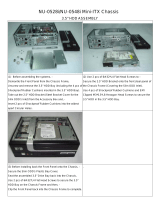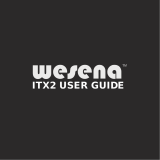Page is loading ...

1
Table of Contents
I. GettingStart
1.1 A Thank-you Note Before You Get Started...........................................................4
1.2 The Features Of This Manual...............................................................................5
1.3 Preliminary Tools..................................................................................................6
1.4 Whats In The Box? ..............................................................................................7
1.5 Accessory.............................................................................................................8
II. Start To Assemble
2.1 Features of XC Cube..........................................................................................12
2.2 Starting Installing................................................................................................13
2.3 Disassemble the power modulus........................................................................15
2.4. Disassemble the Driver bays.............................................................................16
2.5 Install the HDD driver bay...................................................................................17
2.6 Install Serial ATA hard disk.................................................................................18
2.7 Slim Optical Drive Installation.............................................................................19
2.8 Memory Installation............................................................................................21
2.9 Install the Hard Disk cable to the motherboard..................................................22
2.10 Install the Optical driver cable to the motherboard...........................................22
2.11 Install CPU on Socket 479................................................................................23
2.12 Install CPU Cooler and CPU Fan Connector....................................................23
2.13. Driver bays Installation....................................................................................24
2.14 Install the Hard Disk cable and power cord......................................................25
2.15 Install the Optical driver cable and power cord.................................................25
2.16 Install the power modulus.................................................................................26
2.17 Install the front panel........................................................................................26
2.18 Install AGP/PCI/PCI-Express additional cards.................................................27
2.19 Connect Keyboard and Mouse.........................................................................28
2.20 Connect Monitor and tighten screws................................................................28

2
P/N: 49.MZ101.0A1 D/N: MZ915M_855II-OL-E0503A
The logos of Adobe and Acrobat are the registered trademarks of Adobe Systems Incorporated.
The logos of AMD, Athlon, and Duron are the registered trademarks of Advanced Micro Devices, Inc.
The logos of Intel, Intel Celeron and Pentium II&III are the registered trademarks of Intel Corporation.
The logos of nVidia are the registered trademarks of nVidia Corporation.
The logos of Microsoft, Windows are the registered trademarks of Microsoft Corporation in America and
other countries.
All the titles of the products and the trademarks mentioned in this manual are for the purpose of illustrative
conveniences and are possessed by their respective firms.
We regret not informing about any changes in usage standards and other related information. AOpen
Company reserves the right of altering or modifying the content of this manual. In case of any mistakes or
incorrect descriptions, which include those on the products, AOpen makes no guarantee or commitments.
This document is based on the copyright laws in order to protect our company and reserve all rights.
Under no circumstances are any types of duplicating and loading this brochure in any databases and media
permitted except the permission signed on formal document by AOpen Company.
1996-2005 Copyrights, AOpen Ltd. All rights reserved.
http://xc.aopen.com.tw
2.21 Connect Microphone (Speaker or Earphone) and Network cable....................28
III. Turn On The Power
3.1 Turn on the power...............................................................................................32
3.2 Set BIOS (Basic Input / Output System).............................................................32
Postscripts................................................................................................................36
Appendix..................................................................................................................37
Install OS into Serial ATA Hard Disk for UX661 Series.............................................37
RAID Driver Installation Guide for UX661 Series.....................................................38
Introduction to Jumper Settings and Other Connectors...........................................40

I. Getting
Start

4
1.1 A Thank-you Note Before You Get Started
First of all, we would like to express our gratitude for purchasing our AOpen specially-designed
XC Cube. Once again, this bare-system is designed uniquely to meet all your personal needs
with our great industry-designing ability and our everlasting perseverance to the quality of all
our products.
This manual is for those who want to set up computer by themselves. In other words, this is
a book for " Fresh drivers on the road." If you are already a veteran, this manual may not be
suitable for you. It is our hope that novices can build up their own computer step by step.
Now, we would like to invite you to personally experience this user-friendly manual and all of
the powerful functions this AOpen XC Cube offers.

5
1.2 The Features Of This Manual
In this manual, you'll be able to learn how to:
►
Set up a personal computer on your own.
►
Correctly and safely put everything together and learn something about hardware.
►
Learn some practical techniques that make doing the job easier.
In addition, this manual DOES NOT offer you:
►
Any sorts of back doors, such as overclocking.
►
A great deal of hardware standard that are hard to comprehend.
►
Lengthy fanciful article or vague theories.
Instead, this manual explains profound theories in simple language by colorful
illustrations. Therefore, you will see the icons below frequently:
Contains knowledge you should know in process of assembling,
or some helpful tips.
Note Mark
Warning Mark
Please be careful when you see this mark. It highlights mistakes
that occur often during assembling, or something you need to pay
attention to.
Force direction
This arrow shows the right direction the force should be
imposed, or the correct assembling direction.
Front Indicator
The blue arrow toward the Front Panel of the chassis that is
easy to find out the relative position on each picture.

6
1.3 Preliminary Tools
"A workman must first sharpen his tools if he is to do his work well". Right before you start the
assembly, there are some tools that can't be spared.
Firstly, the most frequently-used tool is cross screwdriver by which most interior components
are fixed. A suitable screwdriver can make the following job much easier. Being so, does any
screwdriver apply? Actually a magnetic tip one is suggested. That is because in the process
of setting up your PC, the situation is very likely to happen: you accidentally drop the screws
into the interior of the computer. In case of this, a magnetic screwdriver helps attracting the
fallen screws that are hard to reach by hands. Some screw holes are placed where hands can
hardly reach. At this time, we need a magnetic screwdriver, too. In addition, the size of our
tool also matters. Generally, the domestic 107 cross screwdriver is the most appropriate one.
Besides, a flat screwdriver is also essential for installing CPU on socket 479.
When putting things together, it is necessary to adjust Jumper. In most cases, things can be
done barehanded. But there comes a time always when your hands fail to reach in and fix
the problem. You'll thank God with a pliers on hand which keeps you away from any annoying
trouble for just setting one JUMPER.
What is Jumper?
Jumper is something generally
referred to " Jumping wire" that utilizes the
short circuit of the pins to tune up some
functions, such as FSB (front side bus),
ratio, and sound switches adjusting.

7
XC Cube chassis / Drives Cage
AC to DC
Adaptor (Optional)
CPU cooler
1.4 Whats In The Box?
Open the XC Cube box, you will find components as follow:
►
XC Cube chassis / Drives Cage
►
Motherboard (Pre-installed on XC Cube chassis.)
►
AC to DC
Adaptor (Optional)
►
CPU cooler
►
XC Cube User's Manual
►
XC Cube "Easy Installation Guide"
►
Accessory (In the accessory box)

8
►HDD cable: The IDE cable of the 40 pin connector applies to connect with the IDE HDD.
►
ODD cable: The IDE cable of the 40 pin connector applies to connect with the IDE ODD.
1 2 3
► ODD adaptor: This kind of the adaptor can transform slim ODD cable connector of the XC
Cube Mini to the specifications of the standard IDE cable connector. It applies to connect with
the IDE ODD cable.
1.5 Accessory
Besides above-mentioned main component, you may see the attached accessory as below:
Fixed screw: The accessory package includes three kinds of the fixed screw for use.
The first kind of the
screw is shorter and the
screw head is flat. Its for
fixing the slim ODD on
the driver bays.
The second kind of the screw is
longer and the screw head is flat.
There are some lines in front of the
screw and near the screw head is
smoothly. It s for fixing the HDD on
the driver bays.
The third kind of the screw
is longest and the screw
head is semicircle. It s for
locking the adaptor of the
rear slim ODD.

9
► ODD front panel and the same color label: For the more beautiful appearance of the
XC Cube Mini, we design the same color for the slim ODD front panel and the same color
label of the XC Cube Mini. You can install it to the slim ODD to get the identical color tones
and appearance.
If your slim ODD is GBAS
standard specifications panel,
you can exchange the panel
of the XC Cube Mini. If its not, then you
can use the same color label to paste on
the front panel to get the most beautiful
outlook.

10
Note

II. Start To
Assemble

12
2.1 Features of XC Cube
AOpen XC Cube Mini, designed as a Mini-PC, provides you as many advantages as it can.
You may find that it is elegant among other traditional PC design that obviously highlighted
your individual style and taste with different color panel provided. In addition to it s unique
appearance, AOpen XC Cube Mini is easy to move around in your house, suitable for
decoration even in your living room. As light and crispy as it is, it is definitely your choice for a
PC.
►
Unique design that reflects your style and taste!
►
Color Panel changing that changes with your mood!
►
Space flexibility allows you to move it from living room or to your bedroom.
►
Silent Technology, PC that is quiet even in the middle of the night.
►
Easy Installation for any new hand assembling their first PC.
►
Mini housing which saves you almost 80% of housing space.
►
Hand-harmlessness design ensures you 100% security during assembling.
►
Equipped with a highly efficient power supply to keep your computer work smoothly
in most cases.
►
Conform to FCC ClassB/DoC and CE standards to guarantee your health.
►
Teamed with high-efficiency motherboard to make your job a great deal easier.
►
Great extensible function where you can optionally purchase AGP/PCI interfaces
with low-profile standards.

13
1
2
2.2 Starting Installing
Unscrew all screws on the chassis. Use your thumb to push the chassis backward to
you.
Lift the chassis up. Here you may see the internal of the chassis.

14
3
After you open the front panel from the top of case, you can slide the front panel off.
If you don t want to install the slim ODD, you
don t need to open the front panel of the XC
Cube Mini.
When you start to take the Front
Panel apart, please pay attention
to the rib that is located at top of
the both side panel. As the left
picture shown, the first you can
pull it apart toward the both side,
then softly pull it away. Finally you
can pull the Front Panel apart. Be
careful not to break the rib.

15
1
2
2.3 Disassemble the power modulus
The first turn the screw off from the center of the power modulus in the case. Pull
away the fixed clamp beside the modulus gently, then raise it about 30 degree. Finally
take it out from the top of the case.
There are many connectors link with the motherboard in the power modulus of the XC
Cube Mini. To avoid the breakdown, please dont disassemble the wire in the power
modulus. Put the wire on the left side in the case, then start to install.

16
1
2
2.4. Disassemble the Driver bays
Turn the front panel of the XC Cube Mini face to myself. The first, turn the screw off in
the driver bays, then push the driver bays backward, until the front driver bays away
the fixed slot of the front panel.
Pull away the fixed clamp beside the driver bays gently, then raise it about 30 degree.
Finally take driver bays out.

17
1
2
2.5 Install the HDD driver bay
As shown in the picture, take the faceplate of the HDD driver bay to face up, then
push to the below space of the driver bay.
Pay attention to the red
line as shown, it means the
red line side must be face
to the front XC Cube. The
correct installation as shown, for linking
the cable easily, the cable of the HDD
driver bay must be located at left side
of the driver bay.
Take the screw no.2 from the XC Cube package to screw to the four screw hole.
Please pay attention, dont break the rubber cushion. This is the special design from
the AOpen, when you use the XC Cube Mini, you will always work quietly.

18
1
2
2.6 Install Serial ATA hard disk
As Serial ATA hard disk comes with different power connector and Serial ATA cable,
please use our bundled SATA power connector and Serial ATA cable to connect the
hard disk.
If you happen to have Serial ATA hard
disk, this motherboard comes with
Serial ATA connectors onboard as well.
With EzColor design, you may easily
find out the correct flame-red cable
with the correct header. You may kindly
install the Serial ATA cables onto Serial
ATA headers.
Serial ATA cable
SATA power connector

19
2.7 Slim Optical Drive Installation
If you dont want to install the Slim Optical Drive, you can pass this step as
below.
XC Cube Mini package include GBAS Slim Optical Drive faceplate, if you need
to exchange it, you can follow the below steps.
Eject the disc tray by poking the enclosed thin
stick into the eject hole.
Pull the disc tray out gently.
Take the disc tray face up, and then gently
slide the faceplate of the disk tray off as the
arrow shows. Please dont push too much to
break it.
As shown in the picture, place the
faceplate into the disk tray with a click
to set up it complete.
For another way to see the relative position,
as the shown help you to correct install it.

20
2
3
1
As shown in the picture, take the XC Cube Mini enclosed adaptor, use the screw no.3
to screw to the connector of the rear slim ODD.
Take the slim ODD place to the
top of the driver bays; please pay
attention to the red line, the front
panel of the slim ODD must be
face to the front panel of the XC
Cube Mini.
Use the XC Cube Mini enclosed screw no.1, let slim ODD lock to the top of the driver
bays.
/