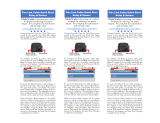Page is loading ...

SIP Call Button
Operations Guide
Part #011049
Document Part #931551C
for Firmware Version 20.3.0
CyberData Corporation
3 Justin Court
Monterey, CA 93940
(831) 373-2601
The IP Endpoint Company

CyberData Corporation 931551C Operations Guide
SIP Call Button Operations Guide 931551C
Part # 011049
COPYRIGHT NOTICE:
© 2020, CyberData Corporation, ALL RIGHTS RESERVED.
This manual and related materials are the copyrighted property of CyberData Corporation. No part of
this manual or related materials may be reproduced or transmitted, in any form or by any means
(except for internal use by licensed customers), without prior express written permission of
CyberData Corporation. This manual, and the products, software, firmware, and/or hardware
described in this manual are the property of CyberData Corporation, provided under the terms of an
agreement between CyberData Corporation and recipient of this manual, and their use is subject to
that agreement and its terms.
DISCLAIMER: Except as expressly and specifically stated in a written agreement executed by
CyberData Corporation, CyberData Corporation makes no representation or warranty, express or
implied, including any warranty or merchantability or fitness for any purpose, with respect to this
manual or the products, software, firmware, and/or hardware described herein, and CyberData
Corporation assumes no liability for damages or claims resulting from any use of this manual or such
products, software, firmware, and/or hardware. CyberData Corporation reserves the right to make
changes, without notice, to this manual and to any such product, software, firmware, and/or
hardware.
OPEN SOURCE STATEMENT: Certain software components included in CyberData products are
subject to the GNU General Public License (GPL) and Lesser GNU General Public License (LGPL)
“open source” or “free software” licenses. Some of this Open Source Software may be owned by third
parties. Open Source Software is not subject to the terms and conditions of the CyberData
COPYRIGHT NOTICE or software licenses. Your right to copy, modify, and distribute any Open
Source Software is determined by the terms of the GPL, LGPL, or third party, according to who
licenses that software.
Software or firmware developed by CyberData that is unrelated to Open Source Software is
copyrighted by CyberData, subject to the terms of CyberData licenses, and may not be copied,
modified, reverse-engineered, or otherwise altered without explicit written permission from
CyberData Corporation.
TRADEMARK NOTICE: CyberData Corporation and the CyberData Corporation logos are
trademarks of CyberData Corporation. Other product names, trademarks, and service marks may be
the trademarks or registered trademarks of their respective owners.
Technical Support
The fastest way to get technical support for your VoIP product is to
submit a VoIP Technical Support form at the following website:
http://support.cyberdata.net/
Phone: (831) 373-2601, Ext. 333
Email: [email protected]et
Fax: (831) 373-4193
Company and product information is at www.cyberdata.net.
The IP Endpoint Company

Operations Guide 931551C CyberData Corporation
Revision Information
Revision 931551C, which corresponds to firmware version 20.3.0, was released on March 13, 2020
and has the following changes:
• Updates Section 1.3, "Product Features"
• Updates Section 1.4, "Supported Protocols" to add SRTP
• Updates Table 1-1, "Specifications"
• Updates Figure 2-19, "SIP Configuration Page"
• Updates Figure 2-20, "SIP Page Set to Point-to-Point Mode"
• Updates Table 2-9, "SIP Configuration Parameters"to add the RTP Encryption (SRTP) setting
• Updates Section 1.3, "Product Features" to add Full duplex audio with enhanced acoustic echo
cancelling
• Updates Figure 2-21, "SSL Configuration Page"
• Updates Figure 2-22, "SSL Configuration Page"
• Updates Table 2-12, "SSL Configuration Parameters" to add the following settings:
• Device CA
• Select Device Certificate
• Import Device Certificate
• Restore Device Certificate
Browsers Supported
The following browsers have been tested against firmware version 20.3.0:
• Chrome (version 78.0.3904.70)
• Firefox (version 72.0.2)
• Microsoft Edge (80.0.361.50)
• Internet Explorer (version: 11)

CyberData Corporation 931551C Operations Guide
Important Safety Instructions
1. Read these instructions.
2. Keep these instructions.
3. Heed all warnings.
4. Follow all instructions.
5. Do not use this apparatus near water.
6. Clean only with dry cloth.
7. Do not block any ventilation openings. Install in accordance with the manufacturer’s instructions.
8. Do not install near any heat sources such as radiators, heat registers, stoves, or other apparatus
(including amplifiers) that produce heat.
9. Do not defeat the safety purpose of the polarized or grounding-type plug. A polarized plug has
two blades with one wider than the other. A grounding type plug has two blades and a third
grounding prong. The wide blade or the third prong are provided for your safety. If the provided
plug does not fit into your outlet, consult an electrician for replacement of the obsolete outlet.
10. Protect the power cord from being walked on or pinched particularly at plugs, convenience
receptacles, and the point where they exit from the apparatus.
11. Only use attachments/accessories specified by the manufacturer.
12. Refer all servicing to qualified service personnel. Servicing is required when the apparatus has
been damaged in any way, such as power-supply cord or plug is damaged, liquid has been
spilled or objects have fallen into the apparatus, the apparatus has been exposed to rain or
moisture, does not operate normally, or has been dropped.
13. Prior to installation, consult local building and electrical code requirements.
14. WARNING: The SIP Call Button enclosure is not rated for any AC voltages!
Warning
Electrical Hazard: This product should be installed by a licensed electrician
according to all local electrical and building codes.
Warning
Electrical Hazard: To prevent injury, this apparatus must be securely attached to
the floor/wall in accordance with the installation instructions.
Warning
The PoE connector is intended for intra-building connections only and does not
route to the outside plant.
GENERAL ALERT
GENERAL ALERT
GENERAL ALERT

CyberData Corporation 931551C Operations Guide
Pictorial Alert Icons
Hazard Levels
Danger: Indicates an imminently hazardous situation which, if not avoided, will result in death or
serious injury. This is limited to the most extreme situations.
Warning: Indicates a potentially hazardous situation which, if not avoided, could result in death or
serious injury.
Caution: Indicates a potentially hazardous situation which, if not avoided, could result in minor or
moderate injury. It may also alert users against unsafe practices.
Notice: Indicates a statement of company policy (that is, a safety policy or protection of property).
The safety guidelines for the equipment in this manual do not purport to address all the safety issues
of the equipment. It is the responsibility of the user to establish appropriate safety, ergonomic, and
health practices and determine the applicability of regulatory limitations prior to use. Potential safety
hazards are identified in this manual through the use of words Danger, Warning, and Caution, the
specific hazard type, and pictorial alert icons.
General Alert
This pictorial alert indicates a potentially hazardous situation. This alert will be
followed by a hazard level heading and more specific information about the
hazard.
Ground
This pictorial alert indicates the Earth grounding connection point.
GENERAL ALERT

CyberData Corporation 931551C Operations Guide
Abbreviations and Terms
Abbreviation or Term Definition
A-law A standard companding algorithm, used in European digital
communications systems to optimize, i.e., modify, the dynamic range of an
analog signal for digitizing.
AVP Audio Video Profile
Cat 5 TIA/EIA-568-B Category 5
DHCP Dynamic Host Configuration Protocol
LAN Local Area Network
LED Light Emitting Diode
Mbps Megabits per Second.
NTP Network Time Protocol
PBX Private Branch Exchange
PoE Power over Ethernet (as per IEEE 802.3af standard)
RTFM Reset Test Function Management
SIP Session Initiated Protocol
u-law A companding algorithm, primarily used in the digital telecommunication
UC Unified Communications
VoIP Voice over Internet Protocol

i
Operations Guide 931551C CyberData Corporation
Contents
Chapter 1 Product Overview 1
1.1 How to Identify This Product .....................................................................................................1
1.2 Typical System Installation .......................................................................................................2
1.3 Product Features ......................................................................................................................3
1.4 Supported Protocols .................................................................................................................4
1.5 Supported SIP Servers .............................................................................................................4
1.6 Specifications ...........................................................................................................................5
1.7 Compliance ..............................................................................................................................6
1.7.1 CE Testing ......................................................................................................................6
1.7.2 FCC Statement ..............................................................................................................6
Chapter 2 Installing the SIP Call Button 7
2.1 Parts List ..................................................................................................................................7
2.2 SIP Call Button Setup ...............................................................................................................8
2.2.1 SIP Call Button Connections ..........................................................................................8
2.2.2 Using the On-Board Relay ...........................................................................................10
2.2.3 Wiring the Circuit ..........................................................................................................11
2.3 Connecting an Auxiliary RGB Strobe to the Device ...............................................................15
2.3.1 SIP Call Button Connectors .........................................................................................16
2.3.2 Activity and Link LEDs .................................................................................................20
2.3.3 Restoring the Factory Default Settings .........................................................................21
2.3.4 Call Button and the Call Button LED ............................................................................22
2.4 Configure the SIP Call Button Parameters ............................................................................23
2.4.1 Factory Default Settings ...............................................................................................23
2.4.2 SIP Call Button Web Page Navigation .........................................................................24
2.4.3 Using the Toggle Help Button .......................................................................................25
2.4.4 Log in to the Configuration Home Page .......................................................................27
2.4.5 Configure the Device ....................................................................................................31
2.4.6 Configure the Network Parameters .............................................................................34
2.4.7 Configure the SIP Parameters .....................................................................................37
2.4.8 Configure the SSL Parameters ....................................................................................43
2.4.9 Configure the Sensor Configuration Parameters ..........................................................49
2.4.10 Configure the Audio Configuration Parameters ..........................................................54
2.4.11 Configure the Event Parameters ................................................................................58
2.4.12 Configure the Door Strike Relay .................................................................................62
2.4.13 Configure the Autoprovisioning Parameters ...............................................................64
2.5 Upgrade the Firmware ............................................................................................................75
2.6 Reboot the Device ..................................................................................................................78
2.7 Command Interface ................................................................................................................79
2.7.1 Command Interface Post Commands ..........................................................................79
Appendix A Mounting the SIP Call Button 80
A.1 Mount the SIP Call Button .....................................................................................................80
Appendix B Troubleshooting/Technical Support 85
B.1 Frequently Asked Questions (FAQ) ........................................................................................85
B.2 Documentation .......................................................................................................................85
B.3 Contact Information ................................................................................................................86
B.4 Warranty and RMA Information ..............................................................................................86
Index 87

1
Operations Guide 931551C CyberData Corporation
1 Product Overview
1.1 How to Identify This Product
To identify the SIP Call Button, look for a model number label similar to the one shown in Figure 1-1.
Confirm the following:
• The model number on the label should be 011049.
• The serial number on the label should begin with 0492.
Figure 1-1. Model Number Label
SIP CALL BUTTON
011049* / 021106Q*
www.cyberdata.net
This device complies with part 15 of the FCC Rules. Operation is subject to the following two conditions: (1)
This device may not cause harmful interference, and (2) this device must accept any interference received,
including interference that may cause undesired operation.
CAN ICES-3 (A)/NMB-3(A)
V20.3.0
00:20:F7:03:83:CA
049200001
Model number
Serial number begins with 0492

Product Overview
Typical System Installation
Operations Guide 931551C CyberData Corporation
2
1.2 Typical System Installation
The following figures illustrate how the SIP Call Button can be installed as part of a VoIP phone
system.
Figure 1-2. Typical Installation
DC Source
+
1 A @ 30 VDC
Sense Input
Terminal Block of the CyberData Device
Enter key code to trigger the
dry contact in the device
Standard Electronic Door Sense
(not sold by CyberData)
6
5
Standard Electronic Door Strike
(not sold by CyberData)
4
3
3
4
5
6
2
1
7
8
PoE Switch
Trigger electric door strike with a predetermined key code from the IP phone

Product Overview
Product Features
Operations Guide 931551C CyberData Corporation
3
1.3 Product Features
The SIP Call Button has the following features:
• Single button call to pre-set number
• User uploadable message up to 80 seconds
• Continuous repeat of message
• Door closure and tamper alert signal
• Compatible with Cisco Call Manager
• DTMF-controlled Dry Relay Contact for auxiliary control
• Call progress light
• Supports Auxiliary RGB (Multi-Color) Strobe Kit for visual notification
• TLS 1.2 and SRTP enhanced security for IP Endpoints in a local or cloud-based environment
• Autoprovisioning via HTTPS, HTTP or TFTP
• HTTPS or HTTP web based configuration. HTTPS is enabled by default.
• Configurable event generation for device health and status monitoring
• 802.11q VLAN tagging
• HTTP Command Interface
• Support for Cisco SRST resiliency
Use areas include:
• Classrooms
• Banks or financial institutions
• Court rooms
• Front lobby reception areas
• Grocery Store/Retail
• Assembly Lines

Product Overview
Supported Protocols
Operations Guide 931551C CyberData Corporation
4
1.4 Supported Protocols
The SIP Call Button supports the following protocols:
• SIP (session initiation protocol)
• HTTP Web-based configuration
Provides an intuitive user interface for easy system configuration and verification of SIP Call
Button operations.
• DHCP Client
Dynamically assigns IP addresses in addition to the option to use static addressing.
• TFTP Client
Facilitates hosting for the Autoprovisioning configuration file.
•RTP
•SRTP
• RTP/AVP - Audio Video Profile
• TLS 1.2
• Facilitates autoprovisioning configuration values on boot
• Audio Encodings
PCMU (G.711 mu-law)
PCMA (G.711 A-law)
G.722
G.729
Packet Time 20 ms
1.5 Supported SIP Servers
The following link contains information on how to configure the device for the supported SIP servers:
https://www.cyberdata.net/pages/connecting-to-ip-pbx-servers

Product Overview
Specifications
Operations Guide 931551C CyberData Corporation
5
1.6
Specifications
Ethernet I/F 10/100 Mbps
Protocol SIP RFC 3261 Compatible
Power Input PoE 802.3af compliant or +8 to +12VDC @ 1000mA Regulated Power Supply (not included)
a
Speaker Output 2 Watts Peak Power
On-Board Relay 1A at 30 VDC
Payload Types G.711 a-law, G.711 µ-law, G.722, and G.729
Network Security TLS/SSL 1.2 and SRTP
Operating Range Temperature: -40
o
C to 55
o
C (-40
o
F to 131
o
F)
Humidity: 5-95%, non-condensing
Storage Temperature
Storage Altitude
-40
o
C to 70
o
C (-40
o
F to 158
o
F)
Up to 15,000 ft. (4573 m)
Dimensions
b
4.53 inches [115 mm] Length
1.58 inches [40.2 mm] Width
4.53 inches [115 mm] Height
Weight
Boxed Weight
1.0 lbs. [0.45 kg]
2.0 lbs. [0.90 kg]
Compliance CE; EMC Directive – Class A EN 55032 & EN 55024, LV Safety Directive – EN 60950-1, RoHS
Com
pliant, FCC; Part 15 Class A, Industry Canada; ICES-3 Class A, IEEE 802.3 Compliant
Warranty 2 Years Limited
Part Number 011049
Specifications
Table 1-1. Specifications
a. Contacts 1 and 2 on the terminal block are only for powering the device from a non-PoE 12VDC power source as
an alternative to Network PoE power. Use of these contacts for any other purpose will damage the device and void the
product warranty.
b. Dimensions are measured from the perspective of the product being upright with the front of the product facing you.

Product Overview
Compliance
Operations Guide 931551C CyberData Corporation
6
1.7 Compliance
1.7.1 CE Testing
CE testing has been performed according to EN ISO/IEC 17050 for Emissions, Immunity, and Safety.
The Declaration of Conformity can be supplied upon request.
1.7.2 FCC Statement
This equipment has been tested and found to comply with the limits for a Class B digital device,
pursuant to part 15 of the FCC Rules. These limits are designed to provide reasonable protection
against harmful interference when the equipment is operated in a commercial environment. This
equipment generates, uses, and can radiate radio frequency energy and, if not installed and used in
accordance with the instruction manual, may cause harmful interference to radio communications.
Operation of this equipment in a residential area is likely to cause harmful interference in which case
the user will be required to correct the interference at his own expense.

Installing the SIP Call Button
SIP Call Button Setup
Operations Guide 931551C CyberData Corporation
8
2.2 SIP Call Button Setup
2.2.1 SIP Call Button Connections
Figure 2-1 shows the pin connections on the terminal block. This terminal block can accept
16 AWG gauge wire.
Note As an alternative to
using PoE power, you can supply +8 to +12VDC @ 1000mA Regulated
Power Supply into the terminal block.
GENERAL ALERT
Caution
Figure 2-1. Connections and Alternate Power Input
Equipment Hazard: Contacts 1 and 2 on the terminal block are only for powering
the device from a non-PoE 12 VDC power source as an alternative to Network PoE
power. Use of these contacts for any other purpose will damage the device and void
the product warranty.
1
8
Wire (IN)
Tin Leads
Approx. 1/4” or
6mm
Terminal Block
can accept 16 AWG wire
Alternate Power Input:
1 = +8 to +12VDC @ 1000mA Regulated Power Supply*
2 = Power Ground*
Relay Contact:
(1 A at 30 VDC for continuous loads)
3 = Relay Common
4 = Relay Normally Open Contact
5 = Sense Input
6 = Sense Ground
7 = Remote Switch "A"
8 = Remote Switch "B"
*Contacts 1 and 2 on the terminal block are only for
powering the device from a non-PoE 12VDC power
source as an alternative to Network PoE power. Use of
these contacts for any other purpose will damage the
device and void the product warranty.
3
4
Use a 3.17 mm (1/8-inch) flat blade
screwdriver for the terminal block screws

Installing the SIP Call Button
SIP Call Button Setup
Operations Guide 931551C CyberData Corporation
9
2.2.1.1 Remote Switch Connection
Wiring pins 7 and 8 of the terminal block to a switch will initiate a SIP call when the switch is closed.
The call will go to the extension specified as the dial out extension on the SIP page.
Figure 2-2. Remote Switch Connection
1
8
Terminal Block

Installing the SIP Call Button
SIP Call Button Setup
Operations Guide 931551C CyberData Corporation
10
2.2.2 Using the On-Board Relay
GENERAL ALERT
Warning
Electrical Hazard:
GENERAL ALERT
Warning
Electrical Hazard:
GENERAL ALERT
Warning
Electrical Hazard:
The device has a built-in relay that can be activated by a web configurable DTMF string that can be
received from a VoIP phone supporting out of band (RFC2833) DTMF as well as a number of other
triggering events. See the Device Configuration Page on the web interface for relay settings.
This relay can be used to trigger low current devices like LED strobes and security camera input
signals as long as the load is not an indu
ctive type and the relay is limited to a maximum of
1 Amp @ 30 VDC. Inductive loads can cause excess
ive “hum” and can interfere with or damage the
unit’s electronics.
We highly recommend that inductive load and high current de
vices use our Networked Dual Door
Strike Relay (CD# 011375) (see Section 2.2.3.2, "Network Dual Door Strike Relay Wiring Diagram
with External Power Source").
This relay interface also has a general purpose input port that can be used to monitor an external
s
witch and generate an event.
For more information on the sensor options, see the Sensor Configuration Page on the web
interface.
This product should be installed by a licensed electrician
according to all local electrical and building codes.
The relay contacts are dry and provided for a normally open
and momentarily closed configuration. Neither the alternate power input nor PoE
power can be used to drive a door strike.
The relay does not support AC powered door strikes.
Any use of this relay beyond its normal operating range can cause damage to the
product and is not covered under our warranty policy.

Installing the SIP Call Button
SIP Call Button Setup
Operations Guide 931551C CyberData Corporation
11
2.2.3 Wiring the Circuit
2.2.3.1 Devices Less than 1A at 30 VDC
If the power for the device is less than 1A at 30 VDC and is not an inductive load, then see
Figure 2-3 for the wiring diagram.
When configuring with an inductive load, please use an intermediary relay with a High PIV Ultrafast
Switching Diode. We recommend using the Network Dual Door Strike Relay (CD# 011375) (see
Section 2.2.3.2, "Network Dual Door Strike Relay Wiring Diagram with External Power Source").
Figure 2-3. Devices Less than 1A at 30 VDC
1
8
DC Source
+
1 A @ 30 VDC
Sense Input
LED Strobe Light
Terminal Block of the CyberData Device
The terminal block can accept 16 AWG stranded wire.
Pin 3 - Relay Common
Pin 4 - Relay Normally Open Contact
Pin 5 - Sense Input
Pin 6 - Sense Ground
+

Installing the SIP Call Button
SIP Call Button Setup
Operations Guide 931551C CyberData Corporation
12
2.2.3.2 Network Dual Door Strike Relay Wiring Diagram with External Power Source
For wiring an electronic door strike to work over a network, we recommend the use of our external
Network Dual Door Strike Relay (CD# 011375).
This product provides an easier method of connecting standard door strikes as well as AC and
h
igher voltage devices. See Figure 2-4 and Figure 2-5 for the wiring diagrams.
GENERAL ALERT
Warning
Electrical Hazard:
Figure 2-4. Network Dual Door Strike Relay Wiring Diagram with External Power Source
Hazardous voltages may be present. No user serviceable
part inside. Refer to qualified service personnel for connecting or servicing.
Sense Input 2
DC Source 2
AC Source 2
OR
+
802.3af Compliant Ethernet Switch
CyberData
Aux Button 2
Device
The relay connection maximum wire
size is 12 gauge stranded wire.
Door Strike
Sense Input 1
DC Source 1
AC Source 1
OR
+
Aux Button1
*
Door Strike
*
GENERAL ALERT
*Caution
Equipment Hazard: The door strike must have an internal or external mov or
diode (for over voltage protection) when connecting directly to the module.
See the Network Dual Door Strike Relay
Operations Guide for connection specifics.
See Section 2.4.12, "Configure the Door Strike
Relay" for configuration options.

Installing the SIP Call Button
SIP Call Button Setup
Operations Guide 931551C CyberData Corporation
13
2.2.3.3 Network Dual Door Strike Relay Wiring Diagram Using PoE+
Figure 2-5. Network Dual Door Strike Relay Wiring Diagram Using PoE+
If you have questions about connecting door strikes or setting up the web configurable options,
please contact our support department at the following website:
http://support.cyberdata.net/
Sense Input 2 Aux Button 2Sense Input 1 Aux Button1
Door Strike
*
Door Strike
*
802.3at Compliant Ethernet Switch
The relay connection maximum wire
size is 12 gauge stranded wire.
Internal 12VDC
source (500 mA
maximum)
GENERAL ALERT
*Caution
Equipment Hazard: The door strike must have an internal or external mov or
diode (for over voltage protection) when connecting directly to the module.
See the Network Dual Door Strike Relay
Operations Guide for connection specifics.
See Section 2.4.12, "Configure the Door Strike
Relay" for configuration options.
CyberData
Device
/