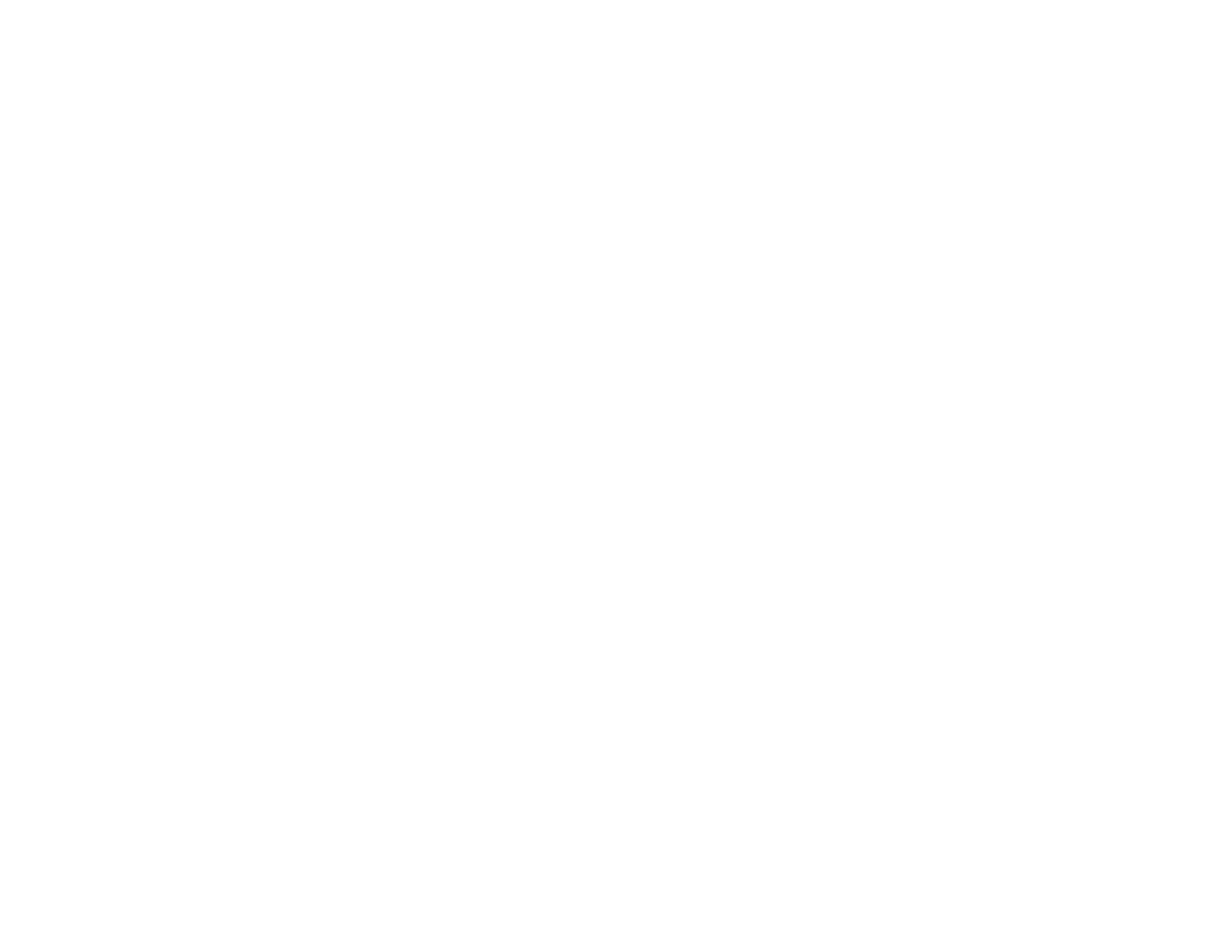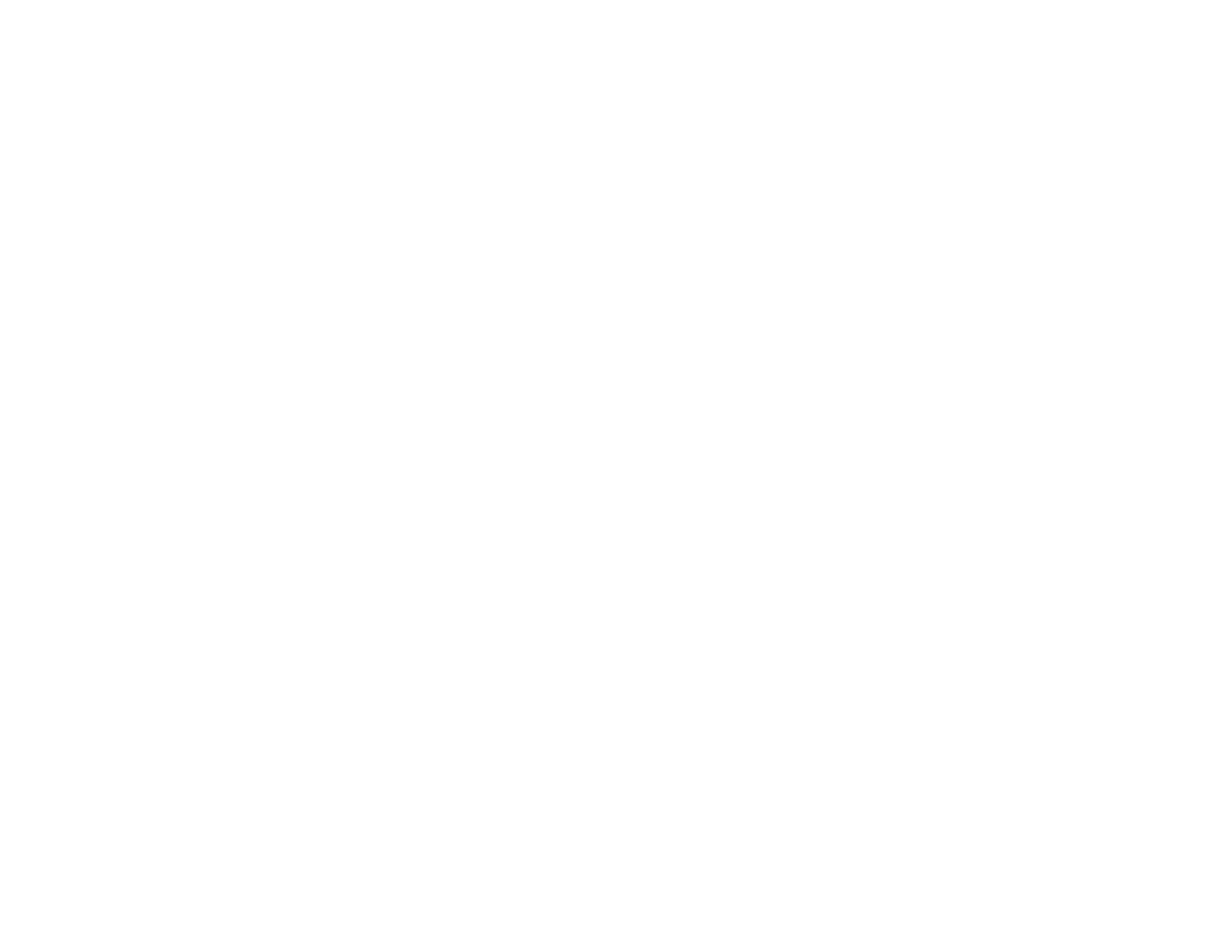
5
Using the Home Screen................................................................................................................. 70
Turning Off the Projector .................................................................................................................... 72
Setting the Date and Time.................................................................................................................. 74
Date and Time Settings ................................................................................................................. 75
Selecting the Language for the Projector Menus................................................................................ 75
Adjusting the Image Height ................................................................................................................ 76
Image Shape...................................................................................................................................... 77
Correcting Image Shape with the Horizontal Keystone Slider ....................................................... 77
Correcting Image Shape with the Keystone Buttons...................................................................... 78
Correcting Image Shape with Quick Corner .................................................................................. 81
Resizing the Image with the Zoom Ring ............................................................................................. 83
Focusing the Image Using the Focus Ring......................................................................................... 83
Remote Control Operation ................................................................................................................. 84
Selecting an Image Source ................................................................................................................ 85
Projection Modes ............................................................................................................................... 87
Changing the Projection Mode Using the Remote Control ............................................................ 87
Changing the Projection Mode Using the Menus........................................................................... 88
Image Aspect Ratio ............................................................................................................................ 89
Changing the Image Aspect Ratio ................................................................................................. 89
Available Image Aspect Ratios...................................................................................................... 90
Color Mode......................................................................................................................................... 90
Changing the Color Mode.............................................................................................................. 91
Available Color Modes................................................................................................................... 91
Turning On Auto Iris....................................................................................................................... 92
Controlling the Volume with the Volume Buttons................................................................................ 93
Projecting a Slideshow ....................................................................................................................... 93
Slideshow Precautions .................................................................................................................. 94
Supported Slideshow File Types ................................................................................................... 94
Starting a Slideshow from an External Device............................................................................... 95
Starting a Movie from an External Device...................................................................................... 97
Slideshow Display Options ............................................................................................................ 98
Adjusting Projector Features ................................................................................................................. 100
Shutting Off the Picture and Sound Temporarily .............................................................................. 100