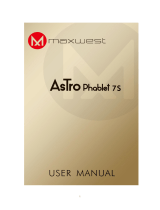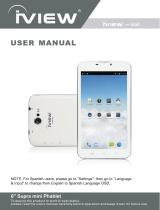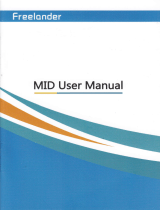User Manual
HT0703K08
Koral
7M3
VT0703B08
Rhyme
7B
HT0703K16
Koral
7M3X
VT0703C16
Rhyme
7C

-Please always keep the MID dry. To avoid the device short trouble,
corrosion fault and electric short, please prevent the device, battery and
charger from water and moisture, and don’t operate the device or charger
by wet hand.
-To avoid failure of device, battery and charger, please prevent the device,
battery, charger from violent shock or shake.
-To avoid failure of device, battery and charger, please prevent the device,
battery, charger of all overheating (above 35 ºC) or too cold(below 5 ºC)
circumstance
-Never shock, throw, prod the MID, or drop, extrude, bend the MID.
-Never disassemble the device and accessories arbitrarily, otherwise the
device and accessories are not in our company warranty scope.
Before the operation of the MID, please read this chapter and teach your
kids about these information. For further details, please refer to the safety
instructions and announcement.
-To avoid the wireless signal to interrupt the plane- controlled signal, please
shut down the MID or using airplane mode when you are boarding a flight,
-To avoid electronic equipment failure, please shut down the MID in the
vicinage of high-accuracy electronic equipments.
-Please keep the MID far away from magnetic equipments, the radiation of
MID may erase the data stored in the magnetic equipments.
-Never use the MID in the vicinage of high temperature, inflammable gas
( gas station).
-Protect the MID and accessories from kids reach scope, and avoid the kids
to use the MID without parents’ supervision.
-Never use the MID in bathroom or other humid environment, and please
protect the MID from liquid wash or wet.
Preventive maintainance
Safety Instruction
ENGLISH

MID Operation and Preparation
Battery Charging
If this navigator is first used, please use AV adaptor to fully charge it.
1.Apply the power adptor to charge for MID.
MID Status and Reminder
Reminder icons
When some remind message appears in your reminder window, please click column and
slip the screen to open the reminder list. Choose the menu you need, and confirm the
information. Then you can close the reminder window through clicking the column to slide
up. Please refer to below status icons:
Quick Start Guide
Keys Function Description:
Decrease the volume
V
olume (
-
down)
Increase the volume
V
olume
+
(
up
)
Power button
Short press to sleep/wake up,
long press to startup and shutdown.

Startup
Long press POWER key for three seconds, you can enter into startup picture. The system
enters into screen lock status, please unlock it.
Shutdown
1.
Long press POWER, it will popoup shutdown window.
2.
Shutdowm window contains mute mode, airplane mode,reboot mode and shutdown
four options.
3.
Click Shutdown is the last step.
Screen will be closed on its own when no operation happens.
1.
Screen will be closed on its own if no operation happens for some time to save battery
power
2.
When screen is open, press POWER key, the screen will be closed immediately.
Open the screen when it is closed.
If the screen is closed, short press POWER to open the screen. The screen will be locked
open it, it will show the picture as below picture, left slide to unlock and enter into
camera, right slide the unlock icon to unlock the screen.
Startup and Shutdown
Open and Close of Screen

MID storage configuration
Before transmitting documents, you have to conduct storage configuration for
your MID:
1.
Connect the MID and computer by USB cable, the reminder column will
show the remind information.
2.
Open the reminder board; please view the MID status and reminder to learn
how to open the board.
3.
In the reminder board, click the “USB Connected”, it will as below Picture
3.4, then click “open USB storage configuration”.
4.
Now the USB is connected successfully.
USB Connection
ENGLISH

Copy the document into memory card
1.
Connect the MID to computer with USB cable.
2.
As MID storage configuration, it is connected with computer successfully.
3.
Open the “My computer” in your computer, check the items in “removable
disc”.
4.
Copy the documents you need into “removable disc”.
5.
After copying finishes, click “shutdown the USB storage configuration” to
uninstall.
Notice: When the MID is connected with USB cable, and you open the USB
storage configuration, you can’t view the memory card through the MID. Only
after you detach the USB cable, you can view the memory card in the MID.
Use the screen keyboard
When you start the procedure or choose the words or numbers edition, it will
show the screen keyboard. The keyboard contains below typing options:
1.
Android keyboard
2.
Google Pinyin
Choose the typing method you want
1.
Click Setting pocedure application.
2.
Click Language and Keyboard.
3.
In the text setting area will reveal all the installed words-typing methods in
your MID.
.
Typing words
ENGLISH

SIM Management
Voice call
Click settings in main menu, choose SIM Management
Click voice call, choose defaulted SIM card
Basic Setting
ENGLISH

1. Connect Wi-Fi
1)
In the main menu or interface, choose setting application procedure.
2)
Click WLAN, open wifi, MID will automatically search the available Wifi
wireless internet.
3)
Choose the Wi-Fi internet you want to connect, if it has password, it will
popup the password window, enter password, click connect.
Bluetooth function operation
1.
Click setting application in main menu interface
2.
Click bluetooth and open it.
3.
If somebody open bluetooth in your surroudings, click search device in
right above, then MID will automatically search the bluetooth device nearby.
As picture
Wireless and Internet
Bluetooth
ENGLISH

ck
Rename tablet
Cli icon in right top select rename tablet, you can rename it as you
want.
Adjust the screen brightness
1.
Click Setting application procedure.
2.
Click display, choose brightness,
3.
Drag the portlito to adjust the brightness volume
4.
Click OK after brightness is adjusted.
Wallpapers
1.
Click setting application.
2.
Click display, click wallpaper.
3.
You can choose different wallpapers as you like--live wallpapers--gal-
lery(user defined)--wallpapers (system defect)--video wallpaper
Bluetooth setting
Display
ENGLISH

Sleep
1.
Click setting application.
2.
Click display.
3.
Click sleep.
4.
Set the sleep time as you want.
Font size
Click font size to adjust the font size
Open setting function, click memory, click preferred install location, you can
choose install new application to choose preferred install location.
Check SD card and MID storage space.
1.
Enter into setting application.
2.
Click storage, check storage space.
Storage
ENGLISH

Safely remove SD card
1.
Click setting application.
2.
Click memory.
3.
Click uninstall SD card.
4.
Now you can remove SD card safely.
Note: Removing SD card safely can protect SD card and increase its lifetime.
1.
Click setting application in Apps.
2.
Select application, after enter, you can manage and delete installed
application and check system used storage space and left space.
Application program
Account and Sync
1.
Select setting application
2.
Open account and sync
ENGLISH

Click setting, select Mode
Set locked screen
Lock the touch screen by unlock icon or password to protect your MID.
Note: After setting screen locked, you should enter the passcode each time
when you startup or screen is locked.
Set unlocked picture
1.
Click setting application in main interface.
2.
Click safe.
3.
Click locked the screen.
4.
Choose picture in text setting area.
5.
Click next following the remind message.
6.
The unlocked pattern board pop up, there are nine touch spots, connect 4
points from vertical, horizontal or diagonal direction. Move your finger from
the screen when finish. The system will record new unlock pattern.
7.
Click continue.
8.
When you see the reminder, enter the unlock pattern, then click confirm.
Safety setting
Location service
ENGLISH

Set unlock PIN code
1.
Click setting application in main interface.
2.
Click safe.
3.
Click screen locked.
4.
Choose PIN in text setting area.
5.
Enter new PIN code(numbers) and click continue.
6.
Ener new PIN code again and click confirm.
Set unlock password
1.
Click setting application in main interface.
2.
Click safe.
3.
Click screen locked.
4.
Set password in text seting area.
5.
Set new password(letters and numbers) and then click continue.
6.
Enter the password again and the click confirm.
Click setting, select language and input method, choose language to switch
language.
Click setting, choose language and input, choose Android keyboard setting,
click input language.
Choose the language you want to change in the language list.
Language / Input Method

Connect WIFI and login your google account, choose backup my data,
system will backup your data into google server.
If you need to recovery factory reset, please click reset, if you need to formulate
NAND, please click reset tablet.
According to the preset, system will voluntarily apply the date, zone, and
time provided by internet.
Manual set date, time and zone
1.
Click Setting application procedure.
2.
Slide down the screen, then click date and time.
3.
Turn off “auto setting of date and time”.
4.
Turn off “auto setting zone’.
5.
Click Zone Selecting, then choose the zone lists. Slide down the list to
view more zones.
6.
Click Date setting, then click upper or down button to adjust date, month,
and year, click setting when you finish selection.
Date and Time

7.
Click Time setting, then click upper or down button to adjust hour and
minute, click AM or PM to change morning or afternoon (there is no such
selection when you set 24-hour format). Click Setting to finish.
8.
Click 24-hour format, switch between 12-hour or 24-hour format, the time
format you choose will be used on the alarm clock.
9.
Click date format setting, then choose the time format you want to show
on MID.
Note: If you use the time internet provided, you will not able to set the
date, time and time zone.
1.
Click Setting application procedure
2.
Click fixed-tine startup and shutdown.
Large size
Click it to make system font large size.
Click power button to end calls
When Click call, press “power” button, call will end but not hold.
Touch and hold delay
Click touch and hold delay to increase time
Fixed-time Startup / Shutdown
Assisstance Function

Install webpage script
It will allow you install webpage scrip when you open system, but it will
increase the risk when you are browsing webpage.
USB adjustment
After opening USB adjustment, you can use some software to read MID
software, but when USB adjustment is turned on, USB storage needs to
manual adjust.
Keep awaken state
If you open keep awaken state, it will never auto sleep when your MID is
charging.
Pointer Location
If you open pointer location, it will display touch vertical and horizontal
direction.
Show touches
If you open display touch screen operation, it will display touch
operation on the screen. It is suggested to use with same direction as
pointer location.
Show screen update
If you open screen refresh, it will display related area when the area is
refreshing.
Show CPU usage
After open CUP usage, in the right top of MID will show CPU usage
Engineer Selection

Check MID state
1.
Check Setting application.
2.
Click about tablet, check state message, model, Android version, version
No and so on.
3.
Click state message, check battery state, battery volume, SIM state, IMEI
number, IP address.
Music
Enter into music player: in menu or desktop click music icon to enter
into music player, click the music you want to play
Drag the progress bar to adjust play progress. Operation of
music player button
About Tablet
Multi-Media
ENGLISH

Photo gallery application can auto search photos and video files in SD card,
and photo gallery will classify these photos and videos in folder. You can
apply photo gallery to view and edit photos, set the photos as wallpaper
and watch the video.
View pictures
1.
Click gallery application in main interface.
2.
Enter into gallery, click the folder you want to view.
3.
Click the picture you want to view, the system will play it in full screen
mode automatically.
4.
The pictures can be zoom in and zoom out, put two fingers on the screen,
the separate the fingers(gather up the fingers, the picture will be zoom in)
or double click the screen.
Note: when you browse the pictures, slide left or right to view more pictures.
Edit and set pictures
When check the pictures in full screen mode, click menu key to display
menu selection, you can choose the selection you need to edit and setting
pictures.
Slide Show
1. Open a picture, use virtual key to click play menu selection.
2. Click slide show, it will auto loop play
Crop
1.
Click menu key to display menu selection.
2.
Then click crop, click and drag related area to adjust the cropper.
3.
Click cropper and drag it inside and outside to adjust the image.
4.
After adjust the size you want, click crop.
Photo Gallery
ENGLISH

,
Edit
1.
Click menu key, display the menu selection.
2.
Click edit.
3.
Adjust the brightness, style, color, antialias setting in selection.
4.
Click save.
5.
If you want to give up edit, click return key, click not to return to picture
browse.
In the main interface or desktop, click camera application procedure
enter into camera
Operation of camera ,Switch camera: choose Menu key, click switch
front/back camera, as Picture 5.3
Picture 5.3
Camera
ENGLISH

Click in the main interface or desktop to enter into FM radio interface:
Radio button operation instruction:
Save channels: Click button in the main interface to save the channel,
and the channel will be saved in channels list.
Note: You need to insert earphone as antenna when using FM radio, If no
antenna, your MID can’t search any frequency band.
Phone
1.
Click Phone application procedure
2.
Operate as Picture 6.1
Text Message
1.
Enter into main menu, choose application procedure.
2.
Click “Edit new message”
FM Radio
Communication Function
ENGLISH
ENGLISH
Page is loading ...
Page is loading ...
Page is loading ...
Page is loading ...
Page is loading ...
Page is loading ...
Page is loading ...
Page is loading ...
Page is loading ...
Page is loading ...
/