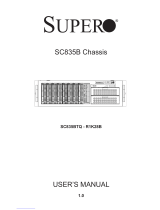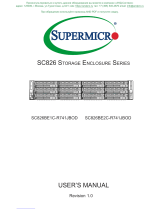Page is loading ...

USER'S MANUAL
Revision 1.0b
SuperServer
®
E100-8Q
and E100-8QE

ii
The information in this User’s Manual has been carefully reviewed and is believed to be accurate.
The vendor assumes no responsibility for any inaccuracies that may be contained in this document,
makes no commitment to update or to keep current the information in this manual, or to notify any
person or organization of the updates. Please Note: For the most up-to-date version of this
manual, please see our web site at www.supermicro.com.
Super Micro Computer, Inc. ("Supermicro") reserves the right to make changes to the product
described in this manual at any time and without notice. This product, including software and
documentation, is the property of Supermicro and/or its licensors, and is supplied only under a
license. Any use or reproduction of this product is not allowed, except as expressly permitted by
the terms of said license.
IN NO EVENT WILL SUPERMICRO BE LIABLE FOR DIRECT, INDIRECT, SPECIAL, INCIDENTAL,
SPECULATIVE OR CONSEQUENTIAL DAMAGES ARISING FROM THE USE OR INABILITY TO
USE THIS PRODUCT OR DOCUMENTATION, EVEN IF ADVISED OF THE POSSIBILITY OF
SUCH DAMAGES. IN PARTICULAR, SUPERMICRO SHALL NOT HAVE LIABILITY FOR ANY
HARDWARE, SOFTWARE, OR DATA STORED OR USED WITH THE PRODUCT, INCLUDING THE
COSTS OF REPAIRING, REPLACING, INTEGRATING, INSTALLING OR RECOVERING SUCH
HARDWARE, SOFTWARE, OR DATA.
Any disputes arising between manufacturer and customer shall be governed by the laws of Santa
Clara County in the State of California, USA. The State of California, County of Santa Clara shall
be the exclusive venue for the resolution of any such disputes. Super Micro's total liability for all
claims will not exceed the price paid for the hardware product.
FCC Statement: This equipment has been tested and found to comply with the limits for a Class
A digital device pursuant to Part 15 of the FCC Rules. These limits are designed to provide
reasonable protection against harmful interference when the equipment is operated in a commercial
environment. This equipment generates, uses, and can radiate radio frequency energy and, if not
installed and used in accordance with the manufacturer’s instruction manual, may cause harmful
interference with radio communications. Operation of this equipment in a residential area is likely
to cause harmful interference, in which case you will be required to correct the interference at your
own expense.
California Best Management Practices Regulations for Perchlorate Materials: This Perchlorate
warning applies only to products containing CR (Manganese Dioxide) Lithium coin cells. “Perchlorate
Material-special handling may apply. See www.dtsc.ca.gov/hazardouswaste/perchlorate”
WARNING: Handling of lead solder materials used in this
product may expose you to lead, a chemical known to
the State of California to cause birth defects and other
reproductive harm.
Manual Revision 1.0b
Release Date: August 24, 2015
mk
Unless you request and receive written permission from Super Micro Computer, Inc., you may not
copy any part of this document.
Information in this document is subject to change without notice. Other products and companies
referred to herein are trademarks or registered trademarks of their respective companies or mark
holders.
Copyright © 2015 by Super Micro Computer, Inc.
All rights reserved.
Printed in the United States of America

iii
Preface
About This Manual
This manual is written for professional system integrators and PC technicians. It
provides information for the installation and use of the system. Installation and
maintainance should be performed by experienced technicians only.
Please refer to the system specications page on our Web site for updates on
supported memory, processors and operating systems (www.supermicro.com).
Preface

SuperServer E100-8Q User's Guide
iv
Contents
Chapter 1 Introduction ..............................................................................1-1
1-1 Overview ......................................................................................................... 1-1
1-2 Motherboard Features ..................................................................................... 1-1
Processors ...................................................................................................... 1-1
Memory ........................................................................................................... 1-1
Storage
............................................................................................................ 1-1
Expansion Slots
.............................................................................................. 1-2
Input/Output ..................................................................................................... 1-2
1-3 Chassis Features ............................................................................................ 1-3
System Power ................................................................................................. 1-3
1-4 Models ............................................................................................................. 1-3
1-5 System Installation and Setup ........................................................................ 1-4
Unpacking the System .................................................................................... 1-4
Warnings and Precautions .............................................................................. 1-4
Adding Components to Your System .............................................................. 1-4
Radio Capability
.............................................................................................. 1-4
Operating System
........................................................................................... 1-4
Connecting Power ........................................................................................... 1-4
1-6 System Interface ............................................................................................. 1-5
1-7 Contacting Supermicro .................................................................................... 1-6
Chapter 2 Advanced Motherboard Setup ..............................................2-1
2-1 Handling the Motherboard .............................................................................. 2-1
Precautions ..................................................................................................... 2-1
2-2 Processor ........................................................................................................ 2-2
2-3 Memory ........................................................................................................... 2-2
2-4 Input/Output Ports ........................................................................................... 2-2
Front Ports ...................................................................................................... 2-2
Rear Ports ....................................................................................................... 2-2
2-5 Motherboard Details ........................................................................................ 2-3
2-6 Connector Denitions ...................................................................................... 2-5
2-7 Jumpers ........................................................................................................... 2-8
2-8 LED Indicators ................................................................................................. 2-8
Chapter 3 Advanced Chassis Setup ........................................................3-1
3-1 Removing Power ............................................................................................. 3-1
3-2 Removing the Chassis Covers........................................................................ 3-2
3-3 Adding Radio Antennas .................................................................................. 3-3

v
Chapter 4 Standardized Warning Statements for AC Systems
............4-1
About Standardized Warning Statements ....................................................... 4-1
Warning Denition ........................................................................................... 4-1
Installation Instructions .................................................................................... 4-4
Circuit Breaker
................................................................................................ 4-5
Power Disconnection Warning
........................................................................ 4-6
Equipment Installation ..................................................................................... 4-8
Restricted Area ................................................................................................ 4-9
Battery Handling ............................................................................................ 4-10
Redundant Power Supplies
.......................................................................... 4-12
Backplane Voltage (if applicable to your system)
......................................... 4-13
Comply with Local and National Electrical Codes ........................................ 4-14
Product Disposal ........................................................................................... 4-15
Hot Swap Fan Warning (if applicable to your system) ................................. 4-16
Power Cable and AC Adapter
...................................................................... 4-18
Appendix A System Specications ........................................................ A-1
FCC Statement ...........................................................................................A-2
IC Statement .............................................................................................A-3
Contents

SuperServer E100-8Q User's Guide
vi
Contacting Supermicro
Headquarters
Address: Super Micro Computer, Inc.
980 Rock Ave.
San Jose, CA 95131 U.S.A.
Tel: +1 (408) 503-8000
Fax: +1 (408) 503-8008
Email: [email protected] (General Information)
[email protected] (Technical Support)
Website: www.supermicro.com
Europe
Address: Super Micro Computer B.V.
Het Sterrenbeeld 28, 5215 ML
's-Hertogenbosch, The Netherlands
Tel: +31 (0) 73-6400390
Fax: +31 (0) 73-6416525
Email: [email protected] (General Information)
[email protected] (Technical Support)
[email protected] (Customer Support)
Website: www.supermicro.nl
Asia-Pacic
Address: Super Micro Computer, Inc.
3F, No. 150, Jian 1st Rd.
Zhonghe Dist., New Taipei City 235
Taiwan (R.O.C)
Tel: +886-(2) 8226-3990
Fax: +886-(2) 8226-3992
Email: [email protected]
Website: www.supermicro.com.tw

Chapter 1
Introduction
1-1 Overview
The E100-8Q is a compact, Internet of Things (IoT) Gateway system comprised
of the E100-015E chassis and the A1SQN single processor motherboard. The
E100-8QE model is an extended temperature model, but otherwise similar. Refer
to our website for information on operating systems that have been certied for use
with the system (www.supermicro.com).
For your system to work properly, please follow the links below to download all
necessary drivers and utilities, and the user’s manual for your system.
• Supermicro product manuals: http://www.supermicro.com/support/manuals/
• Product drivers and utilities: ftp://ftp.supermicro.com
• Product safety info:
http://www.supermicro.com/about/policies/safety_information.cfm
If you have any questions, please contact our support team at:
This manual may be updated periodically without notice, with revisions available
on the Supermicro website.
1-2 Motherboard Features
The gateway system is built around the A1SQN, or A1SQN-E for extended
temperature capabilities. It is an embedded processor motherboard based on the
Intel Quark SoC X1021 (System on a Chip). A list of the primary features follows.
Figure 1-1 displays a block diagram of the chipset.
Processors
The motherboard supports a single Intel Quark SoC X1021 64-bit, 32 nm 2.2W
processor.
Memory
The board supports up to 512 MB of embedded ECC DDR3-800 memory.
Chapter 1: Introduction
1-1

1-2
SuperServer E100-8Q User's Manual
Storage
System storage is a microSDHC memory card up to 32GB in an internal slot.
Expansion Slots
The system has two internal mini PCI-E 2.0 slots and one ZigBee module socket.
Input/Output
The front of the chassis includes one USB 2.0 host and one USB 2.0 device port
and two LAN ports. A reset button is also provided on the front of the unit.
The rear of the unit includes a COM port and an external I/O connector for RS-485,
DIO and ADC.
Figure 1-1. System Block Diagram
Note: This is a general block diagram. Please see Chapter 2 for details.
Legacy SPI
SD/eMMC
UART #1
USB Device
USB 2.0
Dual 10/100
Ethernet MAC
PCIe/USB Host
PCIe
SPI #0
SPI #1
UART #0
DDR3
SPI Flash 8M
2X4 Header
Bootloader
MicroSD Slot
DB-9
RS-232 XCVR
Type -B
Type -A
RJ-45
10/100
Base T PHY
RJ-45
10/100
Base T PHY
JTAG Debug
Header
EEPROM TPM
Full/Half Length Mini
PCIe
Half Length Mini
PCIe
ADC, 8Channel,
12-bit
RS-485 XCVR
ZigBee Module
Header
DDR3 X8 256MB Rank 0
DDR3 X8 256MB Rank 1
X16
Intel QUARK
2X10 Terminal Block Socket
Half Duplex
X2
X8
X8
X1021
TX/RX
JTAG/ITP
DIO/PWM
8 Channel

1-3
Chapter 1: Introduction
1-3 Chassis Features
The E100-015E is a compact box PC chassis.
System Power
The system is powered by an external power adapter that connects to the front of
the chassis. The external power adapter uses 100-240V AC input, and provides
12V DC, 15W output to the system.
1-4 Models
The E100-8Q gateway can be sold with various radio capabilities. The models are
listed.
Module Model Name
3G(WCDMA)+WiFi SYS-E100-8Q-THAW/ SYS-E100-8QE-THAW
3G(WCDMA)+Zigbee US SYS-E100-8Q-THE3/ SYS-E100-8QE-THE3
3G(WCDMA)+Zigbee EU SYS-E100-8Q-THE2/ SYS-E100-8QE-THE2
3G(CDMA)+WiFi SYS-E100-8Q-TDAW/ SYS-E100-8QE-TDAW
3G(CDMA)+Zigbee US SYS-E100-8Q-TDE3/ SYS-E100-8QE-TDE3
WiFi+Zigbee US SYS-E100-8Q-AWE3/ SYS-E100-8QE-AWE3
WiFi+Zigbee EU SYS-E100-8Q-AWE2/ SYS-E100-8QE-AWE2
3G(WCDMA) SYS-E100-8Q-TH/ SYS-E100-8QE-TH
3G(CDMA) SYS-E100-8Q-TD/ SYS-E100-8QE-TD
Zigbee US SYS-E100-8Q-E3/ SYS-E100-8QE-E3
Zigbee EU SYS-E100-8Q-E2/ SYS-E100-8QE-E2
WiFi SYS-E100-8Q-AW/ SYS-E100-8QE-AW

1-4
SuperServer E100-8Q User's Manual
1-5 System Installation and Setup
The gateway system is shipped with the processor and the motherboard installed
in the chassis. Several steps are necessary to begin using your system.
Unpacking the System
Inspect the box in which the system was shipped and note if it was damaged. If the
system itself shows damage, le a damage claim with the carrier.
Warnings and Precautions
• Use a regulating uninterruptible power supply (UPS) to protect the system from
power surges, voltage spikes and to keep your system operating in case of a
power failure.
• Review the electrical and general safety precautions in Chapter 4.
Adding Components to Your System
• Drives and Storage: The only internal storage supported is a microSD memory
card up to 32GB. It must be added to the system for use. An external USB ash
drive can be plugged in to the front of the chassis for additional storage.
• Input/Output: See Chapter 2 for I/O ports and connect them as needed.
Radio Capability
The gateway can be purchased with radio options. It supports 3G, WiFi, or ZigBee.
See Section 1-4 for a list of possible congurations.
Operating System
Normally, the system requires Wind River Linux. The operating system can be
installed in either a microSD memory card or a USB ash drive. Please refer to the
operating system image installation guide for instruction. To validate the system
compliance to the Intel Gateway Solution, you may register this system at: https://
registrationcenter.intel.com using the serial number found on the side of the chassis
(Figure 1-2).
Connecting Power
To power up the system, screw the connector of the power adapter cord onto the
jack on the front right of the chassis.

1-5
Chapter 1: Introduction
1-6 System Interface
The system interface is presented using a host computer attached to the serial port
using a terminal emulator, such as PuTTY, to communicate.
The front of the chassis includes a power reset button.
Figure 1-3. Power Reset
Reset Button
Serial Number
Figure 1-2. Serial Number

1-6
SuperServer E100-8Q User's Manual
1-7 Contacting Supermicro
Headquarters
Address: Super Micro Computer, Inc.
980 Rock Ave.
San Jose, CA 95131 U.S.A.
Tel: +1 (408) 503-8000
Fax: +1 (408) 503-8008
Email: [email protected] (General Information)
[email protected] (Technical Support)
Website: www.supermicro.com
Europe
Address: Super Micro Computer B.V.
Het Sterrenbeeld 28, 5215 ML
's-Hertogenbosch, The Netherlands
Tel: +31 (0) 73-6400390
Fax: +31 (0) 73-6416525
Email: [email protected] (General Information)
[email protected] (Technical Support)
[email protected] (Customer Support)
Website: www.supermicro.nl
Asia-Pacic
Address: Super Micro Computer, Inc.
3F, No. 150, Jian 1st Rd.
Zhonghe Dist., New Taipei City 235
Taiwan (R.O.C)
Tel: +886-(2) 8226-3990
Fax: +886-(2) 8226-3992
Email: [email protected]
Website: www.supermicro.com.tw

Chapter 2: Advanced Motherboard Setup
2-1
Chapter 2
Advanced Motherboard Setup
This section describes the connections on the A1SQN motherboard and provides
pinout denitions. Note that depending on how the system is congured, not all
connections are required. The LEDs on the motherboard are also described.
Please review the Safety Precautions in Chapter 4 before installing or removing
components.
2-1 Handling the Motherboard
Electrostatic Discharge (ESD) can damage electronic com ponents. To prevent
damage to any printed circuit boards (PCBs), it is important to handle them very
carefully (see previous chapter). To prevent the motherboard from bending, keep
one hand under the center of the board to support it when handling. The following
measures are generally sufcient to protect your equipment from electric static
discharge.
Precautions
• Use a grounded wrist strap designed to prevent ESD.
• Touch a grounded metal object before removing boards from antistatic bags.
• Handle a board by its edges only; do not touch its components, peripheral chips,
memory modules or gold contacts.
• When handling chips or modules, avoid touching their pins.
• Put the motherboard, add-on cards and peripherals back into their antistatic
bags when not in use.
• For grounding purposes, make sure your computer chassis provides excellent
conductivity between the power supply, the case, the mounting fasteners and
the motherboard.

SuperServer E100-8Q User's Manual
2-2
2-2 Processor
The E100-8Q features an embedded Intel Quark X1021 single-core 32nm SoC
(System-on-a-Chip) processor. This is the next generation secure, low-power Intel
Architecture (IA) SoC for deeply embedded applications. The SoC integrates the
processor plus all the required hardware components to run off-the-shelf operating
systems and to leverage the vast x86 software ecosystem.
2-3 Memory
The included onboard memory is 512MB of ECC DDR3 at 800MHz. Memory is not
further congurable.
2-4 Input/Output Ports
Front Ports
The gure below describes the front I/O ports on the system.
Front I/O Ports
1 5V-12V Power Connector
4
USB Type B Port
2 Reset Button
5
LAN1
3 USB 2.0 Type A Port
6
LAN0
Figure 2-1. Front I/O
A1SQN
REV:1.02
DESIGNED IN USA
MAC CODE
BAR CODE
JP5V
JP3V3
JPWR1
J102
JZB2
JZB1
COM1
JUIDB1
USB1
LAN1
LAN0
J12
JBAT1
JIN1
JPE2
JPE1
JP3
LED7
JIO1
J11
J1
1
6543
2
Rear Ports
The rear ports include one COM port and one twenty-pin terminal connector for
RS485, DIO and ADC.

Chapter 2: Advanced Motherboard Setup
2-3
2-5 Motherboard Details
Figure 2-2. A1SQN Motherboard Layout
A1SQN
REV:1.02
DESIGNED IN USA
MAC CODE
BAR CODE
JP5V
JP3V3
JPWR1
J102
JZB2
JZB1
COM1
JUIDB1
USB1
LAN1
LAN0
J12
JBAT1
JIN1
JPE2
JPE1
JP3
LED7
JIO1
J11
J1
LAN0
J11
LAN1
USB1
JUIDB1
JPWR1
JIN1
JZB2
J12
JP3
COM1
LED7
J102
JIO1
JZB1
JBAT1
JPE2
JPE1
JTAG
JP5V
JP3V3

SuperServer E100-8Q User's Manual
2-4
Headers/Connectors
Connector Description
COM1 COM1 Port
J1 JTAG Header
J11 USB Type B Port
J12 I2C Header
J102 MicroSD Memory Card Slot
JBAT1 RTC Battery Connector
JIN1 Alternative Power Input when DC Jack is not used (not recommended)
JIO1 2X10 External I/O
JP3 2x4 SPI Flash Image Programming Header
JPE1 Full/Half Length Mini PCIe Card Slot with one USB 2.0 Interface
JPE2 Half Length Mini PCIe Card Slot
JPWR1 5V-12V Motherboard Power connector
JUIDB1 H/W Reset Button
JZB1/JZB2 ZigBee Headers
LAN0 10/100Mb Ethernet Port
LAN1 General Software program to Bridge LAN Port
USB1 USB 2.0 Port
LED Indicators
LED Description Color Status
LED7 MicroSD Read/Write Indicator Green On
Jumpers
Label Description Default Setting
JP3V3 Enable 3.3V auxilary power at JIO1, pin 19 Pins 2-3 (Disabled)
JP5V Enable 5V auxilary power at JIO1, pin 20 Pins 2-3 (Disabled)

Chapter 2: Advanced Motherboard Setup
2-5
2-6 ConnectorDenitions
Ethernet Ports
One 10/100Mbps Ethernet port (LAN0) is located on the chassis front to provide
network connections. LAN1 is a Bridge LAN port.
Universal Serial Bus (USB)
One Universal Serial Bus 2.0 port is located on the I/O chassis front. One USB
Type B port is located next to the USB 2.0 port.
Serial Port
COM1 port is located on the chassis rear panel to provde a serial port connection.
Hardware Reset Button
A hardware reset button is located on the chassis front next to the USB port. .
RTC Battery Connector
The RTC (Real Time Clock) battery connector is located at JBAT1. Use this
connector to connect an RTC battery to retain system time and date. The RTC
battery is also know as a CMOS battery.
5V-12V Power Connector
PinDenitions
Pin#Denition
1 VIN
2 GND
3 NC
Motherboard Power Connector
The 5V-12V power connector (JPWR1)
provides power to the motherboard. This
connector has a special lock mechanism.

SuperServer E100-8Q User's Manual
2-6
I
2
C Header
PinDenitions
Pin#Denition
1 SCL
2 GND
3 SDA
I
2
C Connector
The I
2
C header, located at J12, controls
and monitors the I
2
C slave devices. See
the table on the right for pin denitions.
SPI Flash Program Header
PinDenitions
Pin#Denition
1 VCC
2 GND
3 CS#
4 CLK
5 MISO
6 MOSI
7 NC
8 NC
SPI Flash Program Header
The SPI Flash header at JP3 is a 2 x 4
connector that can be used to update the
8MB ash image. See the table on the
right for pin denitions.
I/O Conector
The external I/O connector at JIO1
provides RS485, analog input and DIO
(Digital Input/Output) connectivity. See the
table on the right for pin denitions.
Output voltage on pins 19 and 20 can
be set using jumpers JP3V3 and JP5V
respectively. See the jumper denitions
later in this chapter.
2x10 External I/O
PinDenitions
Pin#Denition Pin#Denition
1 RS485A 2 RS485B
3 GND 4 GND
5 DIO1 6 DIO0
7 DIO3 8 DIO2
9 DIO5 10 DIO4
11 DIO7 12 DIO6
13 ADC1 14 ADC0
15 ADC3 16 ADC2
17 ADC5 18 ADC4
19 ADC7/3.3V 20 ADC6/5V
Pin 20
Pin 19

Chapter 2: Advanced Motherboard Setup
2-7
MicroSD Card Slot
Insert a microSD memory card into the expansion slot at J102 for additional memory
or OS image.
Mini PCIe Card Slots
One full/half and one half length mini PCIe card slots are located at JPE1 and JPE2.
A USB 2.0 interface is available with JPE1.
ZigBee Headers
Connect a ZigBee module to the JZB1 and JZB2 headers. The ZigBee module
allows your system to communicate to other devices through a wireless personal
area network based on 802.15.4 standard. See the tables below for pin denitions.
ZigBee Header (JZB1)
PinDenitions
Pin#Denition
1 FRAME-GND
2 RSVD1
3 RSVD2
4 RSVD3
5 CS0-GP7
6 CLK
7 MOSI
8 MISO
9 VCC
10 GND
ZigBee Header (JZB2)
PinDenitions
Pin#Denition
1 GND
2 VCC
3 CS1-GP5
4 RST-N-GP4
5 ID0-GP0
6 ID1-GP1
7 ID2-GP2
8 ID3-GP3
9 RSVD-GP6
10 FRAME-GND
JTAG Header
PinDenitions
Pin#Denition
1 VCC
2 TMS
3 GND
4 TCK
5 GND
6 TDO
7 N/A
8 TDI
9 GND
10 RESET
JTAG Header
JTAG at J1 stands for Joint Test Action
Group, which is the common name for
the IEEE 1149.1 - Standard Test Access
Port and Boundary-Scan Architecture.
This feature was initially created to test
printed circuit boards. See the table on
the right for pin denitions.

SuperServer E100-8Q User's Manual
2-8
2-8 LED Indicators
Micro SD Read/Write Indicator (LED7)
The Micro SD Read/Write indicator is
located at LED7. This indicator displays
the Micro SD slot activity. Refer to the
table on the right for details.
Micro SD Read/Write Indicator
Activity LED
ColorStatusDenition
Green On Read/Write
JP5V and JP3V3 Jumpers
Power output on the JIO1 connector, pins
19 and 20, can be set. See the tables on
the right for jumper settings.
JP5V Jumper Settings
Pin#Denition
1-2 JIO1 Pin 20 5V Output
2-3 (Default) JIO1 Pin 20 ADC6
JP3V3 Jumper Settings
Pin#Denition
1-2 JIO1 Pin 19 3.3V Output
2-3 (Default) JIO1 Pin 19 ADC7
2-7 Jumpers
/