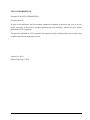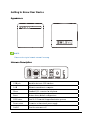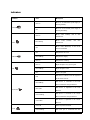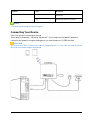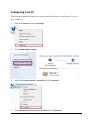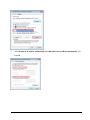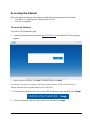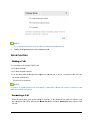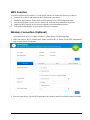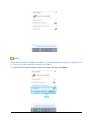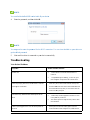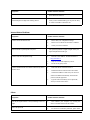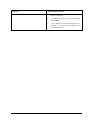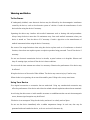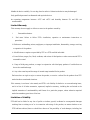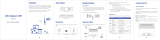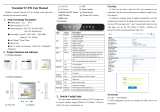ZTE WiFi Router, a reliable and feature-rich device, offers a wide range of capabilities to enhance your home networking experience. With its strong Wi-Fi signal, you can connect multiple devices simultaneously for smooth internet access, gaming, and video streaming. The router's WPS function simplifies the connection process, allowing you to quickly establish a secure network. Additionally, the router supports voice functionality through a standard RJ11 connector, enabling you to make and receive calls using your existing phone line.
ZTE WiFi Router, a reliable and feature-rich device, offers a wide range of capabilities to enhance your home networking experience. With its strong Wi-Fi signal, you can connect multiple devices simultaneously for smooth internet access, gaming, and video streaming. The router's WPS function simplifies the connection process, allowing you to quickly establish a secure network. Additionally, the router supports voice functionality through a standard RJ11 connector, enabling you to make and receive calls using your existing phone line.

















-
 1
1
-
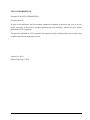 2
2
-
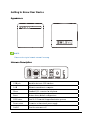 3
3
-
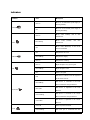 4
4
-
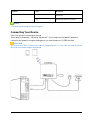 5
5
-
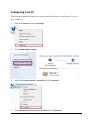 6
6
-
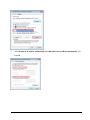 7
7
-
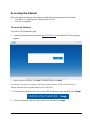 8
8
-
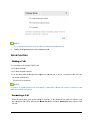 9
9
-
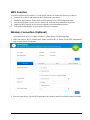 10
10
-
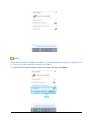 11
11
-
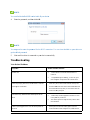 12
12
-
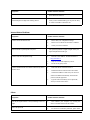 13
13
-
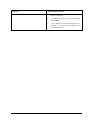 14
14
-
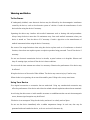 15
15
-
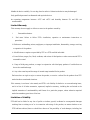 16
16
-
 17
17
ZTE WiFi Router User manual
- Type
- User manual
- This manual is also suitable for
ZTE WiFi Router, a reliable and feature-rich device, offers a wide range of capabilities to enhance your home networking experience. With its strong Wi-Fi signal, you can connect multiple devices simultaneously for smooth internet access, gaming, and video streaming. The router's WPS function simplifies the connection process, allowing you to quickly establish a secure network. Additionally, the router supports voice functionality through a standard RJ11 connector, enabling you to make and receive calls using your existing phone line.
Ask a question and I''ll find the answer in the document
Finding information in a document is now easier with AI
Related papers
Other documents
-
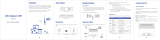 Smawave SRT421 LTE Indoor CPE User guide
Smawave SRT421 LTE Indoor CPE User guide
-
CODIUM ICB12 User guide
-
CODIUM ICB12 User guide
-
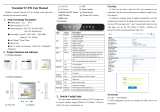 Yeacomm YF-P21 Indoor CPE 4G WiFi Router User manual
Yeacomm YF-P21 Indoor CPE 4G WiFi Router User manual
-
Essence WeR@Home Z-Wave User manual
-
Ingenico 2ABY6-MOB30AA User manual
-
Essence WeR@Home User manual
-
Essence WeR@Home Z-Wave User manual
-
Four-Faith F-NR300 5G Indoor CPE User manual
-
Magnavox Contour Wireless Owner's manual