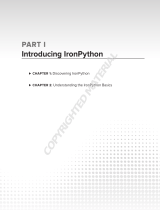Page is loading ...

1
Programming Basics
and Strings
This chapter is a gentle introduction to the practice of programming in Python. Python is a very
rich language with many features, so it is important to learn to walk before you learn to run.
Chapters 1 through 3 provide a basic introduction to common programming ideas, explained in
easily digestible paragraphs with simple examples.
If you are already an experienced programmer interested in Python, you may want to read this
chapter quickly and take note of the examples, but until Chapter 3 you will be reading material
with which you’ve probably already gained some familiarity in another language.
If you are a novice programmer, by the end of this chapter you will have learned some guiding
principles for programming, as well as directions for your first interactions with a programming
language — Python. The exercises at the end of the chapter provide hands-on experience with the
basic information that you’ll have learned.
How Programming Is Different
from Using a Computer
The first thing you need to understand about computers when you’re programming is that you
control the computer. Sometimes the computer doesn’t do what you expect, but even when it
doesn’t do what you want the first time, it should do the same thing the second and third time—
until you take charge and change the program.
The trend in personal computers has been away from reliability and toward software being built
on top of other, unreliable, software. The results that you live with might have you believing that
computers are malicious and arbitrary beasts, existing to taunt you with unbearable amounts of
extra work and various harassments while you’re already trying to accomplish something. If you
do feel this way, you already know that you’re not alone. However, after you’ve learned how to
program, you gain an understanding of how this situation has come to pass, and perhaps you’ll
find that you can do better than some of the programmers whose software you’ve used.
04_596543 ch01.qxd 6/29/05 10:59 PM Page 1
COPYRIGHTED MATERIAL

Note that programming in a language like Python, an interpreted language, means that you are not
going to need to know a whole lot about computer hardware, memory, or long sequences of 0s and 1s.
You are going to write in text form like you are used to reading and writing but in a different and sim-
pler language. Python is the language, and like English or any other language(s) you speak, it makes
sense to other people who already speak the language. Learning a programming language can be even
easier, however, because programming languages aren’t intended for discussions, debates, phone calls,
plays, movies, or any kind of casual interaction. They’re intended for giving instructions and ensuring
that those instructions are followed. Computers have been fashioned into incredibly flexible tools that
have found a use in almost every business and task that people have found themselves doing, but they
are still built from fundamentally understandable and controllable pieces.
Programming Is Consistency
In spite of the complexity involved in covering all of the disciplines into which computers have crept,
the basic computer is still relatively simple in principle. The internal mechanisms that define how a com-
puter works haven’t changed a lot since the 1950s when transistors were first used in computers.
In all that time, this core simplicity has meant that computers can, and should, be held to a high stan-
dard of consistency. What this means to you, as the programmer, is that anytime you tell a computer to
metaphorically jump, you must tell it how high and where to land, and it will perform that jump—over
and over again for as long as you specify. The program should not arbitrarily stop working or change
how it works without you facilitating the change.
Programming Is Control
Programming a computer is very different from creating a program, as the word applies to people in real
life. In real life, we ask people to do things, and sometimes we have to struggle mightily to ensure that
our wishes are carried out—for example, if we plan a party for 30 people and assign two of them to
bring the chips and dip and two of them to bring the drinks.
With computers that problem doesn’t exist. The computer does exactly what you tell it to do. As you can
imagine, this means that you must pay some attention to detail to ensure that the computer does just
what you want it to do.
One of the goals of Python is to program in blocks that enable you to think about larger and larger pro-
jects by building each project as pieces that behave in well-understood ways. This is a key goal of a pro-
gramming style known as object-oriented programming. The guiding principle of this style is that you
can create reliable pieces that still work when you piece them together, that are understandable, and that
are useful. This gives you, the programmer, control over how the parts of your programs run, while
enabling you to extend your program as the problems you’re solving evolve.
Programming Copes with Change
Programs are run on computers that handle real-world problems; and in the real world, plans and cir-
cumstances frequently change. Because of these shifting circumstances, programmers rarely get the
opportunity to create perfectly crafted, useful, and flexible programs. Usually, you can achieve only two
of these goals. The changes that you will have to deal with should give you some perspective and lead
you to program cautiously. With sufficient caution, you can create programs that know when they’re
2
Chapter 1
04_596543 ch01.qxd 6/29/05 10:59 PM Page 2

being asked to exceed their capabilities, and they can fail gracefully by notifying their users that they’ve
stopped. In the best cases, you can create programs that explain what failed and why. Python offers
especially useful features that enable you to describe what conditions may have occurred that prevented
your program from working.
What All That Means Together
Taken together, these beginning principles mean that you’re going to be introduced to programming as a
way of telling a computer what tasks you want it to do, in an environment where you are in control. You
will be aware that sometimes accidents can happen and that these mistakes can be accommodated
through mechanisms that offer you some discretion regarding how these conditions will be handled,
including recovering from problems and continuing to work.
The First Steps
First, you should go online to the web site for the book, following the procedure in the Introduction, and
follow the instructions there for downloading PythonCard. PythonCard is a set of utilities that provides
an environment for programming in Python. PythonCard is a product that’s free to use and distribute
and is tailor-made for writing in Python. It contains an editor, called codeEditor, that you will be using
for the first part of this book. It has a lot in common with the editor that comes with Python, called idle,
but in the opinion of the authors, codeEditor works better as a teaching tool because it was written with
a focus on users who may be working on simpler projects. In addition, codeEditor is a program written
in Python.
Just as authors and editors have specialized tools for writing for magazines, books, or online publica-
tions, programmers also need specialized tools. As a starting Python programmer, the right tool for the
job is codeEditor.
Starting codeEditor
Depending on your operating system, you will start codeEditor in different ways.
Once it is installed on your system with PythonCard, on Linux or Unix-based systems, you can just type
codeEditor in a terminal or shell window and it will start.
On Windows, codeEditor should be in your Start menu under Programs ➪ PythonCard. Simply launch-
ing the program will get you started.
When you start codeEditor for the first time, it doesn’t display an open file to work with, so it gives you
the simplest possible starting point, a window with very little in it. Along the left side, you’ll see line
numbers. Programmers are often given information by their programs about where there was a problem,
Programs are written in a form called source code. Source code contains the instruc-
tions that the language follows, and when the source code is read and processed, the
instructions that you’ve put in there become the actions that the computer takes.
3
Programming Basics and Strings
04_596543 ch01.qxd 6/29/05 10:59 PM Page 3

or where something happened, based on the line number in the file. This is one of the features of a good
programming editor, and it makes it much easier to work with programs.
Using codeEditor’s Python Shell
Before starting to write programs, you’re going to learn how to experiment with the Python shell. For
now, you can think of the Python shell as a way to peer within running Python code. It places you inside
of a running instance of Python, into which you can feed programming code; at the same time, Python
will do what you have asked it to do and will show you a little bit about how it responds to its environ-
ment. Because running programs often have a context—things that you as the programmer have tai-
lored to your needs— it is an advantage to have the shell because it lets you experiment with the context
you have created. Sometimes the context that you’re operating in is called your environment.
Try It Out Starting the Python Shell
To start the Python shell from codeEditor, pull down the Shell menu in the codeEditor’s menu bar and
select Shell window. This will open a window with the Python shell in it (no surprises here) that just has
simple text, with line numbers along the left side (see Figure 1-1). You can get a similar interface without
using PythonCard by starting the regular Python interpreter, without PythonCard’s additions, by just
typing python on a Unix system or by invoking Python from the Start menu on a Windows system.
Figure 1-1
4
Chapter 1
04_596543 ch01.qxd 6/29/05 10:59 PM Page 4

After you’ve started the shell, you’ll be presented with some information that you don’t have to be con-
cerned about now (from, import, pcapp, and so on), followed by the sign that the interpreter is ready
and waiting for you to work with it:
>>>.
>>> import wx
>>> from PythonCard import dialog, util
>>> bg = pcapp.getCurrentBackground()
>>> self = bg
>>> comp = bg.components
>>>
How It Works
The codeEditor is a program written in Python, and the Python shell within it is actually a special pro-
gramming environment that is enhanced with features that you will use later in the book to help you
explore Python. The
import, from, and other statements are covered in Chapter 7 in depth, but for now
they’re not important.
Beginning to Use Python — Strings
At this point, you should feel free to experiment with using the shell’s basic behavior. Type some text, in
quotes; for starters, you could type the following:
>>> “This text really won’t do anything”
“This text really won’t do anything”
>>>
You should notice one thing immediately: After you entered a quote (“), codeEditor’s Python shell changed
the color of everything up to the quote that completed the sentence. Of course, the preceding text is abso-
lutely true. It did nothing: It didn’t change your Python environment; it was merely evaluated by the run-
ning Python instance, in case it did determine that in fact you’d told it to do something. In this case, you’ve
asked it only to read the text you wrote, but doing this doesn’t constitute a change to the environment.
However, you can see that Python indicated that it saw what you entered. It showed you the text you
entered, and it displayed it in the manner it will always display a string—in quotes. As you learn about
other data types, you’ll find that Python has a way of displaying each one differently.
What Is a String?
The string is the first data type that you’re being introduced to within Python. Computers in general,
and programming languages specifically, segregate everything they deal with into types. Types are cate-
gories for things within a program with which the program will work. After a thing has a type, the pro-
gram (and the programmer) knows what to do with that thing. This is a fundamental aspect of how
computers work, because without a named type for the abstract ideas that they work with, the computer
won’t know how to do basic things like combine two different values. However, if you have two things,
and they’re of the same type, you can define easy rules for combining them. Therefore, when the type of
a thing has been confirmed, Python knows what its options are, and you as the programmer know more
about what to do with it.
5
Programming Basics and Strings
04_596543 ch01.qxd 6/29/05 10:59 PM Page 5

Why the Quotes?
Now, back to strings in particular. Strings are the basic unit of text in Python. Unlike some other pro-
gramming languages, a single letter is represented as a one-letter string. Instead of trying to explain
strings in terms of other concepts in a vacuum, let’s create some examples of strings using the Python
shell and build from there.
Try It Out Entering Strings with Different Quotes
Enter the following strings, keeping in mind the type of quotes (single or double) and the ends of lines
(use the Enter key when you see that the end of a line has been reached):
>>> “This is another string”
‘This is another string’
>>> ‘This is also a string’
‘This is also a string’
>>> “””This is a third string that is some
... how different”””
‘This is a third string that is some\n how different’
How It Works
If you use different quotes, they may look different to you; to the Python interpreter; however all of
them can be used in the same situations and are very similar. For more information, read on.
These examples raise a few questions. In your first text example, you saw that the text was enclosed
in double quotes, and when python saw two quotes it repeated those double quotes on the next line.
However, in the preceding example, double quotes are used for “This is another string”, but below it
single quotes are used. Then, in the third example, three double quotes in a row are used, and after the
word “some” we used the Enter key, which caused a new line to appear. The following section explains
these seemingly arbitrary conventions.
Understanding Different Quotes
Three different types of quotes are used in Python. First, there are the single and double quotes, which
you can look at in two ways. In one way, they are identical. They work the same way and they do the
same things. Why have both? Well, there are a couple of reasons. First, strings play a huge part in almost
any program that you’re going to write, and quotes define strings. One challenge when you first use
them is that quotes aren’t special characters that appear only in computer programs. They are a part of
any normal English text to indicate that someone has spoken. In addition, they are used for emphasis or
to indicate that something is literally what was seen or experienced.
The dilemma for a programming language is that when you’re programming, you can only use charac-
ters that are already on a keyboard. However, the keys on a keyboard can be entered by the average user,
so obviously people normally use those keys for tasks other than programming! Therefore, how do you
make it a special character? How do you indicate to the language that you, the programmer, mean some-
thing different when you type a set of quotes to pass a string to your program, versus when you, as the
programmer, enter quotes to explain something to the person using your program?
One solution to this dilemma is a technique that’s called escaping. In most programming languages, at
least one character, called an escape character, is designated; and it has the power to remove the special
6
Chapter 1
04_596543 ch01.qxd 6/29/05 10:59 PM Page 6

significance from other special characters, such as quotes. This character in Python is the backslash ( \).
Therefore, if you have to quote some text within a string and it uses the same style of quote in which you
enclosed the entire string, you need to escape the quote that encloses the string to prevent Python from
thinking that it has prematurely reached the end of a string. If that sounds confusing, it looks like this:
>>> ‘And he said \’this string has escaped quotes\’’
“And he said ‘this string has escaped quotes’”
Returning to those three examples, normally a running Python shell will show you a string that it has
evaluated in single quotes. However, if you use a single quote within a string that begins and ends with
double quotes, Python will display that string with double quotes around it to make it obvious to you
where the string starts and where it ends:
>>> ‘Ben said “How\’re we supposed to know that?”’
‘Ben said “How\’re we supposed to know that?”’
>>>
This shows you that there is no difference between single and double quoted strings. The only thing to
be aware of is that when you start a string with a double quote, it can’t be ended by a single quote, and
vice versa. Therefore, if you have a string that contains single quotes, you can make your life easier by
enclosing the string in double quotes, and vice versa if you’ve got strings with quotes that have been
enclosed in single quotes. SQL, the language that is used to obtain data from databases, will often have
single quoted strings inside of them that have nothing to do with Python. You can learn more about this
when you reach Chapter 14. One more important rule to know is that by themselves, quotes will not let
you create a newline in a string. The newline is the character that Python uses internally to mark the end
of a line. It’s how computers know that it’s time to start a new line.
Python has one more special way of constructing strings, one that will almost always avoid the entire
issue of requiring an escape character and will let you put in new lines as well: the triple quote. If you
ever use a string enclosed in three quotes in a row — either single or double quotes, but all three have to
be the same kind — then you do not have to worry about escaping any single instance of a single or dou-
ble quote. Until Python sees three of the same quotes in a row, it won’t consider the string ended, and it
can save you the need to use escape characters in some situations:
>>> “””This is kind of a special string, because it violates some
... rules that we haven’t talked about yet”””
“This is kind of a special string, because it violates some\n rules that we
haven’t talked about yet”
Within strings, Python has a way of representing special characters that you
normally don’t see—in fact, that may indicate an action, such as a newline, by
using sequences of characters starting with a backslash (
\). (Remember that it’s
already special because it’s the escape character and now it’s even more special.)
The newline is
\n, and it is likely the most common special character you will
encounter.
Until you see how to print your strings, you’ll still see the escaped characters look-
ing as you entered them, as
\n, instead of, say, an actual line ending, with any more
tests starting on the next line.
7
Programming Basics and Strings
04_596543 ch01.qxd 6/29/05 10:59 PM Page 7

As you can see here, Python enables you to do what you want in triple-quoted strings. However, it does
raise one more question: What’s that
\n doing there? In the text, you created a new line by pressing the
Enter key, so why didn’t it just print the rest of the sentence on another line? Well, Python will provide an
interpretation to you in the interest of accuracy. The reason why
\n may be more accurate than showing
you the next character on a new line is twofold: First, that’s one way for you to tell Python that you’re
interested in printing a new line, so it’s not a one-way street. Second, when displaying this kind of data,
it can be confusing to actually be presented with a new line. Without the
\n, you may not know whether
something is on a new line because you’ve got a newline character or because there are spaces that lead
up to the end of the line, and the display you’re using has wrapped around past the end of the current
line and is continued on the next line. By printing
\n, Python shows you exactly what is happening.
Putting Two Strings Together
Something that you are probably going to encounter more than a few times in your programming
adventures is multiple strings that you want to print at once. A simple example is when you have sepa-
rate records of a person’s first name and last name, or their address, and you want to put them together.
In Python, each one of these items can be treated separately, as shown here:
>>> “John”
‘John’
>>> “Q.”
‘Q.’
>>> “Public”
‘Public’
>>>
Try It Out Using + to Combine Strings
To put each of these distinct strings together, you have a couple of options. One, you can use Python’s
own idea of how strings act when they’re added together:
>>> “John” + “Q.” + “Public”
‘JohnQ.Public’
How It Works
This does put your strings together, but notice how this doesn’t insert spaces the way you would expect
to read a person’s name; it’s not readable, because using the plus sign doesn’t take into account any con-
cepts of how you want your string to be presented.
You can easily insert spaces between them, however. Like newlines, spaces are characters that are treated
just like any other character, such as A, s, d, or 5. Spaces are not removed from strings, even though they
can’t be seen:
>>> “John” + “ “ + “Q.” + “ “ + “Public”
‘John Q. Public’
After you determine how flexible you need to be, you have a lot of control and can make decisions about
the format of your strings.
8
Chapter 1
04_596543 ch01.qxd 6/29/05 10:59 PM Page 8

Putting Strings Together in Different Ways
Another way to specify strings is to use a format specifier. It works by putting in a special sequence of
characters that Python will interpret as a placeholder for a value that will be provided by you. This may
initially seem like it’s too complex to be useful, but format specifiers also enable you to control what the
displayed information looks like, as well as a number of other useful tricks.
Try It Out Using a Format Specifier to Populate a String
In the simplest case, you can do the same thing with your friend, John Q.:
>>> “John Q. %s” % (“Public”)
‘John Q. Public’
How It Works
That %s is the format specifier for a string. Several other specifiers will be described as their respective
types are introduced. Each specifier acts as a placeholder for that type in the string; and after the string,
the
% sign outside of the string indicates that after it, all of the values to be inserted into the format speci-
fier will be presented there to be used in the string.
You may be wondering why the parentheses are there. The parentheses indicate to the string that it
should expect to see a sequence that contains the values to be used by the string to populate its format
specifiers.
Sequences are a very important part of programming in Python, and they are covered in some detail
later. For now, we are just going to use them. What is important to know at this point is that every for-
mat specification in a string has to have an element that matches it in the sequence that’s provided to it.
The items we are putting in the sequence are strings that are separated by commas (if there is more than
one). If there is only one, as in the preceding example, the sequence isn’t needed, but it can be used.
The reason why this special escape sequence is called a format specifier is because you can do some
other special things with it — that is, rather than just insert values, you can provide some specifications
about how the values will be presented, how they’ll look.
Try It Out More String Formatting
You can do a couple of useful things when formatting a simple string:
>>> “%s %s %10s” % (“John”, “Q.”, “Public”)
‘John Q. Public’
>>> “%-10s %s %10s” % (“John”, “Q.”, “Public”)
‘John Q. Public’
How It Works
In the first string, the reason why Public is so alone along the right side is because the third format
specifier in the main string, on the left side, has been told to make room for something that has 10 char-
acters. That’s what the
%10s means. However, because the word Public only has 6 characters, Python
padded the string with space for the remaining four characters that it had reserved.
9
Programming Basics and Strings
04_596543 ch01.qxd 6/29/05 10:59 PM Page 9

In the second string, the Q. is stranded in the middle, with John and Public far to either side. The
behavior on its right-hand side has just been explained. The behavior on its left happens for very sim-
ilar reasons. An area with 10 spaces has been created in the string, but this string was specified with a
%-10s. The - in that specifier means that the item should be pushed to the left, instead of to the right,
as it would normally.
Displaying Strings with Print
Up until now, you have seen how Python represents the strings you type, but only how it represents
them internally. However, you haven’t actually done anything that your program would show to a user.
The point of the vast majority of programs is to present users with information — programs produce
everything from sports statistics to train schedules to web pages to automated telephone voice response
units. The key point is that they all have to make sense to a person eventually.
Try It Out Printing Text with Print
For displaying text, a special feature is built into useful languages, one that helps the programmer dis-
play information to users. The basic way to do this in Python is by using the
print function:
>>> print “%s %s %10s” % (“John”, “Q.”, “Public”)
John Q. Public
>>>
You’ll notice that there are no longer any quotes surrounding the first, middle, and last name. In this
case, it’s significant — this is the first thing that you’ve done that would actually be seen by someone
using a program that you’ve written!
How It Works
print is a function — a special name that you can put in your programs that will perform one or more
tasks behind the scenes. Normally, you don’t have to worry about how it happens. (When you start writ-
ing your own functions in Chapter 5, you’ll naturally start to think more about how this works.)
In this case, the
print function is an example of a built-in function, which is a function included as a
part of Python, as opposed to a function that you or another programmer has written. The
print func-
tion performs output — that is, it presents something to the user using a mechanism that they can see,
such as a terminal, a window, a printer, or perhaps another device (such as a scrolling LED display).
Related routines perform input, such as getting information from the user, from a file, from the network,
and so on. Python considers these input/output (I/O) routines. I/O commonly refers to anything in a
program that prints, saves, goes to or from a disk, or connects to a network. You will learn more about
I/O in Chapter 8.
Summary
In this chapter, you’ve begun to learn how to use the programming editor codeEditor, which is a pro-
gram written in Python for the purpose of editing Python programs. In addition to editing files,
10
Chapter 1
04_596543 ch01.qxd 6/29/05 10:59 PM Page 10

codeEditor can run a Python shell, where you can experiment with simple Python programming lan-
guage statements.
Within the shell, you have learned the basics of how to handle strings, including adding strings together
to create longer strings as well as using format specifiers to insert one or more strings into another string
that has format specifiers. The format specifier
%s is used for strings, and it can be combined with num-
bers, such as
%8s, to specify that you want space for eight characters — no more and no less. In later
chapters, you will learn about other format specifiers that work with other types.
You also learned how to print strings that you have created. Printing is a type of input/output operation
(input/output is covered in more detail in Chapter 8). Using the
print function, you can present users
of your program with strings that you have created.
In the next chapter, you will learn about dealing with simple numbers and the operations that you can
perform on them, as well as how to combine numbers and strings so that
print can render numbers dis-
playable. This technique of using format specifiers will enable you to display other types of data as well.
Exercises
1. In the Python shell, type the string, "Rock a by baby,\n\ton the tree top,\t\twhen the wind
blows\n\t\t\t the cradle will drop." Experiment with the number and placement of the
\t and
\n escape sequences and see how this affects what you see. What do you think will happen?
2. In the Python shell, use the same string indicated in the prior exercise, but display the string
using the
print function. Again, play with the number and location of the \n and \t escape
sequences. What do you think will happen?
11
Programming Basics and Strings
04_596543 ch01.qxd 6/29/05 10:59 PM Page 11

04_596543 ch01.qxd 6/29/05 10:59 PM Page 12
/