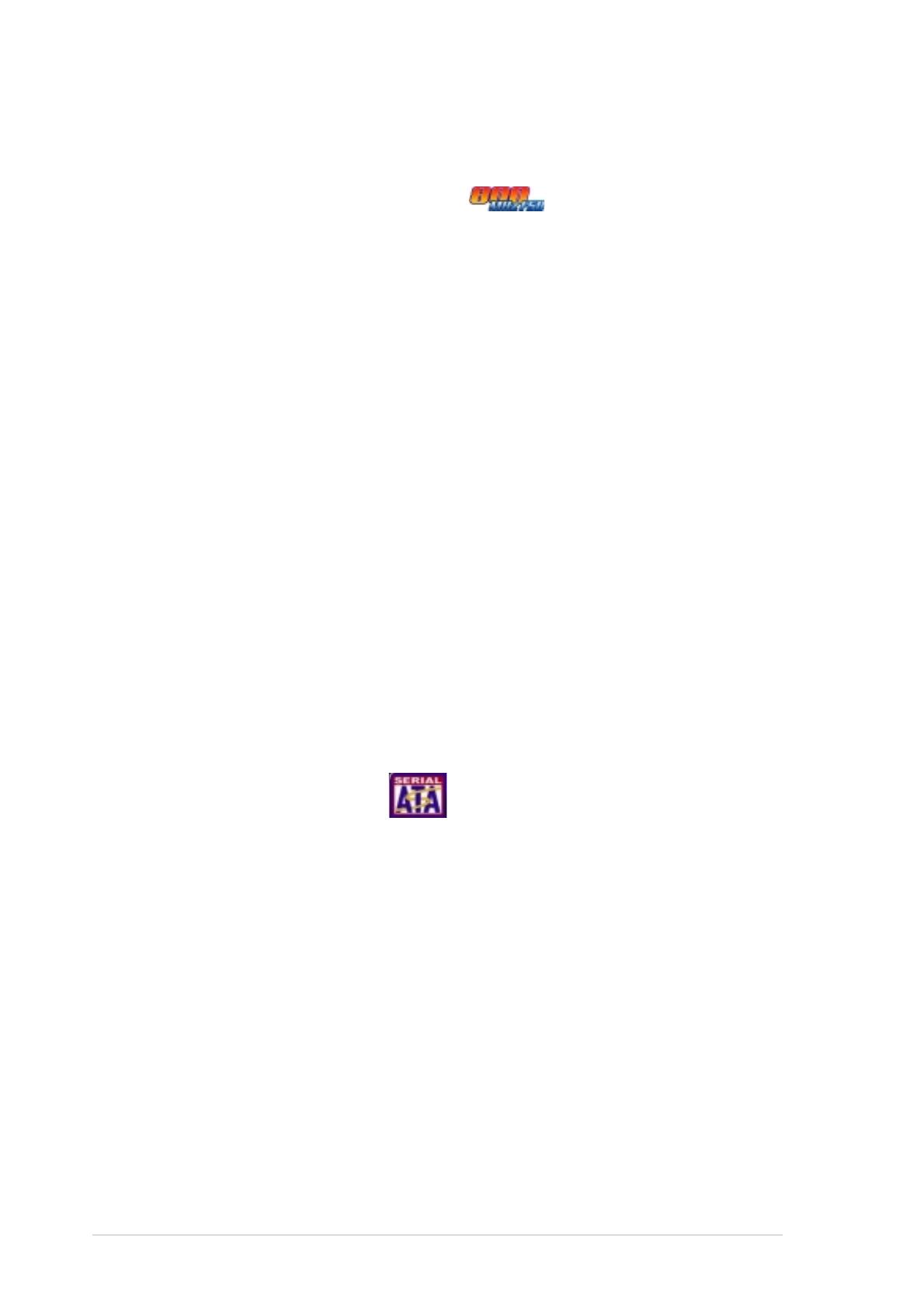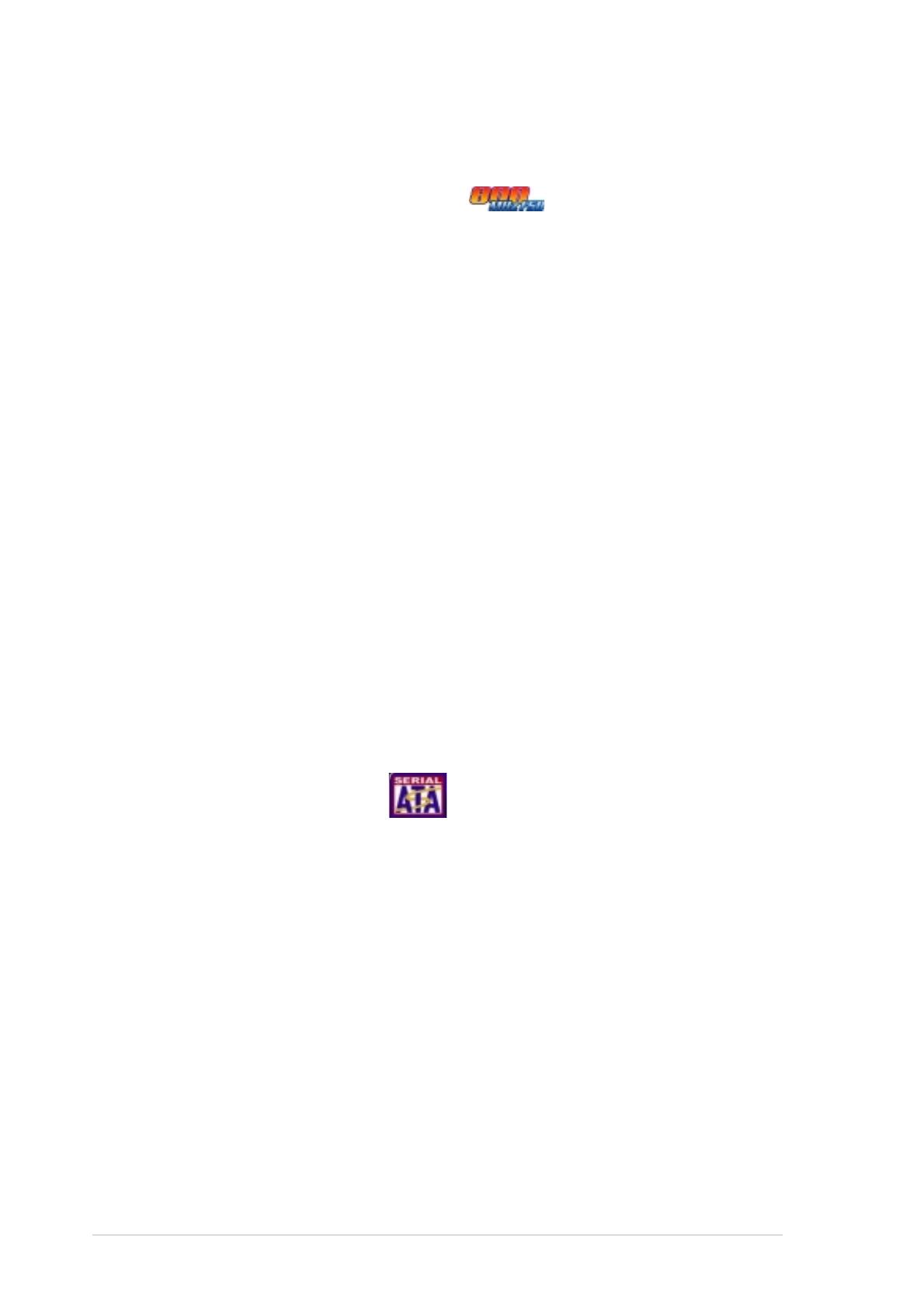
1-21-2
1-21-2
1-2
Chapter 1: Product introductionChapter 1: Product introduction
Chapter 1: Product introductionChapter 1: Product introduction
Chapter 1: Product introduction
1.3 Special features
1.3.11.3.1
1.3.11.3.1
1.3.1
Product highlightsProduct highlights
Product highlightsProduct highlights
Product highlights
Latest processor technology Latest processor technology
Latest processor technology Latest processor technology
Latest processor technology
The motherboard comes with dual 604-pin surface mount ZIF sockets
designed for the Intel
®
Xeon™ processor with 800 MHz Front Side Bus
(FSB) and 1 MB L2 cache. The processor incorporates the Intel
®
Hyper-Threading Technology, the Intel
®
NetBurst™ micro-architecture that
features hyper-pipelined technology, and Extended Memory 64-bit
Technology (EM64T). The EM64T enables the support for 64-bit operation
system, such as 64-bit Windows
®
and Linux. See page 2-13 for details.
IntelIntel
IntelIntel
Intel
®
E7210 and Intel E7210 and Intel
E7210 and Intel E7210 and Intel
E7210 and Intel
®
6300 ESB chipset 6300 ESB chipset
6300 ESB chipset 6300 ESB chipset
6300 ESB chipset
The Intel
®
E7210 Memory Controller Hub (MCH) and the Intel
®
6300ESB I/O
controller hub (ICH) provide the vital interfaces for the motherboard.
The MCH provides the processor, dual-channel DDR400 memory, and CSA
interfaces. The ICH is a new generation server class I/O controller hub that
provides the interface for PCI-X 1.0a and other interfaces.
Dual-channel memory supportDual-channel memory support
Dual-channel memory supportDual-channel memory support
Dual-channel memory support
Employing the dual-channel DDR memory architecture, the motherboard
provides a solution that doubles the system memory bandwidth to boost
system performance. The motherboard supports up to 4 GB of system
memory using PC3200/PC2700 ECC or non-ECC DDR DIMMs to deliver up to
6.4 GB/s data transfer rate for the latest 3D graphics, multimedia, and
Internet applications. See page 2-16 for details.
Serial ATA technology Serial ATA technology
Serial ATA technology Serial ATA technology
Serial ATA technology
The motherboard supports the Serial ATA technology through the Serial
ATA interfaces controlled by the Intel
®
6300ESB and the Adaptec AIC-
8130 PCI-X SATA-II controller (on SATA models only). The SATA
specification allows for thinner, more flexible cables with lower pin count,
reduced voltage requirement, and up to 150 MB/s data transfer rate for
6300ESB and 300 MB/s for AIC-8130. See page 2-28 to 2-29 for details.
Built-in SATA RAID solutionBuilt-in SATA RAID solution
Built-in SATA RAID solutionBuilt-in SATA RAID solution
Built-in SATA RAID solution
The Intel
®
6300ESB allows RAID 0 and RAID 1 configuration for two SATA
connectors and supports the Intel
®
Matrix Storage Technology. See page
2-28 for details.
For SATA models, the Adaptec AIC-8130 PCI-X SATA-II (300 Mbps)
controller supports four additional SATA connectors, and allows RAID 0,
RAID 1, and RAID 0+1 configuration. See page 2-29 for details.