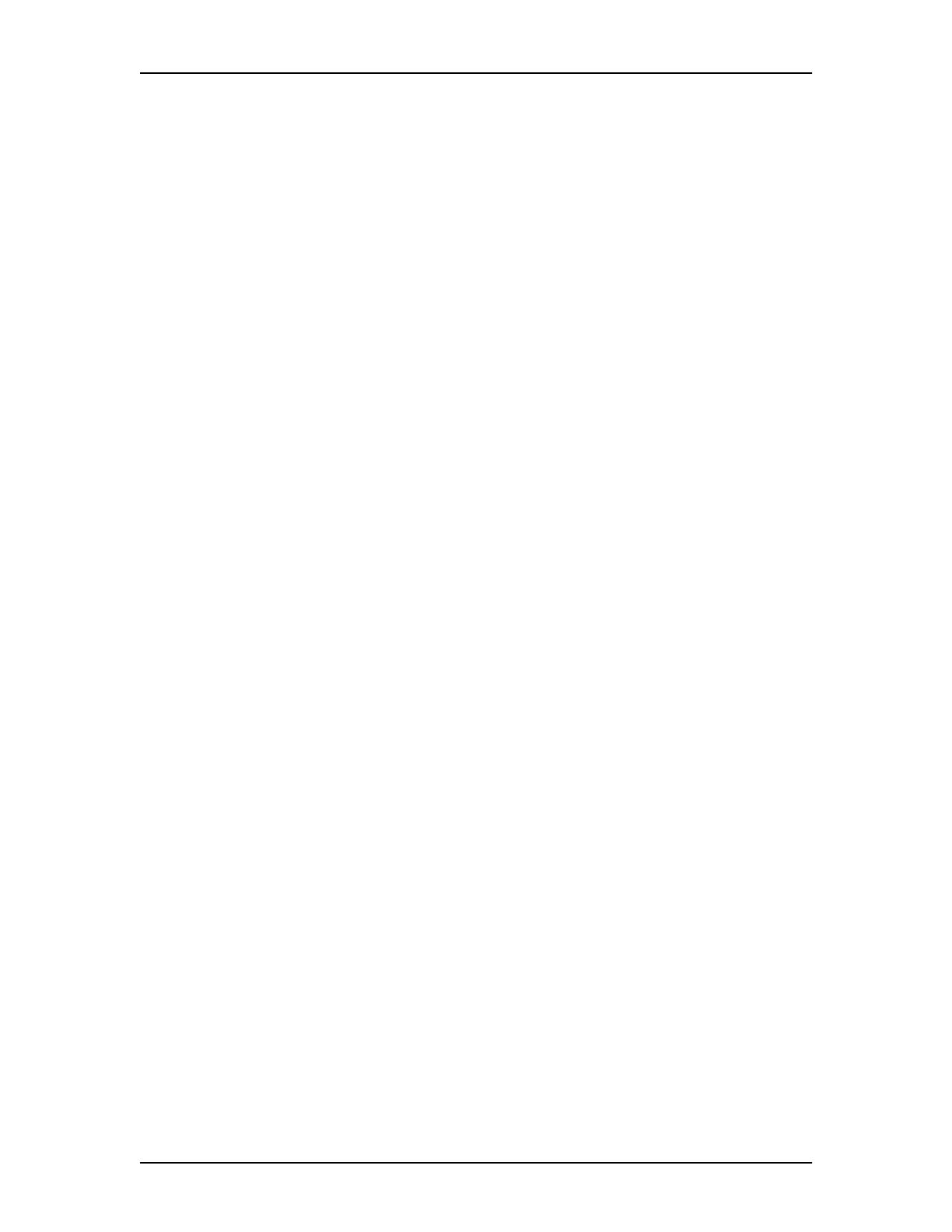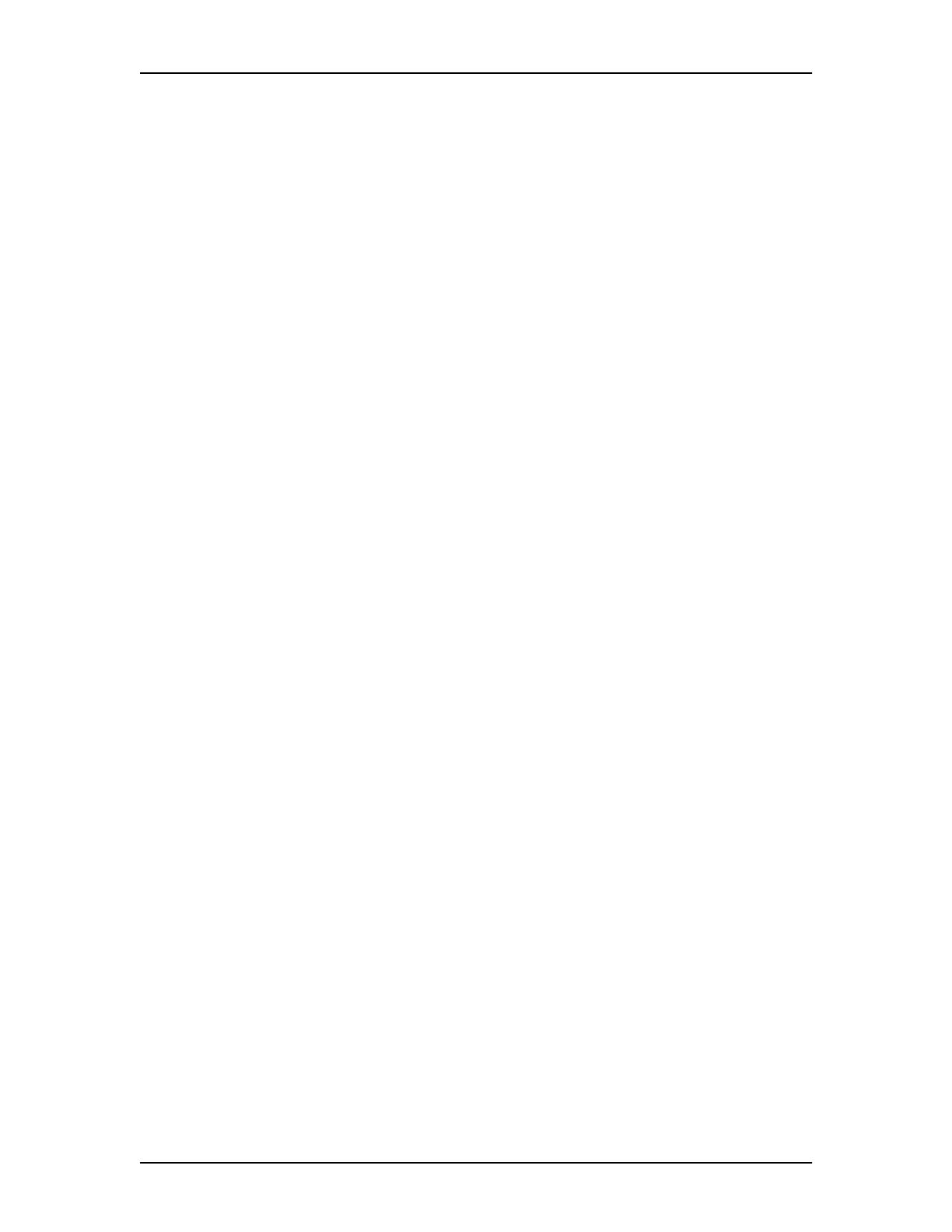
10 Feature List
Enterprise Edge ATA 2 User Guide P0908546 Issue 02
Last Number Redial
˚•fi
Automatically dials the last external telephone number you dialed.
Line Pool Selection
Allows several telephones to access a group of exchange lines. To access line pool
selection, enter the line pool code or during the intercom dial tone press:
˚•› <plus the line pool code>.
Enterprise Edge Voice Messaging
Press the Enterprise Edge Voice Messaging extension, or ˚•·°⁄
<and follow the voice prompts>. Allows you to access your mailbox.
˚•·°‚ <and follow the voice prompts>.
Allows you to leave a message.
˚•·°› <and follow the voice prompts>.
Allows you to forward a call to Enterprise Edge Voice Messaging.
˚•·°fl <and follow the voice prompts>.
Allows you to transfer a call to a mailbox.
˚•·°‡ <and follow the voice prompts>.
Allows you to interrupt a caller who is leaving a message in your mailbox.
˚•·‚› <and follow the voice prompts>.
Allows an agent to login to or logout from a call center.
Note: You cannot use a single line telephone attached to Enterprise Edge ATA 2
for Enterprise Edge Voice Messaging configuration tasks. For more
information about accessing Enterprise Edge Voice Messaging features, see
the Enterprise Edge Voice Messaging Reference Guide.
Page (General)
˚•fl‚ <plus code 1-3> <plus zone code 0-6>
Allows you to make an announcement to all Enterprise Edge telephones
programmed to receive a page, as well as any other connected paging equipment.
You must press a paging zone. For a list of page zones, see your System
Administrator.
Page (Intercom)
˚•fl⁄ <plus zone code>
Page (External)
˚•fl¤