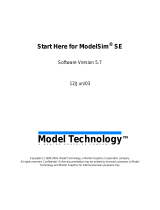Page is loading ...

Getting Started with
Altera’s DE-Series Boards
For Quartus Prime 16.0
1 Introduction
This document introduces Altera’s DE-series Development and Education Boards and the supporting materials pro-
vided by Altera Corporation. It also explains the installation process needed to use a DE-series board connected to
a computer that has the Quartus
®
Prime CAD system installed on it.
Altera’s DE-series Development and Education Boards have been developed to provide an ideal vehicle for learning
about digital technology in a laboratory setting. The DE-series boards are highly suitable for use in courses on digital
logic, computer organization, and embedded systems, as well as for design projects. In addition to the DE-series
board and the associated software, Altera provides supporting materials that include tutorials and laboratory exer-
cises.
Contents:
• Purpose of a DE-Series Board
• Scope of a DE-Series Board and Supporting Material
• Installation of Software and Drivers
• Using a DE-Series Board
Altera Corporation - University Program
May 2016
1

GETT I NG STARTED WITH ALTERA’S DE-SERIES BOARDS For Quartus Prime 16.0
2 Purpose of a DE-Series Board
University and college courses on the design of logic circuits, computer organization, and embedded systems usually
include a laboratory component. In a modern curriculum, the laboratory equipment should ideally exemplify state-
of-the-art technology and design tools, but be suitable for exercises that range from the simple tasks that illustrate
basic concepts to challenging designs that require knowledge of advanced topics. From the logistic point of view, it
is ideal if the same equipment can be used in all cases. The DE-series board has been designed to provide the desired
platform.
3 Scope of a DE-Series Board and Supporting Material
A DE-series board features a powerful Altera FPGA chip. All important components on a DE-series board are
connected to the pins of this chip, allowing the user to configure the connection between the various components
as desired. For simple experiments, a DE-series board includes a sufficient number of switches (of both slide and
pushbutton variety), LEDs, and 7-segment displays. For more advanced experiments, DE-series boards include
many types of peripheral devices, such as memory chips, audio and video input/output, ethernet, USB, and so on.
For experiments that require an embedded processor, it is easy to instantiate Altera’s Nios II embedded processor, and
some DE-series boards (designated as SoC boards) include embedded processors from ARM Ltd within the FPGA
chip. Finally, it is possible to connect expansion boards to a DE-series board by means of two general-purpose
headers.
The main software tool needed to use the DE-series boards is the Altera Quartus Prime Lite Edition, and the
ModelSim-Altera simulator. For processors implemented in the FPGA on a DE-series board, software code de-
velopment is facilitated by the Altera Monitor Program, which supports both Altera’s Nios II embedded processor
and the ARM A9 processor in Altera’s SoC devices. Software development is also supported software provided by
ARM Ltd.
Traditionally, manufacturers of educational FPGA boards have provided a variety of boards and the CAD tools
needed to implement designs on these boards. However, there has been a paucity of supporting materials that could
be used directly for teaching purposes. Altera’s DE-series boards are a significant departure from this trend. In
addition to the DE-series board, Altera Corporation provides a full set of associated exercises that can be performed
in a laboratory setting for typical courses on logic design, computer organization, and embedded systems. In effect,
the DE-series board and the available exercises can be used as a ready-to-teach platform for such laboratories. Of
course, the DE-series board is also likely to be suitable for exercises that have been developed for other hardware
platforms and can be ported to the DE-series platform.
4 Installation of Software and Drivers
The DE-series board is shipped in a package that includes all parts necessary for its operation. The only essential
parts are the power adapter and the USB cable. There is also a protective plexiglass cover that may be used in the
laboratory environment to protect the board from accidental physical damage.
The DE-series boards require the Altera Quartus Prime CAD software. The Altera University Program recommends
2 Altera Corporation - University Program
May 2016

GE TTING STARTED WITH ALTERA’S DE-SERIES BOARDS For Quartus Prime 16.0
installation of the version called the Quartus Prime Lite Edition. Install this software on the computer, and ensure
that the type of Altera FPGA family that is used on the board is included in the installation (the DE-series boards
supported by the Quartus Prime Lite Edition software may use the Stratix IV, Stratix V, Cyclone IV, or Cyclone V
families). Plug in the power adapter that was included with the board. Use the provided USB cable to connect the
connector on the DE-series board labeled USB Blaster to a USB port on the computer.
Press the power button to turn on the DE-series board. The computer will recognize the new hardware connected to
its USB port, but it will be unable to proceed if it does not have the required driver already installed. The DE-series
board is programmed by using Altera’s USB-Blaster, or USB-Blaster II, driver software. If the driver software is not
already installed, then follow the steps below to install the required driver.
4.1 Installing the USB-Blaster or USB-Blaster II Driver
The instructions below apply to computers running the Microsoft Windows 7 operating system. If Microsoft Win-
dows 8 is being used, then the equivalent (similar) steps for that system should be followed.
After connecting the board to the computer via USB, the notification in Figure 1 may appear. Ignore or close this
notification. If a different notification appears indicating that the driver is being searched for in the Windows Update
Web site, click the notification to open a window. Since the desired driver is not available on the Windows Update
Web site, select the option to stop the search.
Figure 1. Notification for unsuccessful device driver installation.
Select Start > Control Panel > Hardware and Sound and click Device Manager under Devices and Printers to
get the window in Figure 2. Expand the Other devices category and double-click the entry labeled USB-Blaster
to get the window in Figure 3. Note that if a DE-SoC board is being used, then the entry may be labeled as USB-
Blaster II or as DE-SoC.
Altera Corporation - University Program
May 2016
3

GE TTING STARTED W ITH ALTERA’S DE-SER IES BOARDS For Quartus Prime 16.0
Figure 2. Click USB-Blaster in the Device Manager.
Figure 3. Click the Update Driver button.
In the General tab select Update Driver, which opens the window in Figure 4. The driver is available within the
Quartus Prime software. Hence, select Browse my computer for driver software. In the window in Figure 5 check
Include subfolders and click Browse to get the pop-up box in Figure 6.
4 Altera Corporation - University Program
May 2016

GE TTING STARTED W ITH ALTERA’S DE-SER IES BOARDS For Quartus Prime 16.0
Figure 4. Browse your computer for the driver software.
Figure 5. Specify the location of the driver.
Find the desired driver in your Quartus installation folder: 〈QUARTUS_ROOTDIR〉\drivers, where
QUARTUS_ROOTDIR is the Quartus Prime installation directory, such as C:\altera\16.0\quartus. Click OK and
then upon returning to Figure 5 click Next.
Altera Corporation - University Program
May 2016
5

GE TTING STARTED W ITH ALTERA’S DE-SER IES BOARDS For Quartus Prime 16.0
Figure 6. Browse to find the location.
At this point the installation will commence, but a dialog box in Figure 7 will appear indicating that Windows
cannot verify the publisher of the driver software. Click Install this driver software anyway. The driver will now
be installed as indicated in Figure 8. Click Close and you can start using the DE-series board.
Figure 7. There is no need to verify the publisher of the driver.
6 Altera Corporation - University Program
May 2016

GE TTING STARTED W ITH ALTERA’S DE-SER IES BOARDS For Quartus Prime 16.0
Figure 8. The driver is installed.
5 Using a DE-series Board
A DE-series board is used in conjunction with the Quartus Prime software. A reader who is not familiar with this
software should read an introductory tutorial. There are three versions of the tutorial:
• Quartus Prime Introduction Using Verilog Designs
• Quartus Prime Introduction Using VHDL Designs
• Quartus Prime Introduction Using Schematic Designs
Each of these tutorials cover the same aspects of the Quartus Prime software, differing only in the design entry
method that is used. The tutorials illustrate the entire process of implementing a design targeted for a DE-series
board.
Copyright ©2016 Altera Corporation.
Altera Corporation - University Program
May 2016
7
/