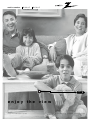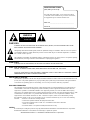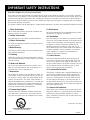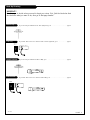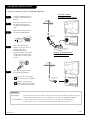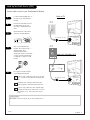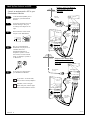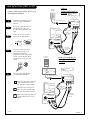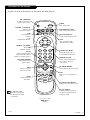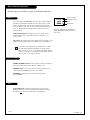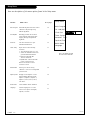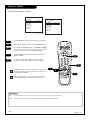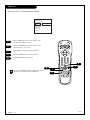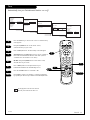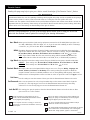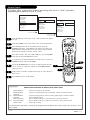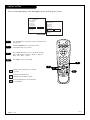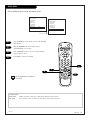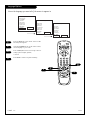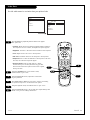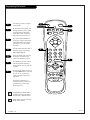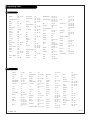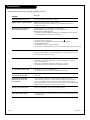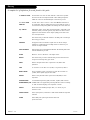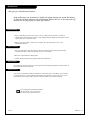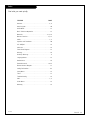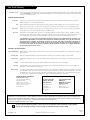®
enjoy the view
operating guide / warranty
hookup directory
page
5
Copyright 2000, Zenith Electronics Corporation.
machine numbers B25A11Z B27A11Z

RECORD YOUR MODEL NUMBER
(Now, while you can see it)
The model and serial number of your new TV are located
on the back of the TV cabinet. For your future convenience,
we suggest that you record these numbers here:
MODEL NO.____________________________________
SERIAL NO.____________________________________
WARNING:
TO REDUCE THE RISK OF ELECTRIC SHOCK DO NOT REMOVE COVER (OR BACK). NO USER SERVICEABLE PARTS INSIDE.
REFER SERVICING TO QUALIFIED SERVICE PERSONNEL.
The lightning flash with arrowhead symbol, within an equilateral triangle, is intended to alert the user to the presence
of uninsulated “dangerous voltage” within the product’s enclosure that may be of sufficient magnitude to constitute a
risk of electric shock to persons.
The exclamation point within an equilateral triangle is intended to alert the user to the presence of important operating
and maintenance (servicing) instructions in the literature accompanying the appliance.
WARNING:
TO PREVENT FIRE OR SHOCK HAZARDS, DO NOT EXPOSE THIS PRODUCT TO RAIN OR MOISTURE.
POWER CORD POLARIZATION:
CAUTION: TO PREVENT ELECTRIC SHOCK, MATCH WIDE BLADE OF PLUG TO WIDE SLOT, FULLY INSERT.
ATTENTION: POUR ÉVITER LES CHOCS ÉLECTRIQUES, INTRODUIRE LA LAME LA PLUS LARGE DE LA FICHE DANS LA BORNE
CORRESPONDANTE DE LA PRISE ET POUSSER JUSQU’AU FOND.
NOTE TO CABLE/TV INSTALLER:
This reminder is provided to call the cable TV system installer’s attention to Article 820-40 of the National Electric Code
(U.S.A.). The code provides guidelines for proper grounding and, in particular, specifies that the cable ground shall be
connected to the grounding system of the building, as close to the point of the cable entry as practical.
REGULATORY INFORMATION:
This equipment has been tested and found to comply with the limits for a Class B digital device, pursuant to Part 15
of the FCC Rules. These limits are designed to provide reasonable protection against harmful interference when the
equipment is operated in a residential installation. This equipment generates, uses and can radiate radio frequency
energy and, if not installed and used in accordance with the instruction manual, may cause harmful interference to radio
communications. However, there is no guarantee that interference will not occur in a particular installation. If this
equipment does cause harmful interference to radio or television reception, which can be determined by turning
the equipment off and on, the user is encouraged to try to correct the interference by one or more of the following
measures:
• Reorient or relocate the receiving antenna.
• Increase the separation between the equipment and receiver.
• Connect the equipment into an outlet on a circuit different from that to which the
receiver is connected.
• Consult the dealer or an experienced radio/TV technician for help.
CAUTION:
Do not attempt to modify this product in any way without written authorization from Zenith Electronics Corporation.
Unauthorized modification could void the user’s authority to operate this product.
WARNING
RISK OF ELECTRIC SHOCK
DO NOT OPEN
“Entertainment Machine” is a trademark of Zenith Electronics Corporation

PAGE 3
206-3477
Important safeguards for you and your new product
Your product has been manufactured and tested with your safety in mind. However, improper use can result in potential
electrical shock or fire hazards. To avoid defeating the safeguards that have been built into your new product, please read
and observe the following safety points when installing and using your new product, and save them for future reference.
Observing the simple precautions discussed in this booklet can help you get many years of enjoyment and safe operation
that are built into your new product.
This product complies with all applicable U.S. Federal safety requirements, and those of the Canadian Standards Association.
(Continued on next page)
1. Read Instructions
All the safety and operating instructions should be read
before the product is operated.
2. Follow Instructions
All operating and use instructions should be followed.
3. Retain Instructions
The safety and operating instructions should be retained
for future reference.
4.Heed Warnings
All warnings on the product and in the operating instruc-
tions should be adhered to.
5. Cleaning
Unplug this product from the wall outlet before cleaning.
Do not use liquid cleaners or aerosol cleaners. Use a damp
cloth for cleaning.
6. Water and Moisture
Do not use this product near water, for example, near a
bath tub, wash bowl, kitchen sink, or laundry tub, in a
wet basement, or near a swimming pool.
7.Accessories
Do not place this product on an unstable cart, stand, tri-
pod, bracket, or table. The product may fall, causing seri-
ous injury to a child or adult, and serious damage to the
product. Use only with a cart, stand, tripod, bracket, or
table recommended by the manufacturer, or sold with the
product. Any mounting of the product should follow the
manufacturer’s instructions, and should use a mounting
accessory recommended by the manufacturer.
8. Transporting Product
A product and cart combination should be moved with
care. Quick stops, excessive force, and uneven surfaces
may cause the product and cart combination to overturn.
9. Attachments
Do not use attachments not recommended by the product
manufacturer as they may cause hazards.
10. Ventilation
Slots and openings in the cabinet are provided for ventila-
tion and to ensure reliable operation of the product and to
protect it from overheating, and these openings must not
be blocked or covered. The openings should never be
blocked by placing the product on a bed, sofa, rug, or
other similar surface. This product should not be placed in
a built-in installation such as a bookcase or rack unless
proper ventilation is provided or the manufacturer’s
instructions have been adhered to.
11. Power Sources
This product should be operated only from the type of
power source indicated on the marking label. If you are
not sure of the type of power supply to your home, con-
sult your product dealer or local power company. For prod-
ucts intended to operate from battery power, or other
sources, refer to the operating instructions.
12. Line-Cord Polarization
This product is equipped with a polarized alternating-cur-
rent line plug (a plug having one blade wider than the
other). This plug will fit into the power outlet only one
way. This is a safety feature. If you are unable to insert
the plug fully into the outlet, try reversing the plug. If
the plug should still fail to fit, contact your electrician to
replace your obsolete outlet. Do not defeat the safety pur-
pose of the polarized plug.
13. Power-Cord Protection
Power-supply cords should be routed so that they are not
likely to be walked on or pinched by items placed upon or
against them, paying particular attention to cords at
plugs, convenience receptacles, and the point where they
exit from the product.
IMPORTANT SAFETY INSTRUCTIONS
PORTABLE CART WARNING

(Continued from previous page)
14. Outdoor Antenna Grounding
If an outside antenna or cable system is connected to the
product, be sure the antenna or cable system is grounded
so as to provide some protection against voltage surges
and built-up static charges. Article 810 of the National
Electrical Code (U.S.A.), ANSI/ NFPA 70 provides informa-
tion with regard to proper grounding of the mast and sup-
porting structure, grounding of the lead-in wire to an
antenna discharge unit, size of grounding conductors, loca-
tion of antenna-discharge unit, connection to grounding
electrodes, and requirements for the grounding electrode.
15. Lightning
For added protection for this product (receiver) during a
lightning storm, or when it is left unattended and unused
for long periods of time, unplug it from the wall outlet and
disconnect the antenna or cable system. This will prevent
damage to the product due to lightning and power-line
surges.
16. Power Lines
An outside antenna system should not be located in the
vicinity of overhead power lines or other electric light or
power circuits, or where it can fall into such power lines or
circuits. When installing an outside antenna system,
extreme care should be taken to keep from touching such
power lines or circuits as contact with them might be
fatal.
17. Overloading
Do not overload wall outlets and extension cords as this
can result in a risk of fire or electric shock.
18. Object and Liquid Entry
Never push objects of any kind into this product through
openings as they may touch dangerous voltage points or
short-out parts that could result in a fire or electric shock.
Never spill liquid of any kind on the product.
19. Servicing
Do not attempt to service this product yourself as opening
or removing covers may expose you to dangerous voltage
or other hazards. Refer all servicing to qualified service
personnel.
20. Damage Requiring Service
Unplug this product from the wall outlet and refer servic-
ing to qualified service personnel under the following con-
ditions:
a. If the power-supply cord or plug is damaged.
b. If liquid has been spilled, or objects have fallen into
the product.
c. If the product has been exposed to rain or water.
d. If the product does not operate normally by following
the operating instructions. Adjust only those controls that
are covered by the operating instructions as an improper
adjustment of other controls may result in damage and will
often require extensive work by a qualified technician to
restore the product to its normal operation.
e. If the product has been dropped or the cabinet has
been damaged.
f. If the product exhibits a distinct change in perform-
ance.
21. Replacement Parts
When replacement parts are required, be sure the service
technician has used replacement parts specified by the
manufacturer or have the same characteristics as the origi-
nal part. Unauthorized substitutions may result in fire,
electric shock, or other hazards.
22. Safety Check
Upon completion of any service or repairs to this product,
ask the service technician to perform safety checks to
determine that the product is in proper operating condi-
tion.
23. Wall or Ceiling Mounting
The product should be mounted to a wall or ceiling only as
recommended by the manufacturer.
24. Heat
The product should be situated away from heat sources
such as radiators, heat registers, stoves, or other products
(including amplifiers) that produce heat.
PAGE 4
206-3477
Antenna Lead in Wire
Antenna Discharge Unit
(NEC Section 810-20)
Grounding Conductor
(NEC Section 810-21)
Ground Clamps
Power Service Grounding
Electrode System (NEC
Art 250, Part H)
Ground Clamp
Electric Service
Equipment
Example of Grounding According to National Electrical
Code Instructions
NEC - National Electrical Code
IMPORTANT SAFETY INSTRUCTIONS

PAGE 5
IMPORT
ANT!!
Use this page to decide where you need to begin your setup. First, find the line below that
best describes what you want to do, then go to that page number.
Cable TV
wall jack
Cable box
In
Out
Cable TV
wall jack
Cable box
In
Out
If you are using an antenna and no other equipment, go to . . . . . . . . . . . . . . . . . . page 6
If you have cable service or a cable box and no other equipment, go to . . . . . . . . . . page 7
If you are using an antenna and have a VCR, go to . . . . . . . . . . . . . . . . . . . . . . . page 8
If you have cable service or a cable box and a VCR, go to . . . . . . . . . . . . . . . . . . . . page 9
Antenna only
Cable only
Antenna with VCR
Cable and VCR
Hook-Up Directory
206-3477

back of
remote
RF coaxial wire
(75ohm)
Antenna
TV back
TV back panel
(expanded view)
Antenna
Cable
TV back
Flat wire
(300 ohm)
Antenna
300/75 ohm
Adapter
TV back panel
(expanded view)
Antenna
Cable
Audio
R L
Video
Video
Audio
R L
Mini glossary
75 OHM RF CABLE The wire that comes from an off-air antenna or cable service provider. Each end looks like a hex shaped nut with a wire
sticking through the middle, and it screws onto the threaded jack on the back of you Entertainment Machine.
300 TO 75 OHM ADAPTER A small device that connects a two-wire 300 ohm antenna to a 75 ohm RF jack. They are usually about an
inch long with two screws on one end and a round opening with a wire sticking out on the other end.
PAGE 6
If you have a 75 ohm RF cable,
then you don’t need any adapters!
Remember, when screwing RF
cables onto jacks, clockwise tight-
ens, and counterclockwise loosens.
Locate the Antenna/Cable jack on
the back of your Entertainment
Machine.
Connect the cable that runs from
the wall directly to this jack,
according to the diagram to the
right.
Remove the back of the remote
and put in two AAA batteries.
Plug in your Entertainment
Machine.. Do not plug it into a
switched outlet. Your
Entertainment Machine is
designed to operate on household
current, 120-volt 60 Hertz AC do
not attempt to operate it on DC
Current.
Go to page 10 to Auto Program
your Entertainment Machine.
Flat wir
e antenna
to Entertainment Machine
Antenna to Entertainment
Machine Coaxial wire
Connect an antenna to your Entertainment Machine.
Hook Up Your Antenna to the TV
206-3477
1
2
3
4
5

Mini glossary
CABLE SERVICE The wire that supplies all your cable TV (CATV) stations.
If you’re using a cable box, leave your TV on chan-
nel 3 or 4 and use your cable box to change chan-
nels.
Remember, when screwing RF cables onto jacks,
clockwise tightens, and counterclockwise loosens.
If you’re using a cable box, Auto- Program might
only find the channel your cable service is on (usu-
ally channel 3 or 4). Don’t worry, that’s all you
need!
Locate the Antenna/Cable jack on
the back of your Entertainment
Machine.
Connect the cable that runs from
the wall directly to this jack,
according to the diagram to the
right.
Remove the back of the remote
and put in two AAA batteries.
Plug in your Entertainment
Machine. Do not plug it into a
switched outlet. Your
Entertainment Machine is
designed to operate on household
current, 120-volt 60 Hertz AC do
not attempt to operate it on DC
Current.
Go to page 10 to Auto Program
your Entertainment Machine.
Cable to TV
Cable with Cable Box to TV
PAGE 7
Connect cable service to your Entertainment Machine.
Cable TV
wall jack
Cable TV
wall jack
Video
Cable box
In
Out
RF coaxial wire (75ohm)
RF coaxial wire (75ohm)
3 4
output
switch
TV back panel
(expanded view)
Antenna
Cable
TV back
Video
TV back panel
(expanded view)
Antenna
Cable
TV back
Audio
R L
Audio
R L
back of
remote
Hook Up Your Cable Service (CATV)
206-3477
1
2
3
4
5

PAGE 8
If you have a 75 ohm RF cable,
then you don’t need any adapters!
Remember, when screwing RF
cables onto jacks, clockwise tight-
ens, and counterclockwise loosens.
Locate the Antenna/Cable jack on
the back of your Entertainment
Machine.
Connect the cable that runs from
the wall directly to this jack,
according to the diagram to the
right.
Remove the back of the remote
and put in two AAA batteries.
Plug in your Entertainment
Machine. Do not plug it into a
switched outlet. Your
Entertainment Machine is
designed to operate on house-
hold current, 120-volt 60 Hertz
AC do not attempt to operate it
on DC Current.
Go to page 10 to Auto Program
your Entertainment Machine.
Connect an antenna and a VCR to your
Entertainment Machine.
TV back panel
(expanded view)
Antenna
Cable
TV back
RF coaxial wire
(75ohm)
not included
with TV
Video
A/V cables
not included
with TV
In
Out
Audio
Video
3 4
VCR back
VCR back AV panel
output
switch
RF coaxial wire
(75ohm)
Antenna
Audio
R L
back of
remote
Hook Up Your Antenna and VCR
206-3477
1
2
3
4
5
TV back panel
(expanded view)
Antenna
Cable
TV back
In
Out
Audio
Video
3 4
VCR back
VCR back AV panel
Flat wire
(300 ohm)
Antenna
RF coaxial wire
(75ohm)
not included
with TV
output
switch
Video
A/V cables
not included
with TV
Audio
R L
Antenna with Flat Wire to
Entertainment Machine
with VCR
Antenna with Round Wire
to Entertainment Machine
with VCR

PAGE 9
Leave your VCR and your television
tuned to channel three and use
the cable box to change channels.
Remember, when screwing in RF
cables onto jacks, clockwise tight-
ens, and counterclockwise loosens.
Without A/V cables, most VCRs will
not play videocassettes in stereo
sound.
Cable TV
wall jack
RF coaxial cable (75ohm)
Cable box
In
Out
In
Out
Audio
Video
3 4
VCR back
VCR back AV panel
output
switch
3 4
output
switch
TV back panel
(expanded view)
Antenna
Cable
TV back
RF coaxial wire
(75ohm)
not included
with TV
Video
A/V cables
not included
with TV
Audio
R L
Locate the Antenna/Cable jack on
the back of your Entertainment
Machine.
Connect the cable that runs from
the wall directly to this jack,
according to the diagram to the
right.
Remove the back of the remote
and put in two AAA batteries.
Plug in your TV. Do not plug it
into a switched outlet. Your
Entertainment Machine is
designed to operate on household
current, 120-volt 60 Hertz AC do
not attempt to operate it on DC
Current.
Go to page 10 to Auto Program
your Entertainment Machine.
Cable with Cable Box to
Entertainment M
achine
with VCR
Cable to
Entertainment Machine
with VCR
Connect cable service and a VCR to your
Entertainment Machine.
back of
remote
Hook Up Your Cable (CATV) and VCR
206-3477
1
2
3
4
5
Cable TV
wall jack
RF coaxial cable (75ohm)
TV back panel
(expanded view)
Antenna
Cable
TV back
In
Out
Audio
Video
3 4
VCR back
VCR back AV panel
RF coaxial wire
(75ohm)
not included
with TV
A/V cables
not included
with TV
output
switch
Video
Audio
R L

Mini glossary
AUTO PROGRAM Auto Program is how your Entertainment Machine finds all the channels available in your area and stores them into memory.
PRG
POWER
CABLE
VCR
AUX TV
ENTER
FLASHBK MUTE
CHANNEL
CHANNEL
VOLUME VOLUME
123
456
7
0
89
MENU
REWIND FFWD
RECORD
QUIT
A
B
C
CC
TV/VCR
SOURCE
PAUSE TIMER
PLAY
STOP
SURF
4/6
2
7
1
3/5
Use Auto Program to automatically find and store all of the stations available in your area.
With the remote control in hand, press the POWER button
to turn on your Entertainment Machine.
Press the MENU key so the Setup menu appears.
Using the UP/DOWN arrows on the remote control,
select Auto Program on your screen.
Press a RIGHT or LEFT arrow to reach the Auto Program
screen.
Using the UP/DOWN arrows, choose either Cable TV or
Off-Air Antenna on your screen.
Press a RIGHT or LEFT arrow to begin Auto Program.
Press ENTER or QUIT to return to TV viewing.
PAGE 10
Setup Menu
Auto Program
Ch. Add/Del
Clock Set
Timer Setup
Parental Ctrl
Caption/Text
Audio Mode
Language
Cable TV
To Program
Auto Program
Off Air Antenna
Press To Change
To Program
Checking Cable TV Input Type
Searching
Auto Program
Auto Program
Auto Program
Ch 84 Is Found
Searching
Auto Program
Done!
96 Channels Found
206-3477
1
2
3
4
5
6
7

A quick list of all of the buttons on the remote and what they do.
PRG
POWER
CABLE
VCR
AUX TV
ENTER
FLASHBK MUTE
CHANNEL
CHANNEL
VOLUME VOLUME
123
456
7
0
89
MENU
REWIND FFWD
RECORD
QUIT
A
B
C
CC
TV/VCR
SOURCE
PAUSE TIMER
PLAY
STOP
SURF
PRG (PROGRAM)
Programs your remote to
operate other products.
FLASHBK (FLASHBACK)
Return to the
last channel viewed.
POWER
Turns TV On or Off
.
CABLE/VCR/AUX/TV
Selects remote operating mode.
CHANNEL (UP/DOWN)
Flip through
available channels.
MUTE
Turns sound Off and On
while the picture remains.
ENTER
Shows the Channel/Time
display. Press after channel
numbers for instant selection.
NUMBER KEY PAD
Selects channels directly and
enters numeric values for
some options
.
MENU
Displays on-screen
menus for TV mode.
UP/DOWN ARROWS
The Up/Down arrows select options.
remote control part number
MBR3447Z
(124-233)
TIMER
Displays the Sleep
Timer Menu.
VOLUME LEFT/RIGHT
Adjusts the sound levels on
your Entertainment Machine.
QUIT
Removes on-screen display from
view.
TV/VCR-SOURCE
Switches between watching TV
through your antenna/cable or
through your VCR.
Keys dedicated to VCR
functions will still operate
your VCR while the remote
is in TV mode.
CC(CLOSED CAPTIONING)
Displays the closed caption menu.
LEFT/RIGHT ARROWS
The Left/Right arrows
adjust options.
LED INDICATOR LIGHT
Lights when keys are pressed.
SURF
Not available for
operation
on this
Entertainment Machine
.
PAGE 11
The Buttons on Your Remote
206-3477

PAGE 12
menu
volume
channel
power
To access the Setup menus, press
the MENU button once; to get the
Video menus, press the MENU
button twice.
Choose the function you wish to
change using the CHANNEL
UP/DOWN buttons. The Channel
buttons act as a “select”
(Up/Down) function.
The VOLUME buttons act as an
“adjustment” (Left/Right) func-
tion. Use the VOLUME buttons to
make changes or adjustments.
Menus disappear after five seconds.
To get them back, push the MENU
button again.
1
3
2
When using the on-screen menus, the buttons on the front panel correspond to the
remote control buttons as follows: VOLUME = Adjust Left/Right
CHANNEL = Select Up/Down
Here’s how to use your six-button panel to operate the menus.
Front Panel Diagram
206-3477
1
2
3

The source button (TV/VCR/SOURCE) on the remote switches between
the Video input and Cable/Antenna input. On some models, the A/V
input is designated as a channel that is one below the lowest/one
above the highest. You’ll have to use the Channel Up/Down buttons to
access it. The Time/Channel display will read “Video” in place of a
channel number.
Cable/Antenna Input: This setting allows you to change cable or
antenna channels and to view videocassettes on channel 3 (or 4)
in mono sound.
Video Input: This setting allows stereo playback of videocassettes. The
television cannot change channels in the Video mode, but the VCR can.
To view the current input source, press ENTER on your remote.
The Time/Channel display should appear in the upper right
hand corner of the screen. If the display reads ‘Video,’ then the
source is an A/V input. If the display reads a channel number,
then the source is your Cable or Antenna.
CHANNEL UP/DOWN arrows: Use these arrows to change the channels.
Auto program will have found all channels available to you.
NUMBER Key Pad: To skip to any channel, enter the number of the
channel using the NUMBER key pad, then press ENTER.
FLASHBACK: To instantly return to the last channel viewed,
press FLASHBACK.
Volume Right/Left: To adjust the volume level, use the volume
Right/Left arrows. To silence your Entertainment Machine instantly,
press MUTE on
ce. To get the sound back, press MUTE again.
PAGE 13
Channel Changing
Audio
CH 12
10:55
MONO
Channel or Video
(Indicates Source)
Time
Audio Mode
Source
Introducing you to the basics of your Entertainment Machine.
This is an example of the Time/Channel
display that appears in the top corner of
your screen.
Basic Television Operation
206-3477

PAGE 14
Function What it does
Auto Program Automatically finds and stores active
channels to flip through using
Channel Up/Down.
Ch. Add/Del Manually pick and choose which
active channels will appear when
flipping through using Channel
Up/Down.
Clock Set Sets the current time on your
Entertainment Machine.
Timer Setup Opens menu for the following
functions:
• Turns the Sleep Timer on or off.
• Selects an automatic On Time for
your Entertainment Machine.
• Selects an automatic Off
Time for shut-down.
• On/Off timer controls automatic
power on and power off.
Must be set to On for above
functions to work.
Parental Ctrl Allows you to block out any
channels or sources for a designated
period of time.
Captions/Text Displays closed captions or text
when available. Options are Off,
Caption 1, Caption 2, Caption 3,
Caption 4, Text 1, Text 2, Text 3,
and Text 4.
Audio Mode Select between Stereo And Mono
Language Selects language for on-screen
menus. Your options are English,
Spanish, or French.
10
15
16
17
18
20
21
22
Go to page
Setup Menu
Auto Program
Ch. Add/Del
Clock Set
Timer Setup
Parental Ctrl
Caption/Text
Audio Mode
Language
4:34 PM
This is an example of what
on-screen menus look like.
Here are descriptions of the menu options found in the Setup menu.
Setup Menu
206-3477
FLASHBK

Mini glossary
ADD This function lets you add new channels to the list that you'll scroll through when using your remote.
DELETE This function lets you remove channels that you don't watch from the list you'll scroll through.
PRG
POWER
CABLE
VCR
AUX TV
ENTER
FLASHBK MUTE
CHANNEL
CHANNEL
VOLUME VOLUME
123
456
7
0
89
MENU
REWIND FFWD
RECORD
QUIT
A
B
C
CC
TV/VCR
SOURCE
PAUSE TIMER
PLAY
STOP
SURF
Setup Menu
Auto Program
Ch. Add/Del
Clock Set
Timer Setup
Parental Ctrl
Caption/Text
Audio Mode
Language
Ch 72 Added
Ch 72 Deleted
Setup Menu
Auto Program
Ch. Add/Del
Clock Set
Timer Setup
Parental Ctrl
Caption/Text
Audio Mode
Language
Ch 74 Deleted
5
2
4
1
3
PAGE 15
Customize your channel selection.
Press the MENU key on the remote so the Setup menu appears.
Select the Ch. Add/Delete menu using the UP/DOWN arrows.
Using either the NUMBER key pad or the CHANNEL UP/DOWN
arrows on the remote, select a channel. (If adding a deleted
channel, you will need to use the NUMBER key pad.)
Using the RIGHT/LEFT arrows, pick whether that channel is
Added or Deleted.
To continue, select another channel and repeat step 4.
If you are finished, press ENTER to return to TV viewing.
You can add or delete a channel without the remote control
by using the buttons and working the menus on the front of
your Entertainment Machine.
If you delete a channel, it isn’t gone for good. Just select it
using the NUMBER key pad on the remote or add it later.
Setting Ch. Add/Del
206-3477
1
2
3
4
5

Press the MENU key on the remote control so that
the Setup menu appears onscreen.
Using the UP/DOWN arrows on the remote control,
select Clock Set on your screen.
Press a RIGHT or LEFT arrow to adjust the time.
Press the FLASHBK button to select AM or PM.
Press ENTER to return to TV viewing.
PRG
POWER
CABLE
VCR
AUX TV
ENTER
FLASHBK MUTE
CHANNEL
CHANNEL
VOLUME VOLUME
123
456
7
0
89
MENU
REWIND FFWD
RECORD
QUIT
A
B
C
CC
TV/VCR
SOURCE
PAUSE TIMER
PLAY
STOP
SURF
4:48 PM
FLSHBK
Setup Menu
Auto Program
Ch. Add/Del
Clock Set
Timer Setup
Parental Ctrl
Caption/Text
Audio Mode
Language
5
3
2
4
1
PAGE 16
Set the clock on your Entertainment Machine.
You can use the NUMBER key pad to simply insert the time
(AM or PM is still selected with the FLASHBK key).
Clock Set
206-3477
1
2
3
4
5

Press the MENU key on the remote control so that the Setup
menu appears.
Using the UP/DOWN arrows on the remote control,
select Timer Setup on your screen.
Press a RIGHT/LEFT arrow. The Timer Setup screen will appear.
Sleep Timer: Use the RIGHT/LEFT arrows to choose a length of
time until the Entertainment Machine shuts down (select a
countdown from ten minutes to four hours).
On Time: Using the UP/DOWN arrows on the remote control,
select On Time on your screen.
Press a RIGHT/LEFT arrow to adjust the time your
Entertainment Machine will automatically turn on.
Press the FLASHBK button to select AM or PM.
Press ENTER to return to TV viewing or continue programming
by repeating the above steps for Off Time and the On/Off Timer.
PRG
POWER
CABLE
VCR
AUX TV
ENTER
FLASHBK MUTE
CHANNEL
CHANNEL
VOLUME VOLUME
123
456
7
0
89
MENU
REWIND FFWD
RECORD
QUIT
A
B
C
CC
TV/VCR
SOURCE
PAUSE TIMER
PLAY
STOP
SURF
Setup Menu
Auto Program
Ch. Add/Del
Clock Set
Timer Setup
Parental Ctrl
Caption/Text
Audio Mode
Language
To Set Timers
Timer Menu
Sleep Timer
On Time
Off Time
On/Off Timer
0 : 10
12:00 PM
FLSHBK
Timer Menu
Sleep Timer
On Time
Off Time
On/Off Timer
3/4/6
2/5
7
8
1
PAGE 17
Automatically turn your Entertainment Machine on or off.
The On/Off timer will not work until the
Clock on your television has been set.
Timer
2:00 PM
FLSHBK
Timer Menu
Sleep Timer
On Time
Off Time
On/Off Timer
Timer Menu
Sleep Timer
On Time
Off Time
On/Off Timer
On
206-3477
1
2
3
4
5
6
7
8

Reading this page may help to give you a better overall knowledge of the Parental Control feature.
Parental Control
Allows you to block the signal sent by equipment connected to the TV Audio/Video input jacks such
as a VCR, a DVD Player, Laser Disc Player, etc. So, if you do not wish somebody to watch a videotape,
a Laser Disc, etc, just set the Aux. Block to Sources Blocked.
The Motion Picture Association of America’s Rating system has been included for those people who
may be more familiar with this rating system. There are six levels of settings. They are: G and Above,
PG and Above, PG-13 and Above, R and Above, NC-17 and Above, and X. Press to access.
N
OTE: If you choose TV-PG, all of the more restrictive ratings will be automatically blocked. This
means that the viewer will not be able to see TV-PG, TV-14, or TV-MA rated programming.
You may wish to use these ratings instead. They are divided into two groups, General and Children.
GENERAL: These settings are: TV-G and Above, TV-PG and Above, TV-14 and Above and TV-MA.
CHILDREN: These settings are: TV-Y and Above and TV-Y7. Press to access.
Once again, there are six designated blocks that you can access. They are: Dialog, Language, Sex
Scenes, Violence, F Violence and No Rating. These settings allow you the option to block the
program “Content” based on individual parameters such as: Strong Dialog, Bad Language, Sex Scenes,
Violence Scenes or Fantasy Violence Scenes and then to select an age level as well. Press to access.
Use this setting to enter the amount of hours you wish the Parental Control feature to be active.
Select a secret password or code, using the number keys on the remote control. Don’t forget the
password, it is the only way you can access the Parental Control menu and change the rating
selections. It is also the only way you can turn the Parental Control feature off.
This setting gives you the option to have the Parental Control feature active all the time or allow
you to turn it on or off as needed.
AN OVERVIEW
Parental Control allows the user the capability of defining which program rating they consider acceptable to the younger
or more sensitive viewer. It can be preset and turned either on or off by the user who specifies the secret
4-number code. The number of hours blocked can be specified. General audience and children viewer blocks can both be
programmed into the TV’s memory. Viewer ratings are specified for both TV and the motion picture industry; both rating
systems can be used. These ratings are based mainly on the ages of children.
Below are listed explanations of each of the blocking options and a guide to help you access and
select the the Parental Control option best suited for your viewing environment.
Simply specifying one content block such as Sex
Scenes, will not automatically block another content
in the programs from appearing.
Even if you choose to leave the Aux inputs unblocked, the
ratings you specify will automatically restrict the program-
ming that appears from the video sources.
Aux. Block:
MPAA:
Age Block:
Content Block:
Set Hours:
Set Password:
Lock On Off:
You can set Parental Control for general audiences and for
children to be active at the same time.
You cannot disable Parental Control by disconnecting the TV from
power. Blocked hours will automatically reset to the original
blocked time setting specified, if power is disconnected.
PAGE 18
206-3477
For a complete restriction coverage you should set
restrictions for both General and Children in the Age
Block Option.

Mini glossary
MOTION PICTURE ASSOCIATION OF AMERICA (MPAA) RATING SYSTEM
G General Audiences Content not offensive to most viewers.
PG Parental Guidance Content is such that parents may not want their children to view the program.
Suggested
PG-13 Parental Guidance Program is inappropriate for preteens, with a greater degree of offensive material
Suggested than a PG rated program.
R Restricted viewing Not for children under age 17. Strong elements of sex and/or violence.
NC-17 Restricted Viewing Not for children under age 17 under any circumstances. Strong sexual content.
X Hard Core Films Same as NC-17 rating.
Note: Zenith Electronics Corporation is not liable for any program content that appears when using this rating system; as always, user dis-
cretion is advised.
PRG
POWER
CABLE
VCR
AUX TV
ENTER
FLASHBK MUTE
CHANNEL
CHANNEL
VOLUME VOLUME
123
456
7
0
89
MENU
REWIND FFWD
RECORD
QUIT
A
B
C
CC
TV/VCR
SOURCE
PAUSE TIMER
PLAY
STOP
SURF
To Block
Sources Blocked
Parental Control
Aux. Block
MPAA
Age Block
Content Block
Set Hours
Set Password
Lock On Off
Parental
Control
Aux. Block
MPAA
Age Block
Content Block
Set Hours
Set Password
Lock On Off
Sources Unblocked
Setup Menu
Auto Program
CH. Add/Del
Clock Set
Timer Setup
Parental Ctrl
Caption/Text
Audio Mode
Language
8
2/4/5
1
3
Parental Control
This feature offers a wide variety of options and settings that restrict or “block” undesirable
programming from appearing on your TV screen.
206-3477
1
2
3
4
Press the MENU key on the remote control so that the Setup menu appears
onscreen.
Using the UP/DOWN arrows on the remote control, select Parental Control.
Press the RIGHT/LEFT arrows to select Block Channels. Using the
UP/DOWN arrow buttons, select MPAA to block channels according to the
MPAA guidelines. Select Age Block to block according to Age and Content
Block to block channels according to program content.
If you wish to block a video source (VCR or DVD, etc), press the UP/DOWN
arrow keys and select AUX. BLOCK and repeat 3.
To set the hours you wish the Parental Control feature to be on, press the
UP/DOWN arrow keys and select SET HOURS.
Use the SET PASSWORD feature to insert a four digit code that will make
sure no one else can change your settings. Use the NUMBER KEYPAD to
enter a pass code
Finally set the lock to ON to complete the blocking out of the channels or
video sources.
Press ENTER to return to normal viewing.
7
8
6
5
PAGE 19

Press the MENU key on the remote control so that the Setup
menu appears.
Using the UP/DOWN arrows on the remote control,
select Captions/Text on your screen.
Press a RIGHT/LEFT arrow to choose any of the following
options: Off, Caption 1, Caption 2, Caption 3, Caption 4,
Text 1, Text 2, Text 3 or Text 4.
Press ENTER to return to TV viewing.
PRG
POWER
CABLE
VCR
AUX TV
ENTER
FLASHBK MUTE
CHANNEL
CHANNEL
VOLUME VOLUME
123
456
7
0
89
MENU
REWIND FFWD
RECORD
QUIT
A
B
C
CC
TV/VCR
SOURCE
PAUSE TIMER
PLAY
STOP
SURF
Setup Menu
Auto Program
Ch. Add/Del
Clock Set
Timer Setup
Parental Ctrl
Caption/Text
Audio Mode
Language
Caption 1
Setup Menu
Auto Program
Ch. Add/Del
Clock Set
Timer Setup
Parental Ctrl
Caption/Text
Audio Mode
Language
Text 1
4
1
2
3
PAGE 20
Turn on closed captioning or text that appears at the bottom of your screen.
Captions come in handy when the television
is on mute.
Standard Closed Captioning is
available using the Caption 1 option.
Not all programming has closed captioning
or text available.
Captions and Text
206-3477
1
2
3
4
Page is loading ...
Page is loading ...
Page is loading ...
Page is loading ...
Page is loading ...
Page is loading ...
Page is loading ...
Page is loading ...
Page is loading ...
Page is loading ...
Page is loading ...
Page is loading ...
Page is loading ...
Page is loading ...
Page is loading ...
Page is loading ...
-
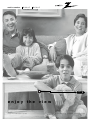 1
1
-
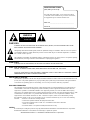 2
2
-
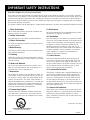 3
3
-
 4
4
-
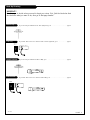 5
5
-
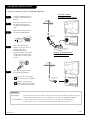 6
6
-
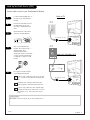 7
7
-
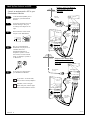 8
8
-
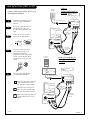 9
9
-
 10
10
-
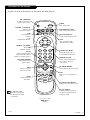 11
11
-
 12
12
-
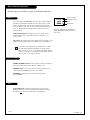 13
13
-
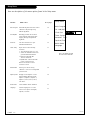 14
14
-
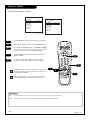 15
15
-
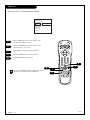 16
16
-
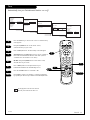 17
17
-
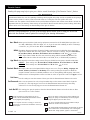 18
18
-
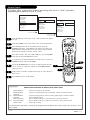 19
19
-
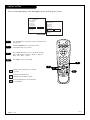 20
20
-
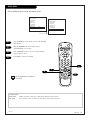 21
21
-
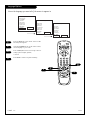 22
22
-
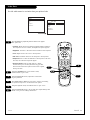 23
23
-
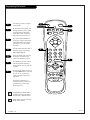 24
24
-
 25
25
-
 26
26
-
 27
27
-
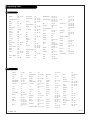 28
28
-
 29
29
-
 30
30
-
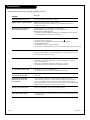 31
31
-
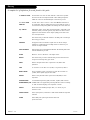 32
32
-
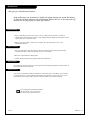 33
33
-
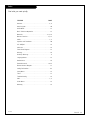 34
34
-
 35
35
-
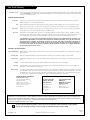 36
36
Ask a question and I''ll find the answer in the document
Finding information in a document is now easier with AI
Related papers
-
Zenith A25A76R Operating instructions
-
Zenith DTT900 User manual
-
Zenith MBR3447 Programming Instructions Manual
-
Zenith SENTRY 2 SR1943 Operating Manual & Warranty
-
Zenith SENTRY 2 SR2552 Operating Manual & Warranty
-
Zenith VR4135 and warranty Owner's manual
-
Zenith R50V26 User manual
-
Zenith Sentry 2 SY2518 Operating Manual & Warranty
-
Zenith SENTRY 2 SY2765 Operating Manual & Warranty
-
Zenith C25A24T User manual
Other documents
-
Apex Digital AT3208S User manual
-
Apex Digital AT2408S, AT2708S User manual
-
Polaroid TDB-3000AR User manual
-
Sony NHS-1000 User manual
-
Sony NHS-502 User manual
-
Curtis iP217UK User manual
-
ROOMS TO GO 90234231 Assembly Instructions
-
Emerson EWV404 User manual
-
Meridian 209 User guide
-
Polaroid TTM-2101L User manual