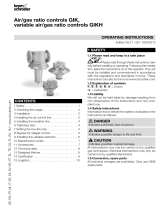Page is loading ...

®
THE QUALITY GOES IN BEFORETHENAME GOES ON
Return the
Product
Registration
Card and your
TV could be
FREE!
recYcledpaper
50percent
iso para nuestros
hispana:
la informacibn que
inal de este manual!

SAFETY WARNINGS
WARNING:
TO REDUCE THE RISK OF ELECTRIC SHOCK DO NOT
REMOVE COVER (OR BACK). NO USER SERVICEABLE
PARTS INSIDE. REFER TO ,QUALIFIED SERVICE
PERSONNEL.
TO PREVENT FIRE OR SHOCK HAZARDS, DO NOT EXPOSE
THIS PRODUCT TO RAIN OR MOISTURE.
The lightning flash with arrowhead symbol, within an equilateral
triangle, is intended to alert the user to the presence of uninsulated
"dangerous voltage" within the product's enclosure that may be of
sufficient magnitude to constitute a risk of electric shock to persons.
The exclamation point within an equilateral triangle is intended to
alert the user to the presence of important operating and maintenance
(servicing) instructions in the literature accompanying the appliance.
;SAFETY TIPS
Refer to the "Safety Tips" booklet that came with your
product for important safety considerations.
NOTE TO CABLE 71/SYSTEM
INSTALLER
This reminder is provided to call the cable TV system
installer's attention to Article 820-.40 of the NEC that
provides guidelines for proper grounding and, in particular,
specifies that the cable ground shall be connected to the
grounding system of the buildirtg, as close to the point of
the cable entry as',practical.
POWER-CORD POLARIZATION
This product is equipped with a polarized alternating-
current line plug (a plug having one blade wider than the
other.) This plug will fit into the power outlet only one
way. This is a safety feature. If you are unable to insert the
plug fully into the outlet, try reversing the plug. If the plug
should still fail to fit, contact your electrician to replace
your obsolete outlet. Do not defeat the safety purpose of
the polarized plug.
Caution
To prevent electric shock, match wide blade of plug to
wide slot, fully insert.
Attention
Pour _viter les chocs _lectriques, introduire la lmne la plus
large de la fiche dans la borne correspondante de,la prise et
pousser jusqu'au fond.
TVWRN3
Copyright © Zenith Electronics Corporation 1996
ii

SAFETY TIPS
I
Important safeguards for you and your new product
Your product has been manufactured and tested with your safety in mind. However, improper use can result in potential electrical
shock or fire h_tzards. To avoid defeating the safeguards that have been budt into your new product, please read and observe the
following safety points when installing and using your new product, and save them for future reference.
Observing the simple precautions discussed in this booklet can help you get many years of enjoyme.nt and safe operation that are
built into your new product.
1,, Read Instructions 9.
All the safety-and operating instructions should be
read before the product is operated.
2,, Follow Instructions 10.
All operating and use instructions should be fol-
lowed.
,,
4,.
Retain Instructions
The safety and operating instructions should be re-
tained for future reference.
Heed Warnings
All warnings on the product and in the operating in-
structions should be adhered to.
5,, Cleaning
Unplug this product from the wall outlet before
cleaning. Do not use liquid cleaners or aerosol
cleaners. Use a damp cloth for cleaning.
6. Water and Moisture
Do not use this product near water -- for example,
near a ba_th tub, wash bowl, kitchen sink, or laundry
tub, in a wet basement, or near a swimming pool.
7, Accessories
Do not place this product on an unstable cart,
stand, tripod, bracket, or table. The product may
fall, causing serious injury to a child or adult, and
serious damage to the product. Use only with a
cart, stand, tripod, bracket, or table recommended
by the manufacturer, or sold with the product. Any
mounting of the product should follow the manufac-
turer's instructions, and should use a mounting
accessory recommended by the manufacturer.
8. Transporting Product
A product and cart combination should be moved
with care. Quick stops, excessive force, and uneven
surfaces may cause the product and cart combina-
tion to overturn.
PORTABLE CART WARNING
Attachments
Do not use attachment:; not recommended by the
product manufacturer as they may cause hazards.
Ventilation
Slots and openings in the. cabinet are provided for
ventilation and to ensure reliable operation of the
]product and to protect it from overheating, and
_:hese openings must not be blocked or covered. The
openings should never be blocked by placing the
product on a bed, sofa, rug, or other similar sur-
face. This product should not be placed in a built-in
installation such as a bookcase or rack unl[ess
proper ventilation is provided or the manufacturer's
tnstructions have been adhered to.
11. Power Sources
This product should be: operated only from the type
of power source indicated on the marking label. If
you are not sure of the type of power ,;upply to
your home, consult your product dealer or local
power company. For products intended to operate
from battery power, or o_:her sources, :Tefer to the
operating instructions.
12. Line-Cord Polarization
This product is equipped with a polarized alternat-
ing-current line plug (a plug having one blade
wider than the other). This plug will fit into the
power outlet only one way. This is a safety feature.
If you are unable to insert the plug fully into the
outlet, try reversing the plug. If the plug should
_till fail to fit, contact your electriciar to replace
your obsolete outlet. Do not defeat the safety pur-
pose of the polarized plug.
13. Power-Cord Protection
Power-supply cords should be routed so that they
are not likely to be walked on or pinched by items
placed upon or against them, paying particular at-
tention to cords at plugs, convenience receptacles,
and the point where they exit from the product.
ENGSAF4
o.o
11!
ENGSAF4 iv

SAFETY TIPS
14. Outdoor Antenna Grounding
If an outside antenna or cable system is connected
to the product, be sure the antenna or cable system
is grounded so as to provide some protection
against voltage surges and built-up static charges.
Article 810 of the National Electrical Code
(U.S.A.), ANSI/NFPA 70 provides information
with regard to proper grounding of the mast and
supporting structure, grounding of the lead-in wire
to an antenna discharge unit, size of grounding con-
ductors, location of antenna-discharge unit,
connection to grounding electrodes, and require-
ments for the grounding electrode.
EXAMPLE OF GROUNDING ACCORDING TO
NATIONAL ELECTRICAL CODE INSTRUCTIONS
Ground "_ Antenna Lead in Wire
Clamp'__J) "_ Antenna Discharge Unit
[ (NEC Section 810-20)
• (NEC Section 810-21 )
__ round Clamps
Power Service Grounding
Electrode System (NEC
Art 250, Part H)
NEC - NATIONAL ELECTRICAL CODE
15. Lightning
For added protection for this product (receiver) dur-
ing a lightning storm, or when it is left unattended
and unused for long periods of time, unplug it from
the wall outlet and disconnect the antenna or cable
system. This will prevent damage to the product
due to lightning and power-line surges.
:16. Powe_ Lines
An outside antenna system should not be located in
the vicinity of overhead power lines or other elec-
tric light or power circuits, or where it can fall into
such power lines or circuits. When installing an out-
side antenna system, extreme care should be taken
to keep from touching such power lines or circuits
as contact with them might be fatal.
17. Overloading
Do not overload wall outlets and extension cords as
this can result in a risk of fire or electric shock.
18.
19.
20.
21.
Object and Liquid Entry
Never push objects of any kind into this product
through openings as they may touch dangerous volt-
age points or short-out parts that could result in a
fire or electric shock. Never spill liquid of any kind
on the product.
Servicing
Do not attempt to service this product yourself as
opening or removing covers may expose you to dan-
gerous voltage or other hazards. Refer all servicing
to qualified service personnel.
Damage Requiring Service
Unplug this product from the wall outlet :and refer
servicing to qualified service personnel under the
following conditions:
a. If the power-supply cord or plug is damaged.
b. If liquid has been ,;pilled, or objects have fallen
into the product.
c. If the product has been exposed to rain or water.
d. If the product does not operate normally by fol-
lowing the operating instructions. Adjust only
those contiols that are covered by the operating
instructions as an improper adjustment of other
controls may result in damage and will often re-
quire extensive wc,rk by a qualified technician
to restore the product to its normal operation.
e. If the product has been dropped or the cabinet
has been damaged•
f. If the product exhibits a distinct change in per-
formance.
Replacement Parts
When replacement parts are required, be sure the
service technician has u';ed replacement parts speci-
fied by the manufacturer or have the same
characteristics as the original part. Unauthorized
substitutions may res_tlt in fire, electric shock, or
other hazards.
22. Safety Check
Upon completion of any service or repairs to this
product, ask the service technician to perform
safety checks to determine that the product is in
proper operating condition.
23. Wall or Ceiling Mounting
The product should be mounted to a wall or ceiling
only as recommended by the manufacturer.
24. Heat
The product should be situated away from heat
sources such as radiators, heat registers, stoves, or
other products (including amplifiers) thai: produce
heat.
!:_NGSAF4 iv

I
CONTENTS
SAFETY WARNINGS
SAFETY TIPS
INTRODUCTION
Welcome .............................................. vi
Installation Considerations ................................ vi
STANDARD C.ONNECTIONS FOR YOUR TV
Connection Center ...................................... 1-1
Connection Options ..................................... 1-1
WHAT YOU SHOULD DO FIRST
Connect The Power ..................................... 2-1
Install The Batteries Into The Remote Control ................ 2-1
Select Your Language ................................... 2-1
U_e Auto Program ...................................... 2-1
Set The Clock .......................................... 2-2
Use Other Menu Options ................................. 2-2
GET TO KNOW THE TV'S CONTROL PANEL
Control Panel Functions ................................. 3-1
Basic Menu Operation Using the Control Panel ............... 3-1
REMOTE CONTROL MODEL MBR3447
Introduction ........................................... 4-1
Battery Installation ...................................... 4-1
TV Operation .......................................... 4-2
Operational Modes ...................................... 4-3
Programming Your Remote ............................... 4-4
Special Features ........................................ 4-4
Auto Find ............................................. 4-5
Operating Codes by Brand Name .......................... 4-6
QUICK REFERENCE TO ON-SCREEN MENUS
Available Menus:: Setup Menu, Video Menu, Source Menu ..... 5-1
Basic Menu Operation Using The Remote Control ............. 5-1
SETUP MENU
Menu Operation ........................................ 6-1
Auto Program ......................................... 6-1
Ch. Add/Del ........................................... 6-1
Clock Set ............................................. 6-1
Timer Setup ........................................... 6-1
CaptiorvText .......................................... 6-I
Audio Mode ........................................... 6-1
Language ............................................. 6-1
Using: Ch. Add/Del ..................................... 6-2
Timer Setup: Sleep Timer ................................ 6-2
Timer Setup: On/Off Timer ............................... 6-2
VIDEO MENU
Menu Operation ........................................ 7-1
SOURCE MENU
Menrt Operation ........................................ 8-1
Antenna/Cable Source ................................... 8-1
Video Source .......................................... 8-I
MAINTENANCE AND TRO UBLESHOOTING
Caring For Your TV .................................... 9-1
Extended Absence ..................................... 9-1
TV Picture Interference .................................. 9-1
Before Calling For Service ............................... 9-2
REPLACEMENT PRODUCT REGISTRATION CARD
AVISO PARA NUESTROS CLI3EN'IT_ DE HABLA HISPANA
ACCESSORIES FOR YOUR TV
YOUR ZENITH WARRANTY
FEATURES PROVIDED WITH YOUR TV
This operating guide describes a family of TV models. Not all models have all of the features described in this guide:. Different
control panols may be used from model to model. Most models include the following features, except where noted.
,, Stereo Audio • Auto Channel Search
,, Multi-Brand Remote Control with VCR Controls • Channel Add/Delete for Favorite Channel Scanning
,, English, French, Spanish On-Screen Menus Option • On-Screen Picture Adjustments
°, Audio/Video Input Jacks i On-Screen Status. Display
°, Multi-Purpose Timer Closed Captions
,, Previous Channel Flashback 24 Hour Clock
(Design and specifications are subject to change without prior notification.)
31_'_2-0 "V

INTRODUCTION
WELCOME
Welcome into the family of Zenith Color Television owners.
This guide provides instructions on how to operate your new
TV. In addition, we strongly advise you to read and observe
the precautions listed in the Safety Tips section of this operat-
ing guide. Read this publication carefully so that you will re-
ceive full enjoyment from your new Zenith TV for many years
to come.
Your new TV has been designed and built to give you the very
best in quality, features and performance. There are many re-
gional Zenith authorized service centers throughout the U.S.,
Canada and Mexico who can attend promptly and effectively
to ordinary service needs.
If you should have an unusual performance or service problem
that cannot be satisfactorily resolved by your Zenith authorized
service center, call or write:
Zenith Electronics Corporation
Customer Service Department
1000 Milwaukee Avenue
Glenview, IL 60025-2493
Telephone: (847) 391-8752
Mon-Fri, 8:00 a.m - 4:30 p.m. Central Time
Send the model number, serial number, and date of purchase
or original installation, with a full explanation of the problem
and the service history. We w!tllwelcome the opportunity to
look into .,,,ourspecific question or problem and to be of assis-
tance in resolving it promptly.
The model and serial numbers of your new TV are located on the
back of the TV cabinet. For your future convenience and protec-
tion, we suggest that you record these numbers here:
Model No.
Serial No.
INSTALLATION CONSIDERATIONS
Before you install your TV...
Ve.ntilation -- Proper ventilation keeps your TV
running cool. Air circulates through perforations
in the back and bottom of the cabinet. Do not
block these vents or you will shorten the life of
your TV.
Power Source -- Your TV is designed to operate
on normal household current, 120 volt 60 Hertz AC.
A Do not attempt to operate it on DC current.
Power Cord -- Your power cord has a polarized
plug as required by Underwriters' Laboratories. It
_as one regular blade and one wide blade and fits
only one way into a standard electrical outlet. If
the blades will not enter either way, your outlet is
very old and non-standard. A new outlet should be
installed by a qualified electrician.
Safe Operation -- Your TV is manufactured and
tested with your safety in mind. However, unusual
stress caused by dropping or mishandling, expo-
sure to flood, fire, rain or moisture, or accidental
spilling of liquids into the TV, can result in poten-
tial electrical shock or fire hazards. If this hap-
pens, have your TV checked by a service
technician before using it again.
Please read and observe each safety point in the "Safety
Tips" section when installing and using your TV.
VIDEO GAMES AND OTHER FIXED
PATTERN DISPLAY CAUTION -- If you use your "IVfor
video games or if you watch channels thatcontiinuously show
a logo or other fixed display, avoid setting the BRIGHTNESS
conla'ol for an excessively bright picture. A fixed display is
any image which does not change frequently, such ;isa chan-
nel network/identification or other symbol that remains in the
same location for long periods of time. A brighL,fixed pattern,
if left on for long periods of time, can result in a permanent im-
print on the TV picture tube. You can reduce this possibility
by alternating the use of the fixed pattern display with normal
TV picture viewing, by turning down the CONTRAST control
for sustained fixed pattern use, and by turning off the fixed pat-
tern display when not in use.
PLUGGING IN YOUR TV .-- Be sure to plug your TV into
an "unswitched" AC power source. The "switched" AC out-
lets found on some video equipment will not continue supply-
ing power to the TV once the equipment is turned off. If the
power to the TV is interrupted, you will have to reset the clock
in the TV to the current time.
TVWEDIR3 vi

STANDARD CONNECTIONS FOR YOUR TV
CONNECTION CENTER
VmEO IN
Jacks for external audio and video input
from a stereo VCR or other A/V appli-
ance. (You must connect to these jacks in
order to hear stereo sound when using the
A/V appliance.)
TV CONNECTION CENTER
ANTENNA/CABLE
75-ohm :antenna or cable-TV connection
to your TV. Attach your antenna, cable-
TV line or VCR to th:Lsjack.
CONNECTION OPTIONS
Your TV may be connected in many different ways. The following illustrations show the most common, and recommended connec-
tions for your new TV.
SETUP 1: TVONLY
Ifyou receive your television signal by antenna orbasic cable-
TV (no cable box), connect your television as follows:
TURN OFF POWER OR UNPLUG TV
BEFORE MAKING ANY CONNECTION!
Cable Leading from.. Connects to..
A Wall Jack- TV-
75-ohm (round) cable "ANTENNA/CABLE"
from Antenna or cable- (In) jack.
service.
B & C Not required.
Note:
If your antenna has a flat (300-ohm) wire leading from it, you
will have to attach this wire to a 300-75 ohm adapter before
the antenna can be connected to the TV.
The 300-75 ohm adapter is not provided with this TV. See
your local Zenith Dealer for this and other accessories.
SETUP 2: TV AND CABLE BOX
i[fyou receive your television signal from a cable box, connect
your television as follows:
Cable Leading from..
A Not required.
B Wail Jack-
75-ohm (round) cable
from Cable service.
Connects to,.
C Cable Box- TV-
"Out" (75-ohm cable). "ANTENNA/CABLE"
(In) jack.
T_/Plcal Cable Box _ Our
SETUP 1 and SETUP 2
31_7-o 1 -- 1

STANDARD CONNECTIONS FOR YOUR TV
SETUP3: TV AND VCR
If you receive your television signal through yourVCR, connect
_ourtelevision as follows:
Cable I Leading from.. Connects to..
A tlWall Jack- VCR-
75-ohm cable from "In" jack.
Antenna or cable service.
B & C _Not required.
-- I
D !!VCR-
"Ore to TV" jack.
-- E II_vc_
AudioFv'ideo (A/V)
' cables from "Video
Out," "Audio R Out"
and "Audio L Out" jacks
on the back of VCR.
Note:
I V-"ANTENNA/CABLE"
(In) jack,
TV-
Corresponding VIDEO IN
[ jacks. "Video," "Audio R"
and "Audio L" on the
back of the TV.
If your antenna has a fiat (300-ohm) wire leading from it, you
will have to attach this wire to a 300-75 ohm adapter before the
antenna can be connected to the VCR.
The 300-75 ohm adapter is not provided with this TV. See
your local Zenith Dealer for this and other accessories.
SETUP 4: TV WITH VCR AND CABLE BOX
If you receive your television signal through your VCR, connect
our television as follows:
_:able Leading from., l Connects to..
A Not required.
B Wall Jack- Cable Box-
75-ohm cable from cable "In" jack.
service.
C
D
E
Cable Box-
"Out) (75-ohm cable).
VCR-
"Out to TV"
(75-ohm cable)
V(_R-
Audio/Video (A/V)
cables from "Video
Out," "Audio R Out"
and "Audio L Out" jacks
on the back of VCR.
VCR-
"In" jack.
TV-
"ANTENNA/CABLE"
(In) jack.
TV-
Corresponding VIDEO IN
jacks. "Video," "Audio R"
and "Audio L" on the
back of the TV.
Flat wire
from antenna _:__--____
(300 ohm) __
, _c_ ANTENNA!CABLE
SETUP 3 and SETUP 4
......._ 1 --2

WHAT YOU SHOULD DO FIRST
(_ CONNECT THE POWER
A_._['ER you have, connected the necessary cable(s) to the ['11
jacks on the back the TV, plug your TV's power cord into an
AC outlet. Make sure you do not plug the "IV into a
"switched" outlet (an outlet that is controlled by a switch).
Do not plug TV into s_itched outlet on a
VCR or cable-TV decoder
(_ INSTALL THE BATTERIES INTO THE REMOTE CONTROL
Batteries are provided for the remote, but they must be installed before it can be used.
To install the batteries
1. Open the battery compartment on the back of the remote.
2. Install the batteries and match plus with plus (+ with +), minus
with minus (- with -) with the markings shown in the battery
compartment.
3. Replace the compartment cover.
Notes:
ra Do not place heavy objects on top of the remote contro! keys
Prolonged unintentional operation of the remote shortens battery
!ife.
!Remove the batteries if the remote control will not be used for a
month or more. THE REMOTE CONTROL MANUFACTURER IS NOT
',RESPONSIBLE FOR DAMAGE CAUSED BY BA'FrERY LEAKAGE.
Typical Remote Control Battery Compartment
(Uses 2 size AAA batteries)
(_ SELECT YOUR LANGUAGE
Your TV has on-screen menus which can appear in one of
three languages; English, Spanish or French. Select the lan-
guage that you would be most comfortable with.
[i
To select a LANGUAGE
Press MENU repeatedly to view the Setup Menu.
Use Up/Down arrow to select Language.
Use Left/Right arrow to choose a language.
Press QUIT to remove the menu from view.
a,
Setup Menu
Auto Program
Ch, Add/Del
Clock Set
-timer Setup
Caption/Text
Audio Mode
]Language ] [___ English ___]
@ USE AUTO PROGRAM
The first time your TV is turned on, Auto Program will be se-
lected in the Setup Menu. Auto Program finds all available
channels and stores them in the memory of the TV.
To start AUTO PROGRAM
1. Press MENU repeatedly to view the Setup Menu.
2. Use Up/Down arrow to select Auto Program.
3. Use Left/Right arrow to advance to the next menu.
4. Use Up/Down arrow to select either
OFF AIR ANTENNA or CABLE TV.
5. Use Left/Right arrow to begin the channel search.
Setup Menu with Language Highlighted
Setup Menu
_kuto Program ]
Ch. Add/Del
Clock Set
timer Setup
Captiert/Text
Audio Mode
Language
['4• To Program .]
Setup Menu with Auto Program Highlighted

GET TO KNOW THE REMOTE CONTROL: MBR3447
INTRODUCTION
The remote control provided with your new TV is a "multi-
]_rand" remote control. It will operate the common features of
:most, but not all, models and brands of IR (infrared) control-
ted TVs, VCRs, cable converters, video disc players, and
audio equipment. The remote may provide functions that are
not availab!e on your equipment, e.g., menu operations. Some
functions of )'our particular equipment may not be controlled
by this remote. In such cases, use the original remote control
for your equipment.
PROGRAMMING YOUR REMOTE
Unless your equipment responds to the factory preset codes
commonly used for Zenith products, i.e., 101 for TV, 201 for
VCR, 353 for CABLE, and 401 for AUX, you will need to
program the remote control with the codes for your particular
equipment.
Mode Selector Keys
Change Channel/Volume
Number Keys -_
On-Screen Menu Functions
A-B-C used on some TVs
Closed Captions
VCR Functions
BA'FI ERY INSTALLATION
Batteries are provided, but they must be installed before using
the remote control. When it no longer functions normally, or
when it loses memory, replace the batteries with two high-
quality, alkaline, size AAA batteries. Match positive with posi-
tive (+ with +), negative with negative (- with -), as shown in
the battery compartment.
Notes:
Do not place heavy objects on top of the remote control
keys; prolonged unintentional operation of the remote
shortens battery life.
D Remove the batteries if the remote control will not be used
for a month or more. Battery leakage can permanently
damage the remote, for which Zenith is not responsible.
Push tab in _
CHOOSING OPERATING MODE
To control your TV, VCR, cable box, or auxiliary equipment with
this remote, you must fust choose the mode of operation. Press the
desired mode key for TV, VCR, CABLE or AUX. Note that
some keys on the remote will always operate a particular product
function regardless of which mode the remote is set to. In the TV
mode, for example, you can press PLAY to begin the VCR
play function. In the VCR mode, the volume keys will control
TV volume. Once programmed, you can experiment to deter-
mine which keys perform what function on your equipment in
different modes. See following pages for a description of the
remote key functions in the TV and other modes.
A 1

GET TO KNOW THE REMOTE CONTROl,: MBR3447
TV OPERATIONS
First, press TV on the remote control to select the TV mode of operation.
Notes: All features listed may not be available on your TV. See Contents page for a listing of features available for your TV.
All features and specifications are subject to change without prior notice.
PRG (Program)
Used for programming your remote to op-
erate other equipment. See "Programming
Your Remote" later in this chapter for
more details.
Point Remote at TV
FLASHBK (Flashback)
Press to return to the previous TV
channel selected for viewing.
SUP.F
Activates the TV's channel "Surf"
feature. (Not available on all models.)
CHANNEL (Up or Down)
Tunes to the next higher or lower channel
programmed into the TV memory.
Remote Active Light
Lights when any key is pressed.
POWFR
Turns TV ON or OFF.
TV
Press to select TV mode of operation.
MUrE
Press to turn off sound while the picture re-
mains. Press again to restore the sound.
VOLUME Left
Decreases the TV's sound level. Press and
hold to repeat.
VOLUME Right
Increases the TV's sound level. Press and
hold to repeat.
NUMBER KEYS
Press for direct channel selection and
entering number values for some
menu options.
EM'ER
Press to see the ChannelfI'ime display or
enter channel numbers.
LEFT/RIGHT ARROW KEYS
The Left and Right arrow keys are the
adjust keys. They are typically used to
adjust or activate the selected option. Press
to adjust a selected menu option. Also
used to move the PiP window to a new
location on the TV screen, on some TVs.
MENU
Displays o_:.-screen menus for TV mode of
operation. Press repeatedly
m view other on-screen menus.
A-B-C- Picture-in-Picture functions
available on some TVs.
TIMER
Displays the SLEEP TIMER menu. Press
repeatedly 1o :setdesired TV shut-off time.
Also used to specify AM or PM when
setting the TV's clock or programming a
timer featu:e. See "Getting to Know Your
TV" section for more details.
QUIU,_
Remow:s on-screen display or pop-up
from view. If no display is on, this turns
front speaker surround sound ON and
OFF. on some models.
UP/DOWN ARROW KEYS
The Lip and Down arrow keys are the
select keys. They are typically used to
select an option in a merm. Press to move
the highlight bar within Lhe menu. Also
used to move the PIP window to a new
locat:ion on the TV screen, on some TVs.
CC (Closed Captioning)
Press to display the closed caption menu.
TV/VCR - SOURCE
Press to switch between watching TV via
the ANTENNA/CABLE input source or
the VIDEO IN input source.
TV Operations
Note:
[] Keys dedicated to VCR functions may be used to operate your
VCR while the remote is in TV mode.

I
GET TO KNOW THE REMOTE CONTROL: MBR3447
KEY FUNCTIONS FOR ZENITH PRODUCTS USING FACTORY PRESET CODI'S
Pushb_ on
or Key bel
POWER
CABLE
VCR
AUX
TV
SURF
FLASHBK
MUTE
CHANNEL UP
CHANNEL DN
VOLUME (RJght)
VOLUME( ft)
1
2
3
4.
5
6
7
9
o
ENTER
13/SWAP
C/FREEZ
CC
'rIMER
TV/VCR/S(
RECORD
PAUSE
REWIND
PLAY
STOP
FFWD
TV Mode
Zenith Code 101
TV Power On/Off
Selects Cable Mode
Selects VCR Mode
Selects AUX Mode
Selects TV Mode
Surf ON/OFF
'IV Flashback
"IV Mute
TV Channel Up
TV Channel Down
TV Volume Up
TV Volume Down
VCR Mode
Zenith Code 201
VCR Power On/Off
Selects Cable Mode
Selects VCR Mode
Selects AUX Mode
Selects TV Mode
VCR AM/PM
VCR Flashback
TV Mute
VCR Channel Up
VCR Channel Down
TV Volume Up
TV Volume Down
TV Digit 1 VCR Digit 1
TV Digit 2 VCR Digit 2
TV Digit 3 VCR Digit 3
TV Digit 4 VCR Digit 4
TV Digit 5 VCR Digit 5
TV Digit 6 VCR
TV Digit 7 VCR
TV Digit 8
TV Digit 9
TV Digit 0
TV Enter
MENU TV Menu
UP ARROW "IV Select Up
DOWN ARROW TV Select Down
LEFT ARROW TV Adjust Left
]RIGHT ARROW TV Adjust Right
QUIT/,b TV Quit
_sdPIP TV PIP
* TV PIP Swap
TV PIP Freeze
TV Closed Captions
"IV Timer
RCE TV Source
VCR Record
VCR Pause
VCR Rewind
VCR Play
VCR Stop
VCR Fast Forward
Digit 6
Digit 7
VCR Digit 8
VCR Digit 9
VCR Digit 0
VCR Enter
VCR Menu
VCR Select Up
VCR Select Down
VCR Adjust Left
VCR Adjust Right
VCR Quit
I CR VCR+
VCR Channel Map
VCR Search
VCR Memory
VCR Timer
VCR TV/VCR Tuner
VCR Record
VCR Pause
VCR Rewind
VCR Play
VCR Stop
VCR Fast Forward
Cable Mode AUX Mode
Zenith Code 353 Zenith Code 401
Cable Powe:rOn/Off AUX TV/Disc
Selects Cable Mode Selects Cable Mode
Selects VCR Mode Selects VCR Ivlode
Selects AUX Mode Selects AUX Mode
Selects TV Mode Selects TV Mode
CABLE FC!Fav Ch AUX Audio
CABLE Flashback AUX FrameJTime
'IV Mute (See Note I) TV Mute
CABLE Channel Up AUX Skip >>
CABLE Channel Dn AUX Skip <<
'FV Volume Up (See Note 1 TV Volume Up
TV Volume Dn (See Note 1 TV Volume Down
CABLE Digit 1 AUX Digit 1
CABLE Digit 2 AUX Digit 2
CABLE Digit 3 AUX Digit 3
CABLE Digit 4 AUX Digit 4
CABLE Digit 5 AUX Digit 5
CABLE Digit 6 AUX Digit 6
CABLE Digit 7 AUX Digit 7
CABLE Digit 8 AUX Digit 8
CABLE Digit 9 AUX Digit 9
CABLE Digit 0 AUX Digit 0
CABLE Enter AUX Display
CABLE Menu AUX Program
CABLE Up Arrow AUX Part
CABLE Down AITow AUX Random
CABLE Left Arrow AUX x3 FAST <
CABLE Right Arrow AUX x3 FAST >
CABLE Quit AUX Clear
CABLE Day Up AUX Repeat-Side
CABLE Day Down AUX Repeat-A-B
CABLE Pg Up/'*" AUX Repeat-Chap
CABLE Pg down AUX Memory
CABLE Timer AUX Still > <
CABLE Info AUX TV/Disc
CABLE Buy AUX Edit
CABLE Guide AUX Pause
VCR Rewind AUX Scan <<
VCR Play AUX Play
VCR. Stop AUX Stop/Eject
i VCR Fast Forward AUX Scan >:,
Reference: 124-212-34135 and
lap 221-952-02A
Note 1:
Can be overwritten with Cable Vol/Mute when 399 is entered.
4__"1

GET TO KNOW THE REMOTE CONTROL;" MBR3447
PROGRAMMING YOUR REMOTE
If you are using Zenith products, the remote is programmed for the most commonly used codes. For other audio/video brands you
will have to program the remote.
Follow these steps for each product you are using
To program the remote
1. Locate t:he three-digit code for your brand (such as Zenith) and
equipment (such as VCR) in the code table.
2. Press and hold PRG with a small blunt object until the indicator
lights (about three seconds).
3. Press TV, VCR, CABLE or AUX to select the product you
want your remote to control. (Use CABLE or AUX to pro-
gram your remote for a second TV or VCR or to program
your remote for a video disc player, audio equipment or a
cable box.)
4. Enter the three-digit code, then press ENTER. The indicator light
should flash, then turn offto indicate that the code was accepted. If
the light stays on, repeat steps 3 and 4 or try using a different code.
5. Write the codes that operate your equipment on the label
inside the battery compartment for future reference.
Notes:
To erase all code programming and return to the factory
preset codes, enter code 9--1--1 when programming the
remote.
[] If no key on your remote is pressed within 60 seconds, the
programming process will stop, and you will have to start
again.
[] You may cancel programming at any time by pressing PRG.
;SPECIAL FEATURES
AUX+I, AUX+2, AUX+3 CAPABILITY
Your remote can control up to seven electronic components. If
you have programmed the remote for four components using the
TV, VCR, CABLE and AUX keys, you may also program it for
tip to three additional components.
To program AUX+I, AUX+2, & AUX+3
1. Locate the three-digit code for your equipment in the code table.
2. Press and hold PRG until the indicator lights.
3. Press AUX and "1" simultaneously to select AUX+I.
4. Enter the three-digit code then press ENTER. The indicator light
should flash then turn off to indicate that the code was accepted. If
the light stays on, repeat steps 3 and 4 or try using a different code.
5. Repeat steps 2-- 4 for AUX+2 and AUX+3 programming.
6. Write the codes that operate your equipment on the label
inside the battery compartment for future reference.
Once progrgrnmed, hold down the AUX key and press 1, 2 or 3,
to access the additional AUX +1, 2 or 3 mode.
CABLE BOX VOLUME
"You may use your remote to control cable box volume and
muting if available on your equipment.
' TO program the cable box volume I[
Program yo__ c-ode__e AUX mode."ll
121 Repeat the programming steps, again using the CABLE or AUX tl
kEY,bNTEUl_.key-incode 3-9-9 instead °f a brand code and press 1
Note:
(21 To restore TV volume/mute control to the CABLE or AUX
mode, reprogram your cable code in that mode.
AMPLIFIER VOLUME OVERRIDE
You may use your remote to ow,'rride your TV, VCR, cable
box or video disk player's volume functions with your ampli-
tier','; volume and muting.
To program the amplifier volume override
I. Program your amplifier cod,," into the CABLE or one of the
AUX modes.
2. Select the mode on your remote (TV, VCR, etc.) where you
want the amplifier volume control function to appear. For exam-
ple, if you want to operate the volume and mute of ),our ampli-
fier while the remote is in TV mode, press TV for this step.
3. Enter code 4--9--9, followed by ENTER.
The amplifier volume andmute fimtures are now available in the
selected mode.
Notes:
O To restore normal volume and muting control to your
equipment, reprogram the remote for these units into each
mode (TV, VCR, etc.) to be restored.
[El CD and tape devices will automatically select amplifier
volume and mute. (If an amplifier is programmed into the
remote.)
....... ,t _A

GET TO KNOW THE REMOTE CONTROL,: MBR3447
AUTO FIND OPTION
If you have tried all the codes listed in the code table for your brand and type of product, and none of those codes operate your
equipment, you can use Auto Find to search for the code you need.
Follow these steps for each product you are using:
To auto find a code
1. Turn the product ON.
2. Press and hold PRG until the indicator lights.
3. Press the mode key on the remote for the product you want to
control: TV, VCR, CABLE, or AUX.
4. Enter code 0-(O0, then press ENTER. When the indicator light
flashes three times and remains lit, Auto Find is active.
5. Point tile remote toward the product and press and release
POWER. repeating this action until the product turns OFF.
6. Press ENTER immediately to save the code. If your remote fails
to operate the functions you use most often, you can re-enter
Auto Find and search for a better code.
Noles:
O The indicator light shouM flash OFF wher_ you press
POWER and back ON when you release it. If the indicator
light stays on when you press POWER, Auto Find has
tried all available codes. [f you finish Auto Find and the
product you want to control has not turned off, your remote
cannot control that product.
O Pressing PRG at any time during the use of Auto Find will
cancel Aulo Find, and you will have to start again.
Equipment to be
controlled
Typical Remote
Control

GET TO KNOW THE REMOTE CONTROL: MBR3447
OPERA TING CODES BY BRAND NAME
RCA NSC
TVS
Admiral I 16.
Adventura "IN_tVCR 154
Akai I(M
;
Amark 11113.
AOC 1(14
Bell & Ho'o..ell 121
Bmksonic 13I.
Candle 139
Centurion 119
Citizen 121.
Contec 141
Coronado 1113
Crown 1113
Cures ]',lathes 116,
Daew_×_ ' 149.
Dae'.voo TVIVCR I48
Daytron 119
Elektra 121
Emerson 1(13.104.123.i24.
131. 136. 145
Emerson T%'/VCR 158
Ftsher 1O9. 118
Funai TViVC R 154
General 106. 11/7. 114.
Electric 116. 117. 161
Goldstar 1113. I[N. 119. 147
Goldstar TVfVCR 153
Hitachi 1112. 1113. 129. 163
J.C. Penney 1114. II11. 114.
117.119
JVC 125. 132. 164
KMC 1113
K'W 103. 104, 138
Kurazaa 12I
Lx_dgenet 121
I_)gik 121
LXI 133, 137
Magnavox 1113,112, 113.
117, 119. 127.
128, 139. 165
Magnavox TV,'VCR 173
Majestic . 121
Marantz 104. 120. 155
Megatron 146
Memorex 121
MGAJ 104. 119. I20.
Miksubishi 130, 14(1, 155
Montgomery 103, 104. 1115,
Ward 113. 114. 119,
121, 1311,133
NEC IIN, 119
Pana-,xmic 106, 107, 16!1. 166
Panasonic TVIVCR 174
Philco 1113,I(N, 112,
13. 139
Phihps 12. 113
Pioneer 135
Portland 103 ]
ProScan 16. 157, 162. 167
Qua._ar 1116.1117
I21. 130, 133
146
136
139
119.121
159
Realis_c
Sam!:x_
Samsung
Sanyo
Scott
Sears
Sharp
Signatum 201_1
Son)
Soundesign
Sylvania
SyraphtxacTV/VC_.
Tatung
Teknika
Telerent
Toshiba
XRI(X)O
Yorx
Zenith
Zenith TV/VCR
Admiral
Adventura
Aiwa
Akai
Audio
Dynamics
Bell & Howell
Bmk__mic
Canon
Citizen
Cratg
Curtis Mathes
Daewoo
Day,on
DBX
Emerson
Fisher
Funai
General
Electric
Goldstar
Go Video
Hitachi
Instant Replay
J.C. Penney
JVC
Kenw_KI
Logik
LXI
104,116.126, 157.
161.162.167.168
105. 123. 124
119
1113.119. 134. 14!
1118,I(_, II8
119, 124
103. 108. I09,110,
111,118.134
I(13. 1(15,122, 133.
137. 156. 169
1113.104. 1115.
113. 114. 119.
121. 1311.133
115. 143. 151. 1711
139
112.1!3. 117. 119.
127. 128. 139
154
106
103. 112. 121.
124. 139
11!3.121
110. 111. 134. 171
121
119
101. 149. 175
153. 154. 172
VCRS
208.261
231
231
223.238.241
202.218
2(N. 247
221.226.250.255
214
2O9
212
214.259
244. 246. 248. 254
236.246
2112.218
21!3.209.221.
223.226.233.
235.243.250
211.212.213.247
231
214.216.2211
2119
256. 262. 263
215.257
214. 227
214. 215. 218. 227
2112.224. 225. 258
2112
239
2O9. 231
Magnavox
Marantz
Marta
Memorex
Mit__ubishi
MantgomeD'
Ward
Multi Tech
NEC
Orion
Panzt_onic
Pentax
Philco
Philips
Pioneer
Portland
Pro Scan
Qua&at
RCA
Realistic
Samsung
Sansui
Sanyo
Scott
S_ars
Sharp
Shintom
Signature 2(XX)
Sony
Sylvania
Symphonic
Tashiko
Tatung
Teac
Teknika
Toshiba
XRI000
Vector Research
Yamaha
Zenith
207. 214,231
207.218
2O9
206, 212, 214,231
204. 222. 252. 264
208. 214. 216,
219. 231. 249
239
21!2.218
25O
214. :!51. 259
215
207.214
2(17. 214. 227
210.215
246
216. 260
214. 259
215. _16. 220. 227.
240, :!42,260
206. 208,212.
214. 231
220. 230. 238
239
206.212,247
204. 205,233. 243
206. 209.21 I.
212.215
,208, 261
239
208,214,216,
219. 23l. 249
217.232. 237
207.214. 227
231
2O9
202
202.23 l
2O9.234
205 I :1 I 5
239
204.218
202.218
201. 224. 225.
229. ;'.37
CABLE/SATELLITE
AHegro
AllegmMBS_amh
Gemini
General Elecmc
GenerJlnslrament
ttamlin
Jemdd
Kale Vision
Macom
Magnavox
358, 2;62
361
305,331. 338
367
304. 305. 306,
3(17,308.3O9,
310.318
3112.2;03. 345.
365. -",66
NU. 3117,.308.3O9.
310, :,18.3N), 363
335
314,221
334
Oak
Panasonic
Paragon
Phihps
Pioneer
RCA DSS
Regency
Samsung
Scientific Atlanta
Sprucer
Standard Comp
Stargate
Texscan
Tocom
Unika
United Satelfite
Universal
Vid Tec[
Video Way
Viewstax
Zenith
Zenith Satellite
335.339.368.
3_9.370
311.332.342
313. 320
31
347. 351/. 35;2.
354.355
315. 313
3"
3:
32
316. 323. 336.364
3
3Z
3"
339.356.371
317.318.3a6
348.3.52
3,
358. 362
3,
3,
31 355.3_2
301.353.374
3: 328.330.
3! 378
VIDEO [
PLAYE
Pioneer 402,403
Sanyo 4(
Sony 4(
Zenith 4[
AUDIO CD
PLAYE ._
Akai 409
Crown 410
Denon 411
Fisher 412
Goldstar 46[)
Harman/Kardon 4 I3
/VC 415
Kenwood 412.416. 417.441
Magnavcx 1421. 422. 433 434
Mitsubishi ] 423
NAD I 425 42_. 447
Nakamichi 427
NEC 429
Onkyo 431)
Panasoni.: 431
Philips 421._._4
Pioneer 431
Qua__ar 432
: Radio Shack 431.436.439. 440.
II
441
RCA 437
Sanyo 438
Scott 440
Sharp 441. 442
Sony 443. 444. 445
Soundesign 46I. 498.501. 502
Sylvania 433
Teac 446
Techmcs 432. 459
Toshiba 447
Yamaha 448
Zenith 460, 461. 498. 501.
502
AUDIO TAPE
DECKS
Denon 455
ltarmar JKardon 456
JVC 457
Kenwoxl 450
Onkyo 458
Philips DCC 454
Pioneer 451. 478
Sony 452
Technk s 454. 497
[Yamaha 453
AUDIO TUNERS
AND AMPLIFIERS
Denon 462. 463
Fisher 464
Goldstar 461/
llalTtlar) r 465
Kardon
JVC 466
Kenwood 468. 469
Maranu: 472, 503
Onkyo 473
Philips 475,476
Prancer 477. 478,479
Radio Shack 487. 488
Realisuc 480
Sanyo 481
Scott 482
Sharp 483
Sherwoxl 487. 488
Sony 489. 490. 491. 492
Soundesign 461. 498. 501. 502
Teac ,494. 495
Technics 497
Yamaha 496
Zenith 46[). 461. 498. 5111.
502
Ref: 124-212-34/35 and
pP 221-952-02A
31_,2-o 4 1 6

I
QUICK REFERENCE TO ON-SCREEN MENUS
AVAILABLE MENUS
Your TV is menu operated. In other words, adjustments to the TV are made via a list of choices which appear on your "IV' screen.
To view these menus, press the MENU key on the remote control. Press MENU repeatedly to view the available menus.
Setup Menu
!Auto Program
Ch. Add/Del
(.3lockSet
Timer Setup
Caption/Text
Audio Mode
Language
Video Menu
[Contrast
Brightness
Color
Tint
Sharpness
Picture Pref
Source Menu
iSource
PFess
MENU
Press
MENU
BASIC MENU OPERA TION USING THE REMOTE" CONTROL
The remote control keys which are most frequently used for menu operations are shown here. In addition to these keys, the number
keys may also be used where a number value is necessary, such as setting the time in the TV.
Press MENU repeatedly
choose between available
menus.
. Use Up/Down
__ arrow key to move the
highlight to the menu
option you want to select.
Typical Remote Control Shown
Use Left/Right _2_
arrow key to adjust the
selected menu option.
Press QUIT to remove C----_...
menus from view or wait a -_ AI
few seconds and the menu _C "_'J /
will disappear by itself. "_-_

SETUP MENU
Setup Menu
Auto Program
Ch. Add/Del
Clock Set
-Iqmer Setup
Caption/Text
Audio Mode
Language
] [4_" To Program
Setup Menu
[Clock Set 1
Timer Setup
Caption/rext
Language
I10:30 AM _j
Setup Menu with Antenna/Cable Source Selected Setup Menu with Video Source Selected
MENU OPERA TION
Press MENU repeatedly until the t\ 1 12j
Setup Menu is shown.
Press Up/Down arrow until the i'_ Lll 2Z_
desired option is selected.
@
Use Left/Right arrow to adjust
the selected option.
Press QUIT or wait a few sec-
onds for the TV to return to
normal operation.
Menu Option Function Of Menu Option
Auto Program Finds all active channels and stores them in the 2_V"s memory for use by the CHANNEL Up/Down keys.
Ch. Add/Del Edits the channel numbers found by the Auto Program feature to create your own list of favorite channels when
using the CHANNEL Up!Down keys. See the information following this chart for details.
Clock Set Sets the clock in the TV to the correct time. Use numbered keys on the reraol:e to enter time or press Left/Right
arrow keys to set the 24-hour clock. Press TIMER on the remote to specify A.M. or P.M.
Timer Setup Sets the TV's Sleep Timer and On/Off Timer features. See the inlormation following this chart for details.
Captio_rrext
__m
Audio Mode
Displays closed captioning or informational text when available on the selected channel. Options are: Off,
Caption 1, Caption 2, Caption 3, Caption 4, Text 1, Text 2, Text 3, and Text 4. (At present, few TV
programs or video tapes offer text captioning for any option other than CAPTION 1. Therefore, CAPTION 1 is
the only recommended choice, unless you know that a specific program is providing captioning using one of the other
selections.) Pressing CC while in text mode will turn captions/text off.
Mono Directs the same sound to both Lelt and Right spe_:ers, even if the program being received is
in stereo.
Stereo Directs the sound to the Left and Right speakers as supplied by the program source (broadcast
TV/VCR, etc.).
Note: Audio options are not available while VIDEO is the selected source. The audio signal being received
from an auxiliary source (VCPU Laser Disk, etc.) is assumed to be stereo.
Language Selects the language used for on-screen menus. Languages available include: English, Spanish or French.
continued on next page

SETUP MENU
I
USING CH. ADD/DEL
1.
2.
3.
To Add or Delete Charmels
Select Ch. Add/Del.
Select a channel using the number keys or with the CHANNEL Up and Down keys.
Use Left/Right arrow to choose either Added or Deleted.
Added: These channels are tuned when using the CHANNEL Up and Down arrow keys.
Deleted: These channel are not tuned when using the CHANNEL Up and Down keys. However, "Deleted" channels may be tuned directly
by entering the channel number with the number keys on the remote control.
TIMER SETUP: Sleep Timer
The Sleep Timer programs the TV to automatically turn itself off after a periLod from 15 minutes up to 4 hours.
From Setup Menu
1. Make sure the TV's clock is set. 1.
2. Select Timer Setup and press Left!Right 2.
arrow to view Timer Menu.
3. Select Sleep Timer.
4. Press Left/Right arrow repeatedly to set the
period of time the TV will remain on.
One minute before the TV turns off, the GOOD NIGHT display appears on the screen.
At this time you have a choice of the following two actions:
a Do nothing. '1"heTV will turn itself off in one minute.
b Delay the turn-off by pressing TIMER.
Notes:
El Before the Timer Menu can be viewed, you must set the time on the TV.
See "'WHAT "YOU SHOULD DO FIRST'' for details.
O To cancel the SLEEP TIMER, turn off the TV or press the TIMER key repeatedly
until OFF is showing.
Direct From Timer Button
Press TIMER on the remote control.
Press TIMER repeatedly to set the
period of time the TV will remain on.
Tirl)er Me, r_u
[Sleep l'irrK._r
On Time
Off'time
On/Off "rimer
::30
Sleep Tinier set to turn TV
off in 30 minutes.
Good Night
60 Seconds
"Good Night" display appears
60 seconds before shut-off and will count
down.
TIMER SETUP: On/Off Timer
The ON/OFF TIMER is a feature which programs the TV to turn itself On at a specific time then turn itself Off at another time.
• Set On/Off Timer
1. Make sure the TV's clock is set.
2. Select Timer Setup and press Left/Right arrow to view Timer Menu.
3. Select On Time and use the numbered keys on your remote to enter a time fm the
TV to turn itself ON. Press TIMER on the remote to select A.M. or P.M.
4. Select Off Time and use the numbered keys on your remote to enter a time fo:"the
TV to turn itself OFF. Press TIMER on the remote to select A.M. or P.M.
5. Select On/OffTimer and use a Left/Right arrow to show ON.
6. Press QUIT on your remote control to remove the menu from view.
7_mer Menu
Sleep Timer
iQo.Tfirr_...............
Z.I
On/Off "lqrne r l
aM- i
[ on j
On/Off'rimer set to turn TV on
at 11:00 a.m. and off at 1:00 p.m.
Notes:
El A time must be set for "'Off Time" in order to turn the timer ON.
O Before Timer Menu can be viewed, you must set the time on the TV. See "WHAT YOU SHOUI_.D DO FIRdT" for details.
_ ,')

VIDEO MENU
Video Menu
Contrast
Brightness
Color
-Mnt
Sharpness
Picture Pref
I< I )]
MENU OPERA TION
Press MENU repeatedly until the
Video Menu is shown.
Press Left/Right arrows to
adjust the selected option.
Press Up/Down arrows until the
desired option is selected.
Q_----"'N_ Press QUIT or wait a few seconds
for the TV to return to normal
operation.
Menu Option Function of Menu Option
Contrast Adjusts the overall light to dark characteristics of the color level of the pictu re.
Brightness Adjusts the overall brilliance of the picture from very dim to very bright
Color Adjusts the intensity of the colors in the picture.
Tint Adjusts the color of the flesh tones to more Redt or more Green.
Sharpness Adjusts the definition of the object edges for best picture quality.
Picture Pref. Selects the video adjustments to be used:
(Preference) (CUSTOM = your personal adjustment preferences; PRESET = factory set adjustments.)
Notes:
E] All adjustments on the Video Menu are optiona!. It is not
necessary to use these features in order to operate the TV.
El Any adjustments made to the Video Menu settings while
Picture Pref. is in "Preset" mode will automatically store
the current settings as the "Custom" setting.

SOURCE MENU
Source Menu
Source Antenna/Cable
Press Left/Right arrow to change"
input source.
MENU OPERA TION
The Source menu allows you to choose the input source for the TV picture and sound. There are two choices you can make:
Antenna!Cable or Video.
Press MENU repeatedly until _ O
the Source Menu is shown.
O C_ 61b 1") Ptess QUIT or wait a few seconds for
the TV to return to normal operation.
Press Left/Right arrow to cq/j, ---5---_
change source.
Note: ,Input source (Antenna/Cable or Video) can also be changed by pressing TV/VCR SOURCE.
Menu Option Function Of Menu Option
AntennaJCable Uses the input from the Antenna/Cable Jack on the TV Connection Center as the source of the "IV picture and
sound.
Video Uses the input from the Video/Audio-L and Audio-R jacks on the TV Connection Center as the source of the
TV picture and sound.
Note: • When "Video" is selected as the source of the TV picture and sound, the Setup Menu options are minimized;
Auto Program, Ch Add/Del and Audio Mode will not be available.
....... R--1
/