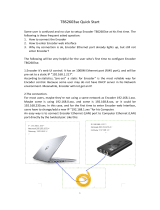Page is loading ...

DASDEC II
Digital/Analog Emergency Alert
System
Encoder/Decoder
User Manual
Model DASDEC-1EN
Version 2.6-0
March 27, 2015
Digital Alert Systems
A Division of Monroe Electronics Inc.
100 Housel Ave
Lyndonville, NY 14098
www.digitalalertsystems.com

FCC Information
FCC ID: R8VDASDEC-1EN
The DASDEC is fully compliant with FCC Part 11.
This equipment has been tested and found to comply with the limits for a Class A digital device, pursuant to
Part 15 of the FCC Rules.
These limits are designed to provide reasonable protection against harmful interference when the equipment
is operated in a commercial environment. This equipment generates, uses, and can radiate radio frequency
energy and, if not installed and used in accordance with the instruction manual, may cause harmful
interference to radio communications.
Operation of this equipment in a residential area is likely to cause harmful interference in which case the
user will be required to correct the interference at his/her own expense.
Copyright © 2004-2015
Digital Alert Systems
A Division of Monroe Electronics Inc.
All Rights Reserved
DASDEC is a Trademark of Digital Alert Systems
Chyron CODI is a Trademark of Chyron Corporation.
NDU is a Trademark of Vela Inc.
Cable Envoy and CEMS are Trademarks of Monroe Electronics
VDS-840 is a Trademark of Keywest Technology.
SAGE & ENDEC are registered Trademarks of Sage Alerting Systems, Inc.
SqueezeMax is a Trademark of Utah Scientific Inc.
All other Trademarks are hereby acknowledged.
CONTACT INFORMATION:
Digital Alert Systems
A Division of Monroe Electronics Inc.
100 Housel Ave
Lyndonville, NY 14098
Sales & Technical support:
Office: 585-765-1155

TableofContents
INTRODUCTION TO THE DASDEC II and the USER MANUAL ............................................................... 1
The Formatting of this Manual ................................................................................................................. 2
Organization of Manual for Setting up your DASDEC II .......................................................................... 2
Conventions used in this Manual (Symbols, Links, Screenshots, Notes) ................................................ 2
*****App-notes to help you configure your DASDEC***** ....................................................................... 3
1DASDEC II Hardware ......................................................................................................................... 4
1.1Introduction ................................................................................................................................... 4
1.2Front Panel ................................................................................................................................... 4
1.2.1LCD ..................................................................................................................................................... 4
1.2.2Status LED .......................................................................................................................................... 5
1.3Back Panel .................................................................................................................................... 5
2Setup: Hardware ................................................................................................................................ 6
2.1Audio Wiring ................................................................................................................................. 6
2.2AES Digital Audio Wiring .............................................................................................................. 6
2.3Video Wiring ................................................................................................................................. 7
2.4General Purpose Input / Output (GPIO) ....................................................................................... 7
2.4.1Optional Expansion GPIO ................................................................................................................... 8
2.5Serial Port Wiring .......................................................................................................................... 8
2.6MPEG Encoder Card Wiring ......................................................................................................... 9
3DASCEC II Server Interface ............................................................................................................. 10
3.1Power Up, User Interface and Initial Setup ................................................................................ 10
3.1.1Directly connecting a networked host computer ................................................................................ 10
3.1.2LAN connection with a networked host computer ............................................................................. 11
3.2Web Server Login ....................................................................................................................... 11
3.3DASDEC II Page Organization, Web Interface and Navigation ................................................. 12
3.3.1DASDEC II Page Header .................................................................................................................. 12
3.3.2Interactive DASDEC II Page ............................................................................................................. 12
3.3.3Standard Links at Bottom of Page .................................................................................................... 12
3.3.4Web Interface and Navigation ........................................................................................................... 13
3.3.5How to Make Changes and Update .................................................................................................. 13
4Setup: Web Interface ....................................................................................................................... 15
4.1Setup > Server: Setup Server ..................................................................................................... 15
4.1.1Main/License: Server Name & License Key Configuration ................................................................ 15
4.1.2Configuration Management: Server Configuration Management ...................................................... 20
4.1.3Upgrade: Server Software Upgrade .................................................................................................. 22
4.1.4Options .............................................................................................................................................. 24
4.2Setup > Network: Setup Network ............................................................................................... 24
4.2.1Configuration: Server Network Configuration .................................................................................... 24
4.2.2Security: Server Network Security Configuration .............................................................................. 29
4.2.3Proxy ................................................................................................................................................. 31
4.3Setup > Time: Server Date and Time Configuration .................................................................. 31
4.4Setup > Users ............................................................................................................................. 32
4.5Setup > Email ............................................................................................................................. 35
4.5.1Email Server ..................................................................................................................................... 35
4.5.2Event Email ....................................................................................................................................... 36
4.5.3Decoder Email .................................................................................................................................. 37
4.5.4Encoder Email ................................................................................................................................... 38
4.6Setup > Audio ............................................................................................................................. 38
4.6.1Audio Output Levels/Tests: Direct Audio Output Levels and Tests ................................................... 39
4.6.1Radio Tuners .................................................................................................................................... 42
4.6.2Decoder Audio: Alert Decoding Audio Configuration ........................................................................ 44
4.6.3Encoder Audio .................................................................................................................................. 50
4.7Setup Video/CG > Video/Character Generator Configuration .................................................... 53

4.7.1Main Serial ........................................................................................................................................ 53
4.7.2USB Serial 1 through 4 ..................................................................................................................... 54
4.7.3Serial port protocols .......................................................................................................................... 56
4.7.4Video Out .......................................................................................................................................... 59
4.8Setup > Decoder: Setup Decoder Forwarding Options .............................................................. 60
4.8.1Forwarding: Decoder Forwarding Configuration ............................................................................... 61
4.8.2Local Access Forwarding .................................................................................................................. 71
4.8.3Custom MSG Forwarding .................................................................................................................. 74
4.8.4Demo Decode/Forwarding ................................................................................................................ 75
4.8.5Other: Setup Decoder Option Links .................................................................................................. 76
4.9Setup > Encoder ......................................................................................................................... 76
4.9.1General: Main Encoder Configuration ............................................................................................... 76
4.9.2Required Tests .................................................................................................................................. 82
4.9.3Other ................................................................................................................................................. 84
4.10Setup > Net Alerts: Setup Network Alert Protocol Options ........................................................ 85
4.10.1DVS 168 ............................................................................................................................................ 85
4.10.2EAS NET ........................................................................................................................................... 87
4.10.3CAP Decode ..................................................................................................................................... 95
4.10.4DVS644 (SCTE18) ............................................................................................................................ 99
4.10.5Stream MPEG ..................................................................................................................................104
4.10.6Net CG .............................................................................................................................................106
4.10.7Net GPIO: Configure NET GPIO Clients ..........................................................................................106
4.11Setup > GPIO: Setup General Purpose IO Options ................................................................. 110
4.12Setup > Printer: Setup Printer ................................................................................................... 114
4.12.1Connecting to a Network Computer or Via USB ..............................................................................114
4.12.2Configuration ....................................................................................................................................115
4.13Setup > Alert Storage: Setup Storage Management Options .................................................. 116
5Decoder ........................................................................................................................................... 118
5.1Incoming Alerts ......................................................................................................................... 118
5.2Incoming/Decoded Alerts .......................................................................................................... 119
5.2.1Incoming & Incoming/Decoded Alerts: Multistation Mode ................................................................126
5.3Forwarded Alerts ...................................................................................................................... 128
5.3.1Forwarded Alerts: Multistation Mode ................................................................................................128
5.4Originated/Forwarded Alerts ..................................................................................................... 129
5.5All Alerts .................................................................................................................................... 130
6Encoder ........................................................................................................................................... 131
6.1Send EAS ................................................................................................................................. 131
6.1.1General EAS ....................................................................................................................................131
6.1.2One-Button EAS ..............................................................................................................................138
6.1.3Custom Message .............................................................................................................................141
6.2Originated Alerts ....................................................................................................................... 143
6.3Originated & Forwarded Alerts ................................................................................................. 143
6.4All Alerts .................................................................................................................................... 143
7Server .............................................................................................................................................. 144
7.1Server > Help: Server Help ....................................................................................................... 144
7.1.1About DASDEC II-1EN .....................................................................................................................144
7.1.2About EAS: The Emergency Alert System .......................................................................................144
7.1.3EAS Message Protocol ....................................................................................................................144
7.1.4EAS Codes: EAS Code Table ..........................................................................................................144
7.2Server > Status: DASDEC II Server Status .............................................................................. 144
7.2.1Main .................................................................................................................................................144
7.2.2Network ............................................................................................................................................144
7.2.3Operating System ............................................................................................................................145
7.2.4USB ..................................................................................................................................................145
7.2.5CPU .................................................................................................................................................145
7.2.6PCI ...................................................................................................................................................145
7.2.7IO .....................................................................................................................................................145
7.3Server > Logs: Server Logs ...................................................................................................... 145
7.3.1Web Session Log: DASDEC II Emergency Alert System Encoder/Decoder Platform ......................145
7.3.2Operation Log ..................................................................................................................................145

7.3.3Operating System Log .....................................................................................................................145
7.3.4Security Log .....................................................................................................................................146
7.3.5Boot Log ...........................................................................................................................................146
7.3.6Email Log .........................................................................................................................................146
7.4Server > DebugLogs: Server DebugLogs ................................................................................ 146
Typical Tasks .......................................................................................................................................... 147
When Your DASDEC Receives (Decodes) an Alert ............................................................................ 147
Originating/Encoding an Alert .............................................................................................................. 150
Retrieving the Logged Alerts in your DASDEC .................................................................................... 153
Retrieving your DASDEC OpLog ......................................................................................................... 154
Installing a license key ......................................................................................................................... 154
Backing up the DASDEC configuration file .......................................................................................... 154
Uploading an audio file in a DASDEC .................................................................................................. 155
Appendix ................................................................................................................................................. 156
DASDEC II Hardware and Software Specifications ............................................................................. 156
An Emergency Alert System Analog/Digital Encoder/Decoder Platform ...........................................................156
Hardware Specs ...............................................................................................................................................156
General Software Features/Specs ....................................................................................................................156
Decoder/Forwarding Features ..........................................................................................................................157
Encoder/Origination Features ...........................................................................................................................157
The Emergency Alert System .............................................................................................................. 157
Purpose 157
Operation 158
Management .....................................................................................................................................................158
What you need to do as a Broadcaster .............................................................................................................158
DASDEC II Peripherals ........................................................................................................................ 158
Vela NDU 159
Monroe Electronics Cable Envoy and CEMS 500/1000 ....................................................................................159
Keywest VDS-830/840/Starmu/Star-8 ..............................................................................................................159
Chyron CODI ....................................................................................................................................................159
Evertz Keyers ...................................................................................................................................................159
XBOB CG 160
BetaBrite LED sign ...........................................................................................................................................160
Other Character Generators .............................................................................................................................160
Utah Scientific SqueezeMax .............................................................................................................................161
EAS Protocol ........................................................................................................................................ 163


Digital Alert Systems: DASDEC User Manual 1
INTRODUCTIONTOTHEDASDECIIandtheUSERMANUAL
The DASDEC II is an Emergency Alert System (EAS) Analog and Digital Encoder/Decoder platform. It is easy
to use and relatively easy to learn. Generally, DASDEC Web interface screens (web pages) are self-
explanatory. Some users may be able to experiment with features with satisfactory results. However,
DASDEC offers a large number of features and automated functions, plus a variety of shortcuts. Referring to
this manual frequently will increase understanding and decrease learning time for successful, customized
operation.
All DASDEC II features are licensed. The full range of licensing permissions enables uses all available
features. Limited licensing permission allows use of only the limited features. This manual reviews every
DASDEC II screen and explains all DASDEC II features and options, regardless of the user's licensing
permissions.
We suggest you first review the manual's Table of Contents for an overview of features and tasks you need to
complete. The Table of Contents presents the SETUP chapters in the most efficient way to configure
DASDEC II step-by-step. To further assist you in setting up the DASDEC II platform, the manual has a
checklist of tasks for DASDEC II Setup, in the order they should be completed. For best results, we strongly
suggest first time users follow the instructions in order they are presented.
Besides the Table of Contents, other Chapters of the manual will improve efficiency in set up for you like:
An explanation of how DASDEC II screens are organized and how to navigate within DASDEC II. (Refer to
Chapter 3.3 DASDEC II Page Organization, Web Interface and Navigation)
An electronic version of the DASDEC II Manual is on the DAS website www.digitalalertsystems.com in both
PDF and HTML formats.
New features continue to be added to the DASDEC II platform. This manual is updated either in entirety, or by
addendum, as new features become available.
Your comments!
Your comments on the usefulness of the manual, or suggestions for improvement, are welcome. Please let us
know how we can serve you better. Send comments to Digital Alert Systems; specifics are on the second
page of this manual
A Note to the User: There are a lot of customization settings that are available for the DASDEC. Just because
they are there does not mean they need to be turned on or enabled. KEEP YOUR DASDEC AS SIMPLE AS
YOU CAN. Do not blindly turn on settings without knowing exactly how they will influence the operation of your
DASDEC. There are many major settings that need to be turned on in order for the device to run properly, but
there are many more minor settings that are there for the very specific needs of customers. Those minor settings
should be watched with care as they will directly change the outcome of emergency alerts.
Thank you for purchasing a DASDEC

2 Digital Alert Systems: DASDEC User Manual
The Formatting of this Manual
The manual describes all DASDEC II features, gives step-by-step instructions, and includes sample screen shots for quick
reference. Chapters are organized starting with information and configurations of the hardware, and then leads to explaining
the individual features of the software of your DASDEC II.
Organization of Manual for Setting up your DASDEC II
The SETUP chapters are in the order the tasks should be completed. The order guides a first time user through basic setup in
the most efficient way to configure DASDEC II step-by-step and set up the DASDEC II platform. Common functions have step-
by-step instructions. Example screen shots are included for quick reference. The SETUP chapters also thoroughly explain the
individual parts associated with the DASDEC II.
For best results, we strongly suggest first time users follow the setup instructions in the order or close to the order
presented.
After basic setup instructions, the manual continues with advanced configurations. When you complete basic set-up and the
DASDEC II is operating successfully, you may wish to explore advanced features. These include detailed discussion of
customizing features and integrating DASDEC II with other software applications.
Conventions used in this Manual (Symbols, Links, Screenshots, Notes)
To assist you in using this manual, we explain the following conventions.
The symbol > indicates selecting a major tabbed page in the standard page header, followed by selecting a radio button and
then a sub-tab. For example, Setup > Server > Upgrade means to first select the Setup tabbed page, then click the Server
button, then click the Upgrade sub-tab.
Screen names, or page titles, are in bold text.
Different buttons and links will be presented as they are shown in a screenshot or as you would see them on the screen. For
example, or and likewise, could be referenced to give direction to the user.
Features on the interactive web page are typically presented from top to bottom within each section of the page. Many
DASDEC II screens are divided into sections by one or more horizontal lines. The lines are intended to assist the user by
grouping related functions similarly to the way a manual is divided into sections. A feature on the interactive page is typically
presented in bold type, followed by a discussion of its use and instructions.
A screen shot is an image to show the visible items on the monitor when certain DASDEC II selections are made or activity is
ongoing. The image demonstrates a feature or particular setup. A screen shot is generally the result of following the
instructions in the manual for a particular task. Each screen shot is labeled underneath with the name of the DASDEC II
screen, or web page.
A NOTE offers general information about the feature discussed or a suggestion to avoid problems. It looks like this:
NOTE: This is an example of a Note.

Digital Alert Systems: DASDEC User Manual 3
*****AppnotestohelpyouconfigureyourDASDEC*****
As of August 2012, here is a list of the available app-notes online to help you configure your DASDEC. Theses app-notes
were created as quick guides to do certain configurations and work with the user manual to give you an advantage towards
setting up your DASDEC correctly. To access them, go to
http://www.digitalalertsystems.com/resources_application_notes.htm. There you can open a PDF file for each of these app-
note topics listed.
Interfacing your DASDEC™ with a Cayman Graphics® Power CG™
Configuring a DASEOC to send alerts to IPAWS
E-Mail Configuration
Expansion GPIO Specifications and Configuration
DASDEC™/One-Net™ TCP/IP Port Table
Disabling Text-To-Speech (TTS) on the DASDEC™
DASDEC™ EAS Monitoring Inputs Quick Wiring / Configuration Guide
Step-by-Step Guide to Programming Your DASDEC™-II
DASDEC™ Interfacing to Monroe Model R198 Networked Multichannel AES/EBU Audio Switcher
EAS-Net Provisions for EAN and EAT
Interfacing DASDEC with CAP Servers
Setting up a Printer on the DASDEC™-II
DASDEC™ interface with Inovonics 730 RDS Encoder
MultiStation 2 and MultiStation 5 Setup
DASDEC™ Interfacing to Broadcast Devices Inc. GPM-300 Series General Purpose Matrix
Switcher
DASDEC™ - Fox® Splicer™ Integration
DASDEC™-II & SpectraRep® AlertManager™ Integration
Development / Interface Requirements for DASDEC™ RS-232 Serial Protocols
DASDEC™ Postscript Printer Setup using "printconf"
Alert Forwarding over IP with EAS-Net™
PuTTY SSH Client on Windows® to remote DASDEC
DASDEC™ Digital Audio Insertion with BDI AES-302
Multichannel Crawls and Digital Audio/Switching for DASDEC™ with MultiStation™ Option

4 Digital Alert Systems: DASDEC User Manual
DASDECIIInstallationandConfiguration
1 DASDECIIHardware
1.1 Introduction
The DASDEC II is a 2U rack mounted unit built with the latest digital PC computer technology. It is an embedded PC
platform. The front of the DASDEC II, pictured below, provides a very simple face for a very sophisticated platform. The
DASDEC II exposes the PC motherboard connectors and single PCI slot in the rear of the unit.
Front panel of the DASDEC II
1.2 Front Panel
The front panel features a 2 x 20 character backlit LCD that indicates power-on and real-time device status. There are two
LEDs - one red, one green - to indicate specific types of status. A small grill provides space for audio from the internal
speaker. One push-button can initiate a simple weekly test.
1.2.1 LCD
The backlit green LCD shows real-time status of the DASDEC II. The LCD has numerous purposes indicating
system and/or encoding/decoding and active alert and button action status. Here is a list of information available
from the LCD.
When the DASDEC II is powered on, the LCD lights up, indicating power-on state.
When the DASDEC II begins to boot load system software, the LCD displays three phases of power up
disk check status, eventually moving on to display a busy booting indicator and the clock time. After all
system startup software is loaded, the LCD displays a startup message, eventually arriving at the ready
state where the first line displays DASDEC II: ON, followed by a crawling display showing the
programmed unit name, the software version number and the IP address. The second LCD line
continues to display the current clock time.
If the system software is manually stopped or temporarily restarted due to an internal problem, the LCD
will display a Server Stopped message until the software restarts into a ready state.
During decoding of an incoming alert, the LCD displays information about the source and the stage of the
decoding.
While decoded, forwarded or originated alerts are active on the DASDEC II, the top line repeats,
displaying pertinent identification for each active alert.
If the front panel button is pressed, the bottom row of the LCD will display information about the button
push action. When the button push is to start a Weekly test, the display instructs of the need to push the
button once more in order to confirm the issue of the Weekly Test. When the button push is to
acknowledge an unforwarded decoded active alert, the display briefly displays the acknowledgment.
When a backup configuration is loaded or when the server software is restarted, the LCD will indicate
when the server is down or running again.
During a software upgrade, the LCD display will progress through server down states and eventually will
display "Upgrading'. When the upgrade is finished, the LCD will progress back to the original ready
state.

Digital Alert Systems: DASDEC User Manual 5
1.2.2 Status LED
The DASDEC II's two LEDS are used for a variety of status indications, making it easy to see the state of certain
important system information.
System Status - Green LED
When the DASDEC II is first powered on, the green LED is dark.
When the booting process advances far enough, the green LED begins to blink.
When the DASDEC II nears a ready state, the green LED blinks more rapidly. When the DASDEC II is
ready, the green LED light is on solid. A solid green LED indicates the DASDEC II is operational.
If the green LED starts blinking, the DASDEC II server has become non-operational. This can happen
during software restart or upgrades.
Alert status - Red LED
When the DASDEC II is first powered on, the red LEDs are dark.
After the DASDEC II becomes operational, in a ready state, with the green LED solid, the red LED
indicates decoding, alert sending status, and unacknowledged, unforwarded active decoded alerts.
If the red LED is blinking quickly, with pauses, the DASDEC II server is decoding an incoming alert. If the
red LED is solid, the DASDEC II is sending an EAS alert. If the red LED is blinking slowly and regularly,
an active alert has been decoded and has not been forwarded or acknowledged. Alerts are
acknowledged by pressing the front panel button or by pushing the Acknowledge button for the alert on
the Web browser. If the red LED is blinking quickly and regularly, an active alert is being held pending
GPI 1 input closure.
1.3 Back Panel
The back of the DASDEC II provides all of the connection ports. In addition to the standard PS/2 mouse and keyboard
and VGA monitor ports, the DASDEC II provides an RS-232 serial port (COM1), two RJ45 LAN ports, four USB ports,
main audio line in, out, and microphone jacks, optional auxiliary audio line in, out, and microphone jacks, radio antenna
jacks, GPIO, and a TV video out connector. The DASDEC II provides software support for the TV out as a licensed option.
The optional second audio sound card likely also has an unused MIDI interface port.
Back panel of DASDEC II with labels

6 Digital Alert Systems: DASDEC User Manual
2 Setup:Hardware
2.1 Audio Wiring
Audio wiring on the DASDEC II has some flexibility due to the option of adding a second sound card and because of built-
in software control. Here are a few rules:
EAS decoder input uses the analog audio line inputs or internal radio receivers.
Each available analog line input can be used for decoding audio provided from an external receiver or another
EAS encoder. The web interface must be used to set an audio device input source from internal radios to line
input. Line input is NOT available on the AES digital card.
An audio line input supports two (2) EAS decoders. The left side of the input is decoded separately from the right
side. So two line inputs provide four (4) EAS decoders.
EAS alerts are selectively played out of the analog and/or digital line output ports. Software is used to select which
audio ports are used during alert origination and forwarding.
The Main analog audio output is instead routed out through the balanced audio output port. This output is
available on the screw terminal connector. The balanced audio hardware also features balanced stereo analog
audio input pass through for routing analog program audio through the DASDEC II. The inputs are also available
on the screw terminal connector. EAS alert play-out overrides the main audio output during the alert notification
(this is software configurable; the DASDEC II can be made to always override the input pass through source).
Audio pass through continues to operate when the DASDEC II is unpowered.
The main or aux microphone inputs can be used to record EAS audio messages. The ALSA sound software
option is required for these recordings to be clearly audible. DASDEC IIs come equipped with both OSS and
ALSA sound system options. The option can be selected from the Web interface by the Admin user.
AES Digital audio output is available as a hardware option. The AES option occupies one of the two PCI slots. It
provides both analog and digital audio output via two breakout cables. It also provides a separate output
monitoring analog mini-jack. The AES hardware option requires the ALSA sound system.
For decoding, each side of the stereo input of any audio input can be selectively used as a single decoder source. In other
words, one stereo input supports two EAS decoders. A dual RCA to 3.5 mm jack input adapter can be used to connect
two separate mono input signals to a DASDEC II line input jack.
For alert encoding/origination, an audio cable is run from the main balanced audio output or from software selected 3.5
mm line output jack into your systems alert audio wiring. Only analog audio output is supported.
2.2 AES Digital Audio Wiring
The DASDEC II includes the capability for an AES digital audio output, and a Failsafe AES audio loop through. Refer to
the diagrams below for cabling of the AES audio inputs and outputs.
NOTE: The SPDIF digital audio output port is not used.
NOTE: Audio input and digital audio pass-through is NOT available with this hardware option.
See Section 1.5 later on in the manual.
NOTE: The standard balanced audio hardware disables the main audio line out mini-jack.

Digital Alert Systems: DASDEC User Manual 7
Diagram for Digital Audio Wiring
2.3 Video Wiring
Video output from the DASDEC II is an optional feature. When enabled, an NTSC analog composite video signal is
available from the RCA jack. This will provide a full details page during alert forwarding and/or alert origination. The video
page display takes a few moments to initialize. It will be steady when the GPO Audio or Video Output Relay is closed. It
will also be held until at least the Audio or Video relay is opened.
2.4 General Purpose Input / Output (GPIO)
The DASDEC II comes standard with two General Purpose Output relays and two General Purpose Input contact
closures. These are located in the upper middle of the back panel via a screw terminal connector. See the picture for
wiring info.
GPIO Terminal Connector
For DASDEC II's licensed for Broadcast features, both GPO relay outputs are programmable and triggering can also be
filtered against specific alert FIPS and EAS codes. GPO 1 is limited to Audio and Video events while GPO 2 supports
many other types of EAS events.
For non-broadcast DASDEC IIs, GPO 1 is non-programmable and is used as an Audio On-Air relay, being closed for the
duration of the EAS alert audio envelope play-out during alert origination or forwarding. GPO relay 2 is still programmable,
but supports fewer options.

8 Digital Alert Systems: DASDEC User Manual
Examples of events that can trigger a GPO relay are EAS audio or NTSC video play-out of an alert, or when an alert has
been decoded but not forwarded, or when an alert is held or delayed pending a GPI action.
The DASDEC II comes with two General Purpose contact closure inputs. GPIO input 1 can be programmed to trigger
forwarding of an un-forwarded alert or hold/delay the play-out of an active alert. Depending on the DASDEC II option
licensing, GPIO input 2 can be programmed to a variety of actions, such as (1) issue a Required Weekly test; or (2) to
trigger origination of an alert header/attention signal, pausing for voice dub of the audio message, followed by trigger of
the EOM audio; or (3) review of audio portion of an active alert; or (4) active alert acknowledgment; or (5) re-enabling of
active alert forwarding capability; or (6) forwarding of a Monthly test with original audio.
See Chapter 4.11 Setup > GPIO: Setup General Purpose IO Options
2.4.1 Optional Expansion GPIO
The DASDEC II supports three different Networked GPIO hardware options. These modules provide a very
convenient and practical way of adding programmable relays and inputs to a DASDEC II system. The DASDEC
II supports the Titus Technology WR-300 module with four relays (the same hardware as the Monroe Electronics
rack mounted R190 Hub Controller), and the Control-by-Web Web-Relay Quad with four relays (the same
hardware as the Monroe Electronics rack mounted R190A Hub Controller) and Control-by-Web Web-Relay Dual
module with two relays and two low voltage driven inputs. Web Relay Dual inputs require applied 3 to 12 VDC
(some industrial models 11 to 28VDC).
See Chapter 4.10.5 Setup > Net Alerts > Net GPIO.
2.5 Serial Port Wiring
The DASDEC II is equipped with one RS232 serial port on the back panel. In addition, one USB connection can be used
with a USB/serial port expander to provide up to four (4) more RS232 serial ports. The USB port expander requires an
FDTI chipset for compatibility. Digital Alert Systems can provide compatible adapters.
The serial ports are used to connect to and drive a variety of video character generators and BetaBrite LED signs. The
DASDEC II supports a wide variety of serial protocols, including the most commonly used protocols in legacy EAS
equipment such as TFT Standard and Sage Generic.
For configuration of serial port protocols, see Chapter 4.7 Setup > Video/CG.
Each serial port has the same PC pin-out as described below.

Digital Alert Systems: DASDEC User Manual 9
2.6 MPEG Encoder Card Wiring
For DASDEC IIs equipped with the optional MPEG2 Encoder card, see the illustration below for wiring the MPEG2. The
video output needs to be loop cabled back into the video input of the Encoder card. Likewise, one audio output needs to
be cabled to the MPEG audio input port.
Optional MPEG2 PCI Encoder Card Audio/Video connections

10 Digital Alert Systems: DASDEC User Manual
3 DASCECIIServerInterface
3.1 Power Up, User Interface and Initial Setup
The DASDEC II uses a standard AC power cord. It uses a single power toggle switch to power on.
There are two other ways to wire a network connection in order to use a Web browser user interface on a remote host.
The DASDEC II can be connected directly to another computer's Ethernet port using a network crossover cable, or can be
connected to a hub or router using a standard network cable. Network cabling may be done at any time. The DASDEC II
is given a default static network address of 192.168.0.200.
No matter which way is used, the standard interface for configuring and controlling the DASDEC II is a browser based
Web interface.
Once the DASDEC II is correctly wired; power up by pressing the power switch or rocker on the upper left corner of the
backside. The LCD screen will light up if power is applied. Allow the DASDEC II time to boot. The LCD screen and the
green system status LED will indicate when the DASDEC II is ready.
While the DASDEC II can operate with the KDE desktop enabled, the KDE desktop consumes much memory and extra
CPU speed. The provided KDE desktop applications are meant as conveniences and tools during DASDEC II
configuration. These should not be used indiscriminately during normal DASDEC II operation. Using applications from the
desktop during normal operation can interfere with the reliable performance of the decoder software.
3.1.1 Directly connecting a networked host computer
Once the DASDEC II is powered up, booted, and operational, it can be accessed via a Web browser from a
directly connected computer on the default DASDEC II network of 192.168.0.0.
Connect a CAT-5 network crossover cable, supplied with the unit, to the RJ45 port at the back of the DASDEC II
and to the RJ45 port of the network interface card (NIC) of a standalone PC or notebook computer. Configure the
standalone PC to use the static IP address 192.168.0.2 with a net mask of 255.255.0.0. After DASDEC II power
up and booting, it can be accessed via a Web browser on this host computer.
Now launch a Web browser application and direct the URL to http://192.168.0.200/. The DASDEC II will provide
a gateway page and quickly redirect to the DASDEC II login page. Follow the instructions in Chapter 3.2 Web
Server Login for logging into the DASDEC II using the Web login page. After login, the DASDEC II is ready to
use, although typically it will be desirable to reconfigure the network address. If the network address is changed,
subsequent logins need to use the new address in the http URL.
Follow the directions in Chapter 3 for general DASDEC II Decoder/Encoder setup via the Web browser
interface.
NOTE: the DASDEC II must be fully booted before it can provide a network connection.
NOTE: Power is supplied to the unit electronics while the external cord is plugged and
supplied with power.

Digital Alert Systems: DASDEC User Manual 11
3.1.2 LAN connection with a networked host computer
Connect a standard CAT-5 network cable from the RJ45 port at the back of the DASDEC II into a routing hub or
other network switching device. You will likely need assistance from a network administrator to insure the
DASDEC II's default network address of 192.168.0.200 will be visible on the network, or will not clash with an
existing node (optionally, you will have to change the DASDEC II IP address using one of the methods described
above in section 3.1.1). Once the DASDEC II is powered up, booted, and operational, it can be accessed via a
Web browser from any remote computer on the LAN routed to see the address 192.168.0.200 (or whatever
address has already been used for the DASDEC II).
Follow the instructions in Chapter 3.2 Web Server Login for logging into the DASDEC II using the Web login
page. After login, the DASDEC II is ready to use, although typically it will be desirable to reconfigure the network
address. If the network address is changed, subsequent logins will need to use the new address in the http URL.
Follow the directions in Chapter 4 for general DASDEC II Decoder/Encoder setup via the Web browser interface.
3.2 Web Server Login
The DASDEC II features a built in Web Server that provides the user interface for all operations. This means the DASDEC
II can be operated over a LAN via any popular Web Browser. It also means that no special interface software or operating
system is required. When the DASDEC II is operated from a directly connected monitor, a built in Web browser is used
DASDEC II Web Browser Login Screen
To reach the DASDEC II Web interface from a browser, make sure the DASDEC II is on the same LAN as the browser
host and type http://<DASDEC II IP Address> (for example, http://192.168.0.200). If secure access has been configured,
you must use https and a browser that supports 128-bit SSL encryption. When the DASDEC II successfully connects for a
Web session, it presents the following page in the Web browser.
Type Admin as the default user name
Type dasdec as the default password
Click the button. With the correct user name and password, the DASDEC II will login. If the user or password is
incorrect, the DASDEC II will display a message indicating the problem. If the DASDEC II is left unattended for 10 minutes
the idle logged in account will automatically logout. A message indicating session timeout will be displayed on the login
screen. Multiple login sessions are allowed at the same time.
At the first login, DASDEC II will show the main tabbed page Setup with the radio button page Server in your web
browser (Setup > Server page). Subsequent logins will start at the last page displayed prior to logout.

12 Digital Alert Systems: DASDEC User Manual
3.3 DASDEC II Page Organization, Web Interface and Navigation
Each DASDEC II page has three sections:
TOP: the standard page header
MIDDLE: the interactive page
BOTTOM: a row of standard links
3.3.1 DASDEC II Page Header
The top section of every screen, or web page, has a standard header area with the following information:
DASDEC II Server Name
Four top level tabbed menu selections: Encoder, Decoder, Server, and Setup. A DASDEC II licensed as
both decoder and encoder displays four tabbed pages, including Encoder. A DASDEC II licensed as
decoder-only has three tabbed pages in the header; the Encoder page tab does not display.
A set of radio buttons on the selected tabbed menu.
and buttons.
"User IP address in dot notation" <=>. The current user's host computer IP address is displayed here.
User: Name (and optionally the number of times this user is currently logged on and the total number of
active user sessions if other users are logged on),
Server time.
button
Page Title (Page Name).
Software Version. The DASDEC II software version number is located in the box on the top right side of the
page. The software version indicator provides a quick hyperlink to the Server Help page (Chapter 7.1
Server > Help: Server Help).
Standard DASDEC II Web Interface Page Header Display
3.3.2 Interactive DASDEC II Page
Below the standard page header is the interactive section of the DASDEC II page. This manual discusses each
section in detail.
3.3.3 Standard Links at Bottom of Page
At the bottom of each DASDEC II web page is a row of standard links. The links are:
NOTE: The DASDEC II does not rely on the browser's back and reload commands located in
the browser main menu. DASDEC II has its own Back and Refresh buttons. See Chapter
3.3.4.1 Back and Refresh Buttons.

Digital Alert Systems: DASDEC User Manual 13
Back to the previous DASDEC II page
Refresh or reload the current page
Current Status to the DASDEC II Server > Status > Main page
OpLog to the DASDEC II Server > Logs > Operation Log page
Web Session Log to the DASDEC II Server > Logs > Web Session Log
3.3.4 Web Interface and Navigation
The DASDEC II uses a Web interface to setup, control, view status, and monitor all activity. Common web
interface commands are used. These include selecting radio buttons, toggle boxes or check boxes, entering text
in fields, pull-down menus and following active links. Commands can be entered with a mouse or the keyboard.
The DASDEC II has three navigation levels. The first level is one of the three or four tabbed menus at the top
of the header: Encoder, Decoder, Server, or Setup. The second level is one of the selected radio buttons under
the tabbed menu. The page selected will show a darkened radio button. Most pages selected with a radio button
have a third level of navigation, which is a series of tabbed sub-pages. Some pages selected with a radio button
do not have multiple pages with sub-tabs.
To navigate, select one of the tabbed menus at the top. Then select a radio button. Then, if a level of sub-tabbed
pages is displayed, choose the page desired. When moving between top level tabbed menus, such as from
Setup to Server and Back to Setup, the last selected location is remembered.
3.3.4.1 Back and Refresh Buttons
IMPORTANT! In general, DO NOT use the back button or the Refresh/Reload buttons on your browser.
Instead, ALWAYS use the DASDEC II and buttons. These are conveniently located in
both the standard header at the top of each DASDEC II page and in the row of links at the bottom of
each DASDEC II page.
Because the DASDEC II is a password protected Web interface, use the DASDEC II and
buttons when you want to go back one screen or reload the current page to current values. Although
using the browser's back or refresh buttons might appear to work, the DASDEC II page displayed as a
result may have misleading, out-of-date server state information. Also, in some cases, this can result in
unintended actions being performed.
3.3.5 How to Make Changes and Update
This manual informs how to make changes on each web page. Changes are typically made with toggle or check
boxes, selection boxes, buttons and text entry fields.
Toggle boxes are labeled as to the name of the feature the box controls. The feature is either "Enabled" or
"Disabled". When the feature is "Enabled", a brief description of the feature usually follows, and the web page
instructs the user to click to disable the feature if it is not wanted. When the feature is "Disabled", the web page
instructs the user to click to enable the feature.
Many pages have an button, typically at the bottom of the screen. These pages allow users to
cancel changes before they are accepted.

14 Digital Alert Systems: DASDEC User Manual
3.3.5.1 Pages with an Accept Changes Button
On pages with an button, you must use the button to submit changes. Clicking on
the Accept Changes button updates the page information. If you exit the page without clicking on it, any
changes made are lost. When you return to the page, the page will still have the original settings.
On pages with an Accept Changes button, there will also be a button. Use this button
when you have made changes to the page, have not clicked the Accept Changes button, and want to
return all settings to the original settings.
3.3.5.2 Pages without an Accept Changes Button
Pages without an button make changes immediately through automatic page
submission. Changes made to check boxes, selection boxes, and by clicking buttons are immediate; the
page updates instantly. Pages with options that must change rapidly to be useful are the ones featuring
immediate updates. For example, changes on the Setup > Audio and Setup > Decoder > Forwarding
pages are immediate.
For text entry fields, generally you type the change in the field and then click the mouse anywhere on
the page, outside the text field box. The page updates immediately. (In this manual, the instructions for
text entry fields say, "Click page to change and update.") Some browsers also accept text entry
changes when you press the Enter key on your keyboard.
/