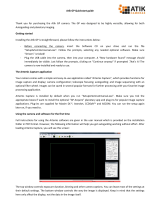Page is loading ...

ATIK
CAMERAS
Electronic Filter Wheels - A User’s Manual
Power input
Firstly, congratulations on your purchase of an Atik Cameras Electronic Filter
Wheel. Using lters in your imaging is about to get a lot easier. But before you
get started, it’s worth taking a moment to get to know your wheel so you can
get up and running in no time. The below diagrams depict the Atik EFW3 lter
wheel but the steps are the same for both our EFW3 and EFW2 lter wheels.
Component overview
Loading Filters and changing disks
Attaching Your Camera
USB socket
Motor tensioner
Camera Adapter
Motor
Camera adapter locking screws 2” adapter
Loading lters
1. Unscrew the nine M3 case screws.
2. Remove cover.
3. Install Filters.
4. Replace cover.
Removing disk
1. Follow “loading lter” steps 1 and 2.
2. Pull back on motor, freeing the disk.
3a. If using EFW3 take care of the
micro switch and remove disk with tted
bearing.
3b. If using EFW2 take note of the extra
components (see Image 6).
EFW2 component order (from top)
1. Spring
2. Cap
3. Central bearing
4. Flat bearing
5. Disk
6. Flat bearing
7. Washer
Attaching camera to EFW
1. Using the camera adapter locking
screws (Image 2) remove the camera
adapter from EFW.
2. Screw adapter to camera.
3. Fit camera in place using the
adapter locking screws. Temporarily
loosen to rotate if required.
Attaching camera to 16200
1. Take cover o and remove disk
(Images 4 and 5).
2. Take light plugs out of the three holes
shown above.
3. Take the three screws shown above
out of 16200.
4. Using M3 x 8mm screws supplied
attach to 16200.
Alternate 16200 method -
Removing Front Plate
1. Repeat steps 1 - 3 of “Attaching
camera to 16200”
2. To remove the front plate, remove
the other three screws shown still in
place in image 8.
3. Attach the 16200 upside down to
align the M3 x 6mm screws.
Image 1 Image 2
Image 3
Image 4
Image 5 Image 6
Image 7
Image 8 Image 9

FilterWheelRunnner is a stand alone program that
allows you to select lters. You can use the Setup
button to name your lters and specify any known focus
osets. You can then select your lters by name, and
they can be recorded in image headers automatically.
The focus osets provide a way for software such
as ACP to apply automatic focus adjustments when
changing lters to allow for their dierent optical
thicknesses. These features are optional, and you can
leave the default settings if you prefer.
When using third-party software, the lter wheel can
be controlled by selecting it in the ASCOM FilterWheel
Chooser dialog. Once the wheel has been selected,
clicking on the “Properties...” button will launch an
ASCOM-compliant version of the FilterWheelRunner
program above.
Declaration of Conformity
EU Declaration of Conformity
This product carries the CE Mark in accordance with the related European Directive. CE Marking is the responsibility of:
Perseu, SA, R. Dr. Agostinho Neto, 1D, 2690-576 Sta Iria da Azoia, Portugal
Critical Applications
This product is not designed for any “critical applications”. “Critical applications” means life support systems, medical applications, connections
to medical devices, commercial transportations, nuclear facilities or systems or any other applications where product failure could lead to injury to
persons or loss of life or catastrophic property damage.
This product is not a toy.
This is a class A product. In a domestic environment this product may cause radio interference in which case the user may be required
to take adequate measures.
Disposal
When no longer required do not dispose of this electronic device with general household waste. To minimise pollution and protect the
environment the camera should be recycled. Local recycling drop o points available under the Waste from Electrical and Electronic
Equipment (WEEE) regulations which will accept the camera. For further information contact Perseu SA at the above address, or the
shop from which the camera was bought.
Warning: Mains power adaptors are
intended for indoor or observatory
use only. There is a risk of electric
shock if the adaptor is used in damp
environments or outside. If in doubt,
do not use an adaptor and consult a
trained electrician.
Power
Your wheel is supplied with a 12V car lighter style plug. If you’d like
to use your own power cable or AC adapter, the socket is a 2.1mm
type, and the wheel draws a maximum of 300mA. On powering up,
the wheel will turn twice. When it stops, it’s ready to use.
Software
We recommend downloading the latest core installer for our software from our website. This can be found at:
www.atik-cameras.com/downloads
You can also install the software from the Software CD that came with your EFW. In either case, run the
SetupArtemisUniversal installer and follow the prompts.
Your lter wheel can be controlled directly through our own Artemis Capture and FilterWheelRunner programs,
or in third-party programs using the ASCOM driver.
In ArtemisCapture, you can control the lter wheel by selecting Filter wheel from the Camera menu or pressing
the lter wheel icon. Filter positions can also be set using the image sequencer. For more information,
please refer to the ArtemisCapture software manual in the Documentation folder (Start -> Atik Cameras ->
Documentation).
/