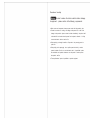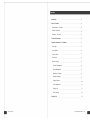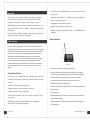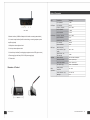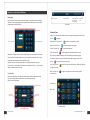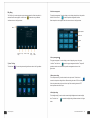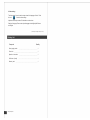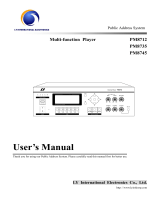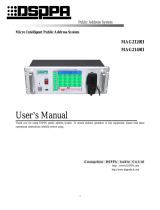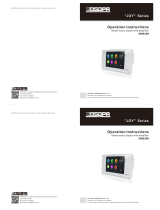LY International Electronics M-9101 Owner's manual
- Category
- Musical Equipment
- Type
- Owner's manual

M-9101 Smart Paging Station
Operation Instructions
Technical data may be changed without prior notice
LY International Electronics Co., Ltd.
Address: Room 1206, No.26 Jinlong Road , Nansha District, Guangzhou , China
Post Code: 511457
Tel: +86-20-39390663
Website: www.lyintlcorp.com

Precautions for safety
Warning ! In order to reduce the risks in electric shockor damage
to equipment ,please conform to the following requirements:
● Make sure to use the separate three-core power socket with the grounding wire.
● Prevent the extrusion to,knotting of or damage to the power line;in case of the
damage to the power line,please contact the dealer immediately ;the product shall
not be electrified and used unless the power line is replaced ;otherwise ,it is likely
to cause the electric shock or even the fire.
● When repairing or cleaning the surface of the product ,the power plug must be
pulled out.
● When pulling out the power plug,do not pull the power line directly in order to
prevent the break of the line,or even the electric shock ;it is prohibited to place
the combustible and explosive substances near the product in order to prevent
the explosion and fire.
● The non-professional person is prohibited to open the equipment.

Contents
Introduction 3
Profile of Product
Characteristics of Product
Product Information
Dimension of Product
Technical Parameters
Operation Instructions to Software
User Login
3
3
4
5
5
6
5
User Interface 6
Function Panel 7
Play Songs 8
System Settings 8
Partition Management
Group Management
Microphone Settings
Backlight Settings
Subject Settings
9
9
9
9
10
11
11
12
12
User Management
Paging Log
Other Settings
Packing List
1 2
www.
lyintlcorp.com LY International Electronics Co., Ltd

● The microphone will be turned off automatically in case of no signal input within the
Introduction set period of time.
Thank you for your use of our address loudspeaker series products. All the products
from us are subject to the stringent test prior to the delivery and honor the quality
● The lightening time and illumination of the backlight of the screen are adjustable to
achieve the energy-saving operation.
commitment. As an ideal choice of the public address loudspeaker,our public
address loudspeaker is widely used in school ,gymnasium ,square and venue ,park, ● The management of user password and authority.
● Supporting the remote upgrading pushed by the host.
parking lot,railway station ,airport ,villa community ,shopping mall and supermarket ,
and other places. ● Supporting the switchover among different languages ,such as Simplified Chinese
For your convenience in installation, debugging ,and use of this product ,please read
the operation instructions carefully prior to the installation.
and English.
Product Information
Profile of Product
1
As a kind of network hi-fi paging station based on TCP/IP transmission protocol, the smart
paging station can be linked to anywhere reachable to the network, so as to achieve the paging
to and control of 200 partitions. With the same features of the high stability as the traditional
paging station, the smart paging station is characterized by stable and reliable operation,
low failure rate, fully digital signal transmission design, and the smart control oriented.
The use of 7” TFT true-color LCD + capacitive touch screen can support the five-point touch
control. The illustrated user operation interfaces show a higher degree of humanization.
In addition to the auxiliary input and output channels, there is the built-in player developed
by the Company independently, which is used to achieve the local monitoring of the host
programs.
2
8
3
4
5
6
7
Front Panel
1. Microphone (Do not strike and hit when handling the product)
2. Microphone indicator lamp ring (This lamp ring will be enabled only if the microphone
is turned on for paging; when paging all the partitions, it shall be enabled simultaneously
with the microphone switch key indicator lamp. If not all the partitions are paged,
only the lamp ring is lighted, and microphone switch indicator lamp is not on)
Characteristics of Product
● 7" TFT true-color LCD + capacitive touch screen ,supporting five-point touch control.
● Controlling up to 200 partitions ,with the function of opening all partitions by touching
one button. 3. Microphone lever ( Angle may be adjusted freely)
● The function of partition paging and group partition.
● Displaying the partition and group to be focused on as required.
● Checking the information on status of the partition.
4. Output level indicator lamp (The larger the MIC volume is, the more the indicator lamps
of such level are on)
5. Power indicator lamp
● With the function of multi-section level indication ,resulting in more intuitive paging 6. Microphone indicator lamp (This indicator lamp is on when all the partitions are opened
and any of the terminal is paged)
sound pressure.
● Broadcasting the songs in the program database of the host to the partitions.
● With the function of keeping every paging record.
7. All partitions open/close (Used for operation of full open and full close of the partition)
8. Touch display screen
3 4
www.
lyintlcorp.com LY International Electronics Co., Ltd

Technical Parameters
Item Specification
Input impedance
Input sensitivity
Parameter
> 10KΩ
AUX input 0dB (1V)
20Hz – 20kHz
< 100KΩ
1.0±0.1V
20Hz – 20kHz
≤ 0.1%
12 Frequency response
Output impedance
Output amplitude
9 10 11 13 14 15
Rear Panel
AUX output Frequency response
Degree of distortion
9.Network interface (10/100 M self-adaptive LAN interface, connecting network switch)
10. Line audio output interface (Used for local monitoring, connecting earphone or power
amplifier equipment)
Signal-to-noise ratio ≥ 90dB
Input sensitivity 40±10mV
≤ 0.5% Degree of distortion
11.Microphone volume adjustment knob
MIC input
Interface
Effective frequency
range restricted by gain
(±3dB)
12.Line input volume adjustment knob 80Hz – 4kHz
13.Line audio input interface (Connecting player equipment, such as DVD player or tuner)
14.Power supply input interface (AC100 – 240V power supply input)
15. Power switch
Signal-to-noise ratio
(30K low pass) ≥ 75dB
Network interface RJ45 10/100M self adaptation
3.5mm earphone jack
Audio input interface
Audio output interface
Input power supply
3.5mm earphone jack
AC100 – 240v 50Hz/60Hz
Dimension of Product Working ambient
temperature
Other
specification
-20 - +55ºC
Product dimension (mm)
Net weight
150 x 240 x 65
1.28
240mm
5 6
www.
lyintlcorp.com LY International Electronics Co., Ltd

Operation Instructions to Software
User Login Return to higher level Name of interface Display of date and
time (Automatic
online updating)
Microphone
mute
Upon each startup, the user login interface will appear; it is impossible to enter the paging
interface to conduct the paging and other operations unless entering the correct user name
and password and clicking the login. Status Bar
Status Bar Functional Panel
Paging: Touch and select the partitions to which the page will be published, and then touch
the icon “ ” for paging.
User Login Area Input Keyboard Area Partition/group: Touch the icon “ ” to switch over the partition or group.
Select all: Touch the icon “ ” to select all the partitions or groups.
Cancel: Touch the icon “ ” to cancel all the selections.
Stop: Touch the icon “ ” to stop the paging to the selected partition or group.
Status Bar: To display the location of the interface, date, time, and software version number. Bell: It is used to publish the warning tone of the bell before publishing the paging.
First select the partition or group in which the bell tone will be played, and then touch
the icon “ ” to play the warning tone of the bell.
User Login Area: Pull down and select the user name under the user name field, and enter
the password with the keyboard on the right side for login.
Input Keyboard Area: This keyboard is used for entering the password for user login,
Song: Touch the icon “ ” to enter the song on-demand interface. (Please see Play Song
in which key C is used to clear all the characters in the password box, and key is used to
X
delete one character before the cursor. on Page 8 for details)
Mute: Touch the icon “ ” to make the microphone mute, and then touch again to
User Interface cancel the mute.
After the successful login, enter the main interface, which shall be divided into the status
bar zone, functional panel zone, detail zone, and volume adjustment bar.
(As shown in the figure below)
Selected status
Offline status
Status bar zone
Functional
panel zone
Functional
panel zone
Detail zone
Unselected status
Volume adjustment bar.
7 8
www.
lyintlcorp.com LY International Electronics Co., Ltd

Play Song 1.Partition management
The “Play Song” is used to play the songs to the selected partition. Select the partition in
which the bell tune will be played. Touch the icon “
” to enter the song on-demand
interface as shown in the figure below.
The “partition management” is used to display or not to display the partitions in the partition
interface. Touch the icon “ ” to enter the partition management interface.
Select the partition to be displayed, and click to save as shown in the figure below.
Return
Reset partition
Select all
Cancel
Save
Previous
song
Play Pause Stop Next
song
Play
mode
2.
Group management
The “group management” is used to display or not to display the groups in the group
interface. Touch the icon “ ” to enter the group management interface. The specific
operations are the same as those for the partition management as shown in the
figure above.
System Settings
Touch the icon “ ” to enter the system setting interface as shown in the figure below.
3. Microphone setting
The “microphone setting” is used to select the voice input mode. Touch the icon “ ”
to enter the microphone setting interface. When selecting the status “ON”, the enabling
of the microphone takes priority over the line input. When selecting the status “OFF”,
the microphone mixes the line input.
4. Backlight setting
The “backlight setting” is used to set the screen backlight brightness and screen backlight
time. Touch the icon “
below.
” to enter the backlight setting interface as shown in the figure
9 10
www.
lyintlcorp.com LY International Electronics Co., Ltd

6.User management
The “user management” is used to set the user information. Touch the icon “ ” to
enter the user management interface as shown in the figure below.
Backlight brightness adjustment: Pull the slider to adjust the brightness.
Backlight time setting: Pull the slider to set the duration of the screen backlight time,
including six settings such as “5 minutes”, “10 minutes”, “15 minutes”, “30 minutes”,
“60 minutes”, and “permanent”.
Add user Modify user Delete user
5. Theme setting Note: For the user for which the user authority is not checked ,it is impossible to
enter the system setting .
Touch the icon “ ” to enter the theme setting interface. There are three optional styles
for theme setting, including the elegant blue, agate red, and phantom black.
7. Paging log
The “paging log” is used to save the audio file record of the paging voice. Touch the icon
“ ” to enter the paging log interface. Check the “automatically save paging record”
to save all the paging records for every user.
Play Stop Delete
11 12
www.
lyintlcorp.com LY International Electronics Co., Ltd

8. Other settings
The “other settings” is used to set the output volume of the language of the line. Touch
the icon “ ” to enter the other settings.
Adjustment of line output volume: Pull the slider to set the volume.
Selection of language: There are two optional languages including Simplified Chinese
and English.
(The data may be changed without prior notice)
Packing List
Component Quantity
Smart paging station
Power line
1
1
Operation instructions
Certificate of quality
Warranty card
1
1
1
13
www.
lyintlcorp.com
-
 1
1
-
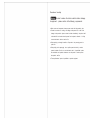 2
2
-
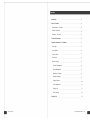 3
3
-
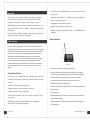 4
4
-
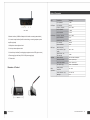 5
5
-
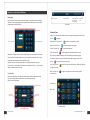 6
6
-
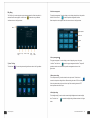 7
7
-
 8
8
-
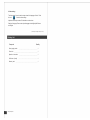 9
9
LY International Electronics M-9101 Owner's manual
- Category
- Musical Equipment
- Type
- Owner's manual
Ask a question and I''ll find the answer in the document
Finding information in a document is now easier with AI
Related papers
-
LY International Electronics M-2189 Owner's manual
-
LY International Electronics M-2120/M-2140 Owner's manual
-
LY International Electronics M-808 Owner's manual
-
LY International Electronics M-6182II Owner's manual
-
LY International Electronics M-9151/M-9152/M-9153/M-9154 Owner's manual
-
LY International Electronics M-9102 Owner's manual
-
LY International Electronics EVAC-6240/EVAC-6500 Owner's manual
-
LY International Electronics ED-35M/ED-65M Owner's manual
-
LY International Electronics PB-9810R Owner's manual
-
LY International Electronics PB-9810P Owner's manual
Other documents
-
 DSPPA MAG6588 User manual
DSPPA MAG6588 User manual
-
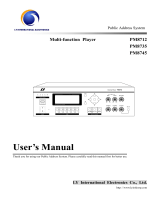 DSPPA MP8745 User manual
DSPPA MP8745 User manual
-
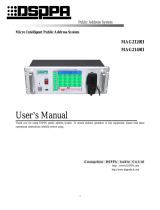 DSPPA MAG2140II User manual
DSPPA MAG2140II User manual
-
 DSPPA MP825 Quick start guide
DSPPA MP825 Quick start guide
-
Garmin FA168CPSSIA User manual
-
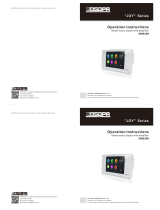 DSPPA DM836N Operation Instructions Manual
DSPPA DM836N Operation Instructions Manual
-
Cisco Unified Communications Manager (CallManager) Configuration Guide
-
First Alert K5309-5V2 User manual
-
ADEMCO Vista-15P SeriesVista-20P Series User manual
-
Honeywell ADEMCO VISTA-20PSIA User manual