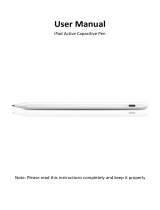14 15
WowWee™ 90-Day Limited Warranty
WowWee’s warranty obligations for this “Product” are limited to the terms set forth below.
WowWee Group Limited (“WowWee”) warrants to the original end-user purchaser that this Product will be free from defects in materials
and workmanship under normal use for a period of 90 days from the date of retail purchase (the “Warranty Period”). This warranty is
extended only to the original end-user purchaser of a new product that was not sold “as is”.
If a defect arises:
(1) you may within 30 days from the date of retail purchase (or such other period specified by the return policies of the place of purchase)
return this Product to the place of purchase, together with the original proof of purchase and either the original box or the UPC code label
from the box, and this Product will be replaced or, in the event that a replacement for this Product is not available at the place of purchase,
either a refund of the purchase price for this Product or a store credit of equivalent retail value will be provided; or
(2) you may after the day that is 30 days from the date of retail purchase (or such other period specified by the return policies of the
place of purchase) and within the Warranty Period contact WowWee Customer Support to arrange for the replacement of this Product.
In the event that a replacement for this Product is not available this Product will be replaced by WowWee with a product of equivalent
or greater retail value. WowWee Customer Support can be contacted by going to www.wowweezone.com or contact us by post at
WowWee USA, Inc., 7855 Fay Ave. Suite 310, La Jolla, CA 92037, USA.
Notwithstanding the foregoing terms of this warranty, WowWee reserves the right at all times, at its sole option and discretion, to refund
to you the purchase price paid by you for this Product in full and final settlement of WowWee’s obligations under this warranty.
A purchase receipt or other proof of the date of retail purchase and purchase price is required in order to claim the benefit of this warranty.
If this Product is replaced, the replacement product becomes your property and the replaced Product becomes WowWee’s property. If the
place of purchase refunds the purchase price of this Product or issues a store credit of equivalent retail value, this Product must be returned
to the place of purchase and becomes WowWee’s property. If WowWee refunds the purchase price of this Product, this Product must be
returned to WowWee and becomes WowWee’s property.
EXCLUSIONS AND LIMITATIONS
This warranty covers the normal and intended use of this Product. This warranty does not apply: (a) to damage caused by accident,
abuse, unreasonable use, improper handling and care or other external causes not arising out of defects in materials or workmanship; (b)
to damage caused by service performed by anyone who is not an authorized representative of WowWee; (c) to any hardware, software
or other add-on components installed by the end-user; (d) if this Product has been disassembled or modified in any way; (e) to cosmetic
damage, including but not limited to scratches, dents or broken plastic, or normal wear and tear.
THIS WARRANTY GIVES YOU SPECIFIC LEGAL RIGHTS AND YOU MIGHT ALSO HAVE OTHER RIGHTS THAT VARY FROM STATE
TO STATE. WOWWEE’S RESPONSIBILITY FOR PRODUCT DEFECTS IS LIMITED TO THE REPLACEMENT OF THIS PRODUCT OR THE
REFUND OF THE PURCHASE PRICE FOR THIS PRODUCT. ALL EXPRESS AND IMPLIED WARRANTIES, INCLUDING BUT NOT LIMITED
TO ANY IMPLIED WARRANTIES AND CONDITIONS OF MERCHANTABILITY AND FITNESS FOR A PARTICULAR PURPOSE, ARE
LIMITED IN TIME TO THE TERM OF THIS LIMITED WARRANTY. NO WARRANTIES, WHETHER EXPRESS OR IMPLIED, WILL APPLY AFTER
THE EXPIRATION OF THE LIMITED WARRANTY PERIOD. If any term of this warranty is held to be illegal or unenforceable, the legality or
enforceability of the remaining terms shall not be affected or impaired.
EXCEPT AS PROVIDED IN THIS WARRANTY AND TO THE EXTENT PERMITTED BY LAW, WOWWEE IS NOT RESPONSIBLE FOR DIRECT,
SPECIAL, INCIDENTAL OR CONSEQUENTIAL DAMAGES HOWSOEVER CAUSED RESULTING FROM BREACH OF WARRANTY OR
CONDITION OR UNDER ANY OTHER LEGAL THEORY, INCLUDING BUT NOT LIMITED TO LOSS OF USE. THE FOREGOING
LIMITATION SHALL NOT APPLY TO DEATH OR PERSONAL INJURY CLAIMS, OR ANY STATUTORY LIABILITY FOR INTENTIONAL AND
GROSS NEGLIGENT ACTS AND/OR OMISSIONS.
SOME STATES DO NOT ALLOW THE EXCLUSION OR LIMITATION OF INCIDENTAL OR CONSEQUENTIAL DAMAGES, OR
LIMITATIONS ON HOW LONG AN IMPLIED WARRANTY LASTS, SO THESE LIMITATIONS MIGHT NOT APPLY TO YOU.
Valid only in U.S.A.
Is my tablet or phone compatible
with LUMI™?
Q1
Q3
A: LUMI™ can be controlled using our
free apps available for compatible
smart devices featuring Bluetooth
®
Smart technology. These apps
are available on iTunes
®
or the
Google Play™ store.
iOS devices: All iPhone
®
, iPod
®
and
iPad
®
devices (excluding iPad
®
2) which
run iOS 9 or later are compatible.
Android™ devices: The app is
compatible with most Bluetooth
®
Smart
Ready (also known as Bluetooth
®
Low
Energy) devices running Android™
4.4.4 (KitKat) or later. The easiest way
to test compatibility before purchasing
the product is to attempt to download
the LUMI™ App. If your device is not
compatible, Google Play™ will not
allow you to see, download, or install
the app. If the app can download,
install, and run correctly on your
device, we expect full compatibility.
A: LUMI™ only works with devices which are Bluetooth
®
Smart Ready and running
compatible operating systems.
Generally our toys are expected to be compatible with most Android phones or
tablets that are Bluetooth
®
Smart Ready (also known as Bluetooth
®
Low Energy)
and running Android™ 4.4.4 (KitKat) or later.
The easiest way to test LUMI™ app compatibility on your Android™ device
is to attempt to download the LUMI™ App. If your device is not compatible,
Google Play™ will not allow you to see, download, or install the app. If
the app can download, install, and run correctly on your device, we expect
full compatibility.
I cannot access Google Play™ on my Android™ device, how can I download
the application?
Q2
A: Try downloading the application on the Amazon AppStore™. All WowWee
®
applications are officially provided there for users who cannot use Google Play™.
When I try to download the LUMI™ app on my Android™ phone, it says it’s
incompatible with my device.
My LUMI™ won’t show up in the app when I try to connect.
Q4
A: Make sure your LUMI™ has fresh/fully charged batteries
and is turned on, then close the app and switch Bluetooth
®
on/off in your device settings. If you’re still having
problems, try restarting your device completely.
Q5
A: This is most likely caused by Bluetooth® interference. Ensure
that there are no other Bluetooth® devices connected or
switched on (especially audio devices), as these can cause
interference which can cause issues. If you’re still having
problems try turning your device’s WiFi off to reduce
interference.
My LUMI™ disconnects often or automatically lands after
taking off.
Q6
A:
Most likely the battery needs
charging; try recharging or
swapping the Rechargeable Battery.
If you’re still having problems, try
restarting your device completely.
My LUMI™ takes off, but then the
motors stop running and it falls
down.
Q8
A: Ensure that the Pod is in an open
clear space indoors with line of
sight to the toy. LUMI™ will not
function correctly in crowded
spaces or outdoors.
LUMI™ has trouble tracking or
seems to get confused about where
to fly.
A: No. LUMI™ can only be used
together with a compatible smart
device.
Can I use LUMI™ without a
compatible smart device?
Q7
For more indepth FAQ, please refer to www.wowwee.com/lumi
WARRANTYQUESTION AND
ANSWER