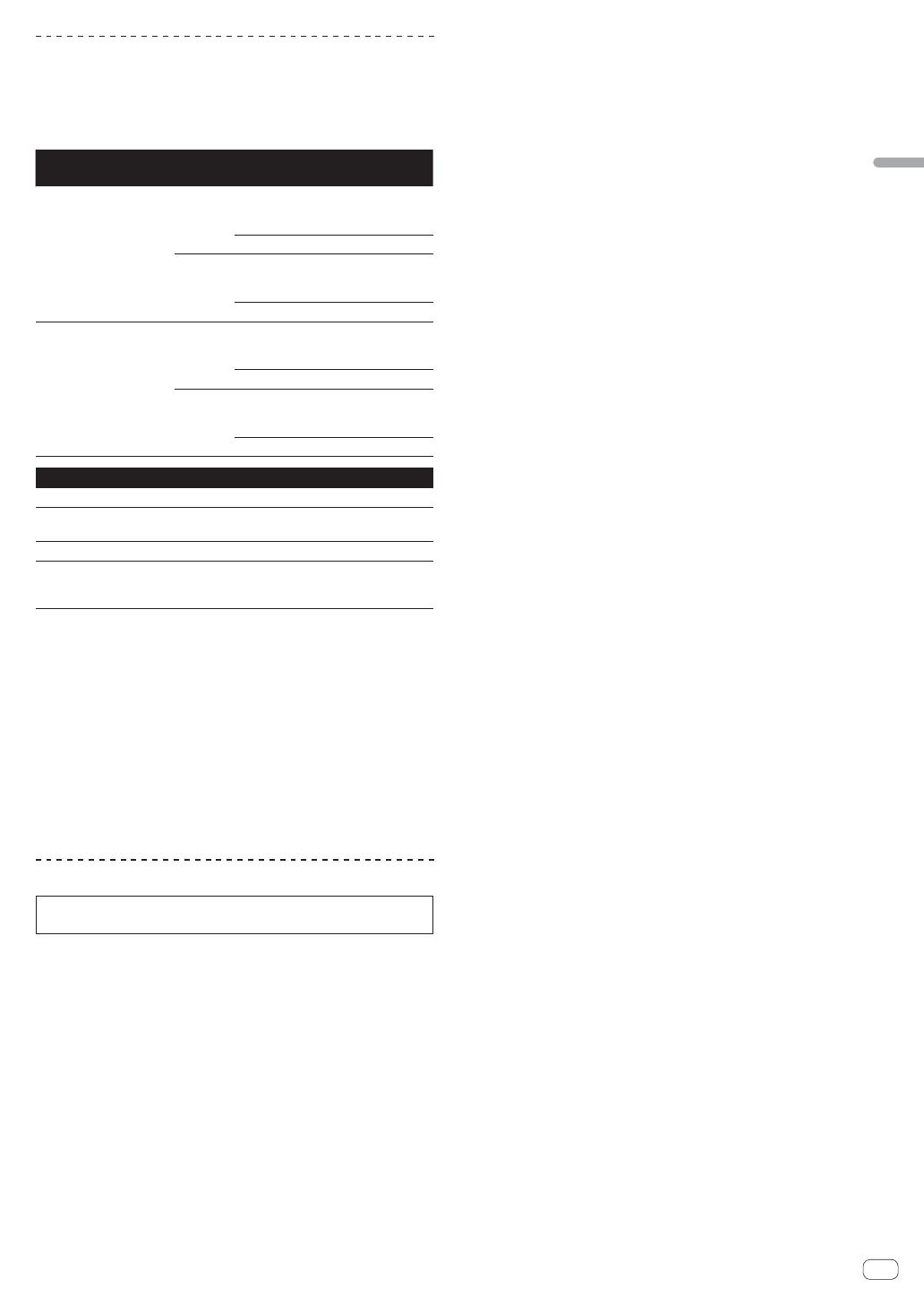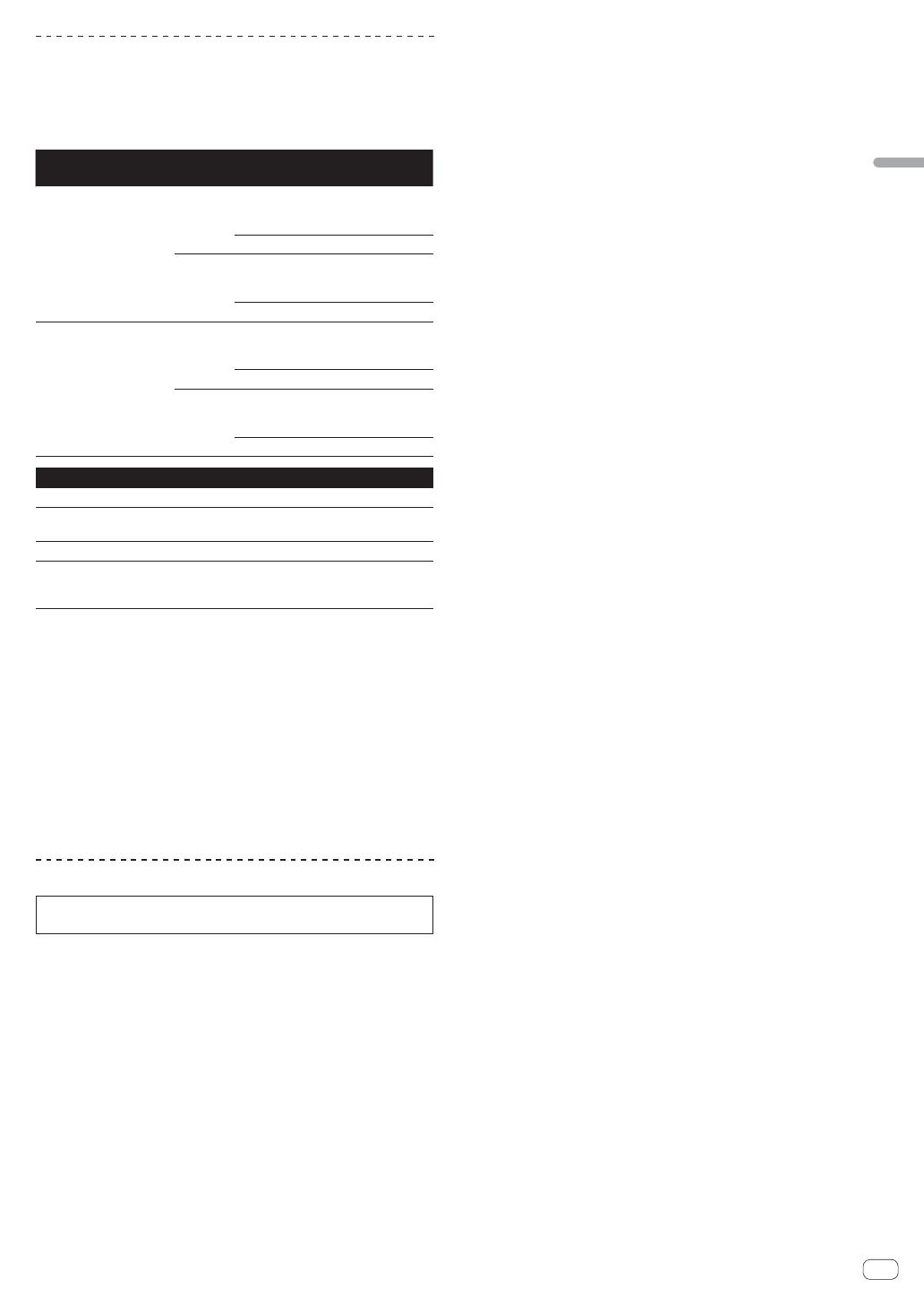
Fr
5
Français
À propos du logiciel Serato DJ
Serato DJ est une application logicielle DJ de Serato. En reliant l’ordi-
nateur sur lequel ce logiciel est installé à cet appareil, il est possible
d’effectuer des performances DJ.
Environnement fonctionnel minimal
Systèmes d’exploitation pris
en charge
Processeur et mémoire requise
Mac: OS X v 10.9, 10.8
et 10.7
Version à
32 bits
Processeur Intel
®
, Core™ i3, i5 et i7
1,07 GHz ou plus, processeur Intel
®
,
Core™ 2 Duo 2,0 GHz ou plus
2 Go ou plus de RAM
Version à
64 bits
Processeur Intel
®
, Core™ i3, i5 et i7
1,07 GHz ou plus, processeur Intel
®
,
Core™ 2 Duo 2,4 GHz ou plus
4 Go ou plus de RAM
Windows : Windows 8.1/8
et Windows 7
Version à
32 bits
Processeur Intel
®
, Core™ i3, i5 et i7
1,07 GHz ou plus, processeur Intel
®
,
Core™ 2 Duo 2,0 GHz ou plus
2 Go ou plus de RAM
Version à
64 bits
Processeur Intel
®
, Core™ i3, i5 et i7
1,07 GHz ou plus, processeur Intel
®
,
Core™ 2 Duo 2,4 GHz ou plus
4 Go ou plus de RAM
Divers
Lecteur optique Lecteur de disque optique pouvant lire le CD-ROM
Port USB
Un port USB 2.0 est indispensable pour raccorder cet
ordinateur à cet appareil.
Résolution de l’écran Résolution de 1 280 x 720 ou plus
Connexion Internet
Une connexion Internet est nécessaire pour l’enregis-
trement du compte utilisateur sur “Serato.com” et pour
le téléchargement du logiciel.
Pour les toutes dernières informations sur l’environnement opérationnel et la
compatibilité ainsi que pour acquérir le tout dernier système d’exploitation,
reportez-vous à “Software Info” dans “DDJ-SZ” sur le site de support DJ de
Pioneer ci-dessous.
http://pioneerdj.com/support/
L’assistance pour le système d’exploitation présuppose que vous utilisez la toute
dernière édition de cette version.
Le fonctionnement sur tous les ordinateurs n’est pas garanti, même lorsque les
conditions de fonctionnement mentionnées ci-dessus sont remplies.
Selon les réglages d’économie d’énergie de l’ordinateur, etc. la capacité de
traitement du processeur et du disque dur peut être insuffisante. Lorsque vous
utilisez Serato DJ, assurez-vous que l’ordinateur est en état de fournir sa perfor-
mance optimale (par exemple en laissant le cordon d’alimentation raccordé),
surtout s’il s’agit d’un ordinateur portable.
L’emploi d’Internet exige la signature d’un contrat séparé avec un fournisseur de
services Internet et le paiement de droits.
Marche à suivre (Windows)
Ne raccordez cet appareil et l’ordinateur que lorsque l’installation est
terminée.
Connectez-vous sous le nom de l’utilisateur spécifié comme admi-
nistrateur de l’ordinateur avant l’installation.
Si des programmes sont ouverts sur l’ordinateur, fermez-les.
1 Insérez le CD-ROM dans le lecteur optique de
l’ordinateur.
Le menu du CD-ROM apparaît.
Si le menu du CD-ROM n’apparaît pas après l’insertion du CD-ROM,
ouvrez le lecteur optique dans [Ordinateur (ou Poste de travail)]
à partir du menu [Démarrer], puis double-cliquez sur l’icône
[CD_menu.exe].
2 Sur le menu qui apparaît, sélectionnez [Installer le
Logiciel de pilotage], puis cliquez sur [Demarrer].
3 “Télécharger la toute dernière version ? Une
connexion internet est nécessaire pour pouvoir accéder
au site.” apparaît. Cliquez sur [Oui].
Le navigateur web démarre et le site de support DJ de Pioneer apparaît.
4 Cliquez sur [Software Download] dans [DDJ-SZ] sur le
site de support DJ de Pioneer.
5 Cliquez sur [Driver Software].
6 Depuis la page de téléchargement, téléchargez le
pilote pour Windows (DDJ-SZ_X.XXX.exe).
7 Double-cliquez sur le fichier téléchargé.
L’écran d’installation du pilote apparaît.
8 Lisez attentivement le Accord de licence du logiciel,
puis cochez [D'accord.] et cliquez sur [OK] si vous en
acceptez les conditions.
Si vous n’acceptez pas les conditions de l’Accord de licence du logiciel,
cliquez sur [Annuler] et arrêtez l’installation.
9 Procédez à l’installation en suivant les instructions qui
apparaissent à l’écran.
Si [Sécurité de Windows] apparaît à l’écran au cours de l’installation,
cliquez sur [Installer ce pilote quand même] et continuez l’installation.
Lorsque le programme d’installation est terminé, le message Installation
terminée apparaît.
Après avoir installé le pilote, installez le logiciel Serato DJ.
10 Sélectionnez [Télécharger le logiciel Serato DJ.] dans
le menu du CD-ROM, puis cliquez sur [Demarrer].
11 “Une connexion internet est nécessaire pour pouvoir
accéder au site. Connecté à internet ?” apparaît. Cliquez
sur [Oui].
Le navigateur web démarre et le site de support DJ de Pioneer apparaît.
12 Cliquez sur [Software Info] dans [DDJ-SZ] sur le site de
support DJ de Pioneer.
13 Cliquez sur le lien vers la page de téléchargement de
Serato DJ.
La page de téléchargement de Serato DJ apparaît.
14 Connectez-vous à votre compte utilisateur sur
“Serato.com”.
Si vous possédez déjà un compte utilisateur sur “Serato.com”,
passez au point 16.
Si vous ne possédez pas déjà un compte utilisateur, procédez de
la façon suivante.
— Suivez les instructions à l’écran, saisissez votre adresse de
messagerie et le mot de passe souhaité, puis sélectionnez
votre région de résidence.
— Si vous cochez [E-mail me Serato newsletters], Serato vous
enverra des newsletters avec les toutes dernières informa-
tions sur les produits Serato.
— Lorsque l’enregistrement du compte utilisateur est terminé,
vous recevrez un message à l’adresse de messagerie indi-
quée. Vérifiez le contenu du message envoyé par “Serato.
com”.
Veillez à ne pas oublier l’adresse de messagerie et le mot de
passe spécifiés lors de votre enregistrement. Ils seront néces-
saires pour la mise à jour du logiciel.
Les informations personnelles entrées lors de l’enregistrement
d’un nouveau compte utilisateur peuvent être collectées, traitées
et utilisées selon les règles de la politique de confidentialité
consultables sur le site Serato.
15 Cliquez sur le lien dans le message envoyé par
“Serato.com”.
Ceci vous conduit à la page de téléchargement de Serato DJ. Passez au
point 17.
16 Connectez-vous.
Saisissez l’adresse de messagerie et le mot de passe enregistrés pour la
connexion à “Serato.com”.