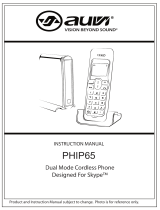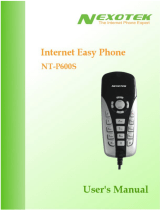For assistance, please visit http://www.panasonic.com/phonehelp
3
Introduction
Feature highlights
Internet telephone
By connecting the USB adaptor to your
computer installed with Skype software
and USB Adaptor Utility, you can make
and answer internet telephone calls using
the handset.
If you do not have the Skype software,
download it from the Skype homepage:
http://www.skype.com/
For best performance
Location/avoiding noise
This unit communicates using radio
waves.
For maximum distance and noise-free
operation, we recommend the following:
L�Placing the product away from electrical
appliances.
L�Raising the antenna vertically.
Environment
L�Keep the product away from electrical
noise generating devices, such as
fluorescent lamps and motors.
L�The product should be kept free
from excessive smoke, dust, high
temperature, and vibration.
L�The product should not be exposed to
direct sunlight.
L�Do not place heavy objects on top of the
product.
L�When you leave the product unused for
a long period of time, disconnect the
product from the computer.
L�The product should be kept away from
heat sources such as heaters, kitchen
stoves, etc. It should not be placed in
rooms where the temperature is less
than 5 °C (41 °F) or greater than 40 °C
(104 °F). Damp basements should also
be avoided.
L�The maximum data transferring
distance may be shortened when the
product is used in the following places:
Near obstacles such as hills, tunnels,
underground, near metal objects such
as wire fences, etc.
L�Operating near 5.8 GHz electrical
appliances may cause interference.
Move away from the electrical
appliances.
Connections
L�Connect the USB adaptor to a USB
port on your computer. For optimum
performance, do not connect more than
one USB adaptor to a single computer
or the USB adaptor to your computer
via a hub.
L�The USB adaptor may not turn off and
may consume electricity regardless
of whether your computer is turned
off or in sleep mode. By connecting/
disconnecting the USB adaptor from an
active computer, the USB adaptor will
turn on/off. We recommend when you
are not using the internet telephone,
that you disconnect the USB adaptor
from your computer.
Routine care
L�Wipe the outer surface of the product
with a soft moist cloth. Do not use
benzine, thinner, or any abrasive
powder.