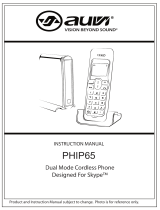Page is loading ...

•
••
••
••
•

1
D
D
e
e
p
p
e
e
n
n
d
d
i
i
n
n
g
g
o
o
n
n
d
d
i
i
f
f
f
f
e
e
r
r
e
e
n
n
t
t
m
m
o
o
d
d
e
e
l
l
s
s
,
,
n
n
o
o
t
t
a
a
l
l
l
l
f
f
e
e
a
a
t
t
u
u
r
r
e
e
s
s
m
m
a
a
y
y
b
b
e
e
a
a
v
v
a
a
i
i
l
l
a
a
b
b
l
l
e
e
i
i
n
n
t
t
h
h
i
i
s
s
g
g
e
e
n
n
e
e
r
r
a
a
l
l
m
m
a
a
n
n
u
u
a
a
l
l
.
.
Contents
Introduction.....................................................................................................2
Physical Details................................................................................................4
What the symbols mean..................................................................................5
Setting up your telephone ...............................................................................6
Installation.......................................................................................................7
Important safety information.........................................................................9
Making and Answering Calls .......................................................................10
Call Waiting...................................................................................................12
Conference Calling........................................................................................13
Phone Book....................................................................................................13
Call Lists........................................................................................................15
Settings...........................................................................................................17
Extra Setting..................................................................................................23
Skype Function..............................................................................................23
Resetting the system......................................................................................25
Intercom and transfer...................................................................................25
Troubleshooting.............................................................................................26
Technical details............................................................................................29
Declaration of conformity.............................................................................30

2
Introduction
Overview
Thank you for purchasing our DECT product for Skype™. We hope that you spend many
happy hours in using it and chatting with Skype™! With the SK7711 you can make landline
calls and Internet calls using Skype™, SkypeOut™ and Skype™ Voicemail.
A landline call is a call between two telephone line subscribers.
A Skype™ call is between two registered Skype™ users. These calls are free of
charge.
A SkypeOut™ call is made via the Internet to an ordinary telephone number
anywhere in the world using the Skype™ software.
Skype™ Voice mail allows you to send and receive voicemail messages.
This user manual will help you get the most out of handling the different calls and learning
how to navigate the handset menu.
Minimum System Requirements
Before continuing any further with the installation please make sure you have the minimum
system requirements as specified here:
Broadband Service
PC with the following minimum specifications:
Pentium 400Mhz processor (CPU) or above
PC running Microsoft Windows® 2000® or XP®
Available USB Port
Skype® version 1.2 or higher (visit www.skype.com)
128Mb RAM, 256Mb RAM recommended
10Mb Hard Disk space
CD drive for software Driver

3
Package Content
Please check the box contents for completeness. If any parts are missing, return complete
box to your supplier.
• 1 cordless handset
•
1 base unit
• 2 Rechargeable AAA battery
• 1 telephone line cable (different from country to country)
• 1 USB line cable
• 1 mains power lead and adaptor (different from country to country)
• 1 Charger pods (not available for single handset)
• 1 CD Installation
• 1 User manual
Note: Keep your proof of purchase to support any guarantee claim.
Note To make Internet calls your PC must be turned on and the Skype™
software
must be activated.

4
M
enu
/
Mute button
Press to end a call.
Press and hold (2-3 seconds)
to switch the handset on and
off.
Press during programming to
go back to the previous
option,
long press to go to the
idle screen;
Press to clear digits one by
one from the display;
Long press to clear all the
digits on the idle screen.
INT button
Press to make an intercom
call (if you have more than
one handset)
Charge light
The CHARGE light comes
on when the handset's
batteries are being charged.
Speakerphone button
In standby mode, press to
enter phonebook menu
Press to confirm selection.
End / Clear / On-Off
button
Physical Details
The Handset and Base Unit
C
all/ Recall
button
Press to begin and answer
a
telephone call.
You can activate Recall
function if your phone is
connected to a PABX, or if
you use Select Services.
Press to transfer an outside
call to another phone.
Long press to enter the
Dialed call.
Press to enter menu mode and
enter sub-menu.
Press to confirm selection.
With the key " " to lock the
keypad.
Press during a call to mute the
microphone
Up and D
own
button
In standby mode, press Up key
to enter the Contact list, press
Down key to enter the Dialed
call;
Press during programming to
move through the menu
Under contact list mode, long
press during programming to
move automatically through the
contact items
Press during a call to change
the
volume in the earpiece.
In Use light
The IN USE light comes on
when you have a connection to
the telephone line.
Phonebook / OK
butt
on
Handset
Locator
button
Press this to make the handset
ring, if you cannot remember
where you put it. Press it again
to stop the handset ringing.
Before you can use the handset to make calls
for the first time, you will need to fit and
fully charge the batteries for 15 hours.
Press to turn the
speakerphone ON/OFF

5
What the symbols mean
Batteries Charge Level
Whenever this shows ‘nearly empty’ ( ), put the handset on the base unit to charge the
batteries. While the batteries are being charged, the level shown will keep changing.
Mute
Your handset's microphone is muted.
Signal Level
Shows the signal between the handset and base unit, and disappear when you are out of range
of the base unit.
Speakerphone
Your handset’s loudspeaker is on.
Lock
Your handset’s keypad is locked.

6
Setting up your telephone
Connection and conditions for use
You can connect your SK7711 to a direct exchange line (DEL), a line connected to a local
exchange, with its own phone number; to an extension socket connected to a DEL; or to an
extension on an approved compatible PBX. Do not connect the SK7711 as an extension to a
payphone.
How many phones can you connect?
The ringer equivalence numbers (RENs) of all instruments (phones, fax machines, etc.)
connected to an exchange line must not add up to more than 4, otherwise, one or more of
them may not ring and/or answer calls correctly. The SK7711 has a REN of 1, and most
other telephones have a REN of 1 unless marked otherwise.
Radio signals between handset and base unit
To use your handset and base unit together, you must be able to establish a radio link
between them. Be aware that:
•
Sitting the base unit as high as possible will give better results, in a two-storey house,
the best position may be on the first-floor landing.
• Any large metal object, like a fridge, a mirror or a filing cabinet, between the handset
and base unit may block the radio signal.
• Other solid structures, like walls, may reduce the signal strength.
Choosing a site for the base unit
The base unit should be placed on a level surface, in a position where:
•
The mains adapter plug will reach a 230 V AC switched mains supply socket; never
try to lengthen the mains power cable.
•
The telephone cable will reach your telephone line socket or extens
ion socket.
• It is not close to another telephone, this can cause radio interference.
• It is not close to a sink, bath or shower, or anywhere else where it might get wet.
•
It is not close to other electrical equipment, fridges, washing machines, microwave
ovens, TVs, fluorescent lights, etc.

7
Installation
1. Choose a suitable site for the base unit. Make sure it is not near to
another telephone, nor to other electrical equipment.
2. Plug the mains power lead into the power port, the telephone line
cord into the phone line port and the USB line cord into the USB
port.
3. Plug the mains adapter into a 230 V AC, 50 Hz mains socket with the
switch on the socket set to OFF.
4. Connect the other end of the telephone line into the telephone wall
socket, and connect the other end of the USB line cord into the USB
port of your PC.
5. Switch on mains power at the socket.
6. Fit the batteries in the handset(s).
Insert the batteries cell following
the batteries polarity indication.
Note:
The illustration of adaptor
may vary from country to country.
Push the latch inwards, and then slide
the cover until it clicks firmly into
position.

8
7. Download the latest version of Skype™ from
http://www.skype.com/
.
This is a
Windows-based installation. If you have previously installed the Skype™
software, proceed to the next step.
8. Mount the CD-ROM provided into your PC CD ROM Drive and
install the program.
First insert the CD ROM into your PC CD ROM Drive the setup should now start
automatically, the installation CD Graphic User Interface will appear on your screen.
The system will prompt you to follow the screen instructions to start and process the
installation.
After a successful install, you will find an icon namely Skype DECT SK7711 saved
onto the location you choose to save the file and a short cut icon appears on the
desktop.
Congratulations!
The installation procedure is now complete. If you experience any
problems on using this phone, refer to the Troubleshooting section elsewhere in this
guide.
Note:
The Skype™ software must be activated manually on your PC before
you place SkypeOut™ and Skype™ calls every time.
Recommended disable your PC from entering sleep mode to ensure the
availability of Skype™ communication.
Note:
Your SK7711 is supplied with the handset already registered to the
base unit; you shouldn't need to register it. Refer to Settings section of this
manual for the information on how to register.

9
Important safety information
This equipment is not designed for making emergency calls in the event of a power failure.
Alternative arrangements should be made for access to emergency services.
(This means that you should also have a basic phone that does not need mains power,
connected to your line so that you can make calls during a power failure)
People with a heart pacemaker should consult their doctor before using the telephone.
If you wear a hearing aid, you should note SK7711 works by transmitting radio waves
between base and handset that may cause a humming noise.
1. DO NOT clean any part of your phone with benzene, thinner or other solvent chemicals,
which may cause permanent damage to your phone. This damage is not covered by the
Guarantee. When necessary, clean it with a damp cloth.
Cleaning it with a wet cloth may give you an electric shock.
2. DO NOT use this equipment in places where volatile or explosive materials may be
present.
3. DO NOT let the base unit get wet. Electrical equipment can cause serious injury if used
while you are wet or standing in water. NEVER use your phone during a thunderstorm.
Unplug the base unit from the telephone line and the mains socket when there are storms in
your area. Damage caused by lightning is not covered by the Guarantee.
4. The SK7711 will produce a certain amount of heat during operation. For this reason it is
recommended that this equipment is NOT placed in direct contact with antique, veneered or
delicate furniture surfaces.
5. DO NOT dispose batteries with normal household waste, never burn them, or put them
where they could get punctured.
6. The SK7711 DECT phone emits radio signals which could interfere with other electronic
equipment, computers, radio, TV set, clock radio alarms, etc.
A distance of at least one meter should be maintained between SK7711 base station and other
equipment. This will minimize the risk of such interference.
7. When you do not need to carry your handsets around, leave them on the base unit or
charger pod, to keep the batteries charged.
8. If you hear a warning tone as move around during a call, and/ or the sound in the earpiece
becomes faint or distorted; you may be going out of range of the base unit.
Move nearer to the base unit within 20 seconds, until the tone stops. Otherwise your call may
be cut off.
Caution! Risk of explosion if battery is replace by an incorrect type. Dispose
of used batteries according to the instructions.

10
Making and Answering Calls
To Make an Ordinary Call
• Enter the telephone number and press Call button to place call;
•
If you make a mistake, press Clear button to delete incorrect digits one by one, before
you press Call button.
To Make a SkypeOut™ Call
SkypeOut™ allows you to use your Internet connection to call ordinary telephones and
mobile telephones worldwide. Requires the SkypeOut™ service from Service Provider for
landline calls first.
• Enter the telephone number (Included the Country code) and long press Call button to
place SkypeOut™ call;
• If you make a mistake, press Clear button to delete incorrect digits one by one, before
you press Call button.
•
User can also make SkypeOut™ call from Call List, Phonebook and Skype. For the
further operation, refer to Call List, Phonebook and Skype sections elsewhere of this
manual.
To Call a Skype™ User
Make sure the Skype™ user is available in your Skype™ net Contact list and is online.
Otherwise, add the online Skype™ user name you wish to call to the Contacts list of Skype™
net first. It will automatically appear in your phone’s Skype™ list.
To call a Skype™ user:
1. In standby mode, press Scrolling Up key to enter the Contact list;
2. Or In standby mode, press Menu button to enter the menu mode;
3. Press Menu button or OK button to select Skype, press Menu button or OK button
again to enter the Contact list;
4. Press Scrolling button up/down to select the name you wish to call;
5. Press Call button to make call.
Note:
The Skype™ software must be activated on your PC in order to perform
SkypeOut™ and Skype™ calls. To perform SkypeOut™ calls you also need to set
up a user account and top up with call credit at http://www.skype.com/
Note: For SkypeOut™ Calls, there is no prefix required, such as “+” or ”00”. The
country or area code is dialed first, followed by the phone number. For example, to
call the number “97246744” in Singapore, where the country code is “ 65”, you can
dial 65 9724 6744 directly.

11
To Answer a Call
• When the handset and base unit ring, press the Call button to answer call. When you
are engaged on an ongoing call, you can use a headset to communicate with the caller.
•
When the AUTO TALK is turned on, you can simply answer the call by lifting the
handset from the base unit (see AUTO TALK part).
To End a Call
• Press End button to hang up.
To Redial a Call
• In standby mode, press Scrolling down button to enter the dial list, and press the
Scrolling button to scroll through the number you want to dial, then press the Call
button to redial.
Speed Dial
To use this feature, you have to set the speed dial number for the contact in PC Skype™ User
Interface first.
1. In standby mode, dial the speed dial number of the contact you desired to call;
2. Long press Call button to call the contact.
To Hold the Skype™ call
1. During a Skype™ call, press and hold Recall button to hold the Skype™ call;
2. While the call is hold, you cannot press any number key to send digits down the line;
3. Press and hold Recall button again to retrieve the Call.
To call from PC Skype™ User Interface
1. Make call from the PC Skype™ User Interface;
2. After the call is established, press Recall button to continue the Skype™ call with
your handset;
3. Press End button to end the Skype™ call, and the call in the PC Skype™ User
Interface will be ended at the same time.
To use the speakerphone
•
When making or answering call, press the speakerphone button to be hand free, press
again to turn the speakerphone off.
Note:
You can press End button directly to reject the call if you do not want to
answer it.
•
Note: In the speakerphone mode, if the volume is too soft after adjusting the
handset volume, user can click the USB Phone In-Used
icon on the PC to adjust the
Volume control in software of DECT product for Skype™.
• Note: It is normal that the Speakerphone symbol does appear on the display
under baby
-
call mode when the spe
akerphone is enabled.

12
Earpiece Volume
• During a call, you just press Scrolling button up/down to adjust the volume of the
earpiece.
To Mute the Mouthpiece
1. During a call, press Mute button once to mute the mouthpiece;
2. While the mouthpiece is muted, you cannot press any number key to send digits down
the line;
3. Press Mute button again to get back to the Call.
Call Waiting
SK7711 DECT has a Call Waiting feature that works with Caller ID service from your
telephone service operator. When you’re engaged on a PSTN ongoing call, if you receive a
second Skype™ call, your phone will use a call waiting signal to let you know another call is
ringing in. This way, you can switch between Skype™ and PSTN callers, hook down
Skype™ call or even make Skype™ conference call together.
To Hook down / up the Second Call (Skype™ Call)
1. When you already engaged on an ongoing call, if another Skype™ call is received,
press Menu button or OK button to enter option menu;
2. Then press Scrolling button to select Hook up / Hook down;
3. Press Menu button or OK button to confirm.
To Toggle between Skype™ call and PSTN call
1. When you already engaged on an ongoing call, if another Skype™ call is received,
press Menu button or OK button to enter option menu;
2. Then press Scrolling button to select Hook up and press Menu button or OK button;
3. Press Menu button or OK button to enter option menu again;
4. Press Scrolling button to select Switch;
5. Press Menu button or OK button to toggle the phone connection. (If you want to hook
down the Skype™ call, press Menu button or OK button to enter option and Scrolling
button to select Hook down, then press Menu button or OK button)

13
Conference Calling
You need to register with your fixed line network operator for conference calling service. It
is dependant on service availability and subscription.
To Make an Ordinary Conference Call:
1. Connect the first party;
2. Press INT key, and the first party is put on hold;
3. Dial second party’s phone number;
4. When connected, press and hold “#” button to connect the three parties together.
To Make a Skype™ Conference Call:
1. When you are already engaged on an ongoing call, if another Skype™ call is received,
press Menu button or OK button to enter option menu;
2. Then press Scrolling button to select Hook up and press Menu button or OK button;
3. Press Menu button or OK button to enter option menu again;
4. Press Scrolling button to select Conference Call;
5. Press Menu button or OK button to connect the three parties together.
Phone Book
Up to 50 records could be stored in each handset's Phone Book. Each record can store up to
20 digits, and names of up to 10 characters. In standby mode, press Phonebook button, and
the display shows phonebook list.
To Enter Phone Book mode
There are two ways to enter Phone Book mode as following:
•
Select Contact under menu mode.
• Press Phonebook button to enter Phonebook mode directly.
To Add New Number into Phonebook
1. In standby mode, press Phonebook button, the display shows the stored number;
2. Press Menu button or OK button, and goes to the location New Entry;
3. Then press Menu button or OK button again, and key in the name;
4. Press Menu button or OK button to confirm, and key in the number;
5. Press Menu button or OK button to store it.
Note:
You cannot host a conference call by yourself but can be invited to
participate in a conference call opened by the other Skype™ users.

14
To Check the Details of Phonebook Number
1. In standby mode, press Phonebook button, the display shows the stored number;
2. Press Menu button or OK button, and goes to the location Details;
3. Press Menu button or OK button, the display shows the details of the phonebook
number.
To Delete a Number or All Numbers from Phonebook
1. Under Phonebook mode, press Scrolling button to scroll through the stored numbers;
2. Select the number you want to delete, then press Menu button or OK button, then
Scrolling button till to the location Delete;
3. Now press Menu button or OK button to delete current number or all numbers; the
display shows Delete? ;
4. Press Menu button or OK button to delete the number/numbers.
To Modify (Change) a Number in Phonebook
1. Under Phonebook mode, press Scrolling button to scroll through the stored numbers;
2. Select the number you want to modify, then press Menu button or OK button, then
Scrolling button to the location Edit Entry;
3. Press Menu button or OK button to confirm, and Clear button to clear the old name,
then key in the new name;
4. Press Menu button or OK button to save the edit, also goes to the stored number;
press Clear button to clear the old number and key in the new number;
5. Then press Menu button or OK button to confirm.
To Check Memory
You can use this feature to see how many of your Phone Book’s 50 locations have been not
used.
1. In standby mode, press Phonebook button, enter Phonebook mode, the display
shows the stored numbers;
2. Press Menu button or OK button and Scrolling button to the location memory;
3. Press Menu button or OK button, the display shows “ n Free”.
To Make SkypeOut™ Call from Phonebook
1. Under Phonebook mode, press Scrolling button to select the call number you wish to
call;
2. Press Menu button or OK button, then Scrolling button to the location Skype out;
3. Press Menu button or OK button to place SkypeOut™ call.

15
Call Lists
You must subscribe to Caller ID service from your service provider to use this feature.
Call Logs store information related to Received calls, Dialed calls and Missed calls. SK7711
can store up to a maximum of 30 calls, consisting of 10 Received, Missed and Dialed calls
respectively.
To Check Call Records
1. Select Call Logs under menu mode;
2. Press Menu button or OK button again, the display shows Received, Dialed, Missed
and Notify;
3. Select the calls type you wish to check by Scrolling button, then press Menu button or
OK button, the display shows these call numbers;
4. Select one number, then press Menu button or OK button, and Scrolling button to the
location Details;
5. Press Menu button or OK button, then the display shows the details of the call,
including the caller name, call number, and the date and time the call is received,
dialed or missed.
To Save Call Records
1. See steps 1-3 in section To Check Call Records;
2. Select one number, then press Menu button or OK button and goes to the location
Save;
3. Press Menu button or OK button, and key in the name;
4. Press Menu button or OK button to confirm, and key in the number;
5. Press Menu button or OK button to store it.
To Delete Call Records
1. See steps 1-3 in section To Check Call Records;
2. Select one number, then press Menu button or OK button and Scrolling button to the
location Delete or Del. All;
3. Press Menu button or OK button, the display shows “Delete?”
4. Press Menu button or OK button to confirm.
To Edit Call Records
1. See steps 1-3 in section To Check Call Records;
2. Select one number, then press Menu button or OK button and goes to the location
Edit;
3. Press Menu button or OK button, and press Clear key to clear the old name, then key
in the new name;
4. Press Menu button or OK button to confirm, and press Clear key to clear the old
number, then key in the number;
5. Press Menu button or OK button to save the change.

16
To Make SkypeOut™ Call from Call List
1. Select Call Logs under menu mode;
2. Press Menu button or OK button again, the display shows Received Calls, Dialed
calls, Missed Calls, and Notify;
3. Select the calls-type from Received Calls, Dialed calls, Missed Calls by Scrolling
button, then press Menu button or OK button, the display shows these calls numbers;
4. Select one number you wish to call, then press Menu button or OK button, and
Scrolling button to the location Skype Out;
5. Press Menu button or OK button to place SkypeOut™ call.
To Check Notification Alert
You must subscribe to Notification service from your service provider to use this feature.
1. Select Call list under menu mode;
2. Press Menu button or OK button again, the display shows Received Calls, Dialed
calls, Missed Calls, and Notify;
3. Press Scrolling button to select Notifications, then press Menu button or OK button,
the display shows the alert;

17
Settings
Handset Setting
To Enter Handset Settings Mode
1. Select Setting under menu mode;
2. Press Menu button or OK button, select HS Set under Setting mode; the display shows
Baby Call, Ringer, Auto-Talk, HS Name, Language.
To set Baby Call
With baby call option turned on, you cannot make any outside call except to a number you
have programmed in. When you press any digital key, the programmed number will be
dialed out automatically.
To set the Baby Call number
1. Select Setting under menu mode, goes to location HS Set;
2. Press Menu button or OK button to select HS Set, Scrolling button locate Baby Call;
3. Press the Menu button or OK button, then Scrolling button until the display shows Set
Number;
4. Press the Menu button or OK button, key in the number directly;
(If you make a mistake, press the CLEAR button to delete digits from the display)
5. Press the Menu button or OK button to confirm, and the display return to the previous
menu;
To enter Baby call mode
1. Step 1-2 above;
2. Press the Menu button or OK button, then Scrolling button until the display shows
Enable;
3. Press the Menu button or OK button to confirm, and the display return to the standby
mode and shows Baby call;
Note: you must set the Baby Call number before enable Baby Call.
To exit Baby call mode
1. In Baby call mode, press the Menu button or OK button, the display shows Press ‘C’
Quit Baby Call;
2. Press Clear button to exit Baby call mode.
To change the Baby call number
1. Select Settings under menu mode, goes to location HS Set;
2. Press Menu button or OK button to select HS Set, Scrolling button locate Baby Call;
3. Press the Menu button or OK button, then Scrolling button until the display shows Set
Number;

18
4. Press the Menu button or OK button again, the display shows the stored number
5. Press the CLEAR button to clear the digits;
6. Press the Menu button or OK button to confirm, and the display return to the previous
menu;
Note: you should exit Baby Call mode before change the baby call number.
To Set External Ringer Melody (1-9 melody)
1. Select < Sound > under HS Set mode;
2. Press Menu button or OK button to confirm, then Scrolling button to the location Ext
Ring;
3. Press Menu button or OK button and Scrolling button to choose the melody you want
to set;
4. Then press Menu button or OK button to confirm the choice.
To Set External Ringer Volume (1 -5 level)
1. Select < Sound > under HS Set mode;
2. Press Menu button or OK button to confirm, then Scrolling button to the location Ext
Vol;
3. Press Menu button or OK button and Scrolling button to choose the volume level you
want to set;
4. Then press Menu button or OK button to confirm the change.
To Set Internal Ringer Melody (1-9 melody)
1. Select < Sound > under HS Set mode;
2. Press Menu button or OK button to confirm, then Scrolling button to the location Int
Ring;
3. Press Menu button or OK button and Scrolling button to choose the melody you want
to set;
4. Then press Menu button or OK button to confirm the change.
To Set Internal Ringer Volume (1 -5 level)
1. Select < Sound > under HS Set mode;
2. Press Menu button or OK button to confirm, then Scrolling button to the location Int
Vol;
3. Press Menu button or OK button and Scrolling button to choose the volume level you
want to set;
4. Then press Menu button or OK button to confirm the choice.
To Set Key Tone On/Off
Each time you press a key on your handset, you hear a tone. You can turn this off if needed.
1. Select < Sound > under HS Set mode;
2. Press Menu button or OK button to confirm, then Scrolling button to the location Key
Beep;
3. Press Menu button or OK button and Scrolling button to set the key beep ON/OFF;
4. Press Menu button or OK button to confirm.

19
Auto Talk Function
Normally, you need to press the Call button to answer an incoming call. But with
AUTOTALK function turned on, when your handset is ringing for an incoming call, you can
answer the call by simply lifting the handset from the base unit without pressing the Call
button.
To Set Auto-Talk Function ON/OFF
1. Select <Auto-talk> under HS Set mode;
2. Press Menu button or OK button, and Scrolling button to set Auto-talk On/Off;
3. Then press Menu button or OK button to confirm;
To Set Handset Name
1. Select <HS Name> under HS Set mode;
2. Press Menu button or OK button to confirm;
3. Key in your chosen name;
4. Then press Menu button or OK button to confirm;
To change Handset Name
1. Select <Handset Name> under HS Set mode;;
2. Press Menu button or OK button to confirm, the display shows the current name;
3. Press the CLEAR button to clear the old name, then key in the new name;
4. Press Menu button or OK button to save the change.
To Set Language
You can select the language from the menu up to your preference.
1. Select < Language> under HS Set mode;
2. Press Menu button or OK button and Scrolling button to choose the language you
prefer;
3. Then press Menu button or OK button to confirm the setting
To Lock /Unlock the Keypad
• Press Menu button and “ “ button consecutively to lock the keypad.
• Press Menu button, then key in the PIN (0000) to unlock the keypad.
Note
: If you have turned Auto-talk on, do not press the Call button after
you've
answered a call by lifting the handset, otherwise, you'll disconnect the call.
1/31