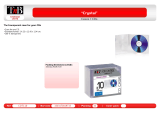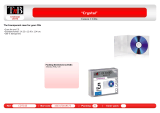Page is loading ...

VZ907
© PRINTED IN JAPAN B64-1324-00 (M/H)(+)
'99/11 10 9 8 7 6 5 4 3 2 1 '98/12 11 10
5.8-Inch WIDE TELEVISION WITH CD PLAYER
INSTRUCTION MANUAL
COMPACT
DIGITAL AUDIO
V
I
D
EOCD
BEFORE USING
• PAL type video products require receiving area settings to be
entered before TV broadcasts are received. Look on page 11
for instructions on setting up the receiving area. Your
television will not be able to receive TV broadcasts properly
unless these settings are entered correctly.
NTSC type video products do not require receiving area settings.
• Set the “PAL-NTSC” switch on your video CD decoder as
follows. (See page 36.)
PAL type products: Set to “PAL” side.
NTSC type products: Set to “NTSC” side.

2
English
2
Contents
Before Use
Safety Precautions ...............................................................................3
Handling Compact Discs......................................................................5
Visual Function
Monitor Open/Close.............................................................................6
Power Off ............................................................................................6
Switching Monitor’s Picture.................................................................7
Switching AV Output Picture ...............................................................7
Turning Monitor’s Picture Off ..............................................................7
Displaying Screen Control Screen........................................................7
Switching Picture Mode.......................................................................8
Switching Menu Screen.......................................................................8
Audio Control Function
Adjusting Audio............................................................................................9
System Set Up Function
Setting System .................................................................................10
Adjusting Time ...................................................................................12
Adjusting Touch Position ...................................................................12
Basic Source Control Function
Basic operations with the buttons
Switching Source Modes...................................................................13
Increasing Volume .............................................................................13
Decreasing Volume............................................................................13
Changing Back Picture .......................................................................13
Basic operations with the source control screens
Switching Source Control Screen (A) and (B) ............................................
13
Switching Menu Screen ............................................................................13
TV Function
TV operations with the buttons
Selecting Bands Video Inputs ............................................................14
Tuning ................................................................................................14
TV operations with the control screens
Selecting Bands .................................................................................15
Tuning ................................................................................................15
Station Preset Memory......................................................................15
Auto Memory Entry ...........................................................................15
Selecting Video Inputs .......................................................................15
TV List Screen....................................................................................16
Selecting Channel on the TV Picture Screen .....................................16
TUNER Control Function
Tuner operations with the buttons
Selecting Bands .................................................................................17
Tuning ................................................................................................17
Tuner operations with the control screens
Selecting Bands .................................................................................18
Tuning ................................................................................................18
Station Preset Memory......................................................................18
Auto Memory Entry ...........................................................................18
Function Control Screen ....................................................................19
Tuner List Screen...............................................................................19
RDS Function
RDS (Radio Data System) ..................................................................20
EON (Enhanced Other Network)........................................................20
Alarm..................................................................................................20
Switching the RDS Setting Screen ....................................................20
News Bulletin Function with PTY News Timeout Setting .................20
AF (Alternative Frequency) Function..................................................21
Restricting RDS Region (Region Restrict Function) ...........................21
Auto TP Seek Function ......................................................................21
Traffic Information Function...............................................................21
Presetting Volume for Traffic Information/News ...............................22
Programme Type (PTY) Function .......................................................22
CD Control Function
CD operations with the buttons
Inserting CDs ....................................................................................24
Track Search ......................................................................................24
Fast Forwarding and Reversing Disc Play..........................................24
Eject ...................................................................................................24
Switching Multiple Audio Mode.........................................................24
CD operations with the control screens
Pausing and Restarting CD Play.........................................................25
Track Search ......................................................................................25
Fast Forwarding and Reversing Disc Play..........................................25
Track Repeat Function .......................................................................26
Track Scan Function...........................................................................26
Random Play Function .......................................................................26
Switching Name Set Screen ..............................................................26
Display Select Screen ........................................................................27

English
3
Safety Precautions
To prevent injury and/or fire, take the following
precautions:
• Ensure that the unit is securely installed. Otherwise it may fly out of
place during collisions and other jolts.
• When extending the ignition, battery or ground cables, make sure to
use automotive-grade cables or other cables with an area of
0.75mm
2
(AWG18) or more to prevent cable deterioration and
damage to the cable coating.
• To prevent short circuits, never put or leave any metallic objects
(e.g., coins or metal tools) inside the unit.
• If the unit starts to emit smoke or strange smells, turn off the power
immediately and consult your Kenwood dealer.
• Do not touch the liquid crystal fluid if the LCD is damaged or broken
due to shock. The liquid crystal fluid may be dangerous to your health
or even fatal.
If the liquid crystal fluid from the LCD contacts your body or clothing,
wash it off with soap immediately.
To prevent damage to the machine, take the following
precautions:
• Make sure to ground the unit to a negative 12V DC power supply.
• Do not open the top or bottom covers of the unit.
• Do not install the unit in a spot exposed to direct sunlight or
excessive heat or humidity. Also avoid places with too much dust or
the possibility of water splashing.
• Do not subject the faceplate to excessive shock, as it is a piece of
precision equipment.
• When replacing a fuse, only use a new one with the prescribed
rating. Using a fuse with the wrong rating may cause your unit to
malfunction.
• To prevent short circuits when replacing a fuse, first disconnect the
wiring harness.
• Do not use any screws except for the ones provided. The use of
improper screws might result in damage to the main unit.
CAUTION
WARNING
Tape Player Control Function
Tape player operations with the buttons
Direct Program Search System (DPSS) .............................................28
Tape player operations with the control screens
Playing Cassette Tapes......................................................................28
Direct Program Search System (DPSS) .............................................29
Fast Forwarding and Rewinding Cassette Tapes...............................29
Dolby B Noise Reduction ...................................................................29
Switching Tape Types........................................................................29
Blank Skip ..........................................................................................29
Music Repeat.....................................................................................30
Index Scan Function...........................................................................30
Name Preset Function
Station Name Preset (SNPS) / Disc Name Preset (DNPS) .................30
DSP Control Function
DSP Control Screen ...........................................................................31
Sound Field Control (SFC) Screen......................................................31
Position Control Screen .....................................................................32
Equalizer Control Screen....................................................................32
Remote Control Function ...............................................................33
Installation
Accessories........................................................................................35
Installation Procedure ........................................................................35
Connection.........................................................................................36
Installation .........................................................................................38
Installation for Antenna Unit .............................................................39
Removing Unit ...................................................................................41
Troubleshooting Guide ...................................................................42
Specifications....................................................................................43
The control screens shown in this manual are for explanation
purposes only. The actual screens and design differ.

4
English
Safety Precautions
Lens Fogging
Right after you turn on the car heater in cold weather, dew or
condensation may form on the lens in the CD player of the unit.
Called lens fogging, CDs may be impossible to play. In such a
situation, remove the disc and wait for the condensation to
evaporate. If after the condensation has evaporated the unit still does
not operate normally, consult your Kenwood dealer.
Screen Brightness during Low Temperatures
When the temperature of the unit falls such as during winter, the
liquid crystal panel's screen will become darker than usual. Normal
brightness will return after using the monitor for a while.
Loading and Replacing the Batteries for the Remote
Do not set the remote on hot places such as above the dashboard.
Loading and Replacing the Batteries
1.Use two R03 (“AAA”-size) batteries.
Slide the cover while pressing downwards to remove it as
illustrated.
2.Insert the batteries with the ª and · poles aligned properly
following the illustration inside the case.
Store unused batteries out of the reach of children. Contact a doctor
immediately if the battery is accidentally swallowed.
• The provided batteries are intended for use in operation
checking, and their service life may be short.
• When the remote controllable distance becomes short, replace
both of the batteries with new ones.
NOTE
WARNING
CAUTION
• You cannot view video pictures while the vehicle is moving. To enjoy
video pictures, find a safe place to park and engage the parking
brake.
• If you experience problems during installation, consult your
Kenwood dealer.
• If the unit does not seem to be working right, try pressing the
reset button first. If that does not solve the problem, consult your
Kenwood dealer.
Cleaning the Unit
If the front panel gets dirty, turn off the power and wipe the panel
with a dry silicon cloth or soft cloth.
Do not wipe the panel with a stiff cloth or a cloth dampened by
volatile solvents such as paint thinner and alcohol. They can scratch
the surface of the panel and/or remove the indicator letters.
The marking of products using lasers
(Except for some areas)
The label is attached to the chassis/case and says that the
component uses laser beams that have been classified as Class 1. It
means that the unit is utilizing laser beams that are of a weaker class.
There is no danger of hazardous radiation outside the unit.
Cleaning the CD Slot
As dust can accumulate in the CD slot, clean it occasionally. Your
CDs can get scratched if you put them in a dusty CD slot.
CLASS 1
LASER PRODUCT
CAUTION
NOTE
SOURCE
FMAM
OPEN
PWR OFF
TV/ VD
DISC
V.SEL FNC
SCRNMODE
AV OUTPUT
SELECT
ASPECT
V.OFF
V–CD MPX
Reset button

English
5
Playing a CD that is dirty, scratched
or warped can cause the sound to
skip and the unit to operate
incorrectly, resulting in worsened
sound quality. Take the following
precautions to prevent your CDs from
getting scratched or damaged.
Handling CDs
• Do not touch the recorded side of the CD
(i.e., the side opposite the label) when
holding it.
• Do not stick tape on either side of the CD.
Storing CDs
• Do not store CDs in areas exposed to direct
sunlight – such as a car seat or above the
fascia panel (dashboard) – or other hot
places.
• If you will not be using the unit for a long
period of time remove the CDs from the unit
and put them back in their cases. Do not
stack CDs that have been removed from
their cases or prop them against something.
Cleaning CDs
If a CD has become dirty, wipe it off gently
using a commercially available cleaning cloth
or a soft cotton cloth, starting from the
centre of the disc and moving outward. Do
not clean CDs with conventional record
cleaners, anti-static formulas, or chemicals
such as paint thinner or benzene.
Checking New CDs for Burrs
When playing a new CD for the first time,
check that there are not any burrs stuck to
the perimeter of the disc or in the central
hole. CDs with burrs stuck on them may not
load properly or may skip whilst playing.
Remove burrs using a ballpoint pen or a
similar utensil.
Do Not Load CD Accessories in Slot
Do not use commercially available CD
accessories that can be loaded into the CD
slot, such as stabilisers, protective sheets, or
CD cleaning discs, since they can cause the
unit to malfunction.
Removing the CD
Only remove the CD from the machine in a
horizontal direction. You may damage the
surface of the CD if you try pulling it down as
it ejects.
Do Not Load 8-cm (3-in.) CDs in the
CD slot
If you try to load an 8-cm CD with its adapter
into the unit, the adapter might separate
from the CD and damage the unit.
Do Not Use Special Shape CDs
Be sure to use round shape CDs only for this
unit and do not use any special shape CDs.
Use of special shape CDs may cause the
unit to malfunction.
Do Not Use Non-Standard CD’s
• Using non-standard Video CD’s may cause
electronic noise to appear on the screen, or
otherwise prevent your equipment from
functioning properly.
• Be sure to use CDs with disc marks
only for this unit.
About Video CD Formats
Your CD player can play version 2.0 discs.
However, the PBC (Play Back Control)
function will not operate.
CAUTION
Tape
Burrs
Burrs
Handling Compact Discs
COMPACT
DIGITAL AUDIO
V
I
D
EOCD

6
English
Visual Function
Opening the Monitor:
Set the vehicle’s parking brake.
Press the OPEN button. The monitor opens.
The gear shift lever or other parts may interfere with the monitor
when it opens. If so, move the gear shift lever (being sure to do so
safely) before operating the set. (The monitor is drawn back in
automatically if it cannot be opened normally due to an obstacle.)
Once the monitor is fully out, lift it by hand and set it to an easily
visible angle.
• The monitor cannot be opened unless the parking brake is set.
• The monitor is drawn back in automatically if it is not lifted in the
15 seconds after it is opened.
NOTE
3
CAUTION
2
1
SOURCE
FMAM
OPEN
PWR OFF
TV/ VD
DISC
OPEN
P
W
R
O
F
F
T
V
/
V
D
D
I
S
C
O
P
E
N
S
O
U
R
C
E
F
M
A
M
P
W
R
O
F
F
T
V
/
V
D
D
I
S
C
O
P
E
N
S
O
U
R
C
E
F
M
A
M
V
.
S
E
L
F
N
C
SCRN
MODE
P
W
R
O
F
F
T
V
/
V
D
D
I
S
C
O
P
E
N
S
O
U
R
C
E
F
M
A
M
P
W
R
O
F
F
T
V
/
V
D
D
I
S
C
O
P
E
N
S
O
U
R
C
E
F
M
A
M
V
.
S
E
L
F
N
C
SCRN
MODE
Monitor Open/Close
Adjusting the Left/Right Angle:
Grasp both the sides of the monitor and set it to an easily visible
angle.
Closing the Monitor:
Set the left/right angle to the center then lower the monitor so that
it is completely flat. The monitor is then drawn in automatically
after 2 seconds.
• The monitor will not be drawn in automatically if is lowered
before setting the left/right angle to the center. In this case,
press the OPEN button. The monitor is drawn in.
• The monitor can be closed even if the power is off.
• The position to which the monitor slides when the power is
turned on can be set. (Refer to the screen control menu on page
7.)
• If the power is turned off then back on while the monitor is open,
the slide mechanism operates for several seconds in order to
detect the initial position.
Power Off
Press the OPEN button for over 1 second to turn the set’s power off.
Press the OPEN button to turn the power on.
NOTE

English
7
Switching Monitor’s Picture
The monitor’s picture switches as shown below each time the V.SEL
button is pressed.
3 Television or Video 1 or Video 2 3 Navigation 3 Video 2
You cannot view video pictures while the vehicle is moving. To enjoy
video pictures, find a safe place to park and engage the parking
brake.
Switching AV Output Picture
The AV output picture switches as shown below each time the V.SEL
button is pressed for over 1 second. (The current setting is displayed
when the picture is switched.)
▼
NORMAL :Picture selected from the TV control menu(page 26)
▼
TV :Picture from the television
▼
VIDEO 1 :Picture input to the AV-IN1 terminal
▼
VIDEO 2 :Picture input to the AV-IN2 terminal
When the A907 is connected, the sound of the AV output also switches.
Turning Monitor’s Picture Off
Press the SCRN button for over 2 seconds to turn the monitor’s
picture off.
The picture reappears when a button on the monitor panel is pressed,
when the monitor is lowered then lifted again, and when the engine key
is removed then reinserted.
NOTE
NOTE
CAUTION
COLOR
COLOR
BRIGHT
BRIGHT
DIMMER
DIMMER
TINT
TINT
MONITOR SLIDE
MONITOR SLIDE
Displaying Screen Control Screen
Pressing the SCRN button will cause the screen control screen (screen
adjustment mode) to be displayed on the video screen.
Adjusting Picture Quality:
[BRIGHT] [ 5 ](+) : The screen gets brighter.
[ ∞ ](-–): The screen gets darker.
[COLOR] [ 5 ](+) : The screen color gets paler.
[ ∞ ](-–): The screen color gets deeper.
[TINT] [ 5 ](red) : Red is intensified. [ ∞ ](green): Green is intensified.
[DIMMER] This can be adjusted to any one of three levels.
[ 5 ](+): The screen gets brighter. [ ∞ ](-–): The screen gets darker.
Adjusting Slide Position:
[MONITOR SLIDE] This can be adjusted to twe positions.
[ ∞ ]: The monitor to front. [ 5 ]: The monitor to back.
Cancelling Screen Control Screen:
Touch the [ OK ] .
• With PAL type products, the TINT adjustment does not operate.
• The colour and tint cannot be adjusted for the navigation screen
or the graphic screens (source control, etc.).
• The dimmer cannot be adjusted when the vehicle’s lights are off
or when the illumination cable is not connected.
• Separate picture quality settings can be stored for the television,
video 1,video 2 and navigation screens and for day and night.
NOTE
V.SEL FNC
SCRNMODE
V.SEL
SCRN
FNC
MODE

8
English
Visual Function
Switching Picture Mode ( for TV and video picture)
The picture mode switches between normal, full, just and zoom each
time the MODE button is pressed.
• Just mode
• Normal mode
• Full mode
• Zoom mode
Switching Menu Screen
When using for the first time, the menu screen appears when the
FNC button is pressed.
Switching Set Up Screen:
Touch the [ SET UP ] to switch the set up screen.
< see p.10 >
Switching Audio Control Screen: (with A907)
Touch the [ AUDIO ] to switch the audio control screen. <see p.9 >
Switching DSP Control Screen: (with X707)
Touch the [ DSP ] to switch the DSP control screen. < see p.31 >
Switching Source Control Screen:
Touch the character to switch the source control screen as follows:
Touch this character to switch the FM/AM tuner mode control
screen.< see p.17 > (with A907)
Touch this character to switch the CD mode control screen.
< see p.25 >
Touch this character when you play a video CD. The screen will
switch to the video CD image.
Touch this character to switch the tape mode control screen.
< see p.28 > (with X707)
Touch this character to switch the TV mode control screen.
< see p.14 >
Touch this character to switch the standby mode screen.
The mark for the currently selected source is displayed in light blue.
When a disc is ejected, a net appears over the source mark and the
mark cannot be operated.
Cancelling the Menu Screen:
When [ RTN ] is touched, the picture switches to the current control
screen for the current source.
NOTE
NOTE

English
9
Setting Preout:
Touch the [ PREOUT ] to switch the non-fading preout " NON-FAD "
and Rear preout " REAR ".
Adjusting Non-Fading Preout Level:
• Each time you touch the [ < ], The front and rear sound decreased.
• Each time you touch the [ > ], The non-fading sound increased.
Setting High-Pass Filter for Front and Rear Output:
Each time you touch the [ < ] or [ > ] ,You can select the frequency to be
cut, as follows:
Ending Audio Control Screen:
Touch the [ OK ] to return the menu screen.
Adjusting Audio
Adjust various parameters of sound quality.
Switching Audio Control Screen:
Touch the [ AUDIO ] on the menu screen to switch the audio control
screen.
Switching Setting Lists:
Touch the [ ∞ ] or [ 5 ] , to switch the audio control lists.
Adjusting Balance and Fader Levels:
• Each time you touch the [ 2 ](LEFT), Left channel emphasized.
• Each time you touch the [ 3 ](RIGHT), Right channel emphasized.
• Each time you touch the [ 5 ](FRONT), Front channel increased.
• Each time you touch the [ ∞ ](REAR), Rear channel increased.
Adjusting Bass Level:
• Each time you touch the [ < ], Bass decreased.
• Each time you touch the [ > ], Bass increased.
Adjusting Treble Level:
• Each time you touch the [ < ], Treble decreased.
• Each time you touch the [ > ], Treble increased.
Turning Loudness On/Off:
This function amplifies low and high tones when the volume is turned down.
The LOUD indicator is displayed on the source control screen , when the
loudness function is on.
Touch the [LOUD ] to switch the loudness on " ON " and off " OFF ".
SCREEN CONTROL
AUDIO CONTROL
OK
LOUD ON
TREBLE
BASS
REAR
LEFT
FRONT
RIGHT
BALANCE / FADER
SCREEN CONTROL
AUDIO CONTROL
OK
NON-FADPREOUT
HPF FRONT
150 KHz
HPF REAR
150 KHz
NON - FADER LEVEL
REAR
LEFT
FRONT
RIGHT
BALANCE / FADER
Audio Control Function (with A907)
THROU (through) 40Hz 60Hz 80Hz
220Hz 180Hz 150Hz 120Hz 100Hz
BEST H I TS
LOUD
LOUD indicator

10
English
System Set Up Function
Setting AV Output Visual:
Touch the [ AV-OUT ], the video of the AV output terminal will be
switched as follows.
▼
NORMAL :Picture selected from the TV control screen(page 15)
▼
TV :Picture of the television
▼
VIDEO 1 :Picture input to the AV-IN1 terminal
▼
VIDEO 2 :Picture input to the AV-IN2 terminal
When the A907 is connected, the sound of the AV output also
switches.
Setting Auto Scroll Display Function:
This function permits the text to be scrolled and the entire text to be
displayed. Switching between manual scrolling and automatic scrolling is
permitted. The factory default is automatic scrolling.
Touch the [ SCROLL ] to switch the text scroll setting auto " ON " and
manual " OFF ".
" ON " : Automatic scrolling
" OFF " : Manual scrolling
Setting Demonstration Function:
Touch the [ DEMO ] to switch the demonstration mode on " ON " and
off " OFF ".When set to “ON”, the graphic screen’s background mode
switches repeatedly.
Setting Touch Sensor Tone :
Touch the [ BEEP ] to switch the beep sound setting on " ON " and off
" OFF ".
NOTE
Setting System
Switching System Setting Screen:
Touch the [ SET UP ] on the menu screen to switch the system setting
screen.
Switching Setting Lists:
Touch the [ 2 ] or [ 3 ] to switch the setting lists.
AV Input 1 Setting:
When [ AV-IN1 ] is touched, the AV IN 1 terminal’s input setting
switches between “NAV” and “VIDEO”.
If a navigation unit is connected to AV IN1, be sure to set it to
" NAV ".
AV Input 2 Setting:
When [ AV-IN2 ] is touched, the AV IN 2 terminal’s input setting
switches between “AUTO” and “MANUAL”.
When set to “AUTO”, the monitor’s picture automatically switches to
video 2 when video signals are input to the AV IN 2 terminal, and
returns to the previous picture when no more video signals are input.
• The auto function will not work if the V.SEL or other buttons are
operated and another picture is selected while this function is on.
(The previous picture will not reappear when no more video
signals are input.)
• If you set the function to “AUTO” and input a video CD image,
the monitor image will automatically switch to show the video
CD.
NOTE
NOTE
SYSTEM
TOUCH
CLOCK
RTN
AV-IN 1
AV-IN 2
AV-OUT
AUTO
NORMAL
VIDEO
RDS
SYSTEM
TOUCH
RTN
87.5
CLOCK
SCROLL
DEMO
AV-OUT
OFF
ON
ON
BEEP
RDS
ON

Setting On Screen Display Function:(see p.16)
Touch the [ On Screen ] to switch the on screen function auto " AUTO "
and manual " MANUAL ".
" AUTO " :When a button on the main unit or remote control unit is
operated or if the lower center of the screen is touched while a
TV/video picture is displayed, the audio source, picture settings, video
out settings, etc., are temporarily superimposed on the picture.
" MANUAL " :If the lower center of the screen is touched while a
TV/video picture is displayed, the audio source, picture settings, video
out settings, etc., are superimposed on the picture. The display turns
off when the lower center of the screen is pressed again.
Setting the Pointer Display Function:
When the graphic screen is touched, the pointer display setting
switches between “TYPE-1”, “TYPE-2” and “OFF” (no pointer is
displayed) each time [ Point Marker ] is touched.
Setting Country: (Displayed for PAL products only)
Touch [COUNTRY] to select the channel setting for your country as
follows.
“China” : China area (excluding the Hong Kong area)
“Hong Kong” : Hong Kong area
“Indonesia” : Indonesia area
“Other” : Singapore, Malaysia, Thailand, Philippines, Brunei area
About the PAL-NTSC switch on your video CD decoder unit
• PAL type models should be set to “PAL”
• NTSC type models should be set to “NTSC”
Ending System Setting Screen:
Touch the [ RTN ] to return the menu screen.
NOTE
English
11
SYSTEM
TOUCH
CLOCK
RTN
TYPE-1
Point Marker
AUTO
On Screen
RDS
Hong Kong
COUNTRY
FM
FM
Pointer TYPE-1
Pointer TYPE-2
87.5
Touch the [ < ] to
decrease the
frequency by one
step.
Touch the [ > ] to
increase the
frequency by one
step.
FM Transmitter ON/OFF switch:
If the A907 is not connected, you can use the FM transmitter function to
hear the audio from the TV, video or CD played from your car radio.
Touch [FM-TX] to toggle the FM transmitter function on and off.
When the A907 is connected this function is not displayed.
FM Transmitter Frequency Switching:
When the FM transmitter function is turned on, you can switch the
transmission frequency as follows
NOTE
• Be sure to select a frequency that is not the same as a broadcast
station in your area.
• The “Auto Seek” function on your car radio may not stop at the
FM transmitter frequency. In this case, use the “Manual Seek”
function to set the radio to the FM transmitter frequency.
• If the hideaway unit is grounded the audio signal from the FM
transmitter may be difficult to hear.
NOTE

12
English
System Set Up Function
Setting the Minutes to "00":
Touch the [ RESET ] to set the minutes to "00".
Touch the [ RESET ] while the minute is below "30" rounds it off, and
while the minute is "30" or more rounds it up.
Ending Time Adjustment Screen:
Touch the [ RTN ] to return the menu screen.
Adjusting Touch Position
The touch panel can be adjusted if the position touched and the operation
performed do not match.
Switching Touch Panel
Adjustment Screen:
Touch the [ TOUCH ] on the
system setting screen to switch the
touch panel adjustment screen.
Adjusting Touch Position:
Accurately touch the mark at the lower left and the mark at the upper
right, following the instructions in the messages.
When the mark at the upper right is touched, the adjustment is
completed and the system setup screen reappears.
• If [ CANCEL ] is touched without touching the button at the lower left,
the adjustment is canceled and the screen that was set before
switching to the adjustment screen reappears.
• If [ CANCEL ] is touched after touching the button at the lower left,
the button at the lower left reappears.
• If [ RESET ] is touched, the settings are reset to the factory defaults
and the system setting screen reappears.
NOTE
NOTE
Adjusting Time
You can adjust the time manually. Also, with the automatic time adjustment
function set at ON, you can set the clock time automatically according to
time data sent from RDS stations (after receiving RDS signals for several
minutes). The factory default is manual time adjustment.
Switching Time Adjustment Screen:
Touch the [ CLOCK ] on the system setting screen to switch the time
adjustment screen.
Turning Automatic Time Adjustment On/Off:
Touch the [ SYNC ] to switch the automatic time adjustment on
" ON " and off " OFF ".
Adjusting Time Automatically:
Tune to a RDS station and receive the signal for several minutes.
The clock will adjust automatically to the local time.
The clock will not adjust automatically if the RDS station tuned to be
not transmitting time data. In such a case, try another RDS station.
Adjusting Time Manually:
NOTE
SYSTEM
TOUCH
RTN
RDS
12 : 00
OFF
SYNC
RESET
CLOCK
12:00
Touch the [ M ] to
advance the hours.
Touch the [ ?] to
make the hours go
back.
Touch the [ M ] to
advance the minutes.
Touch the [ ?] to
make the minutes go
back.
PLEASE TOUCH THE CENTER OF THE BUTTON
IN THE LEFT-BOTTOM CORNER
TOUCH PANEL ADJUSTMENT
TOUCH PANEL ADJUSTMENT

English
13
Switching Source Control Screen (A) and (B)
Touch the character to switch the source control screen as follows:
: Touch this character to switch the source control screen(B).
: Touch this character to switch the source control screen(A).
Source control screen (B) has more operable functions than source
control screen (A). The following explanations are for source control
screen (B).
: Touch this character to switch the next source mode control.
: Touch this character to switch the previous source mode control.
Switching Menu Screen
: Touch this character to switch the menu screen.
NOTE
Basic Source Control Function
T.I.
FM AM
21:00
FM
FM
1
P
P
6
98 .2
MHz
1
2
3
4
5
FM AM
AME
T.I.
6
LIST
FM
FM
1
P
P
6
21:00
98 .2
MHz
PTY
FNC
❏Source Control Screen (A)
❏Source Control Screen (B)
SOURCE
FMAM
OPEN
PWR OFF
TV/ VD
DISC
V.SEL FNC
SCRNMODE
ASPECT
V.OFF
AV OUTPUT
SELECT
V–CD MPX
Switching Source Modes
Each time you press the SOURCE button, the mode switches as
follows:
▼
Tuner mode (with A907)
▼
CD mode
▼
Tape mode (with X707)
▼
TV mode
▼
Standby mode (All off mode)
The mode switches to the next mode from any mode which
cannot be used.
Increasing Volume
Press the 5 button to increase the volume.
Decreasing Volume
Press the ∞ button to decrease the volume.
Changing Back Picture
Each time you press the FNC button, the back picture mode changing
seven patterns in the source control screen and menu screen.
NOTE
SOURCE
5
∞
Basic operations with the buttons Basic operations with the source control screens
FNC

14
English
1
6
2
3
4
5
TV
VD
AME
SEEK
T.I.
LIST
TV
TV
1
P
P
1
21:00
ch
ch
2
AUTO1
TV
TV
1
P
P
6
21:00
ch
ch
2
SOURCE
FMAM
OPEN
PWR OFF
TV/ VD
DISC
V.SEL FNC
SCRNMODE
ASPECT
V.OFF
AV OUTPUT
SELECT
V–CD MPX
Selecting Bands and Video Inputs
Press the FM select the TV band.
Each time you press the FM button, the TV bands switches between
the TV1,TV2,Video1 and Video2.
Tuning
• Auto Seek Tuning
Press the ¢ button to seek increasing channels.
Press the 4 button to seek decreasing channels.
• Preset Station Seek Tuning
Press the ¢ button to move to the next preset station ( the
one with the next highest number), and the 4 button to move
to the last preset station (the one with the next lowest number).
• Manual Tuning
Press the ¢ button to increase the channel by one step.
Press the 4 button to decrease the channel by one step.
FM
4
¢
TV operations
with
the buttons TV operations
with
the control screens
AUTO 1/AUTO 2
/MANUAL indicator
❏Source Control
Screen(B)
TV Band /
Vodeo input
Preset number
Channel number
TV Function

English
15
You can store 6 stations in each of the TV1 and TV2 bands.
Auto Memory Entry
You can automatically store all the receivable channels in the band
currently being listened to, and then recall them with the touch of a button
later. This function is especially useful when you are travelling and do not
know what stations are available. Up to 6 stations can be stored this way.
Select the band for auto memory entry.
Touch the [ AME ].
The color of the [ AME ], [ ¢ ] and [ 4 ] will change from
blue to pink
Touch the [ ¢ ] or [ 4 ] to start auto memory entry.
The preset station number [ q - y ] are shown in order.
When all the stations in a certain band are stored in the preset
memory, the auto memory entry stops. The tuner then plays the
last station received.
Recalling a Preset Station:
Touch the preset station number [ q - y ] for the desired station. The
number of the recalled station is displayed.
Selecting Video Inputs
Each time you touch the [ VD ], the video input switches between the
video 1 and video 2.
When you are watching a video CD image, switch to “Video2” (VD2).
NOTE
3
2
1
NOTE
Selecting Bands
Touch the [ TV ] to select the band.
Each time you touch the [ TV ], the band switches between the TV 1
and TV 2.
Selecting Tuning Mode:
You can choose from three tuning modes: auto seek, preset station seek,
and manual. The “AUTO1” indicator is displayed when auto seek tuning is
selected, and the “AUTO2” indicator is displayed when preset station seek
tuning is selected.
Each time you touch the [ SEEK ], the mode switches as follows.
▼
AUTO 1 (Auto Seek Tuning)
▼
AUTO 2 (Preset Station Seek Tuning)
▼
MANUAL (Manual Tuning)
Tuning
• Auto Seek Tuning (AUTO1)
Touch the [ ¢ ] to seek increasing channels.
Touch the [ 4 ] to seek decreasing channels.
• Preset Station Seek Tuning (AUTO2)
Touch the [ ¢ ] to move to the next preset station (i.e., the one
with the next highest number), and the [ 4 ] to move to the last
preset station (i.e., the one with the next lowest number).
• Manual Tuning (MANUAL)
Touch the [ ¢ ] to increase the channel by one step.
Touch the [ 4 ] to decrease the channel by one step.
Station Preset Memory
Store the frequency of the station currently being listened to. You can then
recall that station with a single touch of a button.
Select the band station that you want to have stored.
Hold down preset station number [ q - y ] that you want to use
for the station for two seconds or more.
Recalling a Preset Station:
Touch the preset station number [ q - y ] for the desired station. The
number of the recalled station is displayed.
2
1

16
English
TV List Screen
Switching TV List Screen:
Touch the [ LIST ] on the source control screen(B) to switch the TV list
screen.
Selecting Band List:
Each time you touch the [ ∞ ] or [ 5 ] , the list switches between
the TV1 and TV2.
Selecting List:
Touch the preset station number [ q - y ] for the desired station. The
number of the recalled station is displayed.
Switching Name Set Screen:
Touch the number [ q - y ] for the preset channel.
Touch the [ NAME ] for at least two seconds to switch the name
set screen. < see p.30 >
Returning Source Control Screen:
Touch the [ RTN ] to return the source control screen (B).
2
1
R
R
TN
TN
TV LIST
GRAND - TV
1
2
3
4
5
6
TV 1
TV
TV
1
P
P
3
21:00
c
c
h
h
5
NAME
3. GRAND - TV
4. 10ch
5. 12ch
6. 47ch
2. IT-TV
1. JST-TV
3
Selecting Channel on the TV Picture Screen
V.SEL FNC
SCRNMODE
ASPECT
V.OFF
AV OUTPUT
SELECT
V–CD MPX
Touching the left part of the
screen selects the channel in
the manner corresponding to
the current Tuning mode.
Touching the right part of the
screen selects the channel in the
manner corresponding to the
current Tuning mode.
If the lower center of the screen is touched
while a TV/video picture is displayed, the
audio source, picture settings, video out
settings, etc., are superimposed on the
picture (On Screen Display). The display
turns off when the lower center of the
screen is pressed again.
TV Function
❏On Screen Display
TV 2
MANUAL
FULL
VIDEO 1
12
2:15
2:55
P
P
TRA
TRA
CK
CK
15
Source control information
Screen mode
AV output picture
mode
Tuning mode
Channel

English
17
R
R
TN
TN
FM AM
21:00
FM
FM
1
P
P
6
98 .2
MHz
MONO
SEEK
LO.S
TI VOL ADJ
1
2
3
4
5
FM AM
AME
T.I.
6
LISTLIST
FM
FM
1
P
P
6
21:00
98 .2
MHz
PTY
FNC
98. 2
MHz
21:00
FM
FM
1
P
P
1
SOURCE
FMAM
OPEN
PWR OFF
TV/ VD
DISC
V.SEL FNC
SCRNMODE
ASPECT
V.OFF
AV OUTPUT
SELECT
V–CD MPX
Selecting Bands
Press either the FM or AM button to select the band.
Each time you press the FM button, the band switches between the
FM1, FM2 and FM3.
Press the AM button to select the AM band.
Tuning
• Auto Seek Tuning
Press the ¢ button to seek increasing frequencies.
Press the 4 button to seek decreasing frequencies.
• Press station seek tuning
Touch the ¢ button to move to the next preset station ( the
one with the next highest number), and the 4 button to move
to the last preset station (the one with the next lowest number).
• Manual Tuning
Press the ¢ button to increase the frequency by one step.
Press the 4 button to decrease the frequency by one step.
FM
AM
4
¢
Tuner operations
with
the buttons Tuner operations
with
the control screens
AUTO 1/AUTO 2
/MANUAL indicator
MONO indicatorST indicator
❏Source Control
Screen(B)
❏Function Control
Screen
Band
Preset number
Frequency
TUNER Control Function
LOCAL indicator

18
English
TUNER Control Function
Auto Memory Entry
You can automatically store all the receivable frequencies in the band
currently being listened to, and then recall them with the touch of a button
later. This function is especially useful when you are travelling and do not
know what stations are available. Up to 6 frequencies can be stored this
way.
Select the band for auto memory entry.
Touch the [ AME ].
The color of the [ AME ], [ ¢ ] and [ 4 ] will change from
blue to pink
Touch the [ ¢ ] or [ 4 ] to start auto memory entry.
The preset station number [ q - y ] are shown in order.
When all the stations in a certain band are stored in the preset
memory, the auto memory entry stops. The tuner then plays the
last station received.
Recalling a Preset Station:
Touch the preset station number [ q - y ] for the desired station. The
number of the recalled station is displayed.
• When the local seek function is turned whilst auto memory entry
takes place, stations with poor reception are not stored.
• When the Traffic Information function is on , only the local traffic
information station frequency will be stored.
NOTE
3
2
1
Selecting Bands
Touch either the FM or AM button to select the band.
Each time you touch the FM button, the band switches between the
FM1, FM2 and FM3.
Touch the AM button to select the AM band.
Tuning
• Auto Seek Tuning (AUTO1)
Touch the [ ¢ ] to seek increasing frequencies.
Touch the [ 4 ] to seek decreasing frequencies.
• Preset station Seek Tuning (AUTO2)
Touch the [ ¢ ] to move to the next preset station (i.e., the one
with the next highest number), and the [ 4 ] to move to the last
preset station (i.e., the one with the next lowest number).
• Manual Tuning (MANUAL)
Touch the [ ¢ ] to increase the frequency by one step.
Touch the [ 4 ] to decrease the frequency by one step.
The ST indicator displayed when stereo broadcasts are being received.
Station Preset Memory
Store the frequency of the station currently being listened to. You can then
recall that station with a single touch of a button.
Select the band/ station that you want to have stored.
Hold down preset station number [ q - y ] that you want to use
for the station, for two seconds or more.
Recalling a Preset Station:
Touch the preset station number [ q - y ] for the desired station. The
number of the recalled station is displayed.
You can store 6 stations in each of the FM1, FM2, FM3, and AM
bands.
NOTE
2
1
NOTE

English
19
Tuner List Screen
Switching Tuner List Screen:
Touch the [ LIST ] on the source control screen (B) to switch the tuner
list screen.
Selecting Band List:
Each time you touch the [ ∞ ] or [ 5 ] , the list switches between
the FM1, FM2, FM3 and AM.
Selecting List:
Touch the preset station number [ q - y ] for the desired station. The
number of the recalled station is displayed.
Returning Source Control Screen:
Touch the [ RTN ] to return the source control screen (B).
TUNER LIST
98. 2
MHz
FM 2
21:00
FM
FM
2
P
P
1
3. 97.2 MHz
4. 99.2 MHz
5. 101.3 MHz
6. 101.5 MHz
2. 98.5 MHz
1. RADIO INFO
Function Control Screen
Switching Function Control Screen:
Touch the [ FNC ] on the source control screen (B) to swicth the
function control screen.
Selecting Tuning Mode:
You can choose from three tuning modes: auto seek, preset station seek,
and manual. The “AUTO1” indicator is displayed when auto seek tuning is
selected, and the “AUTO2” indicator is displayed when preset station seek
tuning is selected.
Each time you touch the [ SEEK ], the mode switches as follows.
▼
AUTO 1 (Auto Seek Tuning)
▼
AUTO 2 (Preset Station Seek Tuning)
▼
MANUAL (Manual Tuning)
Turning Local Seek Function On/Off:
With the local seek function turned on, auto seek tuning skips stations with
relatively poor reception.
Touch the [ LO.S ] to switch the local seek function on and off.
The LOCAL indicator is displayed when the local seek function is on.
Turning Monaural Reception On/Off:
When poor stereo reception is experienced, this function will reduce noise
and improve listening conditions.
Touch the [ MONO ] to switch the monaural reception on and off.
The MONO indicator is displayed when monaural reception is on.
Returning Source Control Screen:
Touch the [ RTN ] to return the source control screen (B).

20
English
RDS Function
INFO
AF indicator
TP indicator
REG indicator
TA indicator ALARM indicatorNEWS indicator TI indicator
RDS (Radio Data System)
RDS is a digital information system that lets you receive signals besides those
of regular radio programmes, such as network information being transmitted
from radio stations.
When listening to an RDS station (ie, a station with RDS capability), the
programme service name of the station is displayed along with the frequency,
advising you quickly which station is being received.
RDS (Radio Data System) stations also transmit frequency data for the same
station. When you are making long trips, this function automatically switches
to the particular frequency with the best reception for the particular network of
stations that you want to listen to. The data is automatically stored, allowing
you to switch quickly to another RDS stations, broadcasting the same
programme, that has better reception. These include stations stored in the
station preset memory that you often listen to.
EON (Enhanced Other Network)
Stations that offer EON also transmit information about other RDS stations that
have traffic information. When you are tuned to a station that is not
transmitting traffic information, but another RDS station starts transmitting a
traffic bulletin, the tuner automatically switches to the other station for the
duration of the bulletin.
Alarm
When an emergency transmission (announcing disasters, etc.) is sent, all
current functions are interrupted to allow the warning to be received.
EON indicator
Switching the RDS Setting Screen
Touch the [ SET UP ] on the menu screen to switch the system
setting screen.
Touch the [ RDS ] to switch the RDS setting screen.
News Bulletin Function with PTY News Timeout Setting
You can arrange to have news bulletins interrupt your current listening
source, including other radio stations. When the News Bulletin function is
on, the PTY News Timeout setting allows you to set the interval during
which further news interruption cannot take place. You can adjust the PTY
news interruption period from 10 to 90 minutes for each journey.
Changing the Timeout Setting:
Touch the [ < ] or [ > ] repeatedly until the desired setting is
displayed.
Touch the [ > ] to increase the interval, and the [ < ] to decrease it.
OFF ↔ 00min ↔ 10min ↔ 20min ↔ 30min ↔ 40min ↔ 50min
↔ 60min ↔ 70min ↔ 80min ↔ 90min (min= minutes)
When you select the news interruption timeout interval, the News
function turns on and the NEWS indicator is displayed.
When a news bulletin is received, the colour of the NEWS indicator will
change from black to pink and reception will begin at the preset
volume.
• If you choose the " 20min " setting, further news bulletins will not be
received for 20 minutes once the first news bulletin is received.
Setting the interval at the "00min" factory default indicates no News
Timeout will be made, meaning that additional news bulletins will
continue to be searched for.
NOTE
2
1
SYSTEM
TOUCH
CLOCK
RTN
ON
AF
ON
REG
ON
ATPS
NEWS
40 min
RDS
/