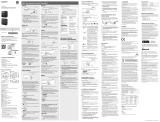Page is loading ...

e
HELP
English
TX-P50VT65B
TX-P55VT65B
TX-P65VT65B

- 2 -
Watching
my Home Screen
•Information 12
•How to use 13
•Settings 14
Basic
•Satellite connection 16
•Basic connection 18
•Selecting channel 21
•Information banner 23
•Option Menu 25
•Subtitle 27
•Off Timer 28
•Last view 28
External equipment
•External connection 29
•Watching external input 33
•Operating with TV’s remote control 35
•HDMI features 37
•Terminal information 39
•Valid input signals 40
For best picture
•Viewing Mode 41
•Ambient Sensor 42
•Auto power standby function 42
•Aspect 43
•Aspect Control Signal 44
•Advanced Settings 46
•Lock Settings 50
•Copy Adjustment 51
For best audio
•Sound mode 52

- 3 -
TV Guide
•Using TV Guide 53
•Timer Programming 56
•Guide link programming 57
Teletext
•Digital text service 58
•Viewing Teletext 59
•Teletext mode 61
3D
•Note 62
•3D Eyewear - Functions 63
•3D Eyewear - Registration 65
•3D Eyewear - Replacing battery 66
•Viewing 3D 67
•3D Mode Selection 68
•3D Settings 69
•Source image format 72
Tuning and editing channels
•Setting menu 73
•Favourites Edit 74
•Channel List 76
•Regional Channel Edit 78
•Auto Setup 78
•Channel Sorting by Region 80
•Manual Tuning 81
•Update Channel List 82
•New Channel Message 82
•Signal Condition 82
•Add New Channels 83
Recording
USB HDD setup
•Preparations 84

- 4 -
•Setting for USB HDD 85
Recording current programme
•One Touch Recording 87
•Rewind LIVE TV 88
Timer Programming
•Setting timer programming 90
•Editing timer programming 92
•Note 93
Technical information
•USB HDD 95
Internet service
Internet content
•Information 96
•Selecting internet content 97
•Note 98
Network connections
•Internet connection 99
•Note 100
Network settings
•Network Connection 101
•Custom - Wireless 103
•Custom - Wired 105
•Network Status 107
•TV Remote App Settings 107
•Network Link Settings 107
•Software Update 107
•New Software Message 107
Home network
DLNA
•Information 108
•Using DLNA 112

- 5 -
Network connections
•DLNA connection 113
•Note 115
Network settings
•Network Connection 116
•Custom - Wireless 118
•Custom - Wired 121
•Custom - Wireless Access Point 122
•Network Status 123
•TV Remote App Settings 124
•Network Link Settings 125
•Software Update 126
•New Software Message 126
Photos
•Selecting file 127
•Viewing photo 128
•Using slideshow 129
Videos
•Selecting file 131
•Watching video 132
•Video Setup 133
•Audio output settings 134
Music
•Selecting file 135
•Playing music 136
•Music Setup 136
DIGA Recorder
•Controlling DIGA Recorder 137
Technical information
•Photo format 138
•Video format 139
•Music format 142

- 6 -
Media Player
Using Media Player
•Information 143
•Selecting device / mode 145
Photo mode
•Selecting file 147
•Viewing photo 148
•Sorting photos 148
•Multi Shot 3D 149
•Using slideshow 150
Video mode
•Selecting file 154
•Watching video 155
•Video Setup 157
•Audio output settings 158
Recorded TV mode
•Selecting content 159
•Watching recorded TV 160
•Grouping contents 161
•Deleting content 161
•Changing device 162
•Chapter List 162
•Audio output settings 163
Music mode
•Selecting file 164
•Playing music 165
•Music Setup 165
Technical information
•Device handling caution 166
•SD Card 166
•USB devices 167
•Photo format 168
•Video format 169

- 7 -
•Music format 172
Functions
APPS List
•Information 173
•How to use 174
•Settings 175
Multi Window
•Information 176
•How to use 177
•Note 179
VIERA Link “HDAVI Control™”
•Summary of VIERA Link 180
•Preparations 184
•Easy playback 184
•Power on Link 185
•Power off Link 185
•Standby Power Save 185
•Intelligent Auto Standby 185
•VIERA Link Control 186
•Speaker Selection 188
•Note 189
Child Lock
•Using Child Lock 190
•PIN number 191
•Parental Rating 192
Common Interface
•Caution 193
•Using Common Interface 194
Shipping Condition
•Shipping Condition 195
Updating the TV Software
•Information 196

- 8 -
•Auto update 196
•Manual update 197
Setting characters
•Using numeric buttons 198
Built-in Camera
•Using built-in Camera 199
Voice Control
•Preparations 200
•How to use 201
Electronic Touch Pen
•Information 202
•Touch Pen Setup 202
•Using Electronic Touch Pen 203
•Maintenance 204
Bluetooth devices
•Bluetooth Setup 205
Keyboard / Gamepad
•Keyboard 207
•Gamepad 208
Settings
Setting menu
•How to use 209
Picture
•Viewing Mode 211
•Basic settings 212
•Ambient Sensor 213
•Noise reduction settings 213
•Resolution Remaster 213
•Caption Smoother 213
•Brilliance Enhancer 213
•Intelligent Frame Creation 213

- 9 -
•24p Smooth Film 214
•Advanced Settings 214
•Option Settings 215
•Screen Settings 217
•3D Settings 219
•Lock Settings 220
•Copy Adjustment 221
•Reset to Defaults 221
Sound
•Mode 222
•Basic settings 223
•Volume settings 224
•Voice Guidance Settings 225
•Audio Description 226
•Advanced settings 227
•Reset to Defaults 229
Network
•Network Connection 229
•Network Status 229
•TV Remote App Settings 229
•Network Link Settings 229
•Other settings 229
Timer
•Off Timer 230
•Timer Programming 230
•Time Zone 230
•Auto Standby 230
•No signal Power off 230
Setup
•Eco Navigation 231
•Voice Control Settings 231
•TV Guide Settings 231
•USB Device Setup 231

- 10 -
•Recording Setup 231
•Touch Pen Setup 232
•VIERA Touch Pad Controller 232
•Bluetooth Setup 232
•Child Lock 232
•Tuning Menu 233
•Language 235
•Display Settings 236
•VIERA Link Settings 238
•Professional Mode (isfccc) 238
•System Menu 239
•Other Settings 240
Support
FAQs
•Picture 241
•Digital TV 243
•Analogue TV 245
•Sound 246
•3D 247
•HDMI 248
•Network 249
•Other 250
Maintenance
•Care and Cleaning 252
Information
•Using Help menu 253
Optional accessories
•Electronic Touch Pen 254
•3D Eyewear 254
•Wall-hanging bracket 255
Licence
•Licence 256

- 11 -
OK Letters enclosed in a box indicate remote control buttons.
Menu Letters in cyan indicate on-screen display items.
References in this eHELP
●
The images shown in this eHELP are for illustrative purposes only.

- 12 -
Watching
my Home Screen
Information
“my Home Screen” is a gateway to the TV, applications, and more.
It provides easy access to special features such as the Media Player, videos,
games, communication tools, etc. as shown below (example).
HOME
OK
OK HOME
Home Screen
Selected content screen (TV, application, etc.)
Home Screen Selection
– Your preferred Home Screen can be selected or added.

- 13 -
How to use
Home Screen provides access to special features such as the Media Player,
TV, internet content, data services, communication tools, etc.
1. Display Home Screen with HOME
(Example)
●
The last viewed Home Screen is displayed when the TV is turned on.
●
Press again to select or add your preferred Home Screen layout.
Watching my Home Screen Settings
2. Select a feature with / / / and press OK to access
●
To watch full-screen TV
1) Select the TV viewer with
/ / /
(Example)
2) Press OK to watch
(Example)
●
Also refer to Tutorial from the tool guide.
= Note =
●
To prevent panel “image retention”, the brightness of the screen is
adjusted when no operation is performed on Home Screen. After a certain
period of time, full-screen TV is displayed automatically.

- 14 -
Settings
Select the setup menu from the tool guide on the top of the screen, or use
coloured button to display the setup menu.
(Example)
■ Home Screen Selection
1. Display Home Screen Selection with HOME
(Example)
2. Select the screen with
/ and press OK to set
Full Screen TV:
Displays full-screen TV
TV Home Screen:
To make your TV experience more convenient and comfortable.
Lifestyle Screen:
Displays the TV with useful information and services for everyday life.
Info Screen:
Enjoy internet content while watching TV.
Add New Screen:
You can add a new screen to personalise.
■ Face Recognition
By using the built-in Camera, you can select the registered Home Screen with
face recognition. Please refer to Tutorial from the tool guide.
●
For details of the built-in Camera
Functions Built-in Camera Using built-in Camera

- 15 -
■ Settings
You can customise any Home Screen. (For example, changing the wallpaper,
renaming freely, editing applications, setting the screen launched when the
TV is turned on, etc.)
1. Select Settings from the tool guide
2. Follow the on-screen instructions
■ Search
You can search the content from various features.
1. Select Search from the tool guide
2. Follow the on-screen instructions
= Note =
●
To use this function fully, you need a broadband network environment.
Ensure the network connections and network settings are completed.
Internet service Network connections
Internet service Network settings
●
Be sure to update the software when a software update notice is displayed
on the TV screen. If the software is not updated, you will not be able to use
my Home Screen. You can update the software later manually.
Internet service Network settings Software Update

- 16 -
Basic
Satellite connection
Please ensure that the unit is disconnected from the mains socket before
attaching or disconnecting any cables.
●
For freesat, Other Sat. / Satellite
■ Dual tuner
Connect the both of satellite IN 1 / IN 2 terminals to the satellite dish, and you
can watch or record 2 satellite programmes simultaneously, etc.
Satellite IN 1 / IN 2 terminals
Satellite cables
Satellite dish

- 17 -
■ Single tuner
Connect the satellite IN 1 terminal to the satellite dish.
●
Watching or recording 2 satellite programmes simultaneously, etc. are not
available.
Satellite IN 1 terminal
Satellite cable
Satellite dish
= Note =
●
To ensure your satellite dish is correctly installed, please consult your local
dealer. Also consult the received satellite broadcasting companies for
details.
●
The freesat channel uses Astra2 at 28.2° East and Eurobird1 at 28.5° East
satellites. To ensure your satellite dish is correctly installed, consult your
freesat registered dealer. (UK only)
●
External equipment and cables shown are not supplied with this TV.
●
Keep the TV away from electronic equipment (video equipment, etc.) or
equipment with an infrared sensor, otherwise distortion of image / sound
may occur or operation of other equipment may be affected.
●
Check the terminal type and cable plugs are correct when connecting.

- 18 -
Basic connection
Please ensure that the unit is disconnected from the mains socket before
attaching or disconnecting any cables.
■ Aerial
Terrestrial terminal
RF cable
Terrestrial aerial
●
For DVB, Analogue
■ DVD Recorder / VCR
Terrestrial terminal
RF cable
DVD Recorder / VCR
Terrestrial aerial
AV1 (SCART) terminal
SCART cable
– AV1 (SCART) adaptor (supplied) is necessary when connecting to the
TV.

- 19 -
■ DVD Recorder / VCR and Set top box
HDMI terminal
HDMI cable
Cable TV box
Terrestrial aerial or cable
AV1 (SCART) terminal
SCART cable
– AV1 (SCART) adaptor (supplied) is necessary when connecting to the
TV.
RF cable
SCART cable
Terrestrial terminal
RF cable
DVD Recorder / VCR
●
For VIERA Link connections
Functions VIERA Link “HDAVI Control™” Summary of VIERA Link

- 20 -
= Note =
●
External equipment and cables shown are not supplied with this TV.
●
Please also read the manual of the equipment being connected.
●
Keep the TV away from electronic equipment (video equipment, etc.) or
equipment with an infrared sensor, otherwise distortion of image / sound
may occur or operation of other equipment may be affected.
●
When using a SCART or HDMI cable, it is recommended to use fully wired
one.
●
Check the terminal type and cable plugs are correct when connecting.
/