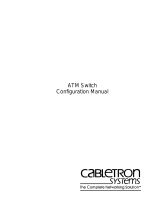Page is loading ...


Printed in USA, March 2001
The products, specifications, and other technical information regarding the products contained
in this document are subject to change without notice. All information in this document is
believed to be accurate and reliable, but is presented without warranty of any kind, express or
implied, and users must take full responsibility for their application of any products specified in
this document. Avaya disclaims responsibility for errors which may appear in this document,
and it reserves the right, in its sole discretion and without notice, to make substitutions and
modifications in the products and practices described in this document.
P550 is a registered trademark and Cajun, CajunDocs, CajunRules, and CajunView are
trademarks of Avaya Inc.
Microsoft, Windows, Windows NT, Windows 95, Windows 98, and Internet Explorer are
trademarks or registered trademarks of Microsoft Corporation in the U.S. and/or other
countries.
Netscape and Netscape Navigator are registered trademarks of Netscape Communications
Corporation in the United States and other countries.
ALL OTHER TRADEMARKS MENTIONED IN THIS DOCUMENT ARE PROPERTY OF THEIR
RESPECTIVE OWNERS.

iii
Cajun P550/P880 ATM Uplink User Guide, Version 1.1
Table of Contents
Preface
Overview of the Contents.............................................................. vi
Technical Support.......................................................................... vi
Conventions ................................................................................. vii
Text Conventions................................................................... vii
Related Documentation................................................................. ix
Online Documentation........................................................... ix
Online Help............................................................................. ix
Installing Online Documentation and Help Files..................... x
Installing the Avaya HTTP Documentation Server........... x
Starting the Avaya HTTP Web Server............................... x
Entering the Server Location at the Switch..................... xi
Adding the Document Files to an Existing Server.......... xii
Downloading an Updated CajunDocs CD from the Internet xiii
Avaya Documentation.......................................................... xiii
Documentation Feedback..................................................... xiii
ATM Forum................................................................................. xiv
Avaya Products and Services....................................................... xiv
Chapter 1 — Overview 1-1
ATM Uplink Module Overview.................................................. 1-1
Communications Overview........................................................ 1-2
LANE ................................................................................... 1-2
RFC 1483............................................................................. 1-4
Quality of Service................................................................ 1-4
UNI Signaling....................................................................... 1-5
ILMI 4.0............................................................................... 1-5
PNNI .................................................................................... 1-5
Link Failover........................................................................ 1-6
Spanning Tree...................................................................... 1-6
Random Early Detection (RED).................................................. 1-7
Multiple ATM Uplink Modules................................................... 1-7

iv
Cajun P550/P880 ATM Uplink User Guide, Version 1.1
Chapter 2 — Configuring the Cajun ATM Uplink Module 2-1
Overview..................................................................................... 2-1
Logging into the ATM Uplink Module Using the Web Agent..... 2-1
Viewing Module Settings............................................................ 2-3
Viewing ATM Uplink Module Details.................................. 2-3
Viewing Module Information.............................................. 2-5
Modifying ATM Physical Ports.................................................... 2-7
Viewing ATM Uplink Module Statistics...................................... 2-9
Configuring the Static LANE Address Forwarding Table (LAFT) 2-13
Configuring RED Pack Parameters............................................ 2-14
Chapter 3 — Configuring LANE 3-1
Overview..................................................................................... 3-1
Configuring Signaling Settings.................................................... 3-1
Modifying Network Configuration ...................................... 3-2
Creating Virtual Ports........................................................... 3-6
Modifying Virtual Ports........................................................ 3-8
Deleting Virtual Ports......................................................... 3-10
Configuring QoS Settings.......................................................... 3-10
Creating a QoS Domain..................................................... 3-11
Modifying QoS Domains.................................................... 3-13
Deleting QoS Domains....................................................... 3-15
Managing QoS Sets............................................................ 3-16
Deleting QoS Sets............................................................... 3-18
Modifying QoS Sets ........................................................... 3-19
Creating a QoS Class Set.................................................... 3-23
Configuring ATM Switch Port Parameters................................ 3-25
Creating ATM LEC Switch Ports........................................ 3-25
Modifying ATM LEC Switch Ports..................................... 3-28
Deleting ATM LEC Switch Ports........................................ 3-31
Viewing LEC Port Operational Information....................... 3-31
Viewing VC Counters......................................................... 3-33
Viewing the Proxy List....................................................... 3-35
Viewing the Priority Mapping Table.................................. 3-36
Configuring LEC Switch Port Parameters.......................... 3-38
Configuring All LEC Switch Ports on an ATM Module..... 3-40
Viewing PNNI Statistics............................................................. 3-41
Viewing PNNI Link Information........................................ 3-41
Viewing PNNI Node Information....................................... 3-43
Viewing PNNI Map Node Information............................... 3-44
Viewing PNNI Route Address Information........................ 3-45

v
Cajun P550/P880 ATM Uplink User Guide, Version 1.1
Chapter 4 — Configuring RFC 1483 4-1
Overview..................................................................................... 4-1
Configuring Virtual Switch Ports................................................. 4-2
Creating Virtual Switch Ports............................................... 4-2
Modifying Virtual Switch Ports............................................ 4-6
Deleting Virtual Switch Ports............................................... 4-7
Configuring ATM Links within Virtual Switch Ports.................. 4-8
Creating ATM Links within Virtual Switch Ports................. 4-8
Modifying ATM Links for Virtual Switch Ports.................... 4-9
Deleting ATM Links for Virtual Switch Ports..................... 4-11
Managing Permanent Virtual Channels (PVCs)........................ 4-12
Deleting Permanent Virtual Channels................................ 4-14
Modifying Permanent Virtual Channels............................. 4-15
Creating a PVC Class Set .................................................... 4-20
View PVC Operational Information .......................................... 4-22
View PVC Counters................................................................... 4-22
Glossary
Index

This guide explains how to configure and operate the Cajun™
P550®/P880 ATM Uplink module (referred to as the ATM Uplink
module).
This guide contains the following chapters:
Chapter 1, Overview of the Cajun ATM Uplink Module -
Provides an overview of the features and functionality of the AT
Uplink module.
Chapter 2, Configuring the Cajun ATM Uplink Module -
Describes how to perform the initial configuration of your ATM
Uplink module and configuration pertaining to both LANE (LAN
Emulation) and RFC 1483.
Chapter 3, Configuring LANE - Describes how to configure your
ATM Uplink module in an ATM Forum LANE environment.
Chapter 4, Configuring 1483 - Describes how to configure your
ATM Uplink module using RFC 1483 standards.
Chapter 5, Command Line Interface Commands - Provides
description of the CLI commands associated with the ATM Uplink
module.
To contact Avaya’s technical support:
■ From the United States:
1-800-237-0016
■ Outside the United States:
Contact your distributor.

This section describes the conventions used in this document.
This document uses the following text conventions:
Convention Represents Examples
User Input User entered
text.
To enable the network, enter:
set network enable
Boldface Text Menu
command,
keyword to be
acted upon, or
button name.
From the Interface pull-down
menu, select
Default
.
Click
Cancel
to cancel the
installation.
System
Output
Text displayed
by the system.
If you enable the network
successfully, the following output
displays:
ATM(configure)#
set
network enable
Network has been enabled
Note
Provides
additional
information
about a
procedure or
topic.
* Note: In order to change
the virtual port
parameters, the
Administrative
Status state must be
Down.

Caution
Indicates a
condition that
may damage
hardware or
software.
Ensure that all
adjacent modules
are seated and the
captive screws
secured. Failure
to do this may
result in
difficulty installing
other modules into
the chassis.
Warning Indicates a
condition
that may
cause bodily
injury or
death.
This unit has more
than one power-
supply cord.
Disconnect all power
cords
BEFORE
servicing to
avoid electric
shock.
Convention Represents Examples

This section provides information on related documentation,
including:
■ Online Documentation
■ Avaya Documentation
■ Installation Sheet
■ Documentation Feedback
■ ATM Forum - http://atmforum.com
Avaya maintains copies of technical documentation on the Avaya
Web server. To access online documentation, including HTML and
PDF documents, use Netscape Navigator
®
version 4.5 or higher or
Microsoft
®
Internet Explorer version 3.x or higher and enter the
following URL:
http://pubs.avayactc.com
You must have a browser installed on your system in order to use
the online help. The following browsers are supported:
■ Netscape Navigator 4.5 or later
■ Microsoft Internet Explorer 3.0 or later
* Note: If you are using Netscape
®
, use version 4.5 or later.
Also, you must configure the Proxies to:
Direct Connection to the Internet.
Open:
Edit > Preferences > Advanced > Proxies
and verify that the Direct Connection to the Internet
button is selected.
When launching the online help, wait until the help window has
completely loaded before resizing the window.

Certain resources used by the Web Agent are located off the switch
to preserve switch memory. Setting up a help server location for the
switch allows the switch to access:
■ Online documentation
■ Bitmaps used as part of the interface (logo, wallpaper)
■ Online help files for the Web Agent
You can access online documentation and help files used by the Web
Agent by either:
■ Installing the Avaya HTTP documentation server (available
on the Avaya user documentation CD, CajunDocs)
■ Adding the files to an existing web server on your network
You can access online documentation and help files directly fro
the HTTP documentation server. The server must be running a
Win32 compatible operating system (for example, Windows 95,
Windows 98, or Windows NT).
To install the help server, you must perfor one of the following:
■ Run the Setup program from the CajunDocs CD-ROM.
Or
■ Complete the following steps:
1. Go to the Avaya Publications Web site:
http://pubs.avayactc.co
2. Select the latest released version of the CajunDocs CD.
3. Run the Setup program (setup.exe). This extracts the
help server and the online help system.
To run the Avaya HTTP help server after you have installed the help
server:
1. Open your system’s (Win9x/NT) Start Menu.
2. Select the CajunDocs program group.
3. Select the document server from that program group.

The Avaya document server launches. To access this server from a
Web browser, you need to set a server location on the switch, as
explained in "Entering the Server Location at the Switch", later in
this Preface.
To set the location of the documentation server:
1. Launch your Web browser and connect to your switch.
2. Enter your user name and password at the respective
prompts.
3. Click OK. The General Information screen opens.
4. Select System > Administration > Online Help from the
switch Web Agent. The Online Help Configuration dialog box
opens (Figure 1).
5. Enter the host name or IP address of the HTTP server in the
HTTP Server Location field followed by the port designation
of :2010. For example, the correct syntax for host named
phantom is:
http://phantom:2010
* Note: The default port number for HTTP is port 80.
The default port number for Telnet is 23. If you
decide to install your online help on a Web
server other than the Avaya HTTP server
bundled on the CajunDocs CD-ROM, you can
specify the URL without a port number if your
Web server runs on port 80. For example:
http://www.companynamehere.com.
6. Click Apply to accept the HTTP Server Location you entered
or Cancel to restore the previous settings.

You can install the online help to a Web server other than the Avaya
HTTP server bundled on the CajunDocs CD-ROM. You must transfer
the help subdirectory to that Web server and enter the URL for that
web server in the Server Location field.
To transfer the CajunDocs help directory to your company server
(http://www.abc-company.com):
1. Install the online help and documentation from the
CajunDocs CD to a Windows 95, 98, or NT node on your
network.
2. Transfer the entire help subdirectory located in
C:\CajunDocs to the root directory of your Web server
3. Launch your browser and connect to your switch.
4. Enter your user name and password at the respective
prompts.
5. Select System > Administration > Online Help from the
switch Web Agent. The Online Help Configuration dialog box
opens (Figure 1).
6. Enter the server location in the HTTP Server Location field.
For example:
http://www.abc-company.com).
7. Enter the directory name of your help files in the HELP
Directory Location field. For example:
help
* Note: The default for the help directory is help. You
do not need to change this unless you changed
the name of your help directory prior to
transferring it to your Web server.
8. Click Apply to accept the HTTP Server Location you entered
or Cancel to ignore the location.

The server and help files are available on the Internet. To download
updated files from the Internet to your CajunDocs CD directory:
1. Launch a web browser.
2. Go to the CajunDocs Installer Web page:
http://pubs.Avayactc.co
3. Select the latest version of the CajunDocs CD-ROM installer
to download into the directory you previously created.
For more information on this product, refer to the online
documentation that comes on your CajunDocs CD-ROM or refer to:
http://pubs.avayactc.com
to review the online documentation there.
The following document provides additional information on Avaya
products:
■ Cajun P550/P880 ATM Uplink Module Installation Sheet -
Describes how to install the ATM Uplink module into the
Cajun switch.
■ Cajun P550/P880 ATM Uplink Module Release Notes - Provide the
latest information on the ATM Uplink module, known
problems and workarounds, and functional restrictions.
■ Cajun P550R/P880/P882 Installation Guide - Describes how to
install and set up the family of Cajun switches.
■
Cajun P550R/P880/P882 Switch User Guide - Describes how to
operate, configure, and maintain the family of Cajun
P550R/ P880/P882 switches.
If you have comments about the technical accuracy or general
quality of this document, please send us an email at:
Please cite the document title, part number, and page reference, if
appropriate.

For more information about ATM, refer to the ATM Forum Web site:
http://www.atmforum.co
For information about Avaya products and services, please consult
the Avaya World Wide Web site at http://www.avaya.com.

Cajun P550/P880 Switch ATM Uplink User Guide, Version 1.1
1-1
1
Overview
ATM Uplink Module Overview
The ATM (Asynchronous Transfer Mode) Uplink module provides
LAN Emulation (LANE) or RFC 1483 connectivity over an AT
network. The module comes in four variants:
■ 2-port SONET (Synchronous Optical NETwork)/SDH
(Synchronous Digital Hierarchy) OC-3c/STM-1 SMF (Single
Mode Fiber)
■ 2-port SONET/SDH OC-3c/STM-1 MMF (MultiMode Fiber)
■ 2-port SONET/SDH OC-12c/STM-4c SMF
■ 2-port SONET/SDH OC-12c/STM-4c MMF
Each module has multiple physical interfaces capable of being
simultaneously active.
Table 1-1 lists the modules wavelengths.
Table 1-1. Wavelength
The major features of the ATM Uplink module are:
■ LANE V2 Client - with LANE 1 compatibility, supports up to
128 switch ports
■ QoS (Quality of Service) support for Unspecified Bit Rate
(UBR), non real-time Variable Bit Rate (nrt-VBR), real-time
Variable Bit Rate (rt-VBR), and Constant Bit Rate (CBR)
Module Wavelength
OC-3 MMF
1300nm/2 K
OC-3 SMF
1300nm/10 KM
OC-12 MMF
1300nm/500 M
OC-12 SMF 1300nm/10 KM

1-2
Chapter 1
Cajun P550/P880 Switch ATM Uplink User Guide, Version 1.1
■
ATM UNI (User-to-Network Interface) version 3.0, 3.1 and
4.0 signaling
■
ILMI (Integrated Local Management Interface) version 4.0
■
PNNI (Private Network - to - Network Interface) non-transi
mode
■
Link Failover (UNI only)
■
Spanning Tree (LANE only)
■
RFC1483
■
Random Early Detection (RED)
■
Multiple ATM Uplink modules in one chassis
* Note:
All ATM protocols are ATM Forum standard.
Communications Overview
Ethernet attached devices communicate across an ATM network
using LANE or RFC 1483. The Cajun ATM Uplink module supports
LANE V2 clients enabling interoperability with LANE V1 networks.
Each Cajun ATM Uplink module has multiple physical ports. Each of
these ports can connect to any network node of an ATM cloud.
Depending on configuration, the links act as primary and backup
links, or connections are load shared across all of the ports.
LANE
The basic function of the LANE protocol is to simulate a
connectionless LAN service over a connection-oriented ATM
network. There are four basic components of LANE:
■
LEC
(LAN Emulation Client) - An entity in an end system
that performs data forwarding, address resolution, and other
control functions. A LEC also provides a standard LAN
service interface to any higher-layer entity that interfaces to
the LEC. Each LEC is identified by a unique ATM address,
and is associated with one or more Media Access Control
(MAC) addresses reachable through that ATM address.

Cajun P550/P880 Switch ATM Uplink User Guide, Version 1.1
Overview
1-3
■
LECS
(LAN Emulation Configuration Server) - An entity
that assigns individual LANE clients to particular Emulated
LANs (ELANs) by directing them to the LAN Emulation
Server (LES) that corresponds to the ELAN. There is logically
one LECS per administrative domain, and this serves all
ELANs within that domain.
■
LES
(LAN Emulation Server) - An entity that implements
the control function for a particular ELAN. There is only one
logical LES per ELAN, and it is identified by a unique AT
address.
■
BUS
(Broadcast and Unknown Server) - Multicast server
used in ELANs to flood traffic addressed to an unknown
destination and to forward multicast and broadcast traffic to
the appropriate clients.
The basic concepts are consistent between LANE V1 and LANE V2,
however there are some differences between them. The main
difference is that LANE V2 provides QoS support and multiplexing
of Virtual Circuits (VCs).
LANE is one of the mechanism the ATM Uplink module uses to
simulate a LAN over the ATM network. By implementing a LANE
client in the ATM Uplink module, the ATM network can seamlessly
provide connectionless LAN and multicast capabilities to the rest of
the Cajun system.
The logical topology of the ATM Uplink module interfaces is quite
different from the physical connections. LECs are configured on the
ATM Uplink module. A LEC is not associated with a physical port,
but instead is associated with a LANE server that forms an ELAN.
A LEC is treated similarly to an Ethernet port of the Cajun system
and is associated with a Virtual LAN (VLAN). A LEC is represented
and configured as a switch port in the Cajun system. Each VLAN
may have only one LEC per ATM Uplink module, and each module
may have only one LEC per ELAN.

1-4
Chapter 1
Cajun P550/P880 Switch ATM Uplink User Guide, Version 1.1
RFC 1483
RFC 1483 defines an encapsulation method for transporting
multiple protocols over the same or different VCs using the ATM
Adaptation Layer 5 (AAL5) protocol. Implementation is limited to
Permanent Virtual Circuits (PVCs). The ATM Uplink module
supports 802.3 Ethernet, as well as a routed Protocol Data Unit
(PDU) for layer 3.
The ATM Uplink module supports up to 128 Virtual Switch Ports
(VSPs) and LECs per module. A VSP is a single port on the Cajun
P550/P880 switch. It appears as a switch port to the supervisor
module and is bound to a VLAN by the supervisor. Only one VSP
may be bound to a particular VLAN.
* Notes:
■
You need a license key in order to use RFC 1483. Refer to the
Cajun P550/P880 Switch ATM Uplink Installation Sheet for more
information on the license key.
■ You can configure a module with both LANE and RFC 1483,
if you have purchased a RFC 1483 license key
Quality of Service
QoS (Quality of Service) is a measure of guarantee performance for
the transmission quality and service availability of a transmission
system.
QoS is implemented in LANE through configuring sets of ATM
traffic parameters (QoS Sets) and associating these with the different
Ethernet frame priorities (0 - 7). A Data Direct Virtual Channel
Connection (DDVCC) is setup to a QoS capable LEC for each QoS set
as needed.

Cajun P550/P880 Switch ATM Uplink User Guide, Version 1.1
Overview
1-5
A QoS domain is a set of rules for mapping between frame priorities
and ATM QoS Sets. A QoS Domain also consists of a series of QoS
Sets and their priority mappings. A QoS Set is a set of signaling
parameters that describe a traffic class.
In an RFC 1483 environment, each PVC has its own QoS
parameters. Traffic priority to channel mapping is done through a
link that groups up to eight channels to a common ATM end point.
UNI Signaling
User-to-Network Interface Signaling (UNI) dynamically creates and
removes Switched Virtual Connections (SVCs) in an ATM network.
The higher layer ATM protocols, specifically LANE, use the UNI
signaling for connectivity.
ILMI 4.0
The Integrated Local Management Interface (ILMI) protocol
provides the ATM Uplink module with status and configuration
information across the user-to-network interface. This information
includes ATM network prefixes, registered services, and capabilities.
PNNI
Private Network-to-Network Interface (PNNI) is a dynamic routing
protocol that manages and allocates network resources for SVCs in
an ATM network. Because the ATM Uplink module implements
PNNI in non-transit mode, the ATM Uplink module does not act as
an intermediate ATM switch in an ATM network. This provides
high-performance edge access and load-sharing.
PNNI provides the ability to distribute topology information
throughout the network. The ATM Uplink module is capable of
having multiple active links, so PNNI is used to make routing
selections to optimize link utilization and provide load sharing.
When a connection with specific QoS parameters is requested, PNNI
is able to dynamically find a possible path (if any) satisfying the
request, allocate the necessary resources in the network, and
provision the connection.
PNNI enables the network to respond quickly to link failures, link
recoveries, and changing network loads on any link. The network is
able to adapt to changes in the addressing of a network or the
topology of the network as switches are added or deleted.

1-6
Chapter 1
Cajun P550/P880 Switch ATM Uplink User Guide, Version 1.1
Link Failover
* Note: This feature applies to LANE only.
In networks that do not support PNNI, you can use link failover as
an alternative to multiple active interfaces. With this feature, one
link is active with all other links designated as standby. If one link
loses its connectivity, a standby link becomes active and the
connections are re-established. Links are weighted to determine
which link attempts to take over first.
Spanning Tree
The Spanning Tree protocol is used to prevent loops from forming in
your network. The spanning tree algorithm creates a single path
through the network by ensuring that if more than one path exists
between two parts of a network, only one of these paths is used,
while the others are blocked. Because of the number of “bridges”
present in a switched networking environment, spanning tree
structures can become extremely complex. The ATM Uplink module
supports the spanning tree per VLAN option (each LEC has an
independent STP state).
* Note: The current version of the ATM Uplink module supports
only the spanning tree per VLAN option. Each VLAN
runs a separate spanning tree with its own Bridge
Protocol Data Units (BPDUs). This allows each LEC to
have a spanning tree state that is independent of the
other LECs on its module and does not support spanning
tree on RFC 1483 connections.
For more information on spanning tree support and configuration,
refer to the Cajun P550R/P880/P882 Switch User Guide.
/