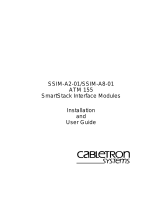Page is loading ...

ES-2810 Ethernet Switch
ATM Uplink Module
User Guide
Firmware Version 5.2x
MANU0400-02, Revision A
June 1999
fs

Legal Notices
Copyright © 1999 by FORE Systems, Inc.
FORE Systems, Inc. makes no representations or warranties with respect to the
contents or use of this manual, and specifically disclaims any express or implied
warranties of merchantability or fitness for any particular purpose. Further, FORE
Systems, Inc. reserves the right to revise this publication and to make changes to
its content, at any time, without obligation to notify any person or entity of such
revisions or changes.
All rights reserved. No part of this work covered by copyright may be reproduced
in any form. Reproduction, adaptation, or translation without prior written per-
mission is prohibited, except as allowed under the copyright laws. The informa-
tion in this document is subject to change without notice. You must reproduce and
maintain the copyright notice on any copy you make or use of the Programs.
U.S. Government Restricted Rights. If you are licensing the Software on behalf of
the U.S. Government (“Government”), the following provisions apply to you. If
the Software is supplied to the Department of Defense (“DoD”), it is classified as
“Commercial Computer Software” under paragraph 252.227-7014 of the DoD Sup-
plement to the Federal Acquisition Regulations (“DFARS”) (or any successor reg-
ulations) and the Government is acquiring only the license rights granted herein
(the license rights customarily provided to non-Government users). If the Software
is supplied to any unit or agency of the Government other than DoD, it is classified
as “Restricted Computer Software” and the Government’s rights in the Software
are defined in paragraph 52.227-19 of the Federal Acquisition Regulations (“FAR”)
(or any successor regulations) or, in the cases of NASA, in paragraph 18.52.227-86
of the NASA Supplement to the FAR (or any successor regulations).
Trademark Notices
FORE Systems, ForeRunner, ForeView, ForeThought, ForeRunnerLE, PowerHub and
AVA are registered trademarks of FORE Systems, Inc. CellPath, EdgeRunner, Zero
Hop Routing, MSC, TNX, Voice Plus, StreamRunner, Universal Port, ASN, CellStarter,
Intelligent Infrastructure, I2, NetPro, FramePlus, ForeRunnerHE, ASX, Network Of
Steel, and Networks Of Steel are trademarks of FORE Systems, Inc. All other brands
or product names are trademarks of their respective holders.
FCC CLASS A NOTICE
WARNING: Changes or modifications to this unit not expressly approved by the
party responsible for compliance could void this user’s authority to operate this
equipment.
NOTE: This equipment has been tested and found to comply with the limits for a
Class A digital device, pursuant to Part 15 of the FCC Rules. These limits are de-
signed to provide reasonable protection against harmful interference when the
equipment is operated in a commercial environment. This equipment generates,
uses, and can radiate radio frequency energy and, if not installed and used in ac-
cordance with the instruction manual, may cause harmful interference to radio
communications. Operation of the equipment in a residential area is likely to cause
harmful interference in which case the user will be required to correct the interfer-
ence at his own expense.

DOC CLASS A NOTICE
This digital apparatus does not exceed Class A limits for radio noise emission for
a digital device as set out in the Radio Interference Regulations of the Canadian
Department of Communications.
Le present appareil numerique n’emet pas de bruits radioelectriques depassant les
limites applicables aux appareils numeriques de la class A prescrites dans le regle-
ment sur le brouillage radioelectrique edicte par le ministere des Communications
du Canada.
NOTICE
Marking by the symbol indicates compliance of this system to the EMC (Elec-
tromagnetic Compatibility) directive of the European Community and compliance
to the Low Voltage (Safety) Directive. Such marking is indicative that this system
meets or exceeds the following technical standards:
• EN 55022 - “Limits and Methods of Measurement of Radio Interference
Characteristics of Information Technology Equipment.”
• EN 50082-1 - “Electromagnetic compatibility - Generic immunity stan-
dard Part 1: Residential, commercial, and light industry.”
VCCI CLASS A NOTICE
This is a Class A product based on the standard of the Voluntary Control Council
for Interference by Information Technology Equipment (VCCI). If this equipment
is used in a domestic environment, radio disturbance may arise. When such trou-
ble occurs, the user may be required to take corrective actions.
AUSTRALIA EMC COMPLIANCE
This product has been tested and found to comply with the Class A electromagnet-
ic compatibility limits specified in AS/NZ 3548.
SAFETY CERTIFICATIONS
ETL certified to meet Information Technology Equipment safety standards UL
1950, CSA 22.2 No. 950, and EN 60950.


ES-2810 ATM Uplink Module User Guide TOC - 1
Table of Contents
Preface
Chapter Summaries . . . . . . . . . . . . . . . . . . . . . . . . . . . . . . . . . . . . . . . . . i
Typographical Styles. . . . . . . . . . . . . . . . . . . . . . . . . . . . . . . . . . . . . . . . . ii
Important Information Indicators. . . . . . . . . . . . . . . . . . . . . . . . . . . . . . . . ii
Invisible Laser Warning Notice . . . . . . . . . . . . . . . . . . . . . . . . . . . . . . . . .iii
Contacting FORE Technical Support . . . . . . . . . . . . . . . . . . . . . . . . . . . iv
CHAPTER 1 Introduction
1.1 Modes of Operation. . . . . . . . . . . . . . . . . . . . . . . . . . . . . . . . 1 - 1
1.2 Front Panel Features . . . . . . . . . . . . . . . . . . . . . . . . . . . . . . . 1 - 2
1.2.1 ATM-Stack Connector . . . . . . . . . . . . . . . . . . . . . . 1 - 3
1.2.2 ATM Uplink Port. . . . . . . . . . . . . . . . . . . . . . . . . . . 1 - 3
1.2.3 Stack Interface Module Connector . . . . . . . . . . . . 1 - 4
CHAPTER 2 Installation
2.1 Unpacking and Checking Equipment. . . . . . . . . . . . . . . . . . . 2 - 1
2.1.1 Checking the Package Contents . . . . . . . . . . . . . . 2 - 1
2.2 ESD Precautions. . . . . . . . . . . . . . . . . . . . . . . . . . . . . . . . . . 2 - 2
2.3 Installing the ATM Module . . . . . . . . . . . . . . . . . . . . . . . . . . . 2 - 2
2.4 Removing an ATM Module. . . . . . . . . . . . . . . . . . . . . . . . . . . 2 - 4
2.5 Cabling . . . . . . . . . . . . . . . . . . . . . . . . . . . . . . . . . . . . . . . . . 2 - 4
2.5.1 Stand-Alone Mode Cabling . . . . . . . . . . . . . . . . . . 2 - 4
2.5.2 Stack Mode Cabling . . . . . . . . . . . . . . . . . . . . . . . 2 - 5
2.6 Verifying ATM Module Operation . . . . . . . . . . . . . . . . . . . . . . 2 - 7
CHAPTER 3 Upgrading Software and Firmware
3.1 Upgrading FORE Stack View . . . . . . . . . . . . . . . . . . . . . . . . 3 - 2
3.2 Upgrading Switch Firmware . . . . . . . . . . . . . . . . . . . . . . . . . 3 - 2
3.2.1 Upgrading Switch Firmware
Via FORE Stack View . . . . . . . . . . . . . . . . . . . . . . 3 - 3
3.2.2 Upgrading Switch Firmware
Via Local Management . . . . . . . . . . . . . . . . . . . . . 3 - 8
3.2.3 Upgrading Switch Firmware
Via Maintenance Mode . . . . . . . . . . . . . . . . . . . . . 3 - 9

TOC - 2 ES-2810 ATM Uplink Module User Guide
3.3 Upgrading the ATM Module Firmware. . . . . . . . . . . . . . . . . 3 - 11
3.3.1 Upgrading ATM Module Firmware
Via FORE Stack View . . . . . . . . . . . . . . . . . . . . . 3 - 11
3.3.2 Upgrading ATM Module Firmware
Via Local Management . . . . . . . . . . . . . . . . . . . . 3 - 18
CHAPTER 4 Configuring the Module
4.1 Default Settings . . . . . . . . . . . . . . . . . . . . . . . . . . . . . . . . . . . 4 - 1
4.2 Configuring the Port. . . . . . . . . . . . . . . . . . . . . . . . . . . . . . . . 4 - 2
4.2.1 Labelling the ATM Module. . . . . . . . . . . . . . . . . . . 4 - 2
4.2.2 Changing the Port Mode Settings . . . . . . . . . . . . . 4 - 3
4.2.3 Changing the LAN Emulation
Configuration Server Setting . . . . . . . . . . . . . . . . . 4 - 4
4.2.4 Changing the Module Mode . . . . . . . . . . . . . . . . . 4 - 5
4.3 VLAN/ELAN Mapping . . . . . . . . . . . . . . . . . . . . . . . . . . . . . . 4 - 6
4.3.1 Mapping VLANs to ELANs . . . . . . . . . . . . . . . . . . 4 - 6
4.3.2 Enabling Spanning Tree Protocol
Per VLAN/ELAN . . . . . . . . . . . . . . . . . . . . . . . . . . 4 - 8
4.4 Monitoring the ATM Module. . . . . . . . . . . . . . . . . . . . . . . . . 4 - 10
4.4.1 Viewing Port Details . . . . . . . . . . . . . . . . . . . . . . 4 - 11
4.4.2 Monitoring ELANs . . . . . . . . . . . . . . . . . . . . . . . . 4 - 13
APPENDIX A Technical Specifications
A.1 155 Mbps OC-3c/STM-1 MM. . . . . . . . . . . . . . . . . . . . . . . . . A - 1
A.2 155 Mbps OC-3c/STM-1 SM . . . . . . . . . . . . . . . . . . . . . . . . . A - 3
A.3 155 Mbps STS-3c/STM-1 UTP . . . . . . . . . . . . . . . . . . . . . . . A - 4

ES-2810 ATM Uplink Module User Guide i
Preface
This manual provides the information necessary to install, configure and effective-
ly use the ATM Uplink Module for the ES-2810 Ethernet switch.
If you have any questions or problems, please contact FORE Systems’ Technical
Assistance Center (TAC) using the methods described on page iv.
Chapter Summaries
This user guide is organized into the following chapters:
Chapter 1 - Introduction: Provides an overall description of the ATM Uplink
Module.
Chapter 2 - Installation: Provides information on unpacking, installing, and ca-
bling the ATM Uplink Module.
Chapter 3 - Upgrading Software and Firmware: Provides information on
upgrading FORE Stack View, switch firmware, and ATM Uplink Module firm-
ware.
Chapter 4 - Configuring the Module: Describes how to configure the ATM
Uplink Module using FORE Stack View 2.0.5 or greater. FORE Stack View versions
prior to 2.0.5 does not support the ATM Uplink Module.
Appendix A - Technical Specifications: Provides hardware and general op-
erating specifications for the multi-mode, single-mode, and UTP ATM Uplink
Modules.

ii ES-2810 ATM Uplink Module User Guide
Preface
Typographical Styles
This user guide uses different typefaces to represent different types of user input,
system responses, and GUI objects.
Specific elements of the GUI or dialog box, such as the name of a field, button, or
selectable item in a list are displayed in bold Palatino. For example:
•Click OK to proceed.
•The ELAN Properties dialog box appears.
Command line interaction, file names, and paths are displayed in Courier. User
input into text fields (in a GUI or command line interface) are displayed in bold
Courier. For example:
• Select Software Update and press Enter.
•Specify the es2810_5.2 file.
•Enter et1516 in the ELAN Name field.
Menu options are displayed in regular Palatino, with no special font attribute ap-
plied to them. Angle brackets (“>”) are used to separate menu options (specifying
submenus). For example:
• Select File>New>Shortcut.
Important Information Indicators
To call your attention to safety and otherwise important information that must be
reviewed to ensure correct and complete installation, as well as to avoid damage
to the FORE Systems product or to your system, FORE Systems utilizes the follow-
ing WARNING/CAUTION/NOTE indicators.
WARNING statements contain information that is critical to the safety of the oper-
ator and/or the system. Do not proceed beyond a WARNING statement until the
indicated conditions are fully understood or met. This information could prevent
serious injury to the operator, damage to the FORE Systems product, the system,
or currently loaded software, and is indicated as follows:
WARNING!
Hazardous voltages are present. To reduce
the risk of electrical shock and danger to
personal health, follow the instructions
carefully.

ES-2810 ATM Uplink Module User Guide iii
Preface
CAUTION statements contain information that is important for proper installa-
tion/operation. Compliance with CAUTION statements can prevent possible
equipment damage and/or loss of data and are indicated as follows:
CAUTION You risk damaging your equipment and/or
software if you do not follow these
instructions.
NOTE statements contain information that has been found important enough to be
called to the special attention of the operator and is set off from the text as follows:
NOTE If you change the value of the LECS control
parameters while the LECS process is
running, the new values do not take effect
until the LECS process is stopped, and then
restarted.
Invisible Laser Warning Notice
The ATM Module contains a fiber optic port. All fiber optic interfaces contain a
Class 1 laser.
Class 1 lasers are defined as products which do not permit human access to laser
radiation in excess of the accessible limits of Class 1 for applicable wavelengths
and durations. These lasers are safe under reasonably foreseeable conditions of op-
eration.
WARNING!
Do not stare into the beam or view these
beams with optical instruments.
Class 1 Laser Product:
This product conforms to
applicable requirements of
21 CFR 1040 at the date of
manufacture.

iv ES-2810 ATM Uplink Module User Guide
Preface
Contacting FORE Technical Support
In the U.S.A., customers can reach FORE Systems’ Technical Assistance Center
(TAC) using any one of the following methods:
1. Select the “Support” link from FORE’s World Wide Web page:
http://www.fore.com/
2. Send questions, via e-mail, to:
support@fore.com
3. Telephone questions to “support” at:
800-671-FORE (3673) or 724-742-6999
4. FAX questions to “support” at:
724-742-7900
Technical support for customers outside the United States should be handled
through the local distributor or via telephone at the following number:
+1 724-742-6999
No matter which method is used to reach the TAC, customers should be ready to
provide the following:
• A support contract ID number
• The serial number of each product in question
• All relevant information describing the problem or question

ES-2810 ATM Uplink Module User Guide 1 - 1
CHAPTER 1
Introduction
This chapter describes the ATM-1/155 ATM Uplink Module, which is an optional
component that can be installed in an ES-2810 Ethernet Switch. The module pro-
vides a data bridge between Ethernet and ATM ELANs.
There are three types of ATM Uplink Modules available:
• 155 Mbps OC-3c/STM-1 multi-mode
• 155 Mbps OC-3c/STM-1 single-mode
• 155 Mbps OC-3c/STM-1 UTP
Figure 1 - ES-2810 with ATM Uplink Module
NOTE For technical specifications, see Appendix A
on page A-1.
To differentiate the ATM Uplink Module from other modules used in the ES-2810
(Stack Interface Modules, Matrix Modules, etc), this manual refers to the ATM
Uplink Modules as ATM Modules.
NOTE For information on the ES-2810 Ethernet
Switch, see the ES-2810 Ethernet Switch User’s
Manual.
1.1 Modes of Operation
The ATM Module can operate in two modes:
• Stand-alone mode: Used to provide a data bridge between a single
ES-2810 and an ATM switch on an ATM ELAN.
• Stack mode (default): Used to provide a data bridge between a
stack of ES-2810s (two or more switches) connected by a Matrix
Module and an ATM switch on an ATM ELAN.
SIM
TX RX
ATM-Sta ck
Status
SIM
CPU
Stack ATM-1/155-MMSC

1 - 2 ES-2810 ATM Uplink Module User Guide
Introduction
NOTE Link aggregation (also known as load
balancing) is supported when two modules
are installed in a stack. The bandwidth from
these two modules is combined when they
are both connected to a single ATM switch.
This provides a 2 x 155 Mbps link between
the Ethernet network and the ATM ELAN.
For more information, see the ES-2810
Ethernet Switch User’s Manual. Failover is also
supported when two modules are installed in
a stack. In the event of an ATM uplink failure
on one module, all ATM traffic is sent via the
other operating module.
1.2 Front Panel Features
The front panel of an ATM Module features the following:
• Status LEDs
• ATM-Stack connector
• ATM uplink port (multi-mode, single-mode, or UTP) with transmit
and receive LEDs
• SIM connector
A front panel view of a multi-mode ATM Module is shown below. The features are
described in detail in the subsections that follow.
Figure 2 - Front Panel of a Multi-Mode ATM Module
NOTE Multi-mode and single-mode versions have
SC fiber connectors. The UTP version
contains an RJ-45 fiber connector.
Status LEDs
ATM-Stack SIM
ATM Port
Retaining Screws
Connector Connector
with Transmit
and Receive LEDs

ES-2810 ATM Uplink Module User Guide 1 - 3
Introduction
The three status LEDs on the left side of the ATM Module reflect the current state
of the module. Table 1 describes each LED.
1.2.1 ATM-Stack Connector
The 26-pin ATM-Stack connector adjacent to the Status LEDs is used to establish
the ATM uplink between the Ethernet network and the ATM ELAN. The port con-
nects to the Matrix Module in the stack.
1.2.2 ATM Uplink Port
The SC or RJ-45 ATM port provides the data bridge between the Ethernet stack and
a switch on an ATM ELAN. There is a transmit (TX) LED to the left of this port and
a receive (RX) LED to the right. Table 2 and Table 3 describe the states of the LEDs.
Table 1 - LED Description
LED Label Color Meaning
SIM Green SIM stack connection active (switch has active
connection to the Matrix Module)
Off SIM stack connection not active
CPU
Green CPU active, no fault
Off CPU error during boot
Red CPU error while running
ATM-Stack Green ATM uplink stack connection active (Uplink
has active connection to the Matrix Module)
Off ATM uplink stack connection not active
Table 2 - ATM Port Transmit LED Description
LED Color Meaning
Green The port is transmitting to the ATM network.
Off The port is not transmitting to the ATM network or
no ATM network connection.
Table 3 - ATM Port Receive LED Description
LED Color Meaning
Green The port is receiving cells from the ATM network
Off Not receiving cells, but carrier present and no alarm
condition detected
Red No carrier present
Yellow Alarm condition detected

1 - 4 ES-2810 ATM Uplink Module User Guide
Introduction
1.2.3 Stack Interface Module Connector
The 26-pin Stack Interface Module (SIM) connector adjacent to the ATM port, en-
ables the module to be integrated into a stack. This connector allows the Ethernet
ports on the switch containing the ATM Module to connect to the Matrix Module
in the stack.

ES-2810 ATM Uplink Module User Guide 2 - 1
CHAPTER 2
Installation
This chapter describes the installation and cabling procedures for the ATM Mod-
ule. The chapter is organized into the following sections:
• Section 2.1 - Unpacking and Checking Equipment
• Section 2.2 - ESD Precautions
• Section 2.3 - Installing the ATM Module
• Section 2.4 - Removing an ATM Module
• Section 2.5 - Cabling
• Section 2.6 - Verifying ATM Module Operation
2.1 Unpacking and Checking Equipment
Upon receipt of, and before unpacking your ATM Module, inspect the package for
any damage that may have occurred during shipping. If the package shows any
signs of external damage or rough handling, notify your carrier’s representative.
When unpacking your ATM Module, be sure to keep all original packing materi-
als. They may be needed for storing, transporting, or returning the product.
NOTE All products returned to FORE Systems,
under warranty, must be packed in their
original packing materials.
2.1.1 Checking the Package Contents
A complete inventory of your package should be performed before proceeding.
Check the contents of the ATM Module package against the packing slip and verify
that all listed items have been received.
If any of the items are missing or damaged, please contact FORE Systems’
Technical Assistance Center immediately, using one of the methods described in
the Preface of this manual.
CAUTION Static electricity can cause severe damage to
the sensitive electronic components on the
ATM Module. To avoid damage due to
electrostatic discharge, leave the ATM
Module in its electrostatic bag until you are
ready to install it.

2 - 2 ES-2810 ATM Uplink Module User Guide
Installation
2.2 ESD Precautions
The ATM Module’s printed circuit board is an Electrostatic Sensitive Device and
should be handled only in a static-free working area; otherwise, the printed circuit
board may fail or be degraded.
Static electricity can cause severe damage to the sensitive electronic components
on the module. To avoid damage from static electricity:
• Avoid touching components or circuitry on the module. Handle
the module by its edges or faceplate at all times, when possible.
• Ensure that the switch is grounded.
• Equalize any static charge difference between your body and the
switch by wearing a grounding wrist strap and attaching it to a
non-painted/non-isolated part of the grounded switch (back panel
for example).
2.3 Installing the ATM Module
Use the following procedure to install the ATM Module in your ES-2810:
NOTE Make sure you have read the ESD
Precautions before handling the module.
NOTE A maximum of two ATM Modules in two
separate switches can be installed in any
stack configuration. ATM Modules must be
installed in slot A of an ES-2810 switch.
WARNING!
Modules are not designed to be installed in,
or removed from the switch while it is in
operation. You must power off the switch
before installing/removing a module.

ES-2810 ATM Uplink Module User Guide 2 - 3
Installation
1. Turn off the switch.
2. Remove the plate covering expansion slot A.
Figure 3 - Removing the Plate from Expansion Slot A
3. Insert the ATM Module into slot A. Place your thumbs just beneath the
screws on the front panel of the module and push firmly until the mod-
ule clicks into place. Secure the module using the retaining screws.
CAUTION Do not over torque the retaining screws
when securing the module. Doing so may
damage the screws.
Figure 4 - Installing the ATM Module into Slot A
4. Connect the cables to the module. For details, see Section 2.5.
5. Turn on the switch.
6. Verify the links using the LEDs. For details about the LEDs, see Chap-
ter 1.
7. Configure the module using FORE Stack View. See Chapter 4.

2 - 4 ES-2810 ATM Uplink Module User Guide
Installation
2.4 Removing an ATM Module
Use the following procedure to remove an ATM Module from your ES-2810:
WARNING!
Modules are not designed to be installed in,
or removed from the switch while in
operation. You must power off the switch
before installing/removing a module.
1. Turn off the switch and remove the cables.
2. Unscrew the retaining screws to release the module from the switch.
3. Gently pull the module by the retaining screws to disengage the con-
nectors fully from the socket on the motherboard. Slide the module out
of the slot completely.
4. If you are not replacing the slot with another module, cover the empty
module slot with the plate and secure using the screws.
2.5 Cabling
The cable connections to the ATM Module depend on the operating mode in which
the module is to be used: stand-alone or stack.
2.5.1 Stand-Alone Mode Cabling
Once the ATM Module has been installed, use the following procedure to connect
the ATM Module in a single ES-2810 to an ATM switch:
1. Connect the ATM port on the ATM Module to an ATM switch on the
ATM ELAN. The cabling should look like the following:
Figure 5 - Stand-Alone Mode Cabling
2. Check the LEDs on the module to verify the ATM link:
- CPU LED should illuminate green and all other LEDs should
be off.
- Appropriate TX or RX LEDs (depending on whether you are
transmitting or receiving cells to/from the ATM network) for
the ATM port should illuminate green.
3. Once the module is installed and properly cabled, you can configure
the module using FORE Stack View. See Chapter 4.
To ATM Switch
ATM Port

ES-2810 ATM Uplink Module User Guide 2 - 5
Installation
2.5.2 Stack Mode Cabling
Once the ATM Module is installed, use the following procedure to connect the
ATM Module in a stack configuration to an ATM switch:
NOTE Depending on the number of switches in a
stack, up to two ATM Modules can be
supported. The ATM Module should only be
installed in slot A of an ES-2810 switch.
1. Connect the ATM Module to the Matrix Module as follows:
a. Connect the SIM connector on the ATM Module to one of the ports
on the Matrix Module.
b. Connect the ATM-Stack connector on the ATM Module to another
port on the Matrix Module.
2. Connect the ATM port on the ATM Module to an ATM switch on the
ATM network. The finished cabling should look similar to the
following:
Figure 6 - Stack Mode Cabling (2-switch stack)
3. Check the LEDs on the module to verify the ATM link:
- All LEDs should illuminate green.
- Appropriate TX or RX LEDs (depending on whether you are
transmitting or receiving cells to/from the ATM network) for
the ATM port should illuminate green.
4. If you want to install a second ATM Module in slot A of another switch
in the stack, repeat steps 1 through 3.
NOTE If there are other switches in the stack, make
sure the Stack Interface Module on the other
switches connect to the Matrix Module.
ATM-Stack
connected
to a port
on the
Matrix
Module SIM connected to a port
on the Matrix Module
155 Mbps connection
to ATM ELAN

2 - 6 ES-2810 ATM Uplink Module User Guide
Installation
NOTE Link aggregation (also known as load
balancing) is supported when two modules
are installed in a stack. The bandwidth from
these two modules is combined when they
are both connected to a single ATM switch.
This provides a 2 x 155 Mbps link between
the Ethernet network and the ATM ELAN.
For more information, see the ES-2810
Ethernet Switch User’s Manual. Failover is also
supported when two modules are installed in
a stack. In the event of an ATM uplink failure
on one module, all ATM traffic is sent via the
other operating module.
The finished cabling should look similar to the following (depending
on how many switches are in your stack):
Figure 7 - Cabling for Stack Configuration
(example of a stack with three switches)
5. Once the ATM Module is cabled correctly, you can configure the mod-
ule using FORE Stack View. See Chapter 4.
NOTE If SIM cables are connected to or
disconnected from the ATM Module (or any
other media module) in the stack while the
switch is operational, this may cause the
ATM Module to reboot.
To ATM ELAN
ATM Uplink
Module
Matrix
Module
SIM
/