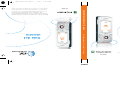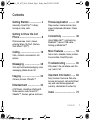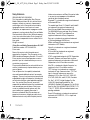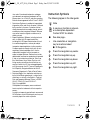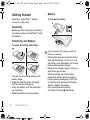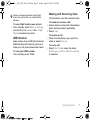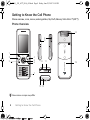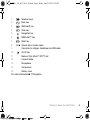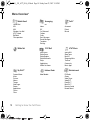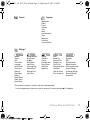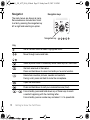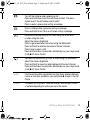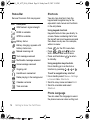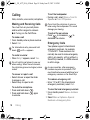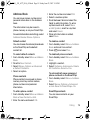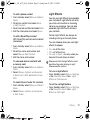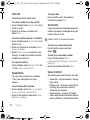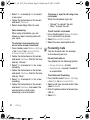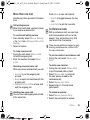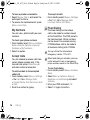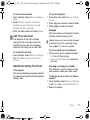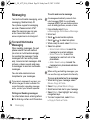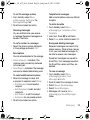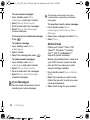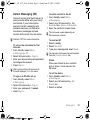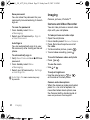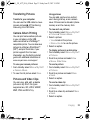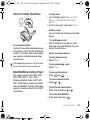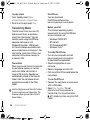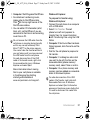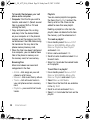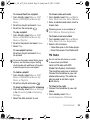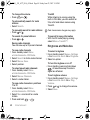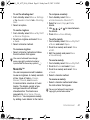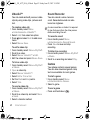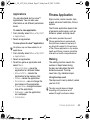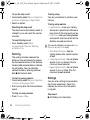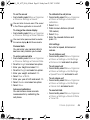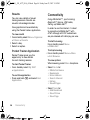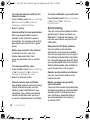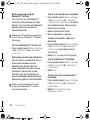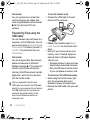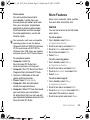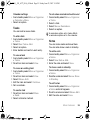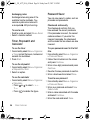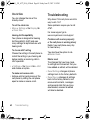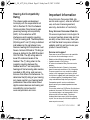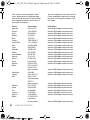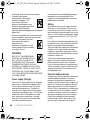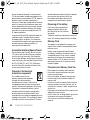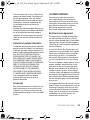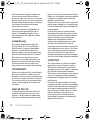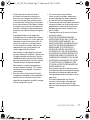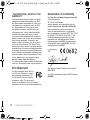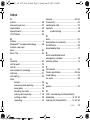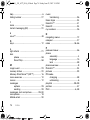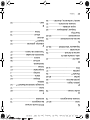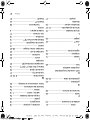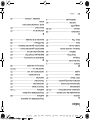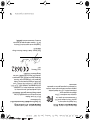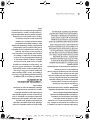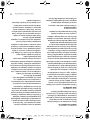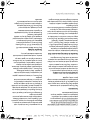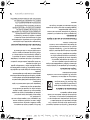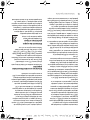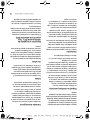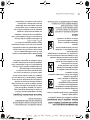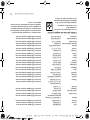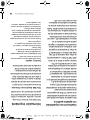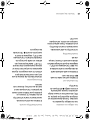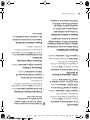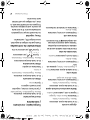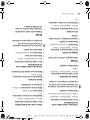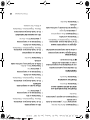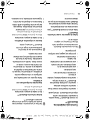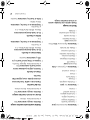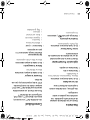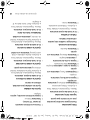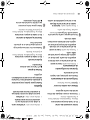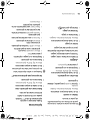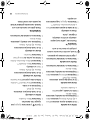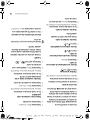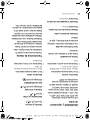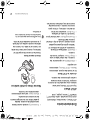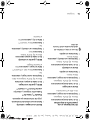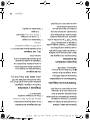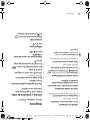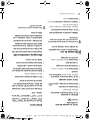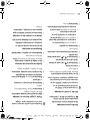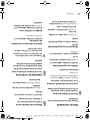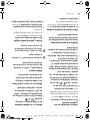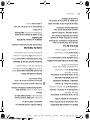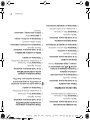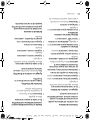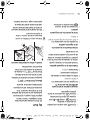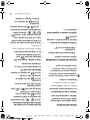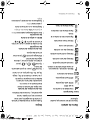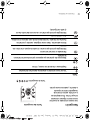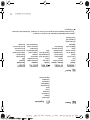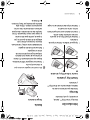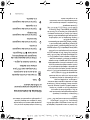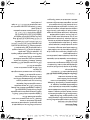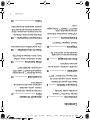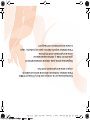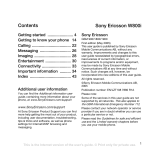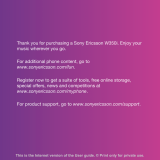Sony Ericsson E580-1 User manual
- Category
- Telephones
- Type
- User manual
This manual is also suitable for

W580i
User Guide
Guía del
usuario
Alguna de los contenidos de este manual puede
tener variaciones con el telefono dependiendo
del software o de proveedor de servicio.
© 2007 AT&T Knowledge Ventures. Las empresas
subsidiarias y afiliadas de AT&T Inc. proporcionan
productos y servicios utilizando la marca de AT&T.
Some of the contents in this manual may
differ from your phone depending on the
software of the phone or your service provider.
© 2007 AT&T Knowledge Ventures. All rights reserved.
Subsidiaries and affiliates of AT&T Inc. provide
products and services under the AT&T brand.
W580i
Sony Ericsson
User Guide
LZT 108 9468 R1A, SVV 107 757 R1A
W580i Laura UGC final.ai 7/3/07 8:14:10 AM
W580i Laura UGC final.ai 7/3/07 8:14:10 AM

Congratulations on your purchase of the
Sony Ericsson W580i. For additional phone content,
go to www.sonyericsson.com/fun.
Register now to get free online storage and
special offers at www.sonyericsson.com/myphone.
For product support, go to
www.sonyericsson.com/support.
W580__UG_ATT_R1A_AE.book Page 1 Friday, June 22, 2007 5:18 PM
PPreflighted byreflighted byPreflighted by
( )( )( )

Added Dimensions – Accessories
from Sony Ericsson
Portable Speakers MPS-60
Small yet powerful speakers that fit in
your pocket.
Stereo Portable Handsfree HPM-85
Designed for powerful sound.
Music Cable MMC-70
Connects your music cell phone to your
stereo system.
The full range of accessories may not be
available in every market. For more information
visit www.sonyericsson.com/accessories.
W580__UG_ATT_R1A_AE.book Page 2 Friday, June 22, 2007 5:18 PM
PPreflighted byreflighted byPreflighted by
( )( )( )

1Contents
Contents
Getting Started ................... 4
Assembly, SmartChip™, battery,
turning on, help, calls
Getting to Know the Cell
Phone .................................. 8
Phone overview, icons, menus,
entering letters, My Stuff, Memory
Stick Micro™ (M2™)
Calling ............................... 18
Calls, contacts, voice control, call
options
Messaging ........................ 28
Text and multimedia messaging, voice
messaging, Mobile Email, IM
Imaging ............................. 32
Camera, pictures, PhotoDJ™
Entertainment ................... 34
AT&T Music, Handsfree, Walkman®,
Shake control, radio, MusicDJ™,
VideoDJ™, themes, games and more
Fitness Application .......... 43
Step counter, calorie counter, laps,
speed, advanced calibration, fitness
options
Connectivity ..................... 46
Using MEdia Net™, synchronizing,
Bluetooth™ device, USB cable,
Setting up MEdia Net™
More Features .................. 53
Alarm clock, calendar, tasks, profiles,
time and date, SmartChip lock
Troubleshooting ............... 60
Why doesn’t the cell phone work the
way I want it to?
Important Information ...... 63
Sony Ericsson Consumer Web site,
service and support, safe and efficient
use, end user license agreement,
warranty, declaration of conformity
Index ................................. 73
W580__UG_ATT_R1A_AE.book Page 1 Friday, June 22, 2007 5:18 PM
PPreflighted byreflighted byPreflighted by
( )( )( )

2 Contents
Sony Ericsson
GSM 850/900/1800/1900 W580i
This User guide is published by Sony Ericsson
Mobile Communications AB or its local affiliated
company, without any warranty. Improvements
and changes to this User guide necessitated by
typographical errors, inaccuracies of current
information, or improvements to programs and/or
equipment, may be made by Sony Ericsson Mobile
Communications AB or its local affiliated company
at any time and without notice. Such changes will,
however, be incorporated into new editions of this
User guide.
All rights reserved.
Please note:
Some of the services in this User guide are not
supported by all networks.
This also applies to the
Please contact your network operator or service
provider if you are in doubt whether you can use
a particular service or not.
Please read the Guidelines for safe and efficient use
and the Limited warranty chapters before you use
your cell phone.
Your cell phone has the capability to download,
store and forward additional content, for example,
ringtones. The use of such content may be restricted
or prohibited by rights of third parties, including but
not limited to restriction under applicable copyright
laws. You, and not Sony Ericsson, are entirely
responsible for additional content that you download
to or forward from your cell phone. Prior to your
use of any additional content, please verify that
your intended use is properly licensed or is
otherwise authorized. Sony Ericsson does not
guarantee the accuracy, integrity or quality of any
additional content or any other third party content.
Under no circumstances will Sony Ericsson be liable
in any way for your improper use of additional
content or other third party content.
Bluetooth™ is a trademark or registered trademark
of Bluetooth SIG Inc.
The marble logo, Music DJ, PhotoDJ and VideoDJ
are trademarks or registered trademarks of
Sony Ericsson Mobile Communications AB.
The WALKMAN® name and logo, Sony, Memory
Stick Micro ™ and M2™ are trademarks or
registered trademarks of Sony Corporation.
Ericsson is a trademark or registered trademark
of Telefonaktiebolaget LM Ericsson.
MEdia and SmartChip are trademarks or registered
trademarks of ATT Mobility.
Yahoo! Is a trademark or a registered trademark
of Yahoo! Inc.
AOL and AIM are trademarks or registered
trademarks of AOL LLC.
AT&T is a registered trademark of AT&T Corporation.
Microsoft, Windows and PowerPoint are either
registered trademarks or trademarks of Microsoft
Corporation in the U.S and other countries.
Mac OS is a trademark of Apple Computer, Inc.,
registered in the U.S. and other countries.
T9™ Text Input is a trademark or a registered
trademark of Tegic Communications. T9™ Text
Input is licensed under one or more of the
following: U.S. Pat. Nos. 5,818,437, 5,953,541,
5,187,480, 5,945,928, and 6,011,554; Canadian
Pat. No. 1,331,057, United Kingdom Pat. No.
2238414B; Hong Kong Standard Pat. No.
HK0940329; Republic of Singapore Pat. No. 51383;
Euro.Pat. No. 0 842 463(96927260.8) DE/DK, FI, FR,
IT, NL, PT, ES, SE, GB; and additional patents are
pending worldwide.
Smart-Fit Rendering is a trademark or registered
trademark of ACCESS CO., LTD. in Japan and
other countries.
W580__UG_ATT_R1A_AE.book Page 2 Friday, June 22, 2007 5:18 PM
©Sony Ericsson Mobile Communications AB, 2007
GSM International Emergency Numbers 112 and 911
.
Publication number: LZT 108 9468 R1A
PPreflighted byreflighted byPreflighted by
( )( )( )

3Contents
Java and all Java based trademarks and logos
are trademarks or registered trademarks of Sun
Microsystems, Inc. in the U.S. and other countries.
End-user license agreement for Sun™ Java™ J2ME™.
1 Restrictions: Software is confidential copyrighted
information of Sun and title to all copies is retained
by Sun and/or its licensors. Customer shall not
modify, decompile, disassemble, decrypt, extract,
or otherwise reverse engineer Software. Software
may not be leased, assigned, or sublicensed, in
whole or in part.
2 Export Regulations: Software, including technical
data, is subject to U.S. export control laws,
including the U.S. Export Administration Act and
its associated regulations, and may be subject
to export or import regulations in other countries.
Customer agrees to comply strictly with all such
regulations and acknowledges that it has the
responsibility to obtain licenses to export, re-
export, or import Software. Software may not be
downloaded, or otherwise exported or re-exported
(i) into, or to a national or resident of, Cuba, Iraq,
Iran, North Korea, Libya, Sudan, Syria (as such
listing may be revised from time to time) or any
country to which the U.S. has embargoed goods;
or (ii) to anyone on the U.S. Treasury Department's
list of Specially Designated Nations or the U.S.
Commerce Department's Table of Denial Orders.
3 Restricted Rights: Use, duplication or disclosure
by the United States government is subject to the
restrictions as set forth in the Rights in Technical
Data and Computer Software Clauses in DFARS
252.227-7013(c) (1) (ii) and FAR 52.227-
19(c) (2) as applicable.
Other product and company names mentioned
herein may be the trademarks of their respective
owners.
Any rights not expressly granted herein are reserved.
All illustrations are for illustration only and may not
accurately depict the actual cell phone.
Instruction Symbols
The following appear in the User guide:
Note
A service or function is network-
or subscription-dependent.
Contact AT&T for details.
% See also page...
} Use a selection or navigation
key to scroll and select
% 12 Navigation.
Press the navigation key center.
Press the navigation key up.
Press the navigation key down.
Press the navigation key left.
Press the navigation key right.
W580__UG_ATT_R1A_AE.book Page 3 Friday, June 22, 2007 5:18 PM
PPreflighted byreflighted byPreflighted by
( )( )( )

4 Getting Started
Getting Started
Assembly, SmartChip™, battery,
turning on, help, calls
Assembly
Before you start using your cell phone,
you need to insert a SmartChip™ and
the battery.
SmartChip and Battery
To insert SmartChip and battery
1 Turn off the cell phone. Remove the
battery cover.
2 Slide the SmartChip into its holder
with the contacts facing up.
3 Insert the battery with the label side
up, as shown.
4 Slide the battery cover into place.
Battery
To charge the battery
1 Connect the charger to the cell phone.
Wait approximately 2.5 hours or until
the battery icon indicates a full charge
before removing the charger.
2 Remove the charger plug by tilting up
and pulling up and out.
Some functions use more battery
power than others and may require
more frequent recharging. If talk time
or standby time becomes noticeably
shorter, replace the battery.
Only use approved batteries
from Sony Ericsson % 66 Battery.
Do not connect the charger unless the
battery is inserted.
≈
2.5 h.
W580__UG_ATT_R1A_AE.book Page 4 Friday, June 22, 2007 5:18 PM
PPreflighted byreflighted byPreflighted by
( )( )( )

5Getting Started
Turning on the Cell Phone
Charge the cell phone and insert
the SmartChip before turning the
cell phone on. Use the setup wizard
to prepare for use.
To turn on the cell phone
1 Press and hold down . The first
startup may take a few minutes.
2 Select to use the cell phone in:
• Normal Mode – full functionality.
• Flight Mode – limited functionality with
network, FM radio and Bluetooth™
transceivers off % 6 Flight Mode.
3 Enter your SmartChip PIN, if requested.
4 At first startup, select the language.
5 Select Yes for the setup wizard to
help you.
6 Follow instructions to complete setup.
To turn off the cell phone
1 Press .
2 Select Shut Down.
SmartChip
The SmartChip, which you get from
AT&T, contains information about
your subscription. The SmartChip
keeps track of information such as
your phone number and names and
numbers in your contacts.
Save contacts on your SmartChip before
removing it from the cell phone.
W580__UG_ATT_R1A_AE.book Page 5 Friday, June 22, 2007 5:18 PM
PPreflighted byreflighted byPreflighted by
( )( )( )

6 Getting Started
PIN
You may need the PIN (Personal
Identity Number) for your SmartChip
to start phone services. When entering
the PIN, each digit appears as *, unless
it starts with the digits of an emergency
number, like 112 or 911. Press to
correct mistakes.
Standby
After you turn your cell phone on and
enter your PIN, the operator’s name
appears on the display. This is called
standby.
Help in the Cell Phone
Help is available in your cell phone.
To use the setup wizard
• From standby select Menu } Settings
} the General tab } Setup Wizard and
select an option.
To view information about functions
• Scroll to a function and select More
} Info (if available).
Flight Mode
You can use your cell phone in:
• Normal Mode for full functionality.
• Flight Mode with limited functionality.
In Flight Mode, network, radio and
Bluetooth transceivers are turned off
to prevent disturbance to sensitive
equipment. You can, for example,
play music, but not make calls in an
airplane.
If you enter the wrong PIN three times in
a row, PIN Blocked appears. To unblock
it, you need to enter your PUK (Personal
Unblocking Key) % 58 SmartChip Lock.
W580__UG_ATT_R1A_AE.book Page 6 Friday, June 22, 2007 5:18 PM
PPreflighted byreflighted byPreflighted by
( )( )( )

7Getting Started
To view Flight mode menu options
• From standby select Menu } Settings
and scroll to the General tab } Flight
Mode and select an option.
IMEI Number
Keep a copy of your IMEI (International
Mobile Equipment Identity) number in
case your cell phone should be stolen.
To view your IMEI number
From standby press *#06#.
Making and Receiving Calls
The cell phone must be in normal mode.
To make and receive calls
1
Enter a phone number (with international
prefix and area code if applicable).
2 Select Call.
To receive a call
• When the cell phone rings, open the
slider or select Answer.
To end a call
• Select End Call or close the slider,
if Settings } Calls } Close to end call
is selected.
Follow onboard regulations and flight
crew instructions for use of electronic
devices.
W580__UG_ATT_R1A_AE.book Page 7 Friday, June 22, 2007 5:18 PM
PPreflighted byreflighted byPreflighted by
( )( )( )

8 Getting to Know the Cell Phone
Getting to Know the Cell Phone
Phone overview, icons, menus, entering letters, My Stuff, Memory Stick Micro™ (M2™)
Phone Overview
Some icons on keys may differ.
4
5
6
7
1
4
1
2
3
8
9
10 11
12 13
15
W580__UG_ATT_R1A_AE.book Page 8 Friday, June 22, 2007 5:18 PM
PPreflighted byreflighted byPreflighted by
( )( )( )

9Getting to Know the Cell Phone
1 Selection keys
2 Back key
3 Walkman® key
4 Clear key
5 Navigation key
6 MEdia Net™ key
7 Silent key
8 Volume keys, camera zoom
9 Connector for charger, handsfree and USB cable
10 On/off key
11 Memory Stick Micro™ (M2™) slot
12 Lanyard holder
13 Microphone
14 Camera lens
15 Battery cover
For more information % 12 Navigation.
W580__UG_ATT_R1A_AE.book Page 9 Friday, June 22, 2007 5:18 PM
PPreflighted byreflighted byPreflighted by
( )( )( )

10 Getting to Know the Cell Phone
Menu Overview*
Mobile Email Messaging Calls**
Yahoo! Mail
AOL
AIM
Windows Live Mail
AT&T Yahoo!
BellSouth
Other providers
Write New
Inbox
IM*
Call Voicemail
Outbox
Drafts
Sent Messages
Saved Messages
Templates
Settings
All
Answered
Dialed
Missed
MEdia Net AT&T Mall AT&T Music
Shop Tones
Shop Games
Shop Graphics
Shop Multimedia
Shop
Applications
MEdia Net Home
WALKMAN
Shop Tones
MusicID
Streaming Music
The Buzz
Community
Music Apps
My Stuff** Address Book Entertainment
Camera Album
Music
Pictures
Videos
Themes
Web Pages
Games
Applications
Fitness
Other
New Contact FM Radio
Games
Video Player
VideoDJ™
PhotoDJ™
MusicDJ™
Remote Control
Record Sound
W580__UG_ATT_R1A_AE.book Page 10 Friday, June 22, 2007 5:18 PM
PPreflighted byreflighted byPreflighted by
( )( )( )

11Getting to Know the Cell Phone
Camera Organizer
Applications
Alarms
Fitness
Calendar
Tasks
Notes
Synchronization
Timer
Stopwatch
Calculator
Password Saver
Settings**
General
Profiles
HAC
Time & Date
Language
Voice Control
New Events
Shortcuts
Flight Mode
Security
Setup Wizard
Phone Status
Master Reset
Sounds & Alerts
Ring Volume
Ringtone
Silent Mode
Light Effects
Increasing Ring
Vibrating Alert
Message Alert
Key Sound
Display
Wallpaper
Themes
Startup Screen
Screen Saver
Clock Size
Brightness
Calls
Speed Dial
Forward Calls
Manage Calls
Time & Cost
Show/Hide My No.
Handsfree
Open to Answer
Close to end call
Connectivity
Bluetooth
USB
Synchronization
Mobile Networks
Data Communication
Internet Settings
Streaming Settings
Message Settings
Accessories
* Some menus are operator-, network- and subscription-dependent.
** Use the navigation key to move across tabs in submenus. For more information % 12 Navigation.
W580__UG_ATT_R1A_AE.book Page 11 Friday, June 22, 2007 5:18 PM
PPreflighted byreflighted byPreflighted by
( )( )( )

12 Getting to Know the Cell Phone
Navigation
The main menus are shown as icons.
Some submenus include tabs. Scroll
to a tab by pressing the navigation key
left or right and selecting an option.
Navigation keys
Navigation key -
Key
Go to the main menu or select highlighted items.
Move through menus and tabs.
Select options shown immediately above these keys on the screen.
Go back one level in the menus.
Press and hold down to return to standby or to end a function.
Delete items such as pictures, sounds and contacts.
During a call, press and hold to mute the microphone.
Open the Walkman®.
Press and hold down to call your voicemail service (if set).
- From standby press and hold down any of these keys to reach
a contact beginning with the matching letter.
From standby press a number key and select Call to speed dial.
W580__UG_ATT_R1A_AE.book Page 12 Friday, June 22, 2007 5:18 PM
PPreflighted byreflighted byPreflighted by
( )( )( )

13Getting to Know the Cell Phone
Turn off the ringtone when receiving a call.
Press and hold down to set the cell phone to silent. The alarm
signals even if the cell phone is set to silent.
Press to enter a space when writing a message.
Press to change letter case when writing a message.
Press and hold to turn T9 on or off when writing a message.
Increase the volume during a call, when using the Walkman®
or when using the radio.
Adjust the camera brightness.
Press to go forward one track when using the Walkman®.
Press and hold to advance the radio to the next channel.
Press twice to reject a call.
Press and hold down to voice dial, alternatively say your magic word
(if set) % 22 Voice Control.
Decrease the volume during a call, or when using the Walkman®.
Adjust the camera brightness.
Press and hold to move the radio backward to the next channel.
Press and hold down to voice dial, alternatively say your magic word
(if set) % 22 Voice Control.
} Info Find more information, explanations or tips about selected features,
menus or functions available in your cell phone % 6 Help in the Cell
Phone.
} More Provides a list of options. There are different alternatives in the list
of options depending on where you are in the menus.
W580__UG_ATT_R1A_AE.book Page 13 Friday, June 22, 2007 5:18 PM
PPreflighted byreflighted byPreflighted by
( )( )( )

14 Getting to Know the Cell Phone
Status Bar
Some of the icons that may appear:
Shortcuts
You can map shortcuts from the
keypad and navigation key to the
equivalent main menus and functions
in the cell phone.
Using keypad shortcuts
Keypad shortcuts take you directly to
a menu. Menu numbering starts from
the top left icon and moves across and
then down row by row. For example,
while in a menu:
• Press for the fifth menu item.
• Press , and for the
tenth, eleventh and twelfth items.
• Press and hold down to return
to standby.
Using navigation key shortcuts
From standby go to a shortcut or
function by pressing , , or .
To edit a navigation key shortcut
1 From standby select Menu } Settings
} General tab } Shortcuts.
2 Scroll to a key name and select Edit.
3 Scroll to a location and select
Shortcut.
Phone Language
You can select the language to use in
the phone menus or when writing text.
Icon Description
GSM network signal strength
EDGE is available
GPRS is available
Battery status
Battery charging, appears with
battery status icon
Missed incoming call
Text message received
Multimedia message received
Voice message received
Ongoing call
Handsfree is connected
Radio playing in the background
Calendar reminder
Task reminder
W580__UG_ATT_R1A_AE.book Page 14 Friday, June 22, 2007 5:18 PM
PPreflighted byreflighted byPreflighted by
( )( )( )

15Getting to Know the Cell Phone
To change the phone language
1 From standby select Menu } Settings
} General tab } Language } Phone
Language.
2 Select a language.
Entering Letters and Characters
Enter characters using:
• Multitap text input
• T9™ Text Input
To change the text input method
• When you enter letters, press and hold
down .
Options when entering letters
• Select More.
To enter letters using multitap input
• Press - repeatedly until the
desired character appears.
• Press to shift between capital
and lower-case letters.
• Press and hold down - to
enter numbers.
•
Press to delete letters or numbers.
• Press for the most common
punctuation marks.
• Press to add a space.
T9™ Text Input
The T9 Text Input method uses a built-
in dictionary.
To use T9™ Text Input
1 Press and hold down to
change the text input method.
2 From standby select Menu
} Messaging } Write New
} Message.
3 Press each key only once, even if the
desired letter is not the first letter on
the key. For example, to write the
word “Jane”, press , , ,
. Enter the full word before
looking at the choices.
• Press or for word choices.
• Press to accept a word and
add a space.
• Press to accept a word without
adding a space.
• Press and then or to
enter a punctuation mark.
• Press to delete the last letter
entered.
To add words to the T9 Text Input
dictionary
1 When entering letters, select More
} Spell Word.
2 Edit the word by using multitap input.
3 Select Insert.
Most SmartChips automatically set the
menu language to the country where
you bought your SmartChip. If not, the
predefined language is English.
W580__UG_ATT_R1A_AE.book Page 15 Friday, June 22, 2007 5:18 PM
PPreflighted byreflighted byPreflighted by
( )( )( )

16 Getting to Know the Cell Phone
Next word prediction
When writing a message, you can use
T9 Text Input to predict the next word,
if previously used in a sentence.
To turn next word prediction on/off
1 When entering letters, select More
} Writing Options } Next Word Pred.
} Select.
To use next word prediction
• When entering letters, press to
accept or continue.
My Stuff
My Stuff contains items such as
pictures, music, themes, Web pages,
games and applications saved in the
phone memory or on the memory
card. If the memory is full, delete
some content to free space.
Memory Stick Micro™ (M2™)
Add additional memory to your cell
phone with the Memory Stick Micro™
(M2™) memory card. The memory card
may be used with other compatible
devices.
To insert and remove a memory card
1 Open the memory card cover and
insert the memory card with the
contacts facing up until it clicks into
place, as shown.
2 Press the edge to release. The memory
stick springs outward for easy removal.
Memory card options
You can check memory status or
format a memory card to delete all
information.
To view memory card options
1 From standby select Menu } My Stuff
} the On Memory Stick tab.
2 Select More.
Return the cell phone to standby before
inserting or removing the memory card.
W580__UG_ATT_R1A_AE.book Page 16 Friday, June 22, 2007 5:18 PM
PPreflighted byreflighted byPreflighted by
( )( )( )

17Getting to Know the Cell Phone
My Stuff menu tabs
My Stuff is divided into three tabs.
Icons indicate where the files are saved.
• All Files – all content in the phone
memory and on a Memory Stick
Micro™ (M2™)
• On Memory Stick – all content on
a Memory Stick Micro™ (M2™)
• In Phone – all content in the phone
memory.
File information
You can view file information by
highlighting the file and selecting
More } Information. Items that are
downloaded, or received using one
of the available transfer methods,
may be copyright-protected. If a file
is protected, you may not be able to
copy or send that file. A DRM (Digital
Rights Management)-protected file
has a key symbol ( ).
To move a file
1 From standby select Menu } My Stuff.
2 Scroll to a folder and select Open.
3 Scroll to a file and select More
} Manage File } Move.
4 Select to transfer the file to Phone
or Memory Stick.
To copy a file
1 From standby select Menu } My Stuff.
2 Scroll to a folder and select Open.
3 Scroll to a file and select More
} Manage File } Copy.
4 Select to transfer the file to Phone
or Memory Stick } Select.
To transfer files to a computer
You can transfer files to your
computer using Bluetooth
™
wireless technology or a USB
cable
% 46 Connectivity.
To create a subfolder
1 From standby select Menu } My Stuff.
2 Scroll to a folder and select More
} New Folder.
3 Enter a name for the folder.
4 Select OK to save the folder.
To select one or more files
1 From standby select Menu } My Stuff.
2 Scroll to a folder and select More
} Mark } Mark Several.
3 Scroll to select files and select Mark
or Unmark.
To delete a file or a subfolder from
My Stuff
1 From standby select Menu } My Stuff.
2 Scroll to a folder and select Open.
3
Scroll to a file and select
More
} Delete
.
You cannot create files in all folders.
W580__UG_ATT_R1A_AE.book Page 17 Friday, June 22, 2007 5:18 PM
PPreflighted byreflighted byPreflighted by
( )( )( )
Page is loading ...
Page is loading ...
Page is loading ...
Page is loading ...
Page is loading ...
Page is loading ...
Page is loading ...
Page is loading ...
Page is loading ...
Page is loading ...
Page is loading ...
Page is loading ...
Page is loading ...
Page is loading ...
Page is loading ...
Page is loading ...
Page is loading ...
Page is loading ...
Page is loading ...
Page is loading ...
Page is loading ...
Page is loading ...
Page is loading ...
Page is loading ...
Page is loading ...
Page is loading ...
Page is loading ...
Page is loading ...
Page is loading ...
Page is loading ...
Page is loading ...
Page is loading ...
Page is loading ...
Page is loading ...
Page is loading ...
Page is loading ...
Page is loading ...
Page is loading ...
Page is loading ...
Page is loading ...
Page is loading ...
Page is loading ...
Page is loading ...
Page is loading ...
Page is loading ...
Page is loading ...
Page is loading ...
Page is loading ...
Page is loading ...
Page is loading ...
Page is loading ...
Page is loading ...
Page is loading ...
Page is loading ...
Page is loading ...
Page is loading ...
Page is loading ...
Page is loading ...
Page is loading ...
Page is loading ...
Page is loading ...
Page is loading ...
Page is loading ...
Page is loading ...
Page is loading ...
Page is loading ...
Page is loading ...
Page is loading ...
Page is loading ...
Page is loading ...
Page is loading ...
Page is loading ...
Page is loading ...
Page is loading ...
Page is loading ...
Page is loading ...
Page is loading ...
Page is loading ...
Page is loading ...
Page is loading ...
Page is loading ...
Page is loading ...
Page is loading ...
Page is loading ...
Page is loading ...
Page is loading ...
Page is loading ...
Page is loading ...
Page is loading ...
Page is loading ...
Page is loading ...
Page is loading ...
Page is loading ...
Page is loading ...
Page is loading ...
Page is loading ...
Page is loading ...
Page is loading ...
Page is loading ...
Page is loading ...
Page is loading ...
Page is loading ...
Page is loading ...
Page is loading ...
Page is loading ...
Page is loading ...
Page is loading ...
Page is loading ...
Page is loading ...
Page is loading ...
Page is loading ...
Page is loading ...
Page is loading ...
Page is loading ...
Page is loading ...
Page is loading ...
Page is loading ...
Page is loading ...
Page is loading ...
Page is loading ...
Page is loading ...
Page is loading ...
Page is loading ...
Page is loading ...
Page is loading ...
Page is loading ...
Page is loading ...
Page is loading ...
Page is loading ...
Page is loading ...
Page is loading ...
Page is loading ...
Page is loading ...
Page is loading ...
Page is loading ...
Page is loading ...
Page is loading ...
Page is loading ...
Page is loading ...
Page is loading ...
Page is loading ...
Page is loading ...
Page is loading ...
Page is loading ...
Page is loading ...
Page is loading ...
Page is loading ...
Page is loading ...
Page is loading ...
-
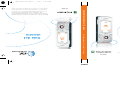 1
1
-
 2
2
-
 3
3
-
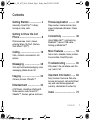 4
4
-
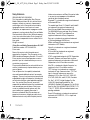 5
5
-
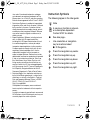 6
6
-
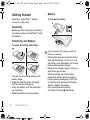 7
7
-
 8
8
-
 9
9
-
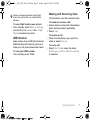 10
10
-
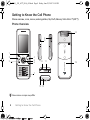 11
11
-
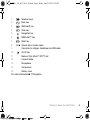 12
12
-
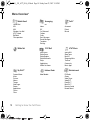 13
13
-
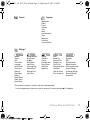 14
14
-
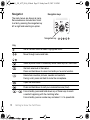 15
15
-
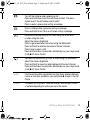 16
16
-
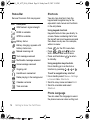 17
17
-
 18
18
-
 19
19
-
 20
20
-
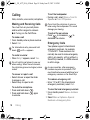 21
21
-
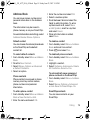 22
22
-
 23
23
-
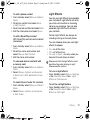 24
24
-
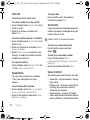 25
25
-
 26
26
-
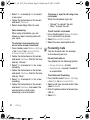 27
27
-
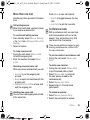 28
28
-
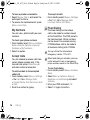 29
29
-
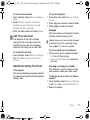 30
30
-
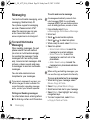 31
31
-
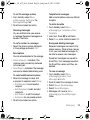 32
32
-
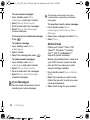 33
33
-
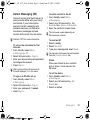 34
34
-
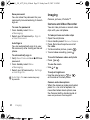 35
35
-
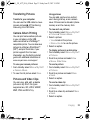 36
36
-
 37
37
-
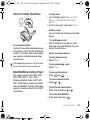 38
38
-
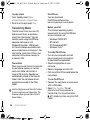 39
39
-
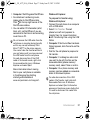 40
40
-
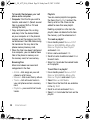 41
41
-
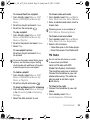 42
42
-
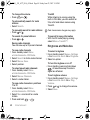 43
43
-
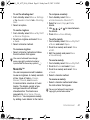 44
44
-
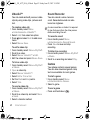 45
45
-
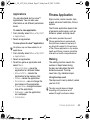 46
46
-
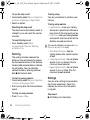 47
47
-
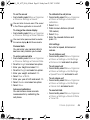 48
48
-
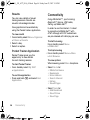 49
49
-
 50
50
-
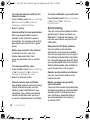 51
51
-
 52
52
-
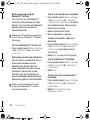 53
53
-
 54
54
-
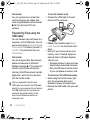 55
55
-
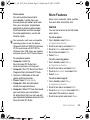 56
56
-
 57
57
-
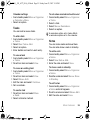 58
58
-
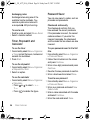 59
59
-
 60
60
-
 61
61
-
 62
62
-
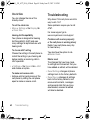 63
63
-
 64
64
-
 65
65
-
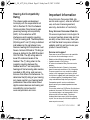 66
66
-
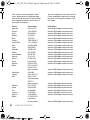 67
67
-
 68
68
-
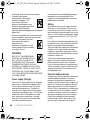 69
69
-
 70
70
-
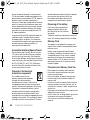 71
71
-
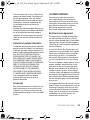 72
72
-
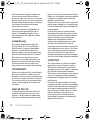 73
73
-
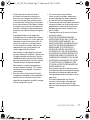 74
74
-
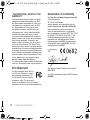 75
75
-
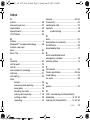 76
76
-
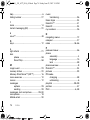 77
77
-
 78
78
-
 79
79
-
 80
80
-
 81
81
-
 82
82
-
 83
83
-
 84
84
-
 85
85
-
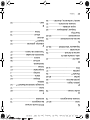 86
86
-
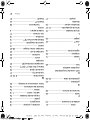 87
87
-
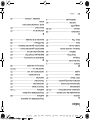 88
88
-
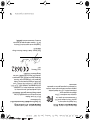 89
89
-
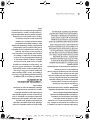 90
90
-
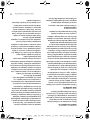 91
91
-
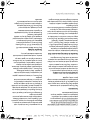 92
92
-
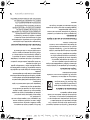 93
93
-
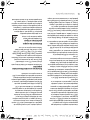 94
94
-
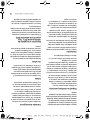 95
95
-
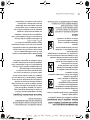 96
96
-
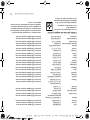 97
97
-
 98
98
-
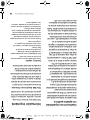 99
99
-
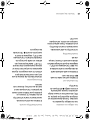 100
100
-
 101
101
-
 102
102
-
 103
103
-
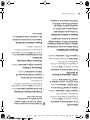 104
104
-
 105
105
-
 106
106
-
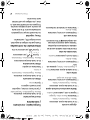 107
107
-
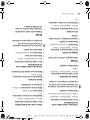 108
108
-
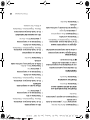 109
109
-
 110
110
-
 111
111
-
 112
112
-
 113
113
-
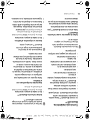 114
114
-
 115
115
-
 116
116
-
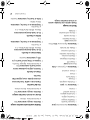 117
117
-
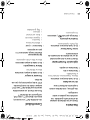 118
118
-
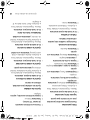 119
119
-
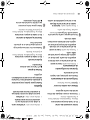 120
120
-
 121
121
-
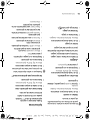 122
122
-
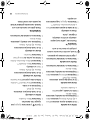 123
123
-
 124
124
-
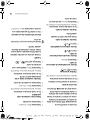 125
125
-
 126
126
-
 127
127
-
 128
128
-
 129
129
-
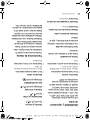 130
130
-
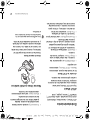 131
131
-
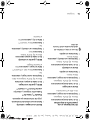 132
132
-
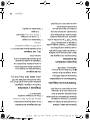 133
133
-
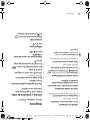 134
134
-
 135
135
-
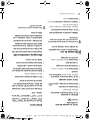 136
136
-
 137
137
-
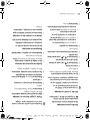 138
138
-
 139
139
-
 140
140
-
 141
141
-
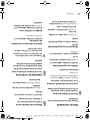 142
142
-
 143
143
-
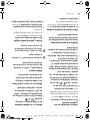 144
144
-
 145
145
-
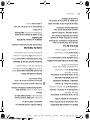 146
146
-
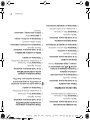 147
147
-
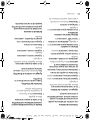 148
148
-
 149
149
-
 150
150
-
 151
151
-
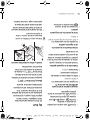 152
152
-
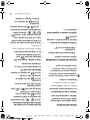 153
153
-
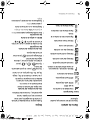 154
154
-
 155
155
-
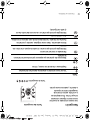 156
156
-
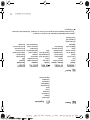 157
157
-
 158
158
-
 159
159
-
 160
160
-
 161
161
-
 162
162
-
 163
163
-
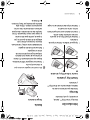 164
164
-
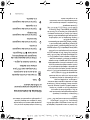 165
165
-
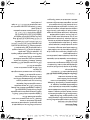 166
166
-
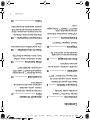 167
167
-
 168
168
-
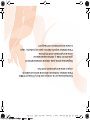 169
169
Sony Ericsson E580-1 User manual
- Category
- Telephones
- Type
- User manual
- This manual is also suitable for
Ask a question and I''ll find the answer in the document
Finding information in a document is now easier with AI
in other languages
Related papers
-
Sony Ericsson BLUETOOTH HANDSFREE Owner's manual
-
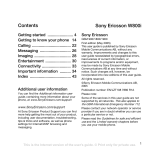 Sony W w800i selection Owner's manual
Sony W w800i selection Owner's manual
-
Sony Ericsson W595 Walkman User manual
-
Superior W800i User manual
-
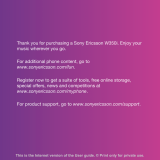 Sony W W350 Owner's manual
Sony W W350 Owner's manual
-
Sony Ericsson Walkman W350i User manual
-
Sony Ericsson Z525 User manual
-
Sony Ericsson Walkman W8 E16 Hard reset manual
-
Sony Ericsson HCA-200 User manual
-
Sony Ericsson HCB-300 User manual