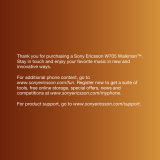3
Sony Ericsson W595
UMTS HSDPA 2100 GSM EDGE 850/900/1800/1900
This User guide is published by Sony Ericsson
Mobile Communications AB or its local affiliated
company, without any warranty. Improvements
and changes to this User guide necessitated by
typographical errors, inaccuracies of current
information, or improvements to programs and/or
equipment, may be made by Sony Ericsson Mobile
Communications AB at any time and without notice.
Such changes will, however, be incorporated into
new editions of this User guide.
All rights reserved.
©Sony Ericsson Mobile Communications AB, 2008
Publication number: 1215-1237.2
Please note:
Some of the services in this User guide are not
supported by all networks. This also applies to the
GSM International Emergency Number 112.
Please contact your network operator or service
provider if you are in doubt whether you can use
a particular service or not.
Please read the Important information chapters
before you use your mobile phone.
Your mobile phone has the capability to download,
store and forward additional content, e.g. ringtones.
The use of such content may be restricted or
prohibited by rights of third parties, including but
not limited to restriction under applicable copyright
laws. You, and not Sony Ericsson, are entirely
responsible for additional content that you download
to or forward from your mobile phone. Prior to your
use of any additional content, please verify that
your intended use is properly licensed or is otherwise
authorized. Sony Ericsson does not guarantee the
accuracy, integrity or quality of any additional content
or any other third party content. Under no
circumstances will Sony Ericsson be liable in any
way for your improper use of additional content
or other third party content.
Smart-Fit Rendering is a trademark or a registered
trademark of ACCESS Co., Ltd.
Bluetooth is a trademark or a registered trademark
of Bluetooth SIG Inc. and any use of such mark by
Sony Ericsson is under license.
The Liquid Identity logo, SensMe, MusicDJ,
PhotoDJ, TrackID and VideoDJ are trademarks
or registered trademarks of Sony Ericsson Mobile
Communications AB.
TrackID™ is powered by Gracenote Mobile
MusicID™. Gracenote and Gracenote Mobile
MusicID are trademarks or registered trademarks
of Gracenote, Inc.
WALKMAN is a trademark or a registered trademark
of Sony Corporation.
Lotus Notes is a trademark or a registered trademark
of International Business Machines Corporation.
Sony, Memory Stick Micro™ and M2™ are
trademarks or registered trademarks of Sony
Corporation.
Google™ and Google Maps™ are trademarks
or registered trademarks of Google, Inc.
SyncML is a trademark or registered trademark
of Open Mobile Alliance LTD.
Ericsson is a trademark or registered trademark
of Telefonaktiebolaget LM Ericsson.
Adobe Photoshop Album Starter Edition is a
trademark or registered trademark of Adobe
Systems Incorporated in the United States and/or
other countries.
Vodafone and Vodafone live! are trademarks or
registered trademarks of Vodafone Group PLC.
Microsoft, ActiveSync, Windows, Outlook, and Vista
are registered trademarks or trademarks of Microsoft
Corporation in the United States and/or other
countries.
T9™ Text Input is a trademark or a registered
trademark of Tegic Communications. T9™ Text Input
is licensed under one or more of the following: U.S.
Pat. Nos. 5,818,437, 5,953,541, 5,187,480,
5,945,928, and 6,011,554; Canadian Pat. No.
1,331,057, United Kingdom Pat. No. 2238414B;
Hong Kong Standard Pat. No. HK0940329; Republic
Read the safety information in
Recommendations for care and safe
use of our products