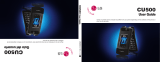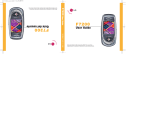Page is loading ...

CU920
Some of the contents in this manual may differ from your phone depending on the software of the
phone or your service provider.
© 2008 AT&T Knowledge Ventures. All rights reserved. Subsidiaries and affiliates of AT&T Inc. pro-
vide products and services under the AT&T brand.
User Guide

Copyright©2008 LG Electronics, Inc. ALL RIGHTS RESERVED.
All materials used herein, including but not limited to trademarks, service marks, and all other commercially
valuable rights, properties and products are owned by and proprietary to LG Electronics, Inc. and may not be
reproduced, republished, redistributed or disseminated, either in whole or in part, without the express written
permission of LG Electronics, Inc.
All other marks are proprietary to their respective owners. Features and specifications are subject to change
without prior notice.

1. WHAT THIS WARRANTY COVERS :
LG offers you a limited warranty that the enclosed subscriber unit and its enclosed accessories will be free from defects in material
and workmanship, according to the following terms and conditions:
1. The limited warranty for the product extends for TWELVE (12) MONTHS beginning on the date of purchase of the product
with valid proof of purchase, or absent valid proof of purchase, FIFTEEN (15) MONTHS from date of manufacture as deter-
mined by the unit’s manufacture date code.
2. The limited warranty extends only to the original purchaser of the product and is not assignable or transferable to any subse-
quent purchaser/end user.
3. This warranty is good only to the original purchaser of the product during the warranty period as long as it is in the U.S,
including Alaska, Hawaii, U.S. Territories and Canada.
4. The external housing and cosmetic parts shall be free of defects at the time of shipment and, therefore, shall not be covered
under these limited warranty terms.
5. Upon request from LG, the consumer must provide information to reasonably prove the date of purchase.
6. The customer shall bear the cost of shipping the product to the Customer Service Department of LG. LG shall bear the cost of
shipping the product back to the consumer after the completion of service under this limited warranty.
2. WHAT THIS WARRANTY DOES NOT COVER :
1. Defects or damages resulting from use of the product in other than its normal and customary manner.
2. Defects or damages from abnormal use, abnormal conditions, improper storage, exposure to moisture or dampness, unautho-
rized modifications, unauthorized connections, unauthorized repair, misuse, neglect, abuse, accident, alteration, improper instal-
lation, or other acts which are not the fault of LG, including damage caused by shipping, blown fuses, spills of food or liquid.
3. Breakage or damage to antennas unless caused directly by defects in material or workmanship.
4. That the Customer Service Department at LG was not notified by consumer of the alleged defect or malfunction of the prod-
uct during the applicable limited warranty period.
5. Products which have had the serial number removed or made illegible.
6. This limited warranty is in lieu of all other warranties, express or implied either in fact or by operations of law, statutory or oth-
erwise, including, but not limited to any implied warranty of marketability or fitness for a particular use.
7. Damage resulting from use of non-LG approved accessories.
8. All plastic surfaces and all other externally exposed parts that are scratched or damaged due to normal customer use.
9. Products operated outside published maximum ratings.
10. Products used or obtained in a rental program.
11. Consumables (such as fuses).
LIMITED WARRANTY STATEMENT

3. WHAT LG WILL DO:
LG will, at its sole option, either repair, replace or refund the purchase price of any unit that does not conform to this limited war-
ranty. LG may choose at its option to use functionally equivalent reconditioned, refurbished or new units or parts or any units. In
addition, LG will not re-install or back-up any data, applications or software that you have added to your phone. It is therefore
recommended that you back-up any such data or information prior to sending the unit to LG to avoid the permanent loss of such
information.
4. STATE LAW RIGHTS :
No other express warranty is applicable to this product. THE DURATION OF ANY IMPLIED WARRANTIES, INCLUDING THE
IMPLIED WARRANTY OF MARKETABILITY, IS LIMITED TO THE DURATION OF THE EXPRESS WARRANTY HEREIN. LG INFO-
COMM INC. SHALL NOT BE LIABLE FOR THE LOSS OF THE USE OF THE PRODUCT, INCONVENIENCE, LOSS OR ANY
OTHER DAMAGES, DIRECT OR CONSEQUENTIAL, ARISING OUT OF THE USE OF, OR INABILITY TO USE, THIS PRODUCT
OR FOR ANY BREACH OF ANY EXPRESS OR IMPLIED WARRANTY, INCLUDING THE IMPLIED WARRANTY OF MARKETABILI-
TY APPLICABLE TO THIS PRODUCT.
Some states do not allow the exclusive of limitation of incidental or consequential damages or limitations on how long an implied
warranty lasts; so these limitations or exclusions may not apply to you. This warranty gives you specific legal rights and you may
also have other rights which vary from state to state.
5. HOW TO GET WARRANTY SERVICE :
To obtain warranty service, please call or fax to the following telephone numbers from anywhere in the continental United States:
Tel. 1-800-793-8896 or Fax. 1-800-448-4026
Or visit www.lgeservice.com. Correspondence may also be mailed to:
LG Electronics MobileComm U.S.A., Inc.
201 James Record Road Huntsville, AL 35824
DO NOT RETURN YOUR PRODUCT TO THE ABOVE
ADDRESS. Please call or write for the location of the LG authorized service center nearest you and for the procedures for obtain-
ing warranty claims.

User Guide

Table of Contents
Table of Contents
2 >>
Table of Contents
Your Phone............................................................................... 8
Part of the phone.................................................................................... 8
Rear view................................................................................................. 9
Getting Started....................................................................... 10
Installing the SmartChip........................................................................ 10
Charging the Battery ............................................................................. 12
Turning Your Phone On and Off ............................................................ 13
Access Codes......................................................................................... 13
Cautions for touch keys ......................................................................... 14
Display Information............................................................................... 15
Selecting Functions and Options............................................. 19
General Functions ................................................................... 21
Making a Call........................................................................................ 21
Adjusting the Volume ............................................................................ 22
Answering a Call................................................................................... 22
Entering Text ......................................................................................... 23
In-Call Menu ........................................................................... 26
During a Call ......................................................................................... 26
Video Share Call .................................................................................... 27
Conference Calls ................................................................................... 32
Menu Tree............................................................................... 34

<< 3
Table of Contents
Call Menu................................................................................ 37
Dial ....................................................................................................... 38
Address Book ........................................................................................ 39
Contact List........................................................................................................................ 39
New Contact ...................................................................................................................... 39
Favorites ............................................................................................................................... 39
Caller Groups..................................................................................................................... 39
Speed Dial List................................................................................................................... 39
Copy All Contacts ............................................................................................................ 40
Delete All Contacts .......................................................................................................... 40
Service Dial Numbers....................................................................................................... 40
My Business Card ............................................................................................................. 40
View Options...................................................................................................................... 40
My Numbers....................................................................................................................... 40
Recent Calls .......................................................................................... 41
Missed Calls........................................................................................................................ 41
Dialed Calls ......................................................................................................................... 41
Received Calls..................................................................................................................... 41
All Calls................................................................................................................................. 41
Call Duration....................................................................................................................... 41
Data Counter ..................................................................................................................... 42
Messaging.............................................................................................. 42
New Message ..................................................................................................................... 42
Inbox..................................................................................................................................... 44
Drafts.................................................................................................................................... 45
Outbox................................................................................................................................. 45
Sent........................................................................................................................................46
Voicemail...............................................................................................................................46
Templates..............................................................................................................................47
Message Settings................................................................................................................48

4 >>
Table of Contents
IM ..........................................................................................................49
Mobile Email ..........................................................................................53
Multimedia Menu .....................................................................55
TV ..........................................................................................................56
Cellular Video (CV) ................................................................................62
MEdia Net ..............................................................................................62
MEdia Net Home................................................................................................................63
Bookmarks............................................................................................................................63
Saved Pages .........................................................................................................................63
Enter URL .............................................................................................................................63
Recent Pages .......................................................................................................................63
Security .................................................................................................................................64
Browser Settings.................................................................................................................64
AT&T Mall ..............................................................................................67
Shop Tones ..........................................................................................................................67
Shop Games.........................................................................................................................67
Shop Graphics.....................................................................................................................67
Shop Multimedia ................................................................................................................67
Shop Applications..............................................................................................................68
Shop Videos.........................................................................................................................68
AT&T Music ...........................................................................................68
Music Player.........................................................................................................................68
Shop Music ..........................................................................................................................74
MusicID .................................................................................................................................75
XM Radio..............................................................................................................................75
Music Videos........................................................................................................................76
The Buzz ...............................................................................................................................76
Community...........................................................................................................................76
Music Apps...........................................................................................................................76

<< 5
Table of Contents
Camera...................................................................................................76
Take Picture..........................................................................................................................77
After you’ve taken your photo........................................................................................78
Record Video.......................................................................................................................79
Games ....................................................................................................81
Applications ...........................................................................................81
My Stuff Menu .........................................................................83
Alarm Clock ...........................................................................................84
Audio & Ringtones.................................................................................84
Pictures ..................................................................................................85
Videos ....................................................................................................85
Calculator ..............................................................................................86
Calendar ................................................................................................86
Tools......................................................................................................86
Voice Command..................................................................................................................86
Notepad................................................................................................................................88
Tip Calculator......................................................................................................................88
World Clock .........................................................................................................................88
Tasks.......................................................................................................................................88
Stopwatch ............................................................................................................................89
Unit Converter....................................................................................................................89
More ......................................................................................................90
Other Files............................................................................................................................90
Memory Card......................................................................................................................90
Settings Menu ..........................................................................91
Call ........................................................................................................92
Call Forwarding...................................................................................................................92
Send My Number...............................................................................................................92
Auto Redial...........................................................................................................................92

6 >>
Table of Contents
Answer Mode ......................................................................................................................93
Minute Minder ....................................................................................................................93
Call Waiting .........................................................................................................................93
Call Reject ............................................................................................................................93
TTY ........................................................................................................................................94
Send DTMF Tones.............................................................................................................95
Video Share..........................................................................................................................95
Sound ....................................................................................................96
Shop Ringtones ..................................................................................................................96
Ringtones .............................................................................................................................96
Volume ..................................................................................................................................96
Message Alert Tones ........................................................................................................96
Alert Type ............................................................................................................................97
Increasing Ringtone...........................................................................................................97
Power On/Off Tones ........................................................................................................97
Display ...................................................................................................97
Wallpapers............................................................................................................................97
Backlight Timer ...................................................................................................................97
ShortCut Menu...................................................................................................................98
Brightnes ..............................................................................................................................98
Languages.............................................................................................................................98
Dialing Fonts .......................................................................................................................98
Clocks & Calendar.............................................................................................................98
Themes..................................................................................................................................98
Touch Settings.......................................................................................98
Date&Time ............................................................................................99
Date .......................................................................................................................................99
Time.......................................................................................................................................99
Auto Update .......................................................................................................................99
Bluetooth...............................................................................................99
Turn On ..............................................................................................................................100

<< 7
Table of Contents
Search New Device .........................................................................................................100
Paired Devices ..................................................................................................................100
Settings...............................................................................................................................101
Quick Tips ............................................................................................101
More.....................................................................................................101
Security...............................................................................................................................101
Connection ........................................................................................................................103
Flight Mode .......................................................................................................................103
Start Up Guide ................................................................................................................104
Touch Calibration............................................................................................................104
Software Update..............................................................................................................104
Check Memory .................................................................................................................104
Handset Information.......................................................................................................105
Reset Settings...................................................................................................................105
Q&A ......................................................................................106
Accessories ............................................................................108
For Your Safety .......................................................................110
Safety Guidelines ....................................................................114
Glossary .................................................................................132
Index......................................................................................135

Your Phone
Your Phone
8 >>
Your Phone
Part of the phone
1
2
3
5
4
7
9
10
6
8
1. EARPIECE
2. MAIN LCD
3. SEND KEY
-
Dials a phone number and answers
incoming calls.
4. CLEAR KEY
-
Deletes a character with each press.
- Uses this key to go back to a previ-
ous screen.
5. END/POWER KEY
-
Ends or rejects a call.
- Turns the phone on/off.
6. AT&T TV Antenna
7. CHARGER/CABLE/HANDSFREE
CONNECTOR
8. SIDE KEYS
- When the screen is idle:
Volume of
key tone
- In menu: scroll up & down
- During a call: volume of the ear-
piece lock.
9. KEYPAD LOCK/UNLOCK KEY
10. CAMERA KEY
-
Press and hold this key to activate
camera.

<< 9
Your Phone
Rear view
SMARTCHIP SOCKET
MEMORY CARD SLOT
BATTERY
CAMERA LENS
SELF PORTRAIT
MIRROR
HEADSET JACK
Advice to the customer
In order to allow better antenna sensitivity LG suggest that you hold the
handset as depicted in the figure below.
please do not cover the antenna area with your hand during a call and
using a bluetooth connection. It may degrade speech quality.
ox

Getting Started
Getting Started
10 >>
Getting Started
Installing the SmartChip
When you subscribe to a cellular network, you are provided with a plug-in
SmartChip loaded with your subscription details, such as your PIN, any
optional services available and many others.
n Important!
The plug-in SmartChip and its contacts can be easily damaged by scratches or
bending, so be careful when handling, inserting or removing the card. Keep all
SmartChips out of the small children's reach.
1. Remove the battery cover.
Turn the phone up-side down, as shown, then press down the battery light-
ly with your fingers and pull-out the battery.
2. Remove the battery.
Hold the top edge of the battery and lift the battery from the battery
compartment.

<< 11
Getting Started
3. Slide the SmartChip into the SmartChip socket. Make sure that the
SmartChip is inserted properly and that the gold contact area on the card
is facing downwards. To remove the SmartChip, press down lightly and pull
it in the reverse direction.
n Note
When you need to remove the SmartChip, slide it, as shown, and take it out of
the socket.
4. To insert the battery, align the golden contacts of the battery with the
corresponding connectors on the battery compartment. Press down on the
opposite end of the battery until it snaps into place.
5. Attach back cover by sliding it up into position until it clicks.
2
1

12 >>
Getting Started
Charging the Battery
Use of unauthorized accessories could damage your phone and void your war-
ranty.
To use the travel charger provided with your phone:
1. With the battery in position in the phone, connect the lead from the travel
charger to the bottom of the phone. Check that the arrow on the lead con-
nector is facing towards the front of the phone.
2. Connect the travel charger to a standard AC wall outlet. Only use the travel
charger that comes with the package.
n Warning
The travel charger must be unplugged before you remove the battery, otherwise,
the phone could be damaged.
3. When a phone has been charged fully, disconnect the travel charger from
the phone by pulling the connector out.
n Note
] If your phone is powered on while charging, you’ll see the bars on the battery
indicator icon cycle.
] While a phone is being charged, ‘Charging’ message is shown in the idle
screen.
Back
]
Back
]

<< 13
Getting Started
] When it is completed, ‘Charge complete’ message is displayed in the same
place.
If a user cannot see the ‘Charge complete’ message, even if battery icons are
show 3 blocks, it means the phone is not charged fully yet.
If the battery fails to charge completely:
] After turning the phone on and off, please attempt to recharge the battery.
] After detaching and reattaching the battery, please attempt to recharge the
battery.
Turning Your Phone On and Off
1. Hold down the [END] key until the phone switches on.
2. If the phone asks for a PIN, enter the PIN and tap the [OK] key.
n Note
The display language is preset to Automatic at the factory. To change the lan-
guage, use the Languages menu, which is located [Setting menu - Display-
Languages]
3. When you wish to switch the phone off, hold down the [END] key
until the power-off image displays.
Access Codes
You can use the access codes described in this section to avoid unauthorized
use of your phone. The access codes can be changed by using the Change
Codes feature.
Security code (4 digits)
The security code protects the unauthorized use of your phone. The default
security code is set to ‘
0000’ and the security code is required to delete all
phone entries and to activate the Restore Factory Settings menu. The security
code default setting can be modified from the Security Settings menu.

14 >>
Getting Started
Cautions for touch keys
1. Make sure your hands are clean and dry.
2. You do not need to press hard on the touch keys to make them work.
Do not subject the product to severe impact, as this may damage the touch
key sensors.
3. Use the tip of your finger to press exactly on the touch key you want,
being careful not to touch the keys for other functions.
4. When both the home screen and touch key lights are off, pressing a touch
key will not turn on the home screen light. Press , then home screen
light will turn back on. (Touch keys do not work when the touch key lights
are off.)
5. Touch keys may not work normally if a mobile phone case or plastic cover is
covering them. Also, touch keys may not work if you are wearing gloves.
6. Keep metal and other conductive materials away from the surface of the
touch keys, as contact with them may result in an error.
7. This phone does not allow to use a pen or a stylus to select menu. If you use
a pen or a stylus, the menus cannot be activated properly. Use the phone by
only finger.
8. Touch key cannot be activated properly in humid place.
Touch keypad
Hard keys

Display Information
<< 15
Getting Started
Quick keys

16 >>
Getting Started
The quick keys
The quick keys provide easy, one-touch access to your most used functions.
Tap to open the full menu which is separated into four sub-menus. Tap
each sub-menu’s vertical bar to view further options.
Tap to access TV.
Tap to open your address book. Alphabetical tabs run vertically along
the left side of the screen so you can easily find the contact you’re
looking for. You can also create new contacts and edit existing ones.
See page 39 for details.
Tap to bring up the touch dialling pad to make a call. Input the number
as you would using a normal key pad and tap [Call] or press the
key.
Changing your profile from the status bar
Tap the icon that represents your current profile setting in the status bar.
Select a profile type, for example Silent, and tap OK to save and close.
/