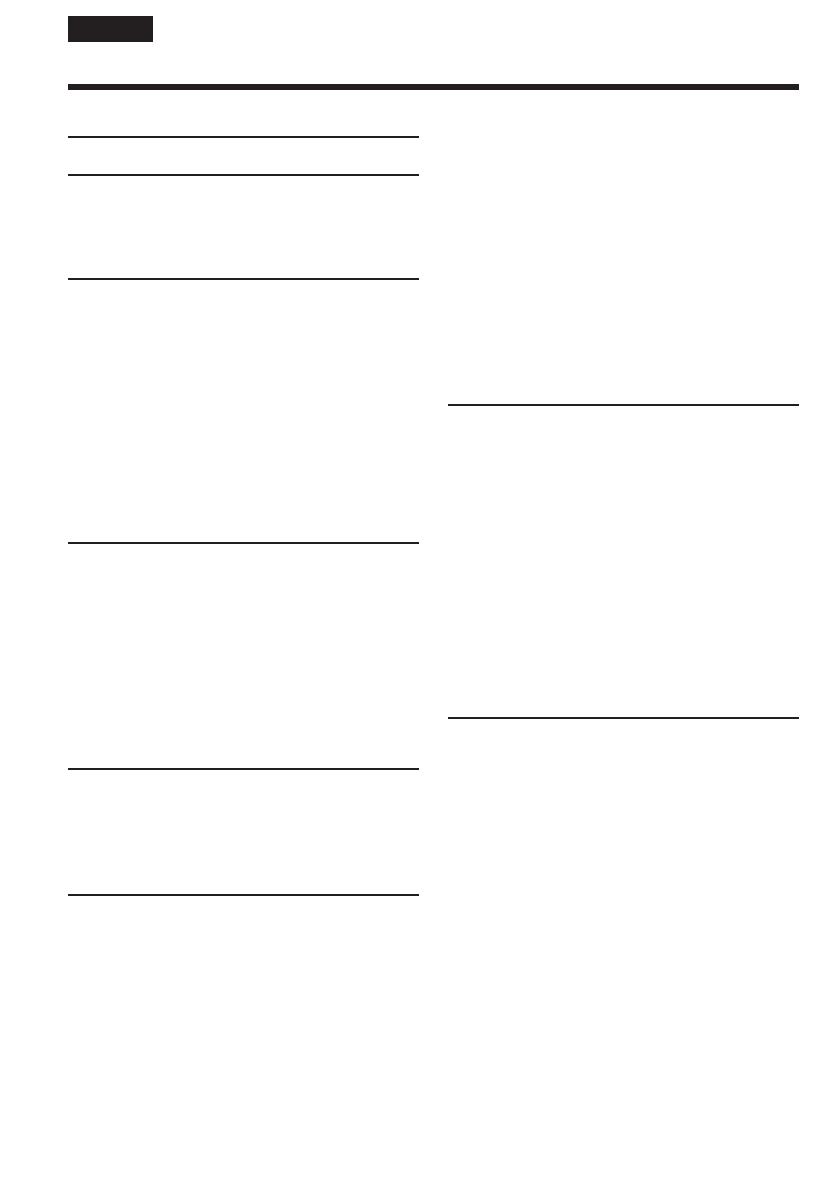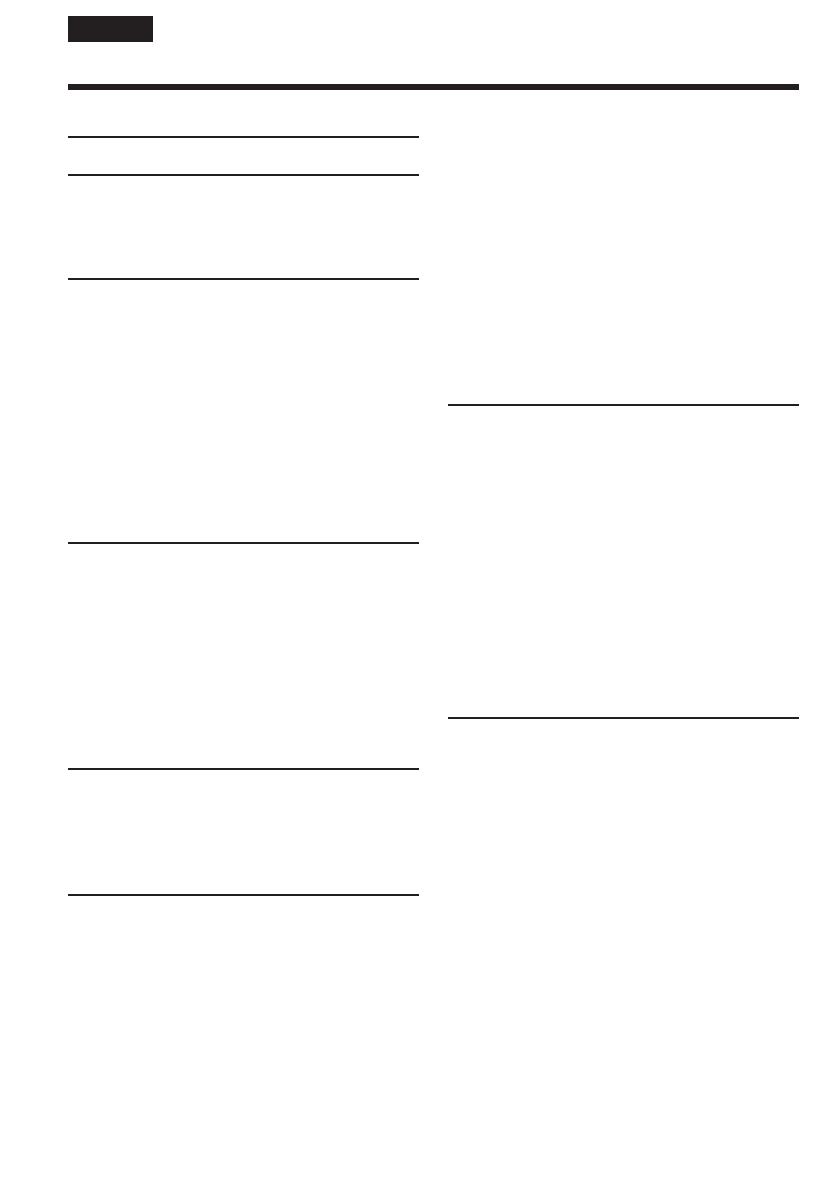
8
English
Table of Contents
Checking the supplied accessories................ 3
Main Features .............................................. 4
Quick Start Guide
– Recording on tape ...................................... 12
– Recording on a “Memory Stick”
(DCR-PC105E only) ................................ 14
Getting Started
Using this manual ......................................... 20
Step 1 Preparing the power source ............. 24
Installing the battery pack ..................... 24
Charging the battery pack ..................... 25
Checking status of the battery pack
– Battery Info .................................... 28
Using your camcorder on mains .......... 29
Step 2 Adjusting the grip belt ...................... 30
Step 3 Setting the date and time .................. 32
Step 4 Using the touch panel ....................... 34
Recording – Basics
Recording a picture ....................................... 37
Shooting backlit subjects
– Back light function ....................... 47
Shooting in the dark
– NightShot/Super NightShot/
Colour Slow Shutter ........................ 48
Checking recordings
– End search/Edit search/
Rec Review .............................................. 51
Playback – Basics
Playing back a tape........................................ 53
To display the screen indicators
– Display function ........................... 54
Viewing a recording on TV .......................... 59
Advanced Recording Operations
Recording still images on a “Memory Stick”
during tape recording standby or tape
recording (DCR-PC105E only) ............. 61
Recording still images on a tape
– Tape Photo recording
(DCR-PC103E/PC104E only)................ 64
Self-timer recording ...................................... 66
Adjusting the white balance manually ...... 68
Using the wide mode .................................... 70
Using the fader function ............................... 72
Using special effects – Picture effect ........... 75
Using special effects – Digital effect ........... 76
Using PROGRAM AE ................................... 79
Adjusting the exposure manually ............... 81
Using spot light-metering function
– Flexible Spot Meter.............................. 82
Focusing manually ........................................ 83
Using spot focus function – Spot Focus ..... 85
Interval Recording ......................................... 86
Frame by frame recording
– Frame recording .................................. 88
Using the viewfinder .................................... 89
Advanced Playback Operations
Playing back a tape with picture effect ...... 91
Playing back a tape with digital effect ....... 92
Enlarging images recorded on tape
– Tape PB ZOOM ................................... 93
Quickly locating a scene
– Zero set memory.................................. 95
Searching for a recording by title
– Title search............................................ 97
Searching for a recording by date
– Date search ........................................... 99
Searching for a photo
– PHOTO SEARCH/PHOTO SCAN
(DCR-PC103E/PC104E only).............. 102
Editing
Dubbing a tape ............................................. 105
Dubbing only desired scenes
– Digital program editing (on tape) ... 108
Recording video or TV programmes
(DCR-PC104E/PC105E only).............. 120
Inserting a scene from a VCR
– Insert editing
(DCR-PC104E/PC105E only).............. 123
Audio dubbing............................................. 125
Superimposing a title on a cassette with
Cassette Memory .................................. 130
Making your own titles .............................. 133
Labelling a cassette with Cassette
Memory.................................................. 135
Erasing all the data in Cassette
Memory.................................................. 137