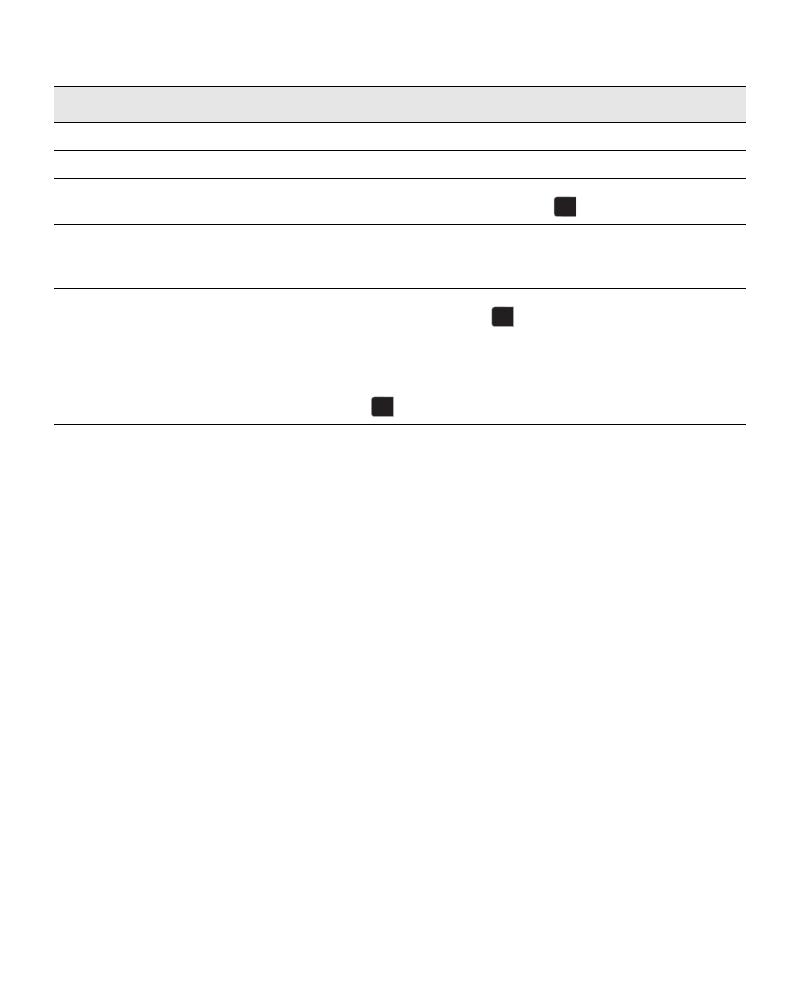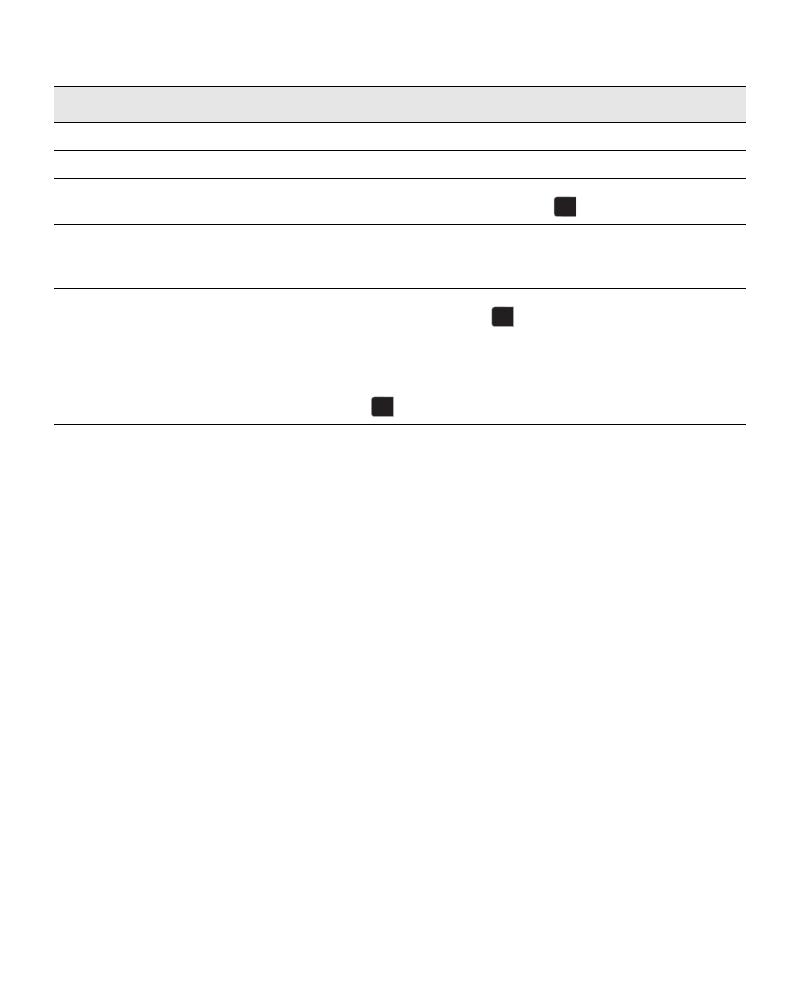
6
Troubleshooting
If you need further assistance, contact Technical Support at (877) 724-8324. You can also
obtain support at www.dymo.com.
Warranty
ONE-YEAR LIMITED WARRANTY
Sanford, L.P., d/b/a Dymo ("Dymo") warrants the Dymo scales to be free from defects in design, materials and
workmanship for one year from the date of purchase. If this product is found to be defective within that time, we will
promptly repair or replace it at our cost. This warranty does not cover accidental damage, wear and tear or consequential
or incidental loss.
WHAT IS COVERED?
This warranty covers this product only and only against defects in design, materials or workmanship. If, after inspection of
your returned product, we find that the product is defective in design, materials or workmanship, we shall at no charge to
you repair or replace the product at our discretion, and return the product to you. You are responsible for the full cost of
shipping the product to Dymo, but there is no charge for the inspection or the return postage.
WHAT IS NOT COVERED?
This warranty does not cover loss of or damage to a computer or other devices connected directly or indirectly to this
Dymo product. This warranty also does not cover any loss of or damage to data, programs, records or other information.
This warranty does not cover any defect or loss which would not have occurred if instructions in the owner's manual had
been followed. This warranty does not cover other incidental or consequential damages even if Dymo has been informed
of the possibility of such damages. This warranty is in lieu of all other warranties, express or implied. This warranty gives
you specific rights and you may also have other rights, which may vary from state to state or country to country.
HOW TO MAKE A WARRANTY CLAIM
To make a warranty claim, please contact customer support
Customer Support - (877) 724-8324
www.dymo.com
Problem/Error Message Solution
No display Ensure the scale is plugged in, or replace the batteries.
LO
is displayed Replace the batteries.
Negative number is displayed A tare value is displayed as a negative number when the items
are removed from the scale. Press to reset the scale to zero.
00000
is displayed The item on the scale platform exceeds the maximum capacity
of the scale. Remove the item immediately to prevent damage
to the scale.
Display reads
0.0
with an item on the
platform
This can happen because:
•
The Tare/Zero button, , was pressed while an item was on
the scale.
•
Power to the scale was disconnected or turned off and then
on again with an item on the scale.
In both of these cases, remove the item from the platform and
press to return the display to
0.0
.
0.0
TARE
0.0
TARE